In Deskera People there are two types of payroll reports available,
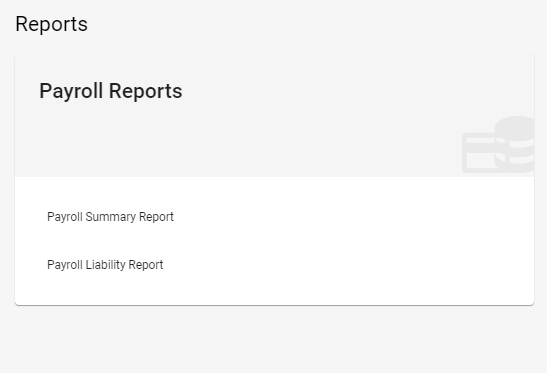
- Payroll Summary Report
- Payroll Liability Report
Let us see more about these reports in detail,
Payroll Summary Report
The Payroll Summary Report is a report for reviewing all payroll information for paid employees based on a date range.
With Deskera People, you can now generate the payroll summary report easily and get a summary of employee payroll activity with date range, or see pay components for a specific period or individual employees.
Follow the below steps to get the payroll summary report,
- 1. Go to the Reports tab on the sidebar menu>>A window will appear>>under Payroll Reports>>click on the Payroll Summary Report>>below screen will appear

2. Last Pay date - Select the date range to generate the report. If you want to include a specific pay run, make sure the report period includes that pay run's pay day.
3. For Employees, select all employees, specific employees to generate the report accordingly
4, After the required details are selected, you can generate this report in an excel format by clicking on the Export button. Along with these details, now you can also view the Overtime Rate(OT) Rate in the report.
With Deskera People, you can generate payroll Summary Report for countries like, USA, Singapore, Malaysia, Indonesia, India.
Payroll Liability Report
Payroll liability reports show which payroll liability amounts have been withheld from employee payments, and which amounts have been paid, for any given period. Payroll Liabilities reports—lists amounts that have been withheld for all or selected liability types. Learn about paying payroll liabilities
With Deskera People, you can now generate the payroll liability report easily and get a summary of total contributions amount that have been withheld from employees and Employers.
Follow the below steps to get the payroll summary report,
- 1. Go to the Reports tab on the sidebar menu>>A window will appear>>under Payroll Reports>>click on the Payroll Liability Report>>below screen will appear
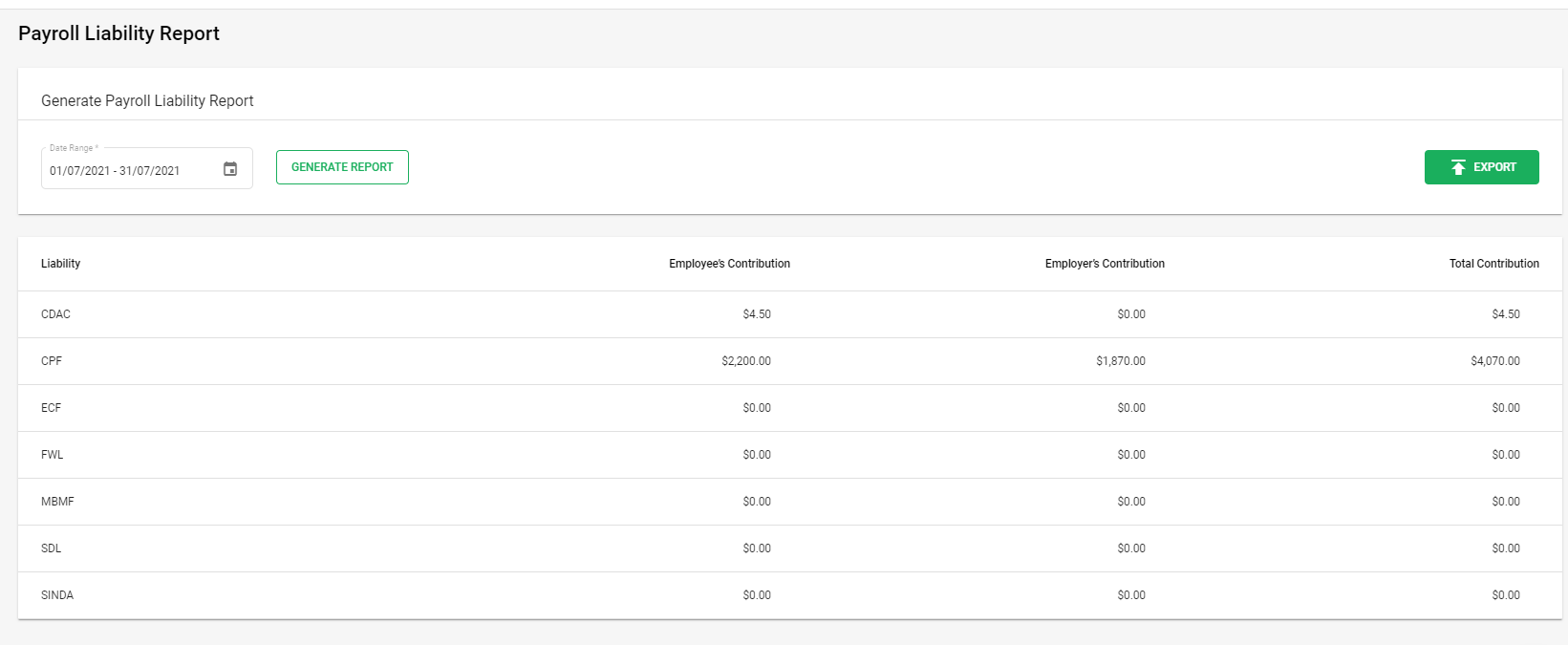
- Date Range - Select the date range for which you need to generate the Payroll Liability Report.
- Once you select the date range, Click on Generate Report Button.
- Below fields will appear,
- Liability - Under this column, you can view the contributions
- Employees Contribution
- Employers Contributions
- Total Contributions
Export Payroll Liability Report
By clicking on the Export button, you can generate the Payroll Liability Report in Excel format
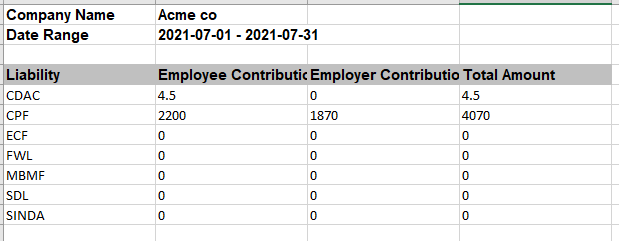
You can generate payroll liability report for countries like, USA, Singapore, Malaysia, Indonesia, India.

