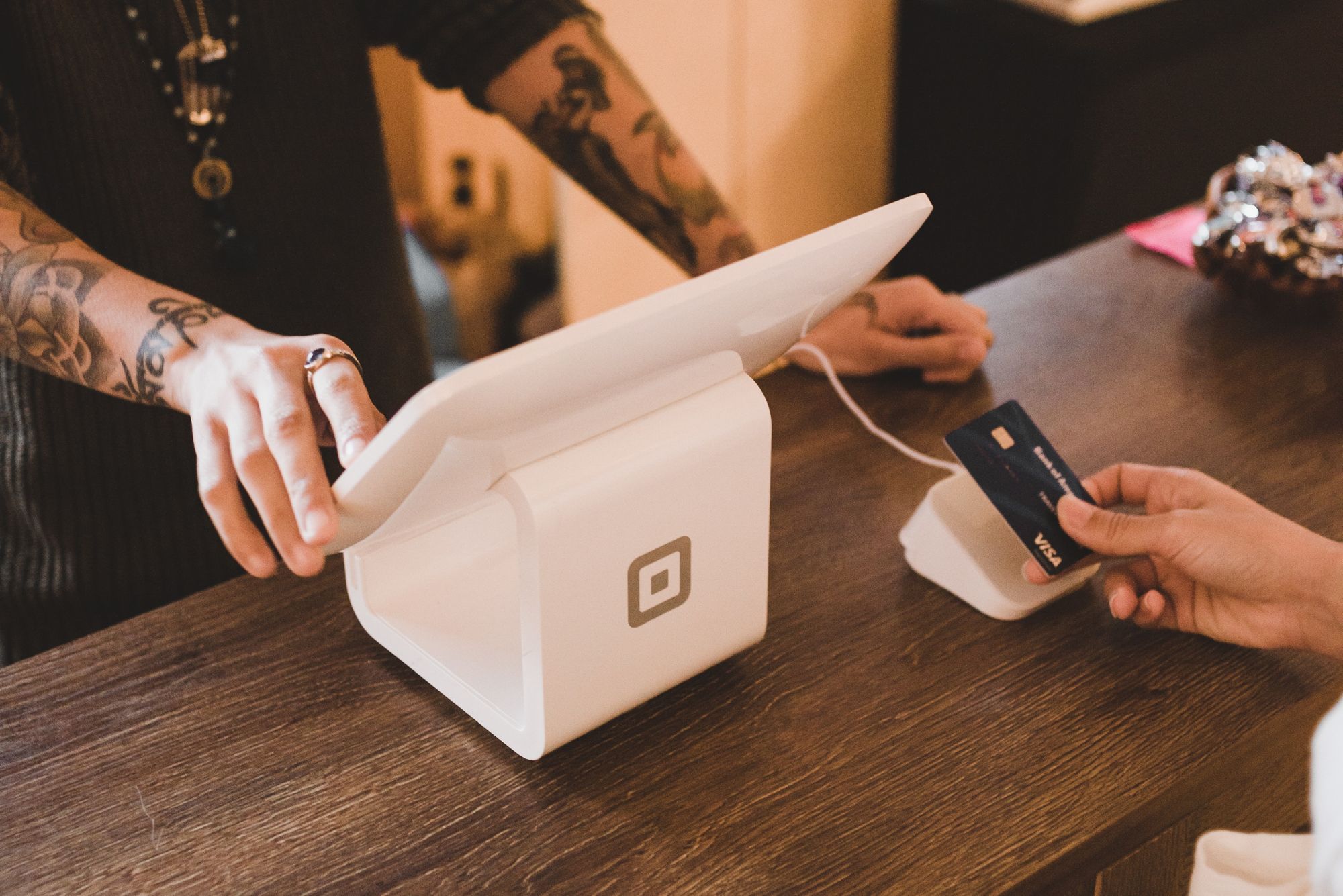Businesses can clear their outstanding debts using their credit card account in Deskera Books.
Read more below to find out how this works using Deskera Books as your accounting software.
How do I activate my credit card account?
Follow the steps below:
- Login to your Deskera account
- Click on the Switch To button at the bottom left screen >> Select Deskera Books.
- This action will direct you to Deskera Books main dashboard.
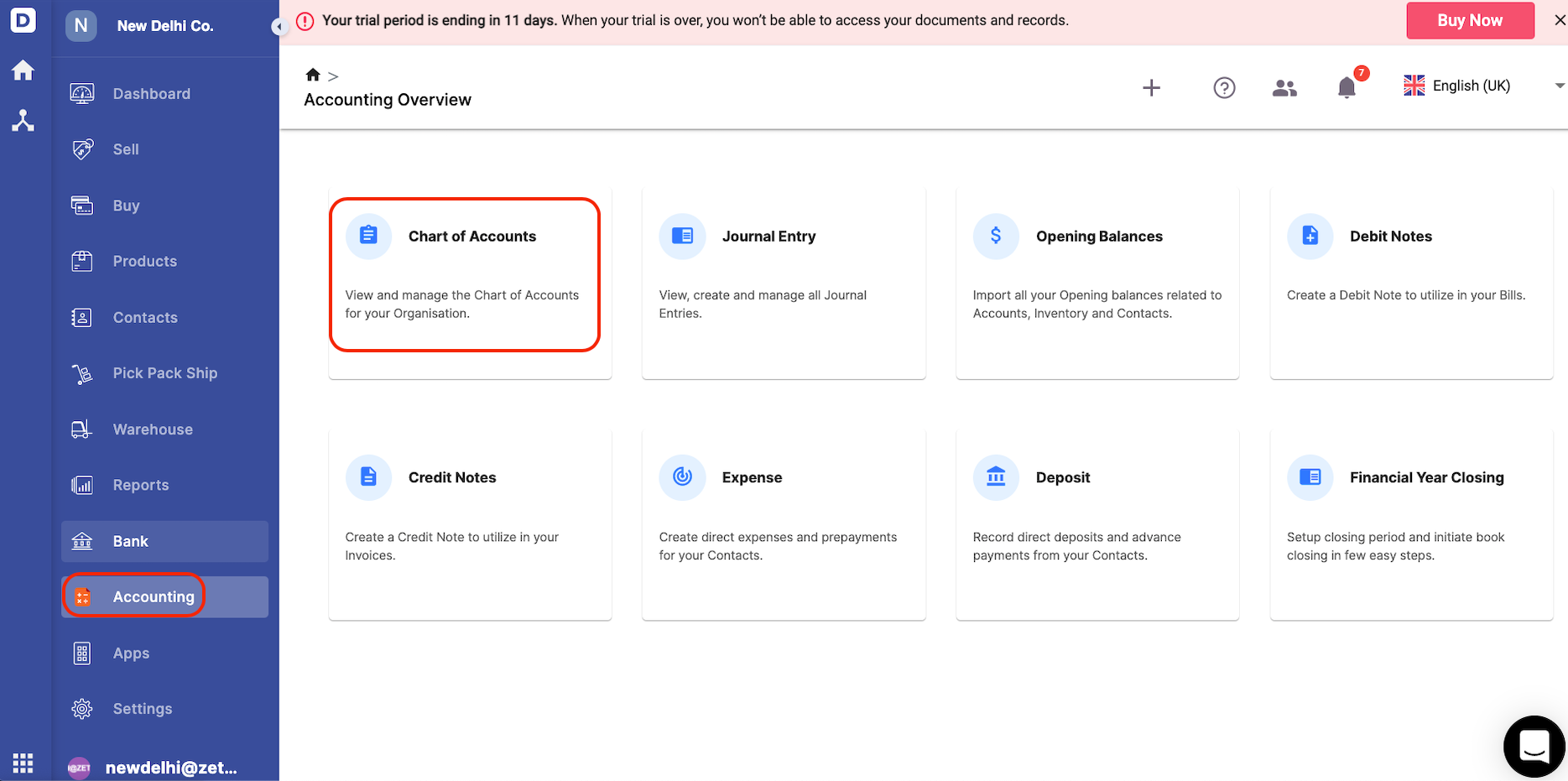
4. Next, click on Accounting via the sidebar menu >> Select Chart of Accounts.
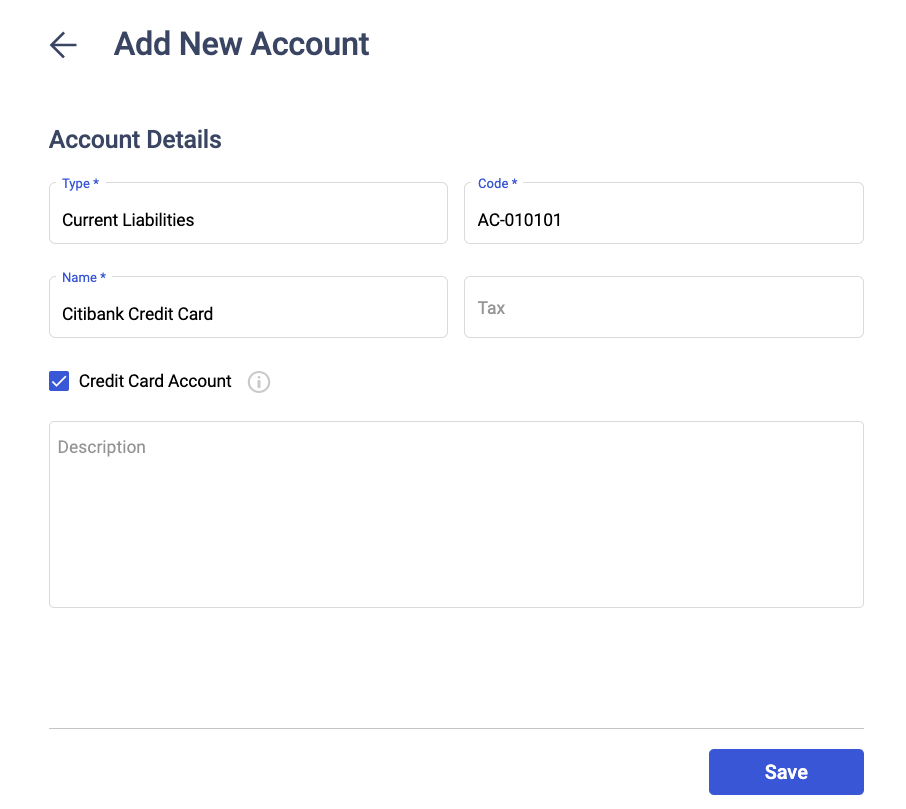
5. Click on the Add button. A pop-up will appear as per the image above.
6. Fill in the following information:
- Type - Select the current liability account
- Code - Enter the account code
- Name - The name of your credit card account
- Tax - The tax rate involved. This field is optional
- Tick the checkbox for credit card account
- Description - Enter a short note describing the credit card account
7. Click on the Save button.
How do I make payment using the credit card account?
- Go to Buy tab via the sidebar menu.
- Click on the the respective bill to open the bill document.

3. Click on the Make Payment button.
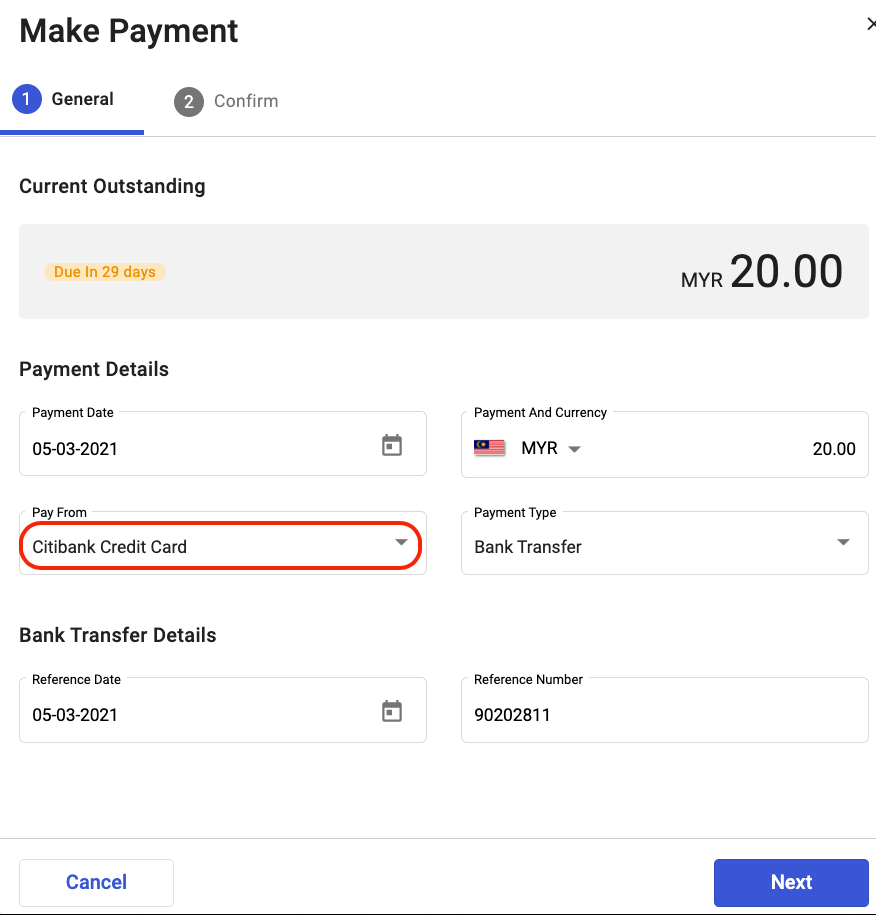
4. A pop-up will appear, and you need to fill in the payment details:
- Payment date - This is auto-populated as per your bill document
- Payment and currency - This is also auto-populated as per your bill document
- Pay From - You should view your credit card account created in Chart of Accounts here. Select the credit card account.
- Payment Type - Choose bank transfer as the payment type
- Reference Date - Indicate the reference date of the payment details
- Reference Number - Input the reference number for the payment made
5. Click on the Next button.
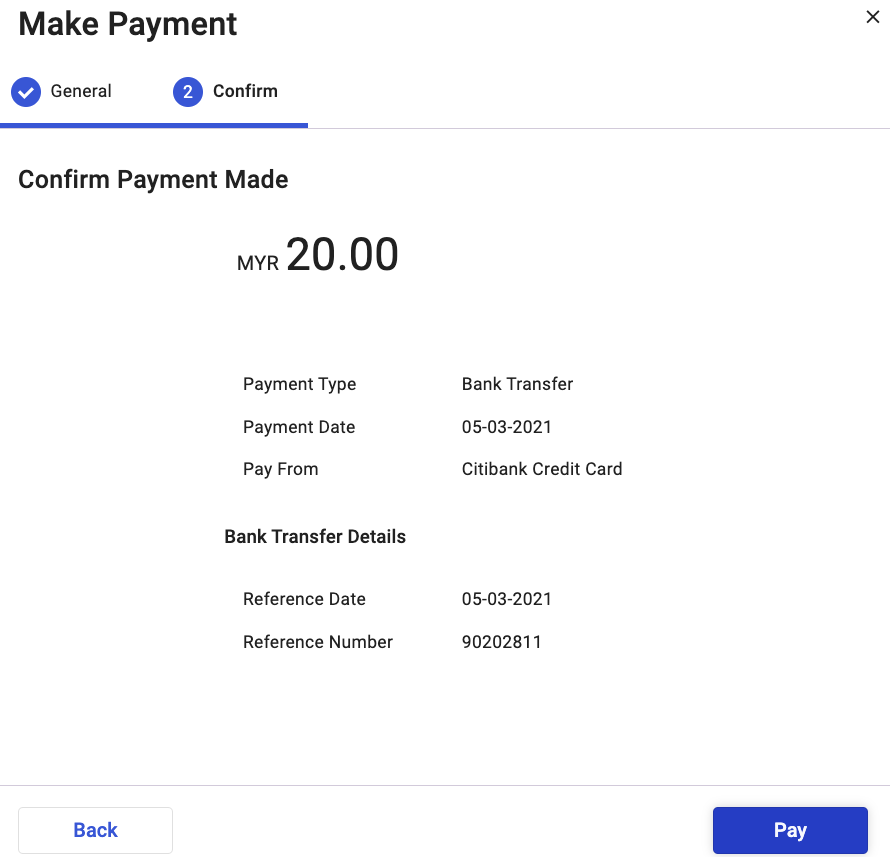
6. Confirm the payment details and click on the Pay button.
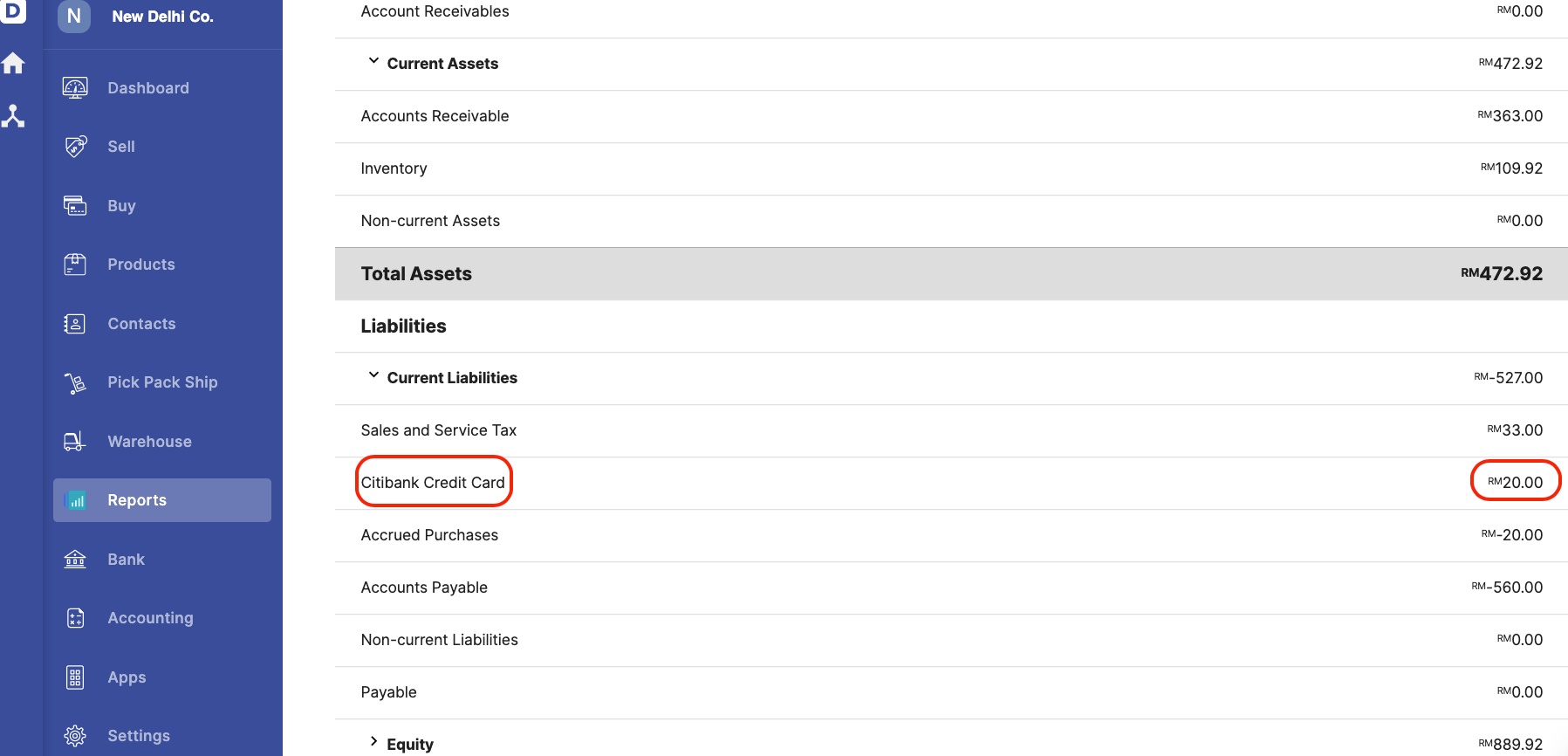
7. Go to Report >> Select Balance Sheet >> You can view your credit card account under the Current Liability section.
How do I clear my credit card's outstanding balance?
- Click on the Accounting tab via the sidebar menu.
- Next, click Journal Entry.
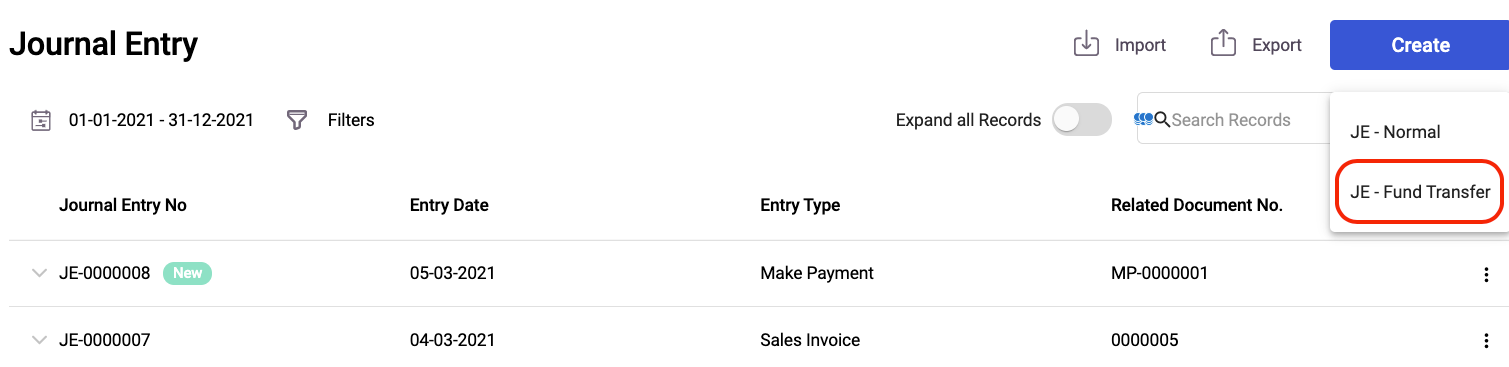
3. Click on the Create button >> Choose JE- Fund Transfer.
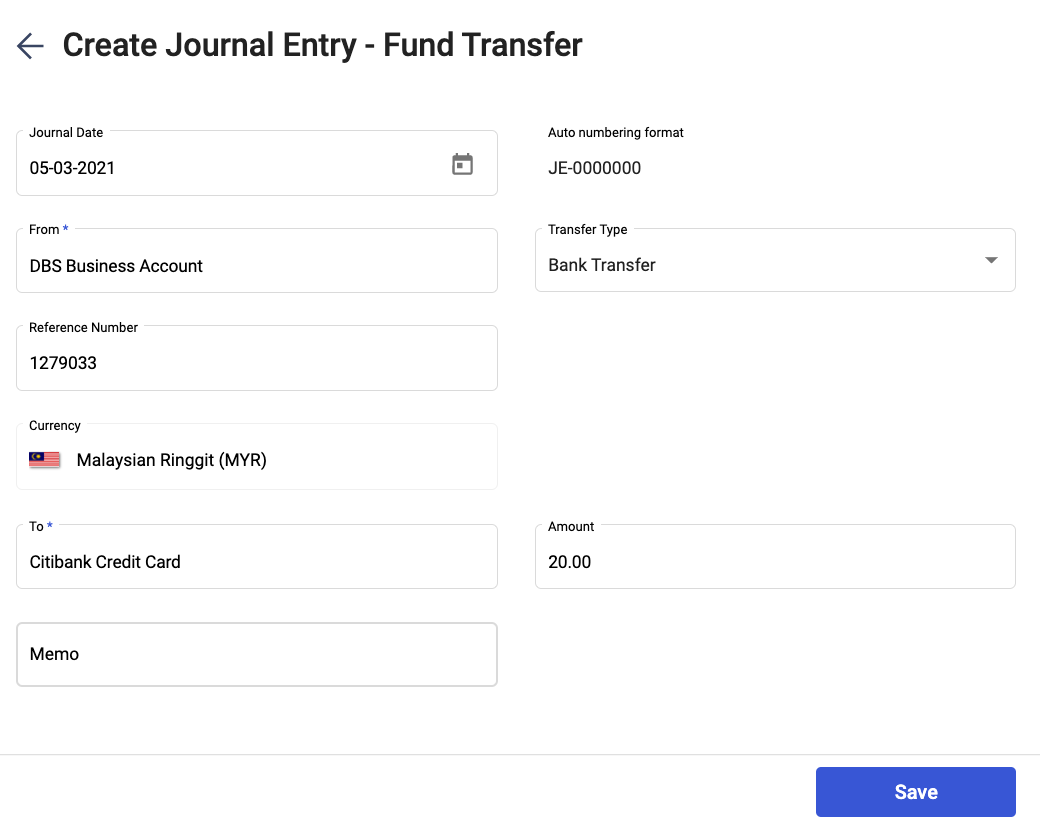
4. A pop-up will appear. Fill in the following details:
- Journal Date - The journal entry's date
- From - Choose the bank account to perform the fund transfer to your credit card
- Transfer Type - Choose bank transfer
- Reference Number - Input the reference number for the payment made
- Currency - Choose the currency involved
- To - Select your credit card account
- Amount - Input the amount to clear your credit card's outstanding balance
- Memo - Short note for the journal entry

5. The journal entry will be auto-populated for the fund transfer performed from your bank to your credit card account.
You can apply this workflow if you need to make payment to your vendors using your credit card account.
Although in Deskera Books, we do not restrict you from receiving payment to your credit card account, it's still not advisable as this is not the best practice for businesses to key in their accounting data.