You can perform a Fund Transfer on Deskera Books to record fund transfer from one bank account to another in your Books+ account.
- Login to your Books+ account.
- On the sidebar menu, click on Accounting > Select Journal Entry.
- On the journal entry page, click on the “+ New JE” button at the top right screen.
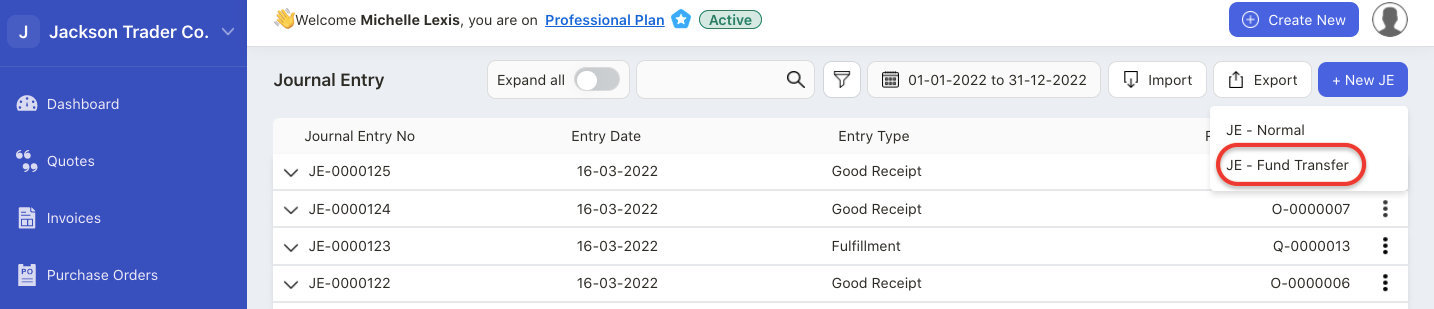
4. Then, select JE-Fund Transfer option.
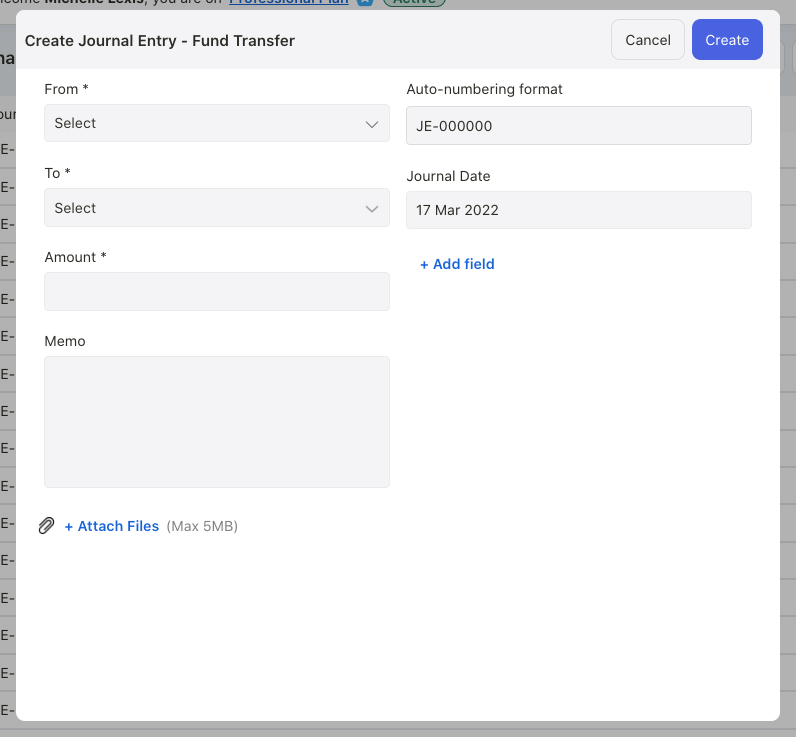
5. A pop-up menu will appear. Fill in the fields in the pop-up menu;
- From - to Make the fund transfer, you will need to indicate the source of the funds
- To - enter the destination account
- Journal date - Indicate the date of the Transfer
- Transfer type - indicate the mode of fund transfer; whether it’s card, cheque, or bank transfer
- Reference number - enter the reference number for the transfer made
- Amount - enter the amount to transfer from source account to destination account
- Currency - indicate the currency involve for the transfer made
- Memo - enter a short description for the fund transfer
6. You can attach file (max 5MB) and add custom field as well.
7. Once you have completed all the fields in the pop-up menu, click on the create button.
8. You should be able to view the fund transfer journal entry on the journal entry page.
How can I edit the fund transfer?
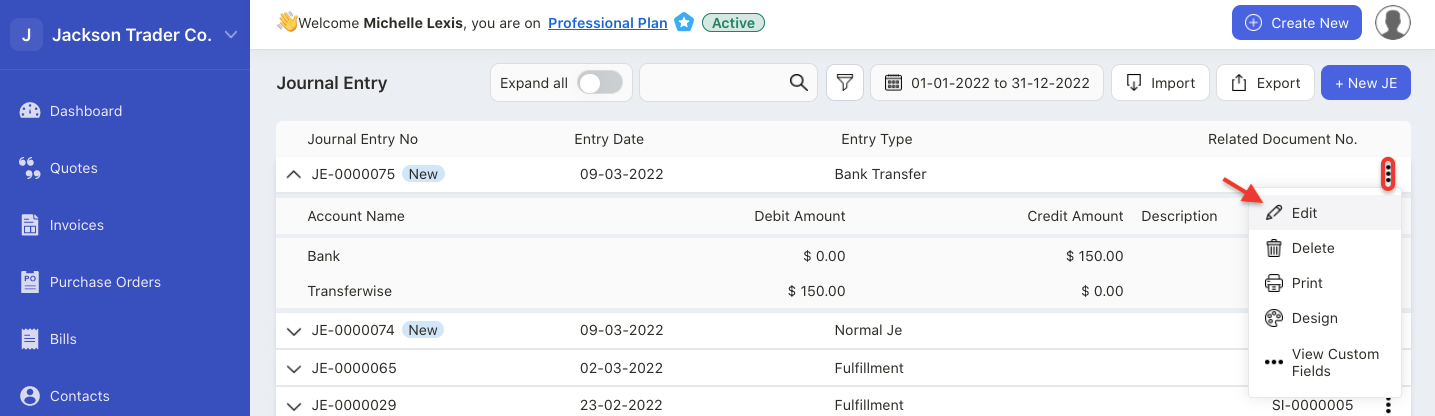
- Click on the three dots on the individual journal entry.
- Select the edit button
- This will open the pop-up menu again,
- Edit the information here and click on the update button.
How can I delete the fund transfer?
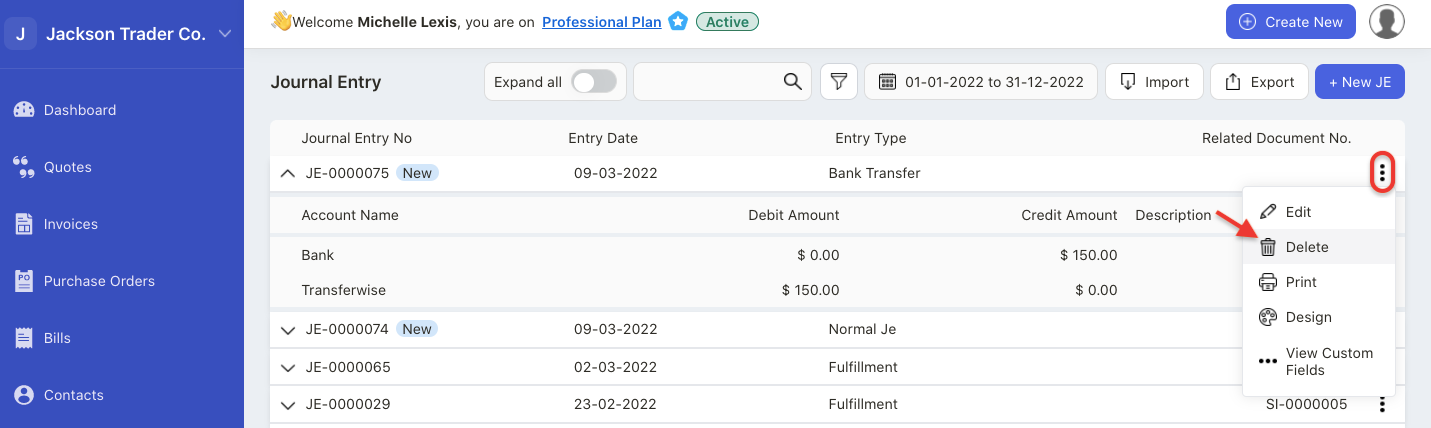
- Click on the three dots on the individual journal entry.
- Select the delete button.
- This will permanently remove the fund transfer journal entry record from the system.
How can I print the fund transfer record?
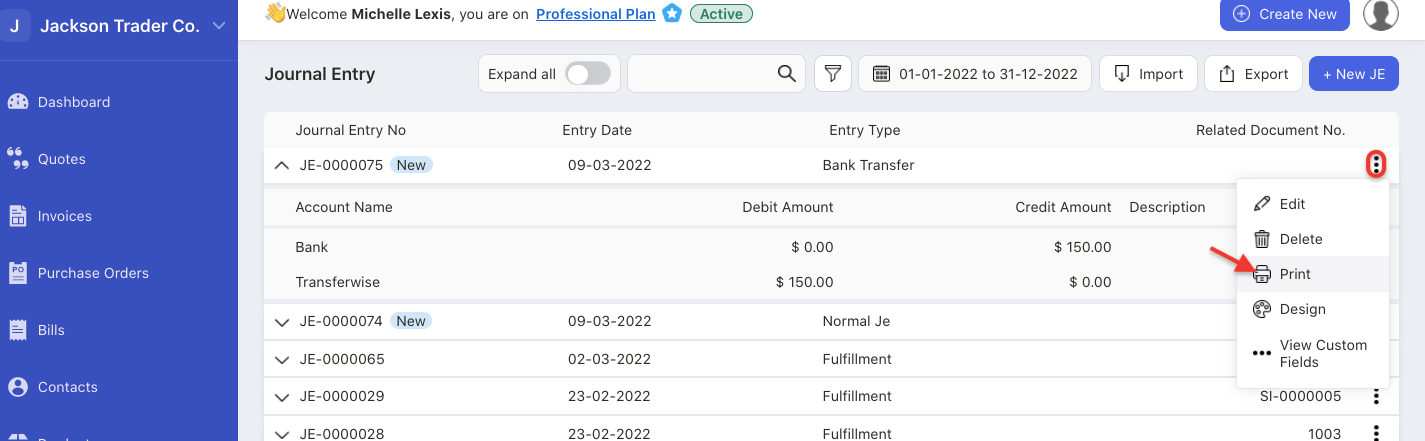
- Click on the three dots on the individual journal entry.
- Select the print button.
- A pop-up menu will appear.
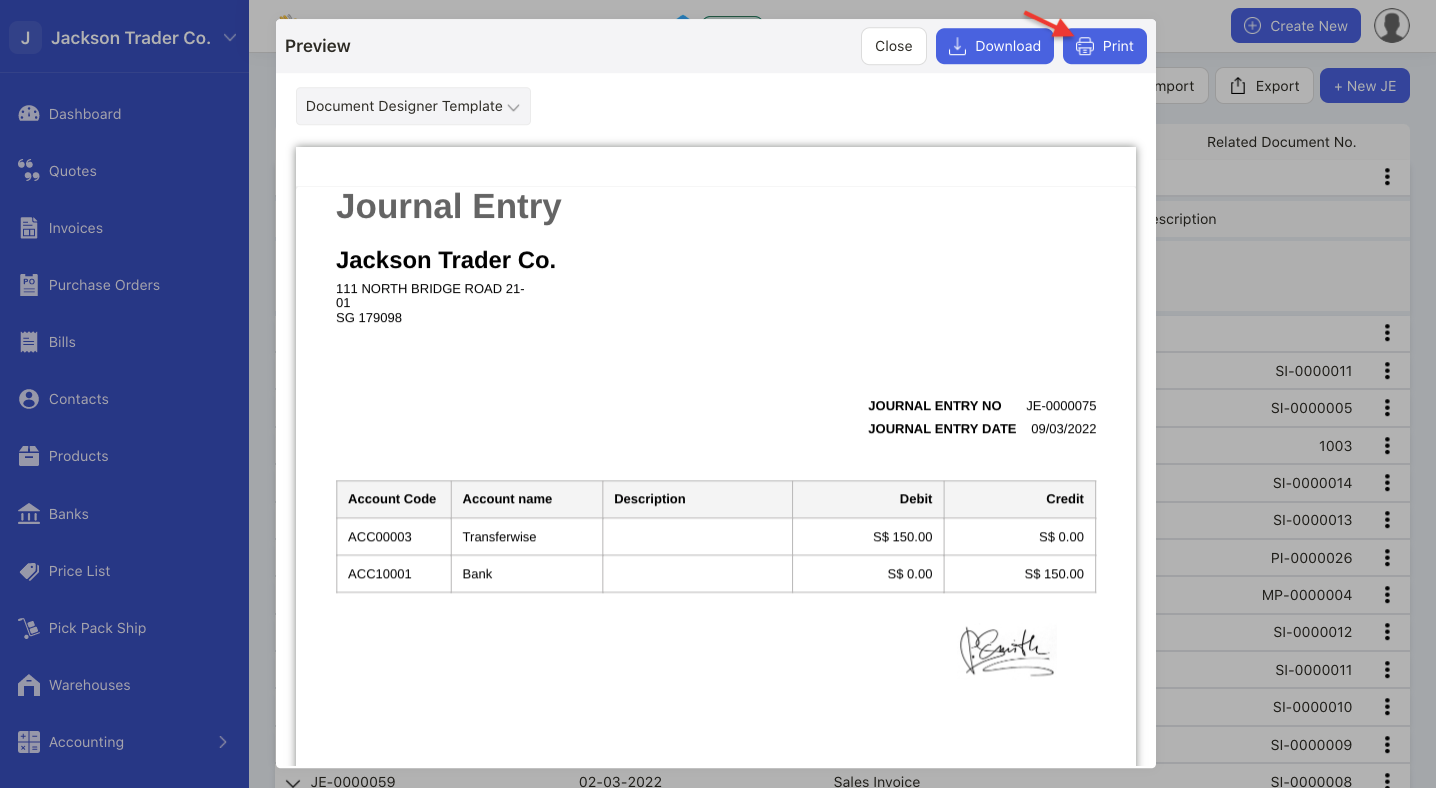
4. Click on the print button to print the fund transfer journal entry.
5. You also have the option to download this record in pdf format.
How can I change the fund transfer - journal entry template?
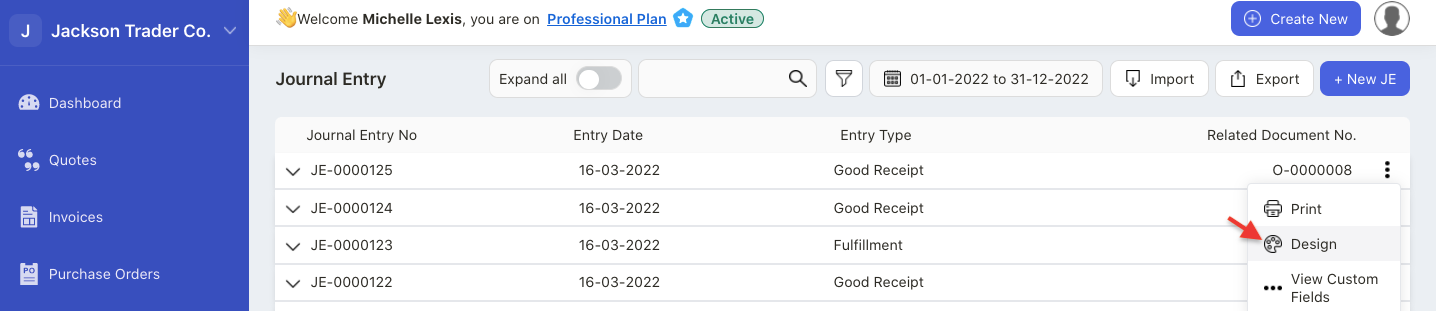
- Click on the three dots on the individual journal entry.
- Select the design button
- The system will re-direct you to the designer template page
- On this page, you can select your preferred template on the right hand side panel.
- Choose your preferred template and make sure that the fields in the template are reflected as per your requirement. If not, you can always hide or show certain fields on the left-hand side screen.
How can I bulk import the fund transfer journal entry?

- To bulk import your fund transfer data, click on Imports.
- Next, select Import Funds Transfer - Journal Entry option.
- Download the sample file from the system.
- In the sample file, fill in the following fields:

- number
- journal entry date
- from account
- to account
- transfer type
- cheque number
- cheque date
- reference number
- currency rate
- reporting exchange rate
- amount
- memo
5. Save the file and upload the file to the system.
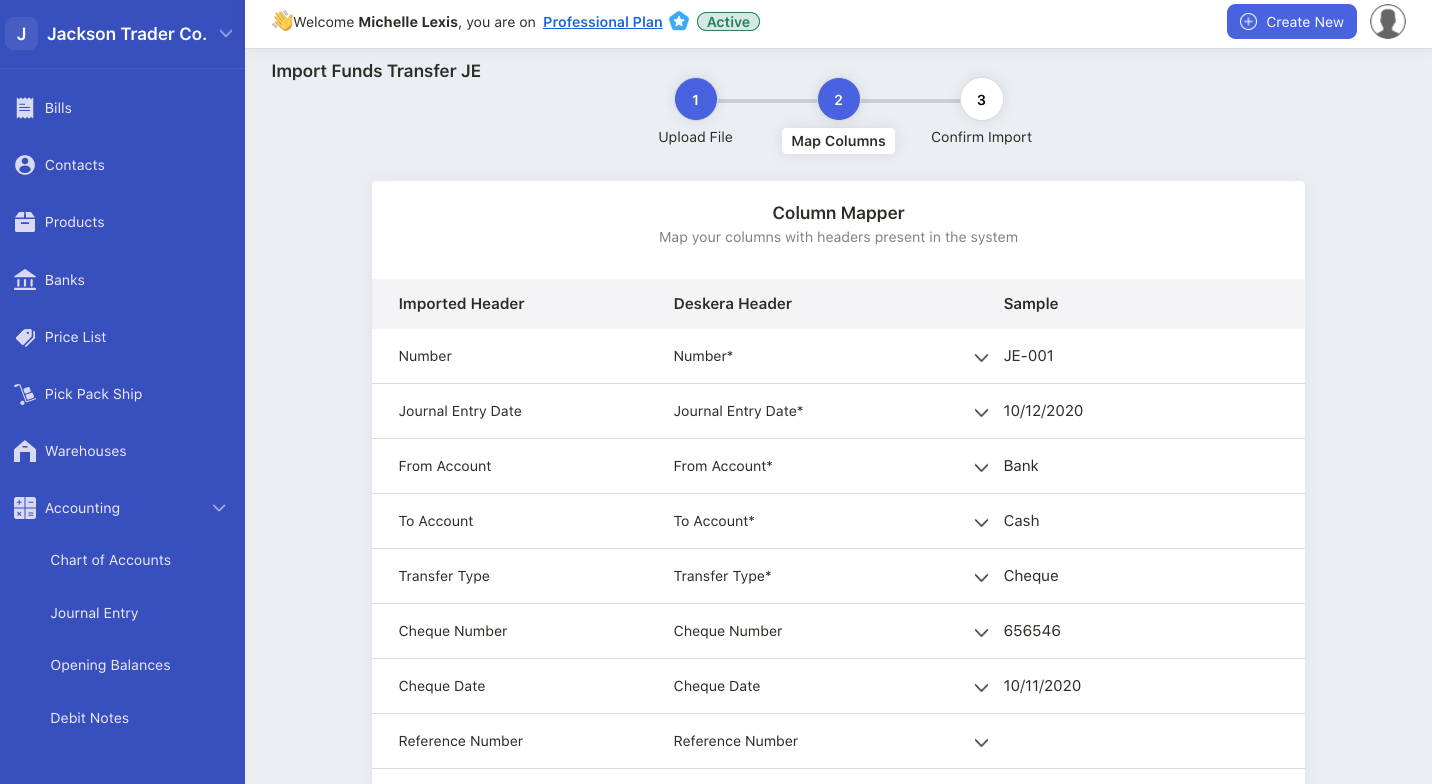
6. Next, make sure that Deskera Header matches to the sample values.
7. Select your preferred date format
8. Click on the continue button.
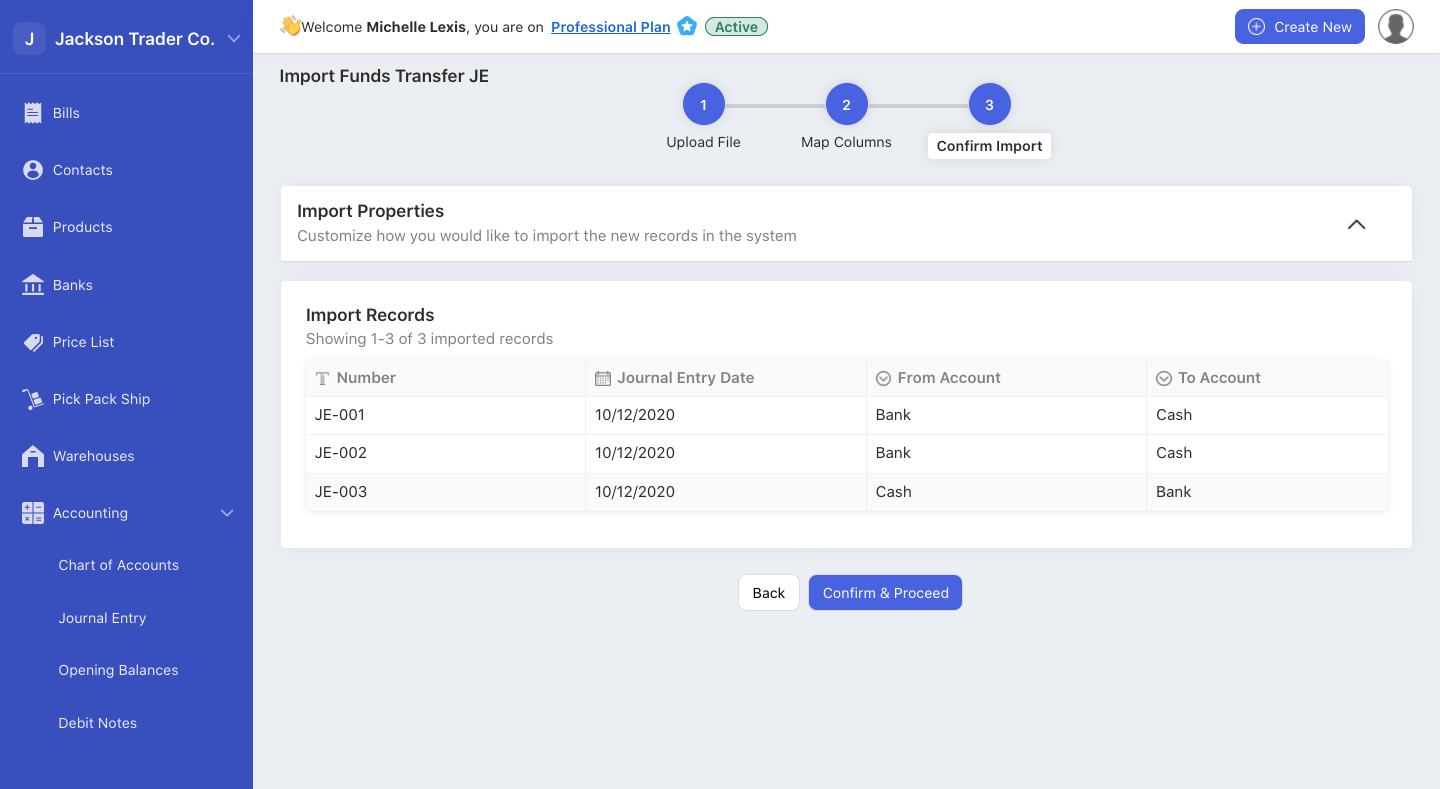
9. During the confirmation stage, make sure that the information are valid.
10. Once you have verified the data, confirm and proceed to the next stage.
11. All the data in the sample file will be uploaded to the system.

