Once your tracked products reach a certain level, you will be notified by Deskera Books+ to re-order these products. This is especially beneficial for products that are selling fast.
This article will explain the steps that you can take to re-order tracked products from your vendors.
Follow the steps below:
- Login to your Books+ account.
- Click on the Product Module via the sidebar menu.
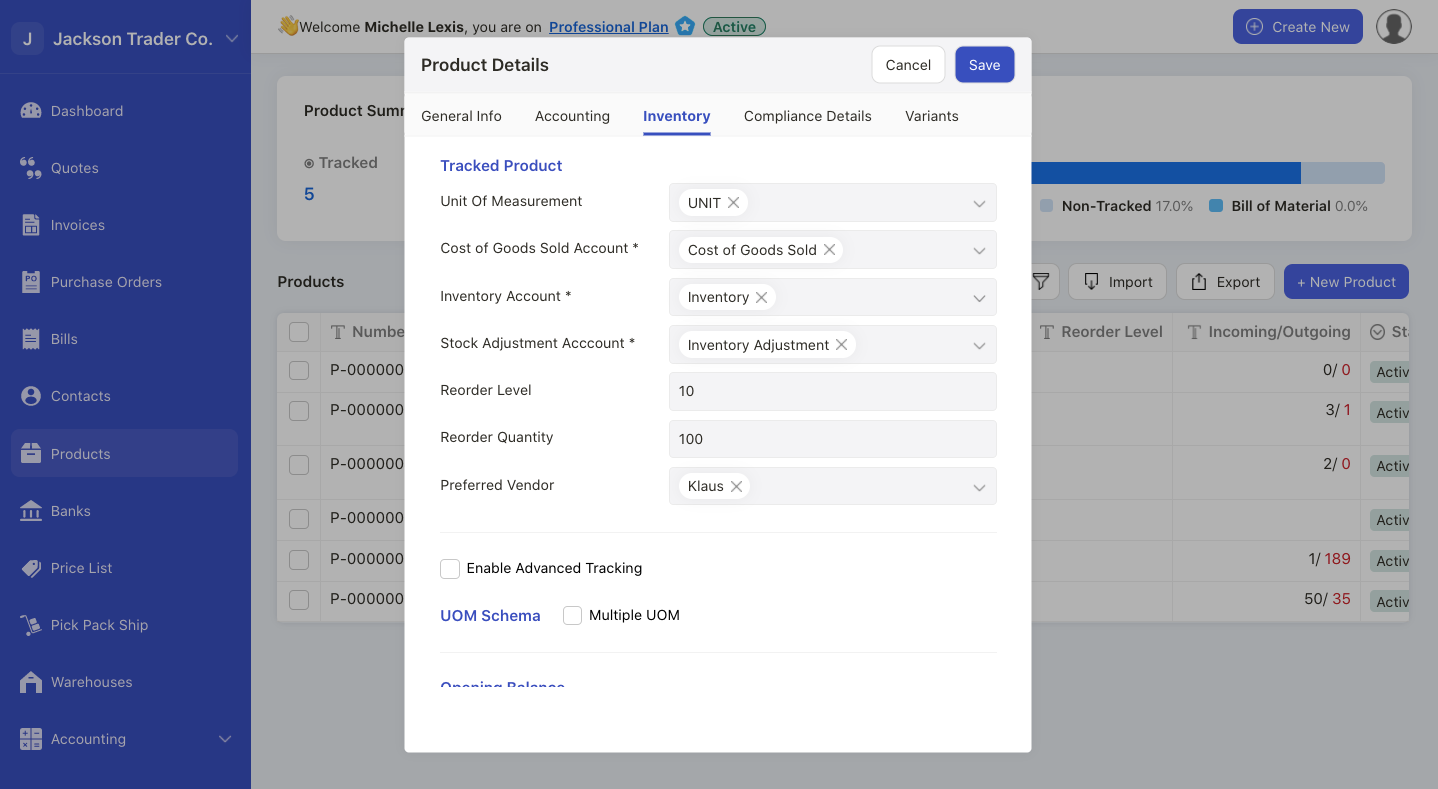
3. On the product module, click on the inventory tab.
4. On this tab, you can fill the fields:
- Reorder level: Indicate the quantity of the products that enable the system to trigger the notification to reorder this product
- Reorder quantity: The total reorder quantity
- Preferred vendor : The vendor that supplies the product
5. Once you have filled-up all the information in the Product Module, click on the Save button.
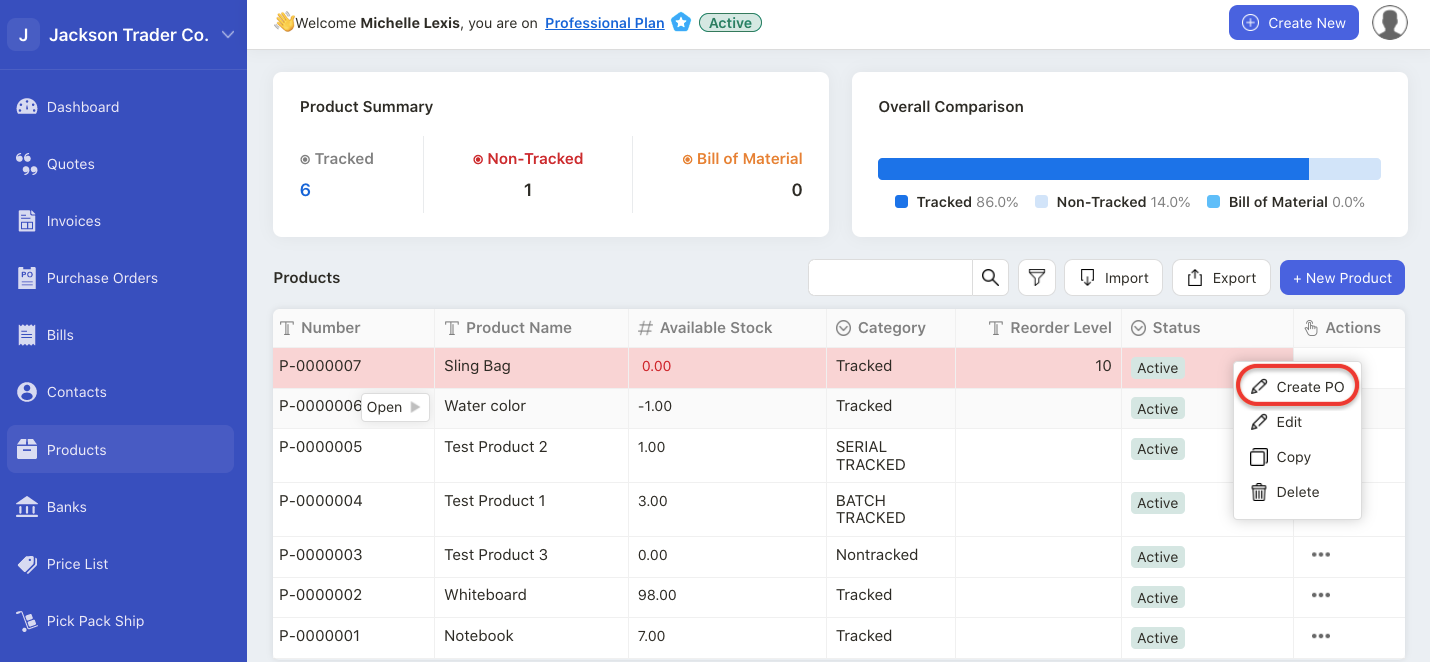
6. Once your product quantity is below the reorder level, the product row will be highlighted in red color.
7. You can click on the three dots in the Product Module and click create Purchase Order document.
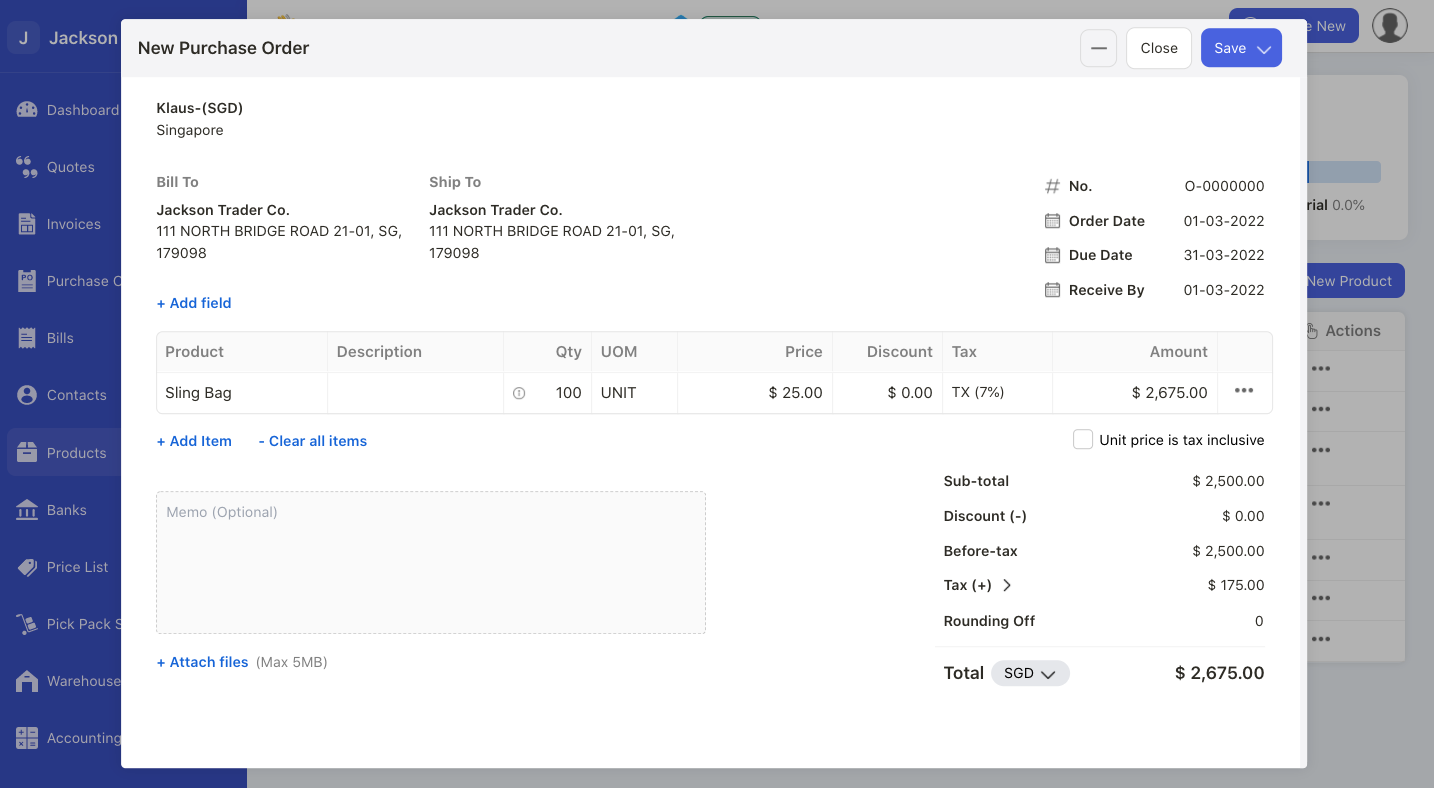
8. The vendor's information and the product's quantity is auto-populated based on your configuration in the Product Module.
9. Click on the save and close button.
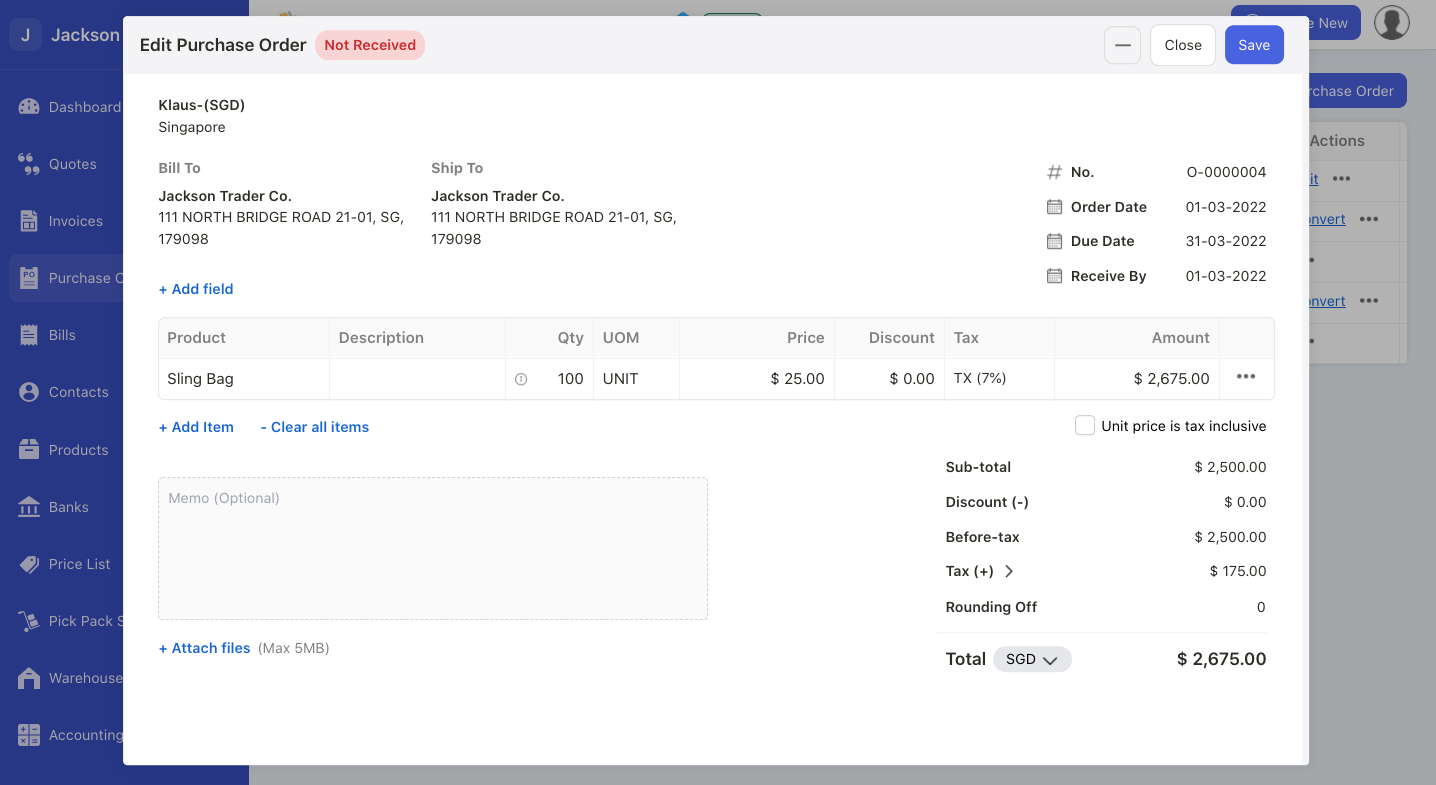
10. You can view the order document in the Purchase Order tab.
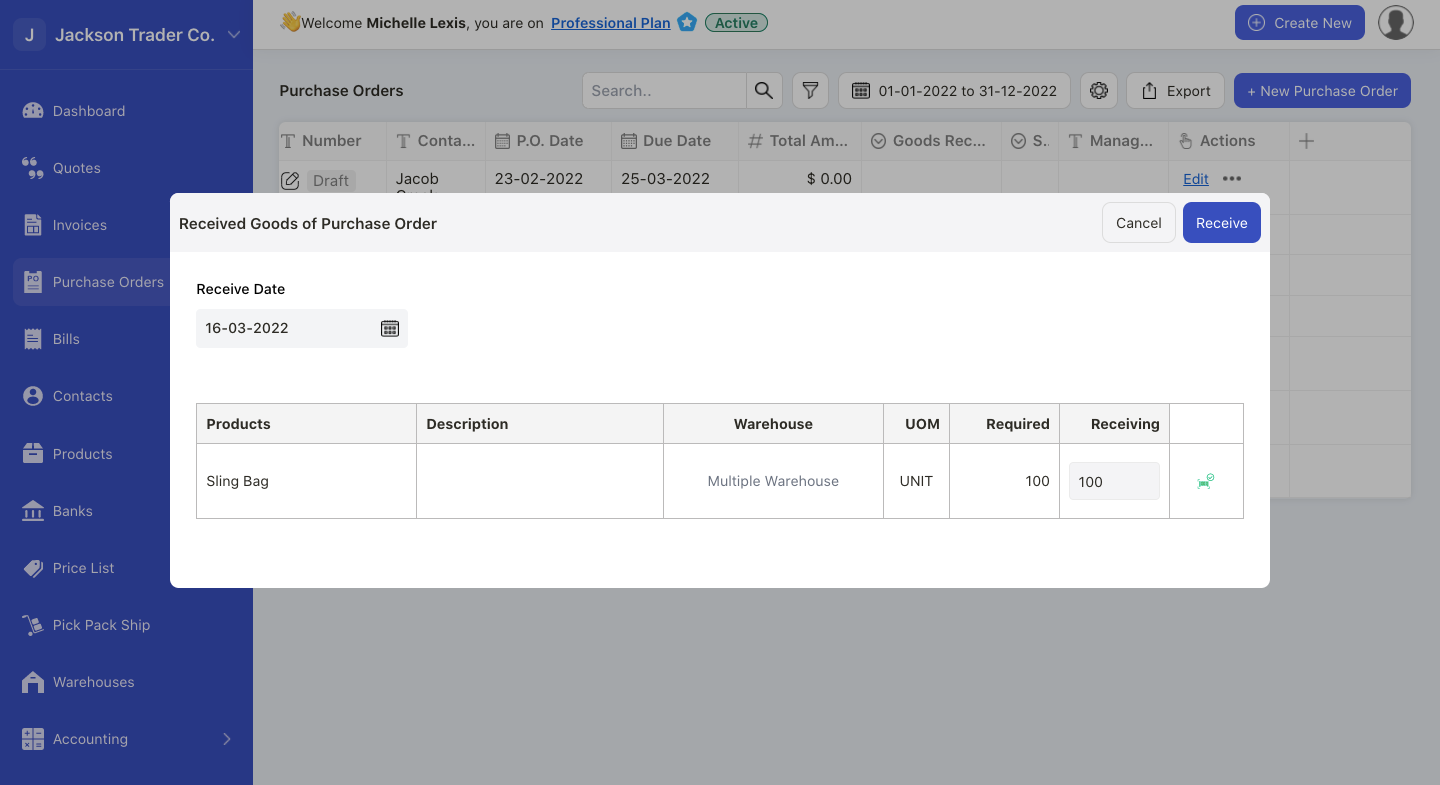
11. Mark the purchase order as goods received.
12. Go to Product Module. The system will remove the red highlight appeared when the order falls below the reorder level.

