View Expense
On the Deskera Mobile dashboard, select the Expense icon under the Business Modules section.
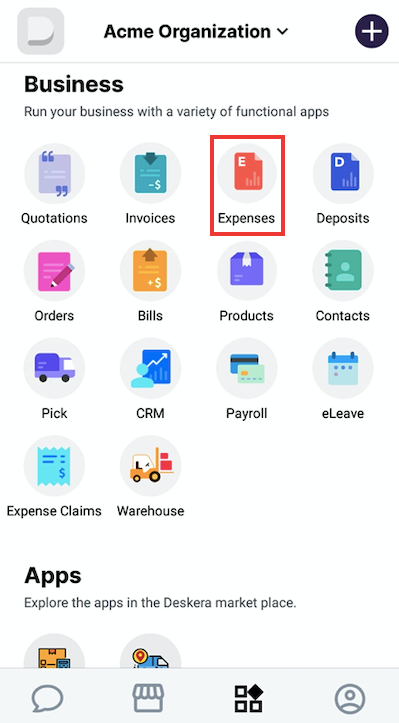
You will be able to view the status of all your Expense records and filter them out based on periods.
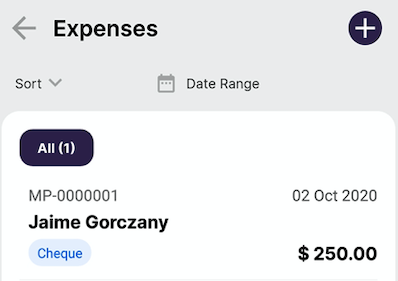
In the expenses list, you’ll be able to view your newly added expenses and any draft expense forms you’re currently working on, along with the total expense amount reflected.
Tap on Expenses or See All to sort through your expenses by the amount or date range. Tap to view an expense record.
In the Expense main screen, tap on View All Expenses. You’ll be directed to all your expense records, whereby you can sort them through by amount or date range.
Edit Expense
In the Expense main screen, tap on View All Expenses. You’ll be directed to all your expense records whereby you can sort them through by amount or date range. Tap to view an expense record.
Once you select an expense record, you will be able to view the expense details. Tap on Edit icon to make adjustments to the expense form and click on the tick to Save once done.
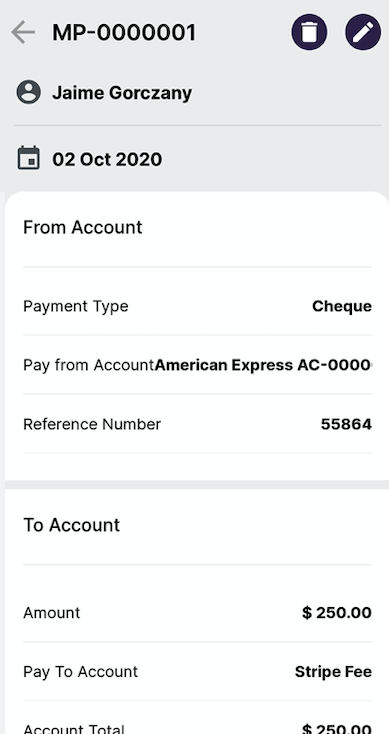
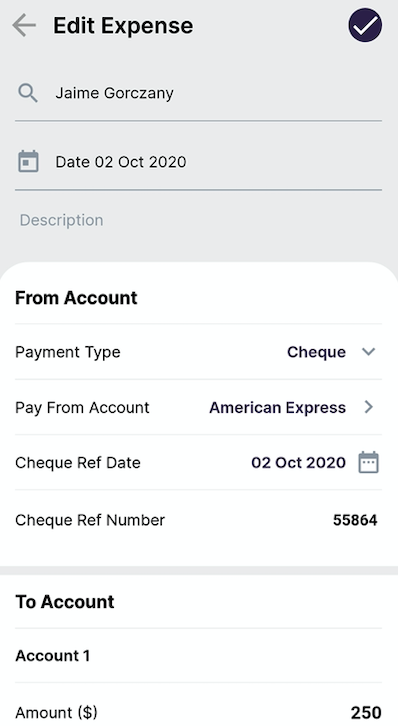
The expense is successfully been edited on Deskera Mobile App.
Delete Expense
You also have option to delete an expense created by clicking on the Bin Icon.

