There are ten types of inventory reports in Books+.
You can generate these reports directly from the system.
Follow the steps below to generate the inventory reports:
- Login to your Books+ account
- Click on Reports on the sidebar menu.
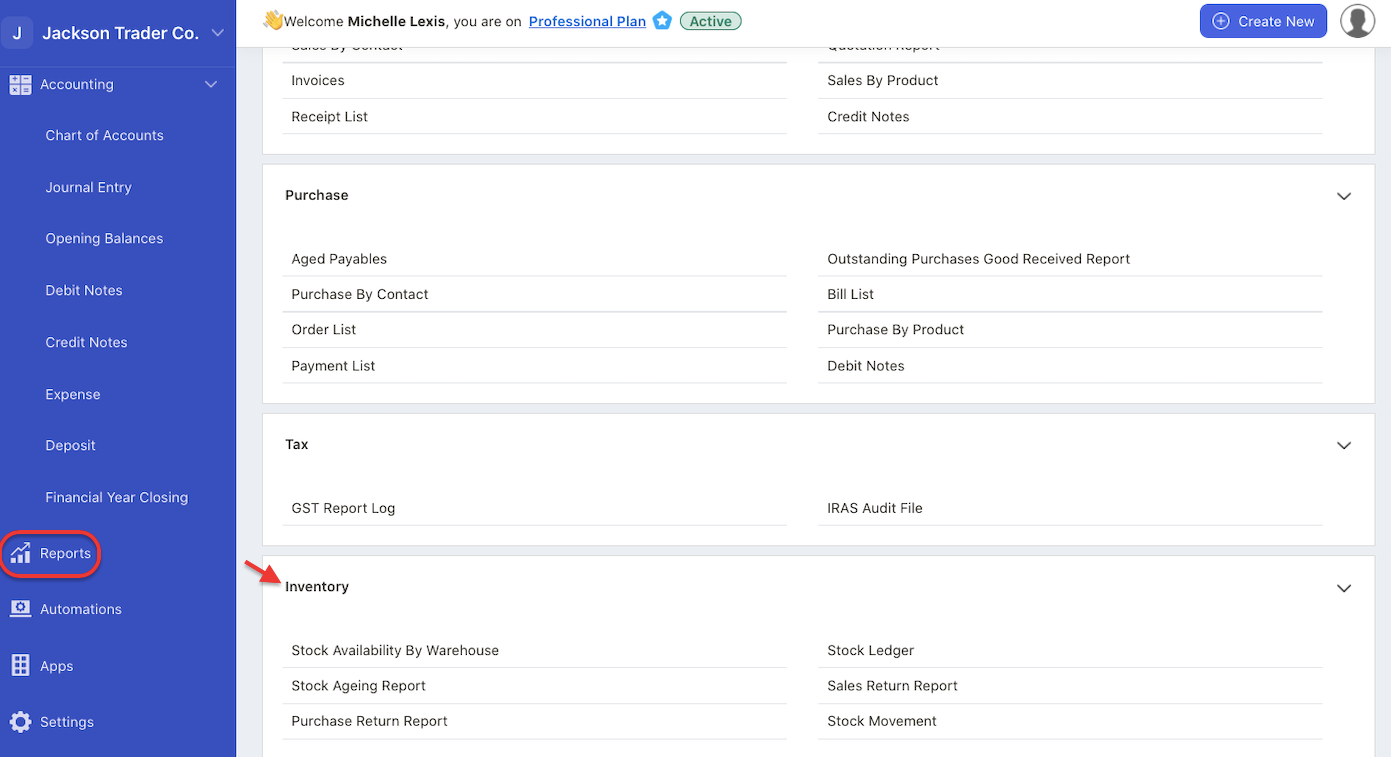
3. On the report module, under the standard tab, go to inventory section.
4. You can view ten types of inventory reports here. Click on the respective report below:
A) Stock Availability By Warehouse
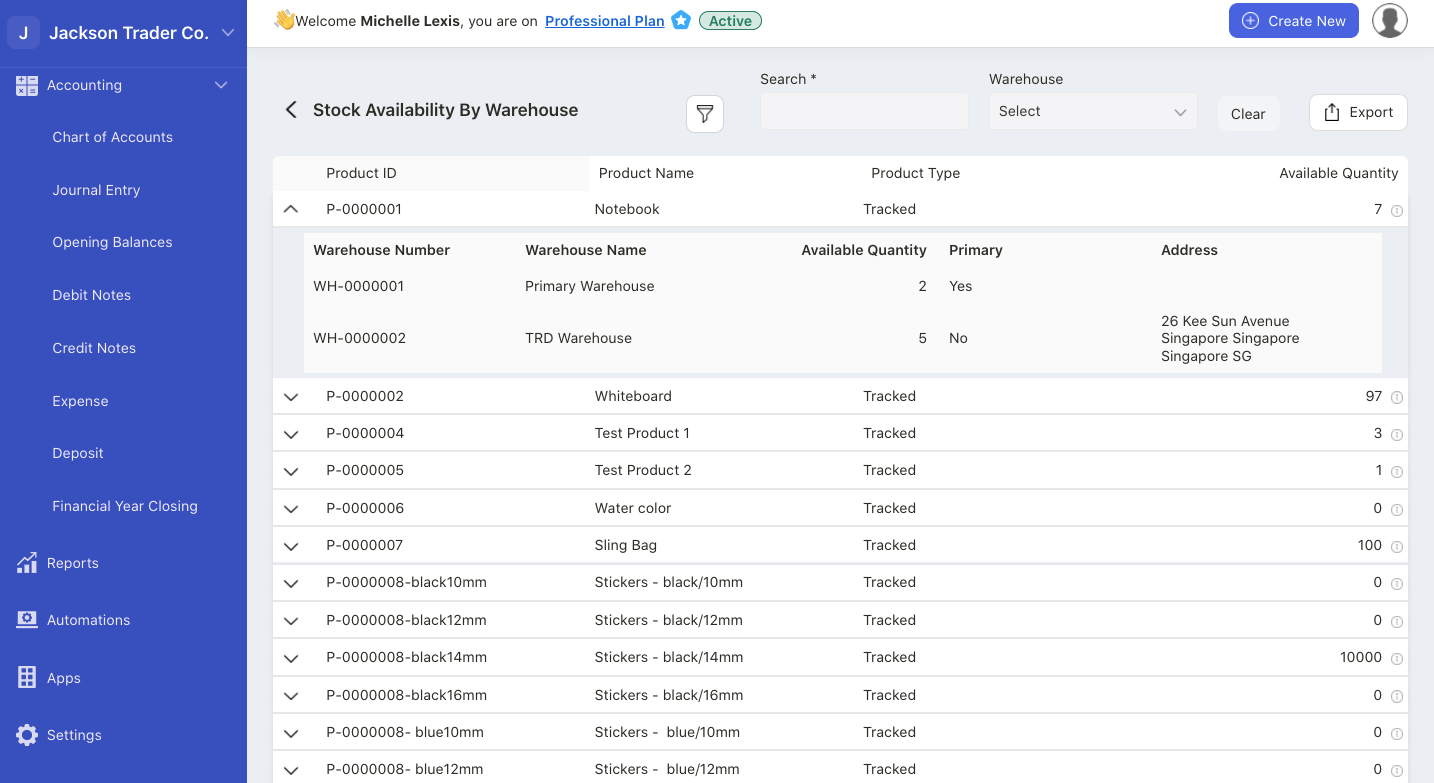
The stock availability by warehouse report is a report showing the remaining quantity of a company's stock stored in different warehouses.
You can filter the stock availability by warehouse report using product name,, custom fields and warehouse.
Click on the export button to download the report in xls format.
B) Stock Ledger
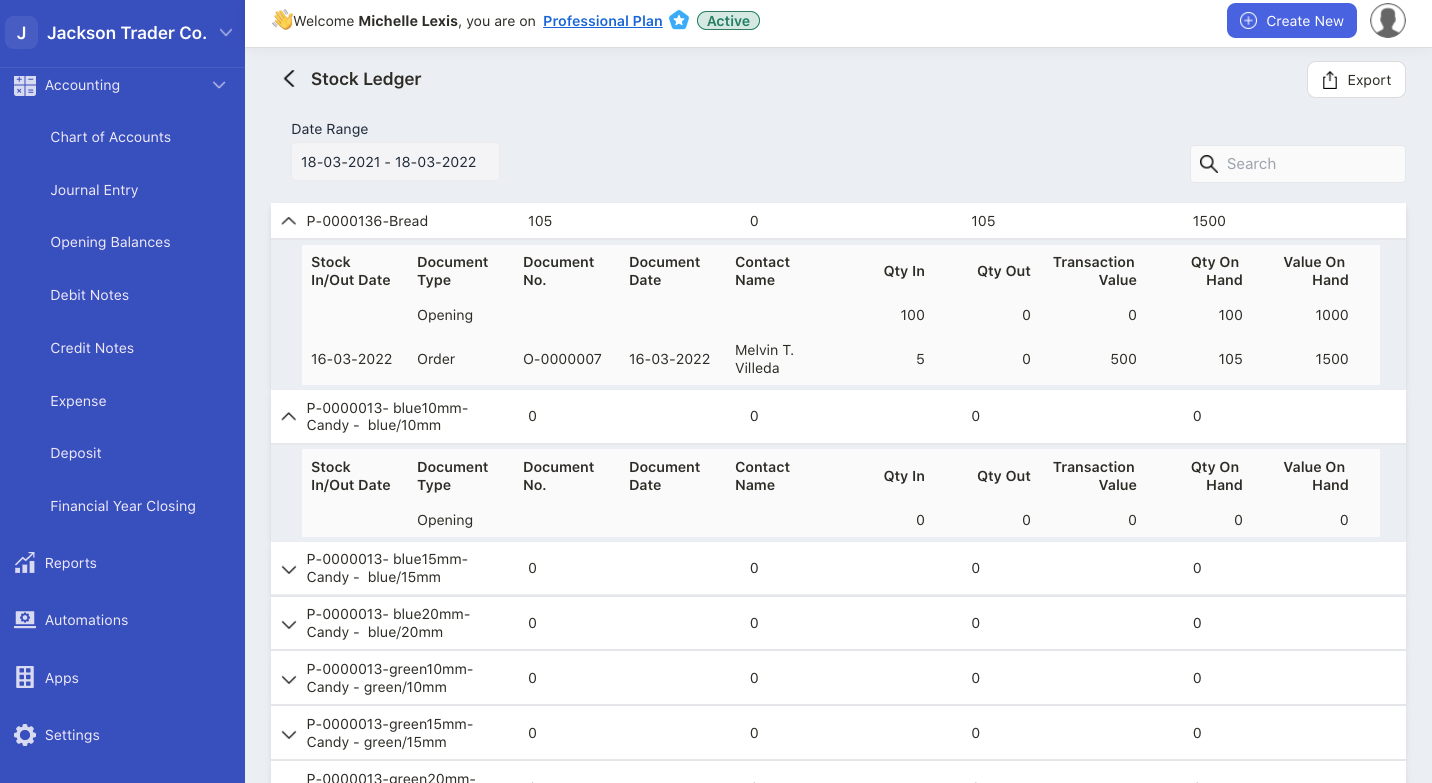
The stock ledger report is a list of record that tracks the movement of the stocks in and out from your warehouse.
Any transactions related to purchasing, selling, and stock adjustment are captured in the stock ledger report.
In the stock ledger report, you can filter the report based on date range and use the search box to look for a specific product.
Click on the export button to download the stock ledger report in xls format.
C) Stock Ageing Report
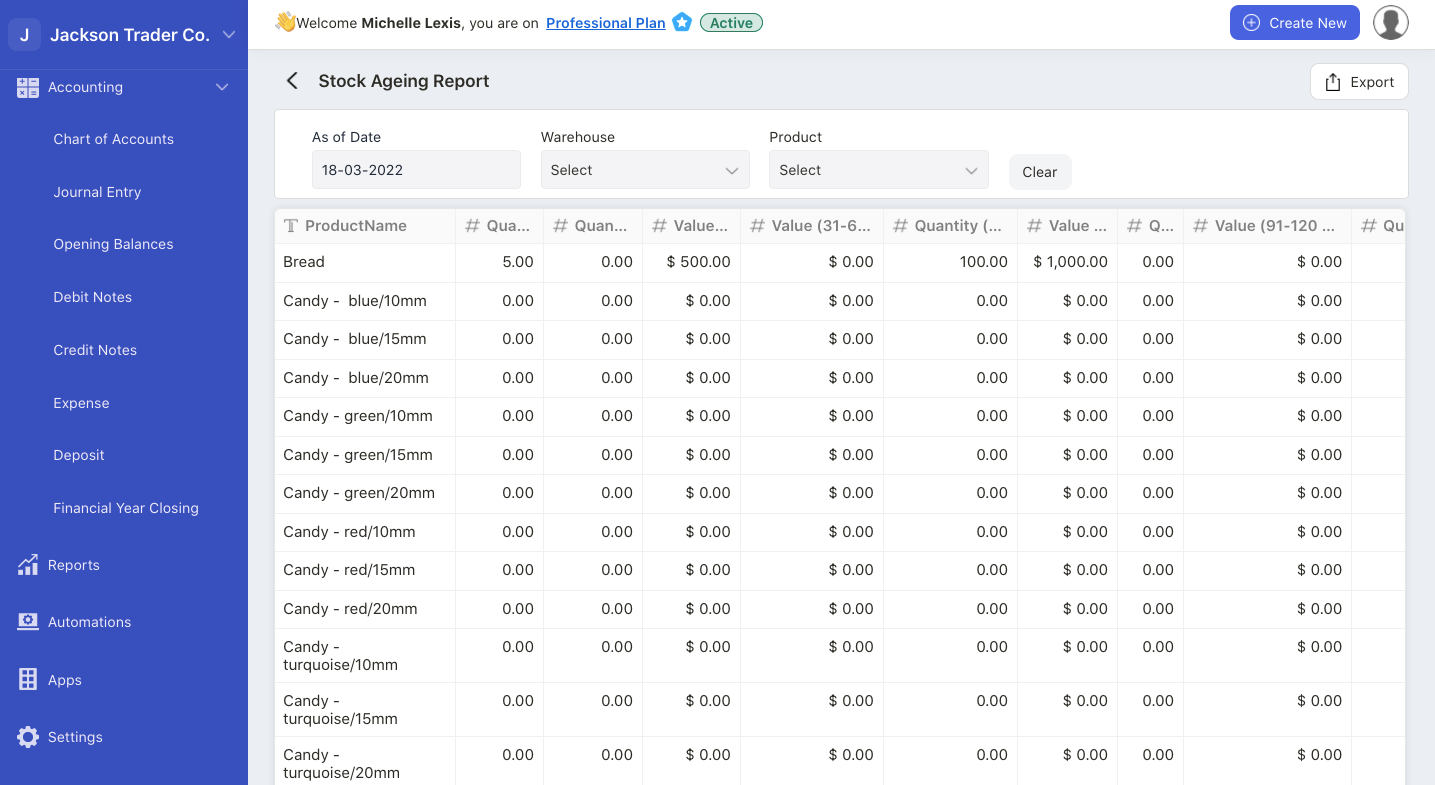
The stock ageing report, also known as the aged inventory report, is a report that provides the information related to the status of your inventory, typically the duration of each stock that sits idle in your warehouse before being sold or utilized.
In Deskera Books, the stock ageing report is auto-populated based on the First-In, First-Out (FIFO) inventory valuation method.
The oldest product that sits in your warehouse will be sold out first when using a FIFO inventory valuation.
You can filter the stock ageing report based on as of date, warehouse, and product name.
Click on the export button to download the report in xls format.
D) Stock Movement
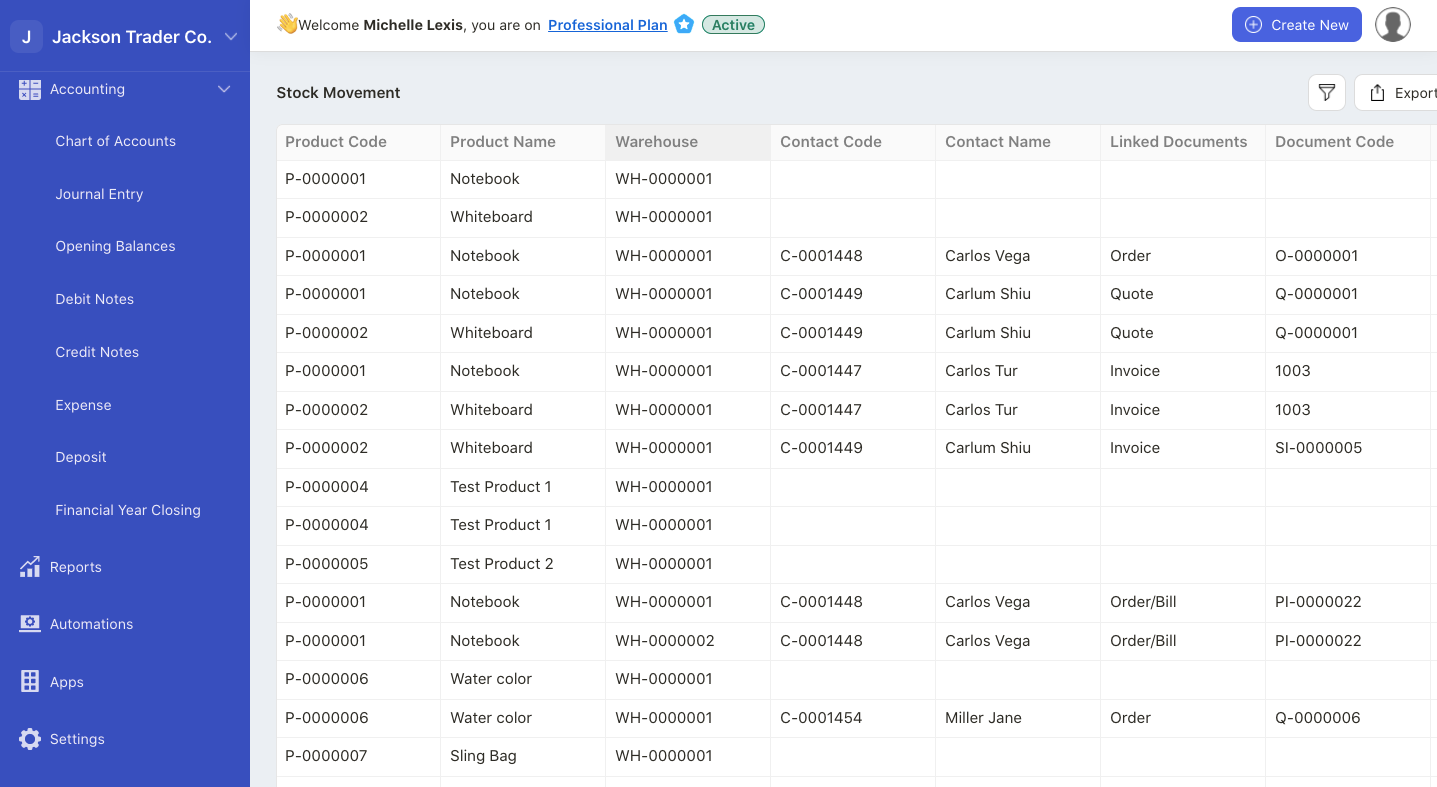
You can track the stock movement in and out from a respective warehouse using the stock movement report.
You can filter the stock based on warehouse and date range.
E) Purchase Return Report
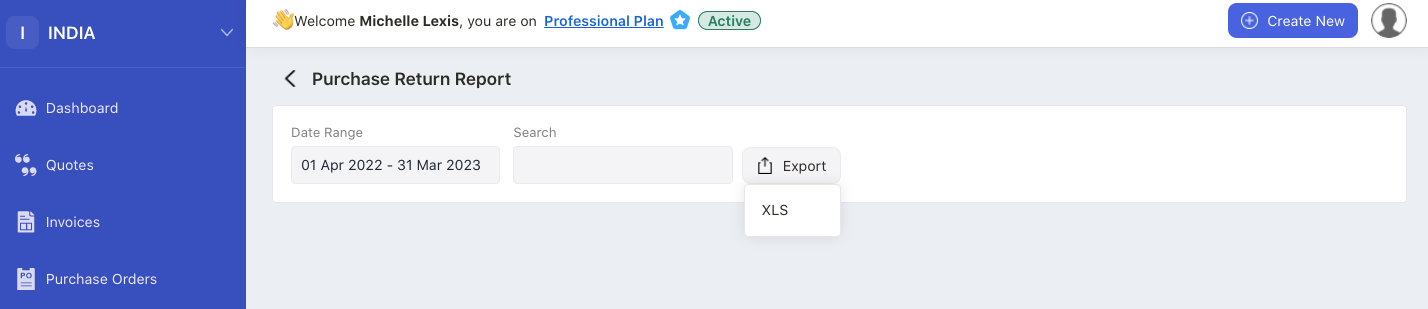
You can track your purchases returned to the vendors using this report.
You can change the date range and search record based on document number and vendor name. The system will populate the purchase return report accordingly.
Click on the export button to download the report in xls file.
F) Sales Return Report
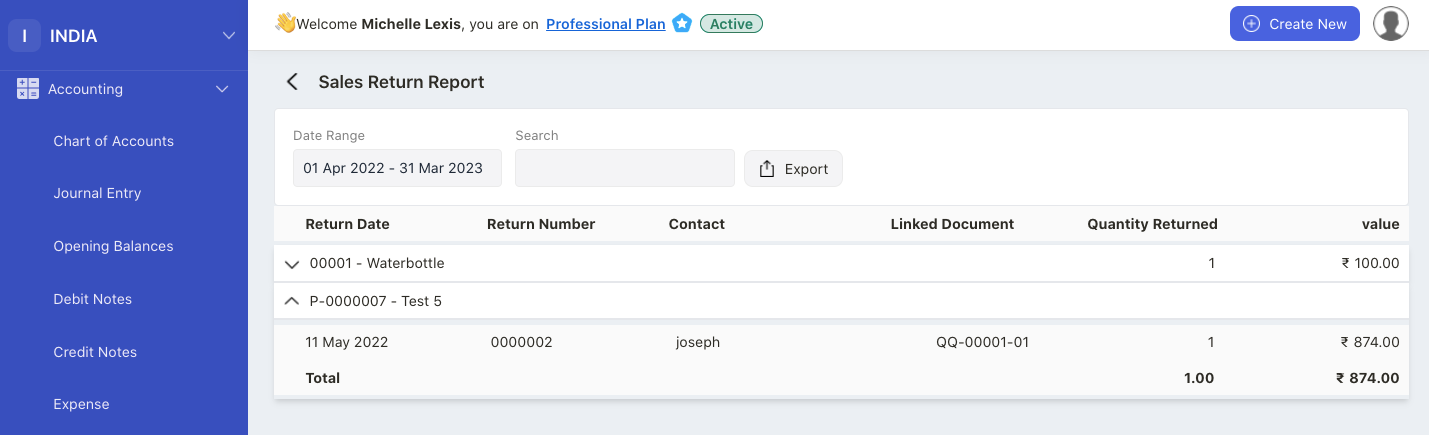
You can track purchases returned to you from your customers.
Change the date range and search record based on document number and contact name. The system will populate the sales return entry accordingly.
Click on the export button to download the report in xls file.
G) Batch Serial Ledger Report
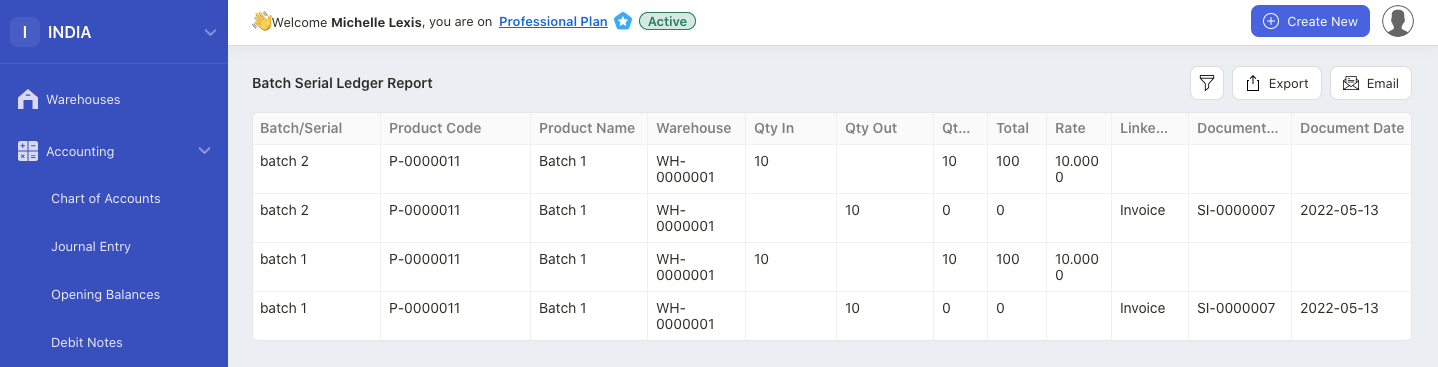
This report allows you to track the movement of your batch and serial goods in and out from the system.
Click on the filter icon to filter the batch serial stock ledger report based on the conditions set.
You can also export this report in xls format.
Select the email icon to send this report to another user.
H) Batch Status Report
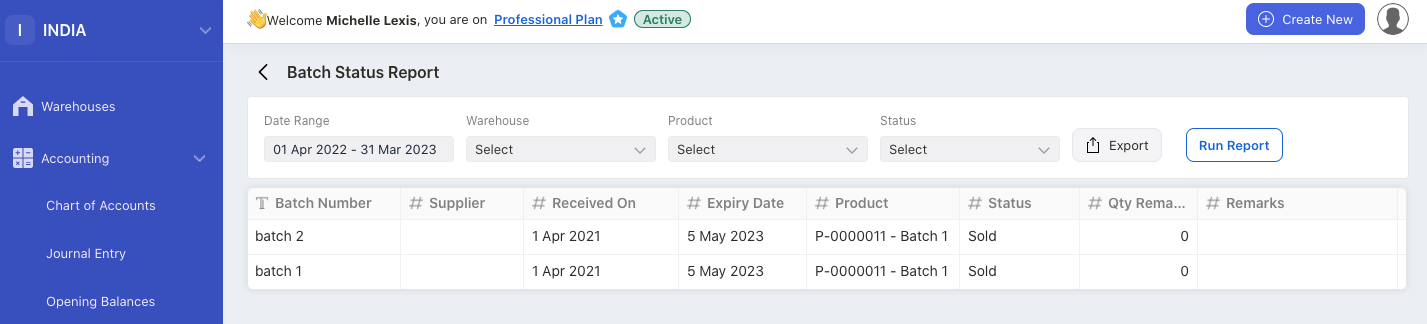
This report allows you to track the status of batch goods based on sold, expired, in stock, and expiry stock sold status.
Click on the export button to download this file in xls format.
I) BOM Assembly
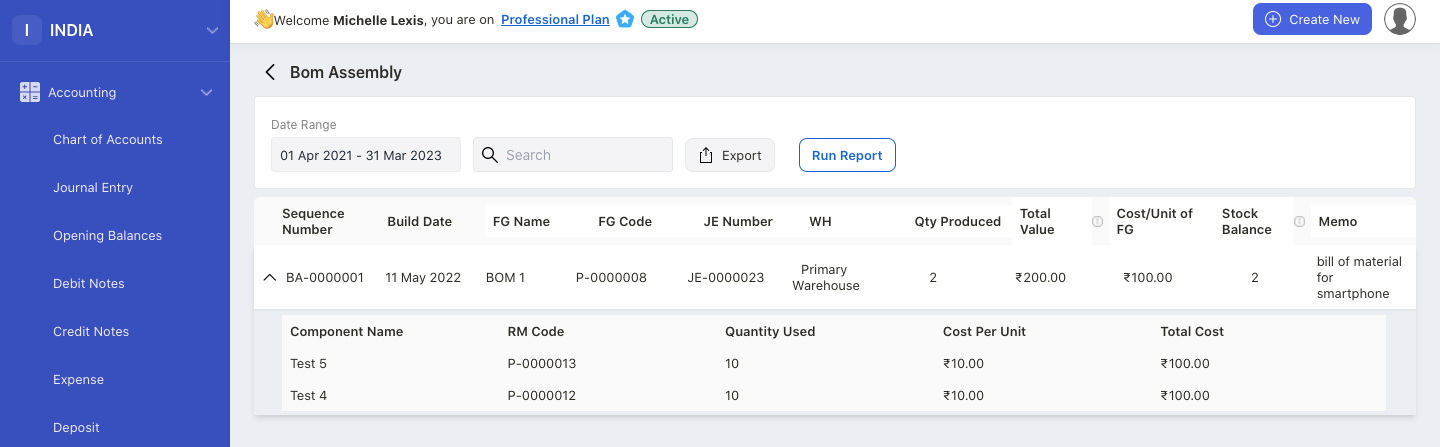
This report enables you to view the Bill of Materials created in the system.
And, you can click on the drop-down arrow next to the B.O.M to view the components used to create the final goods.
J) Batchwise Stock Tracking Report
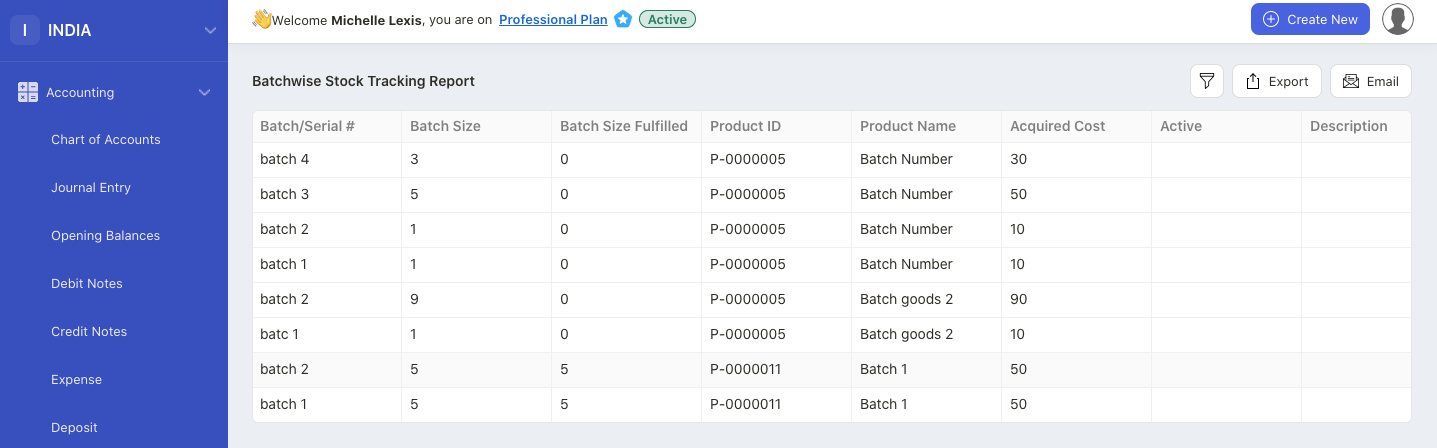
This report allows you to track the batch size, batch size fufilled, acquired cost, manufacturing date, and expiry date for each batch created in the system.
Click on the email icon to send this report to another user.
You can also export this report in xls format.

