Using Deskera People, you can add Australia employee’s details for creating their profile required to run the payroll.
Following are the below steps to add employees in the system
1. Click on the Employees option located on the left side of the main dashboard,
2. Then, click on the ‘+Add Employee’ button, and below employee, details form will pop up where the user/admin can add information. You need to fill in the mandatory fields before starting the payroll.
3. Under Employee Section fill in the following fields,
Employee Detail Section (Mandatory fields):
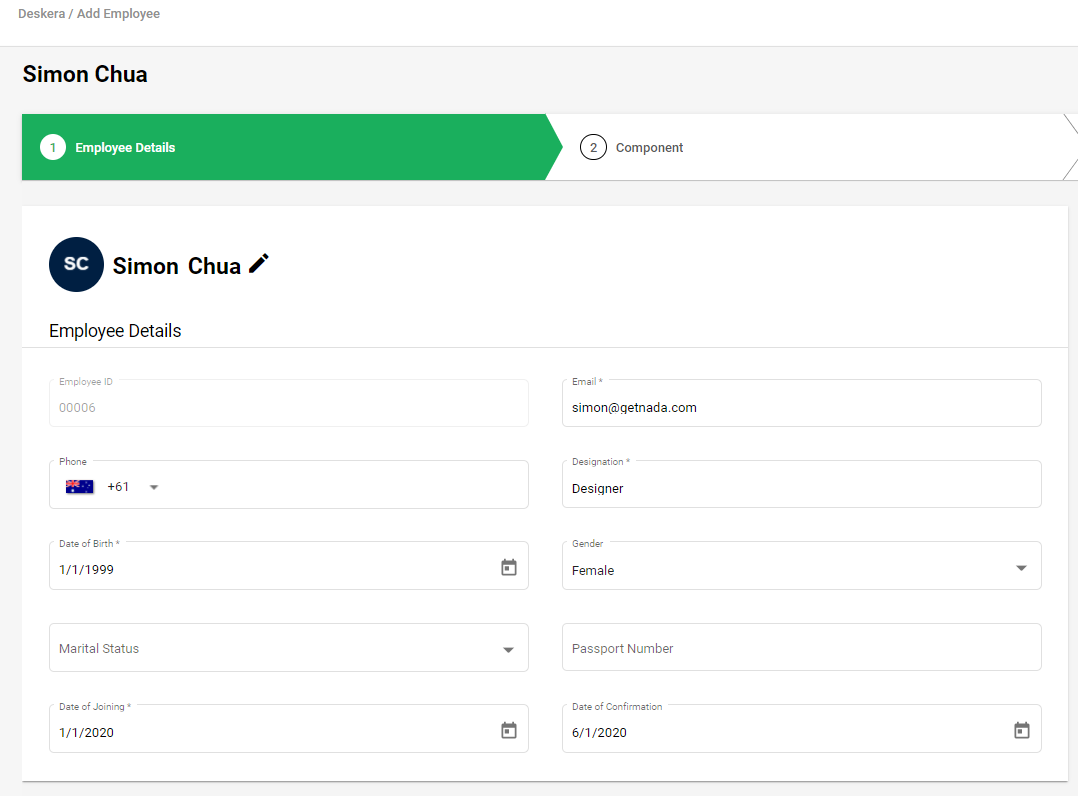
- Name
- Employee ID- Auto-populated
- Designation
- Email id
- Date of birth
- Date of Joining
Contact Details Section:
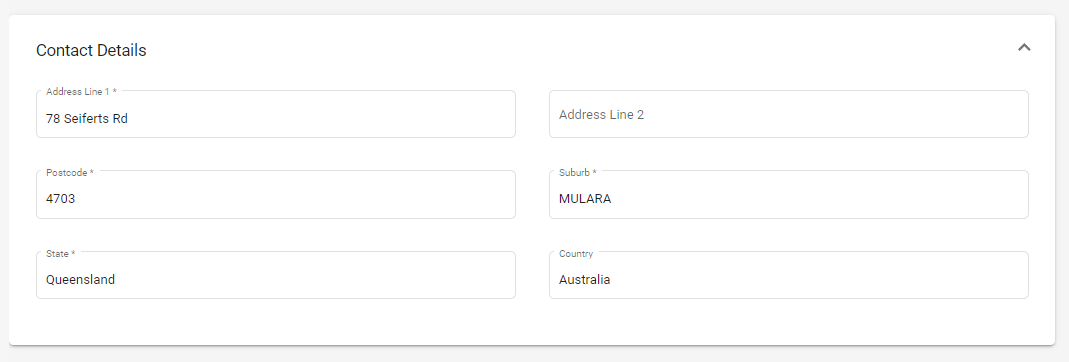
- Address
- Postcode
- Suburb
- State
- Country
Compensation Details Section

- Employment type - Select the option from the drop-down menu
- Basic Salary
- Period- Select period (Per year/Per month/Per Hour) from the drop-down menu
Payment Details Section
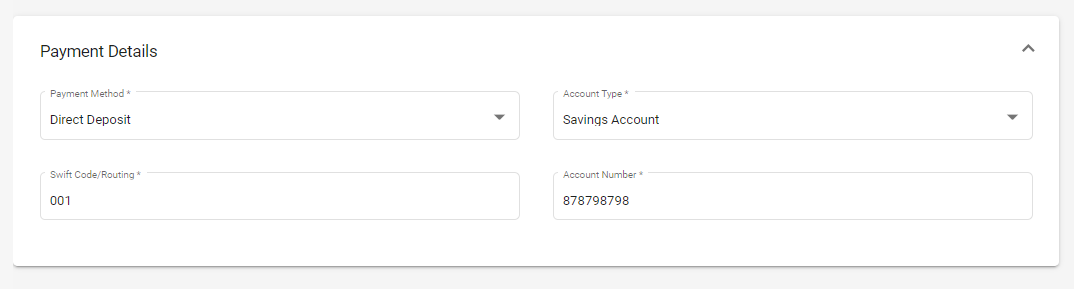
- Payment Method- Select the payment option from the drop-down menu (Cash, Cheque and Direct Deposit)
- Account type - Select from the drop down list (Current/Savings Account)
- Swift Code/Routing
- Account Number
Once all these employee details are correctly filled, click on the Next button which will take you to the next screen of Components,
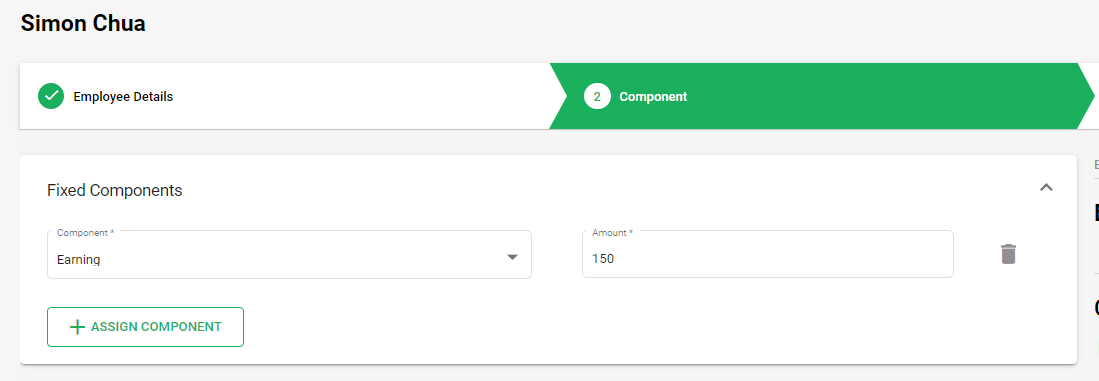
4. Next, you need to add the component details as per the components added to the system.
You can add the amount in front of each component as per applicability and also if any component is not applicable you have an option to delete it by clicking on the Bin icon.
If any component is not available, you have an option to add it, by clicking on the +Assign Component button.
After entering the component details, click on the Next button which will take you to the next screen of Tax Details.
Tax Details Section
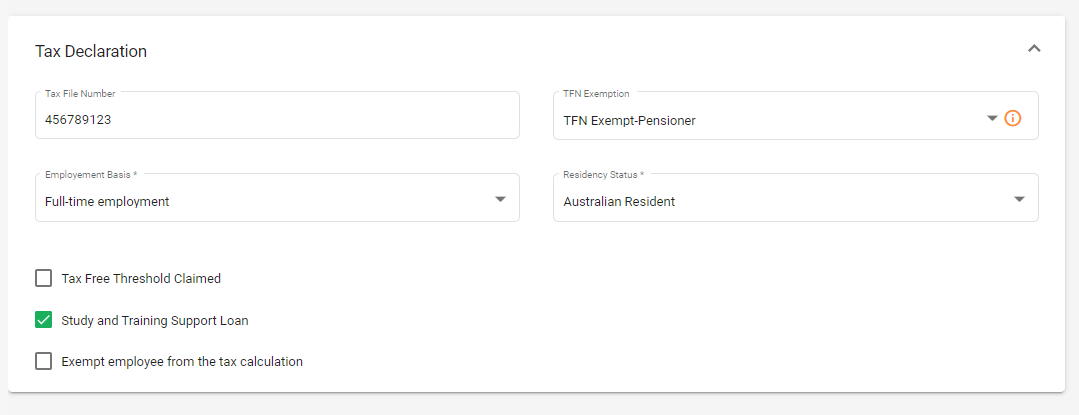
- Tax File Number : Enter employee tax file number
A tax file number (TFN) is a unique number the Australian Taxation Office (ATO) creates and gives to you. Generally, for you to use for taxation and superannuation purposes throughout your life - TFN Exemption: Select the TFN exemption from drop down list
- Employment Basis - Select the option from drop down list
- Resident Status- Select the option from drop down list
- Check box for Tax free Threshold claimed will be enabled if resident status selected as Australian Resident.
- Tick on the check box if you want to opt for Study and training support loan.
- Tick on the check box if you want to exempt the employee from Tax Calculation.
Import Employees with compliance Details
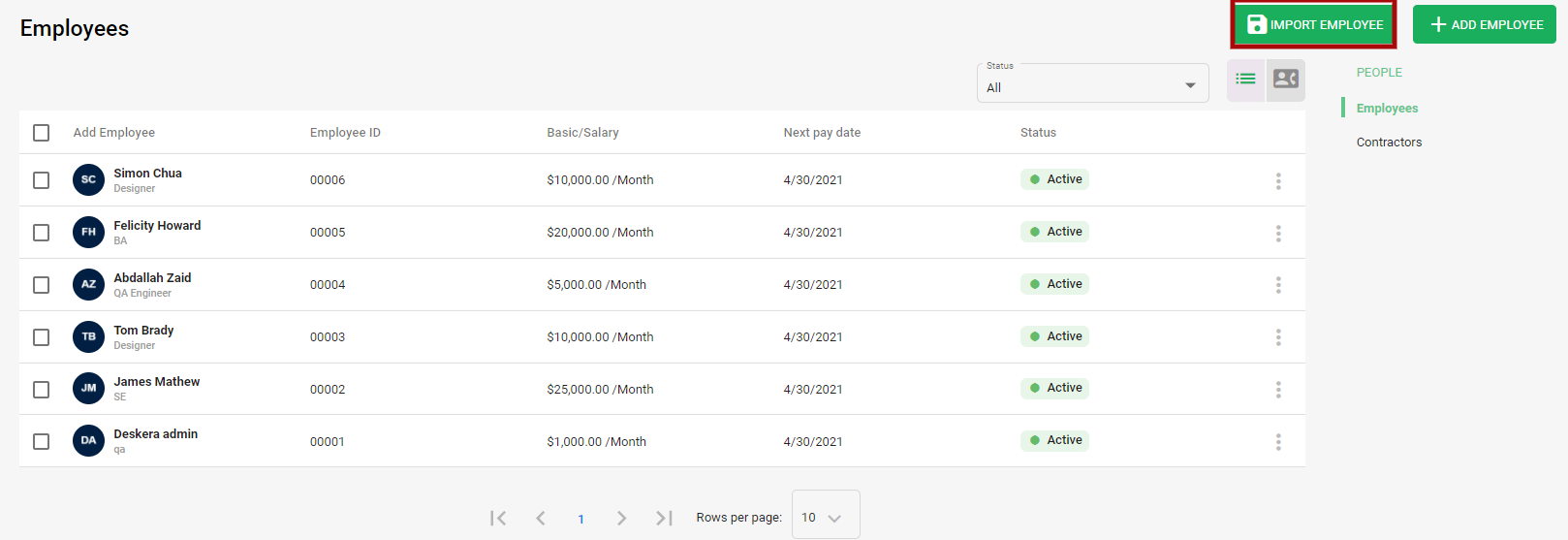
Now you have an option to Bulk Import Employees for Australia along with their compliance details.
You can do this by simply downloading the excel spreadsheet, fill in the details and upload this file. With this import function it will help you save your time.

