In the previous article you have read, how to set up a bank account for making payments via, GIRO.
Now lets is see how to make payment for your employees with GIRO in Deskera People.
After entering all transactions into the system for the pay period, you can now start to process the payroll via GIRO.
For making the GIRO payment, you can process it for all the employees or can process it for a set of employees. Following are the steps to process the payment via, GIRO.
- There are two option from where you can make the payment by selecting the GIRO option.
- Option one - Under the payrun module, select the payrun and click on the make payment icon which will take you to the make payment page via GIRO,
- Option two - You can directly select the GIRO module from the main dashboard menu which will redirect you to the make payment page.

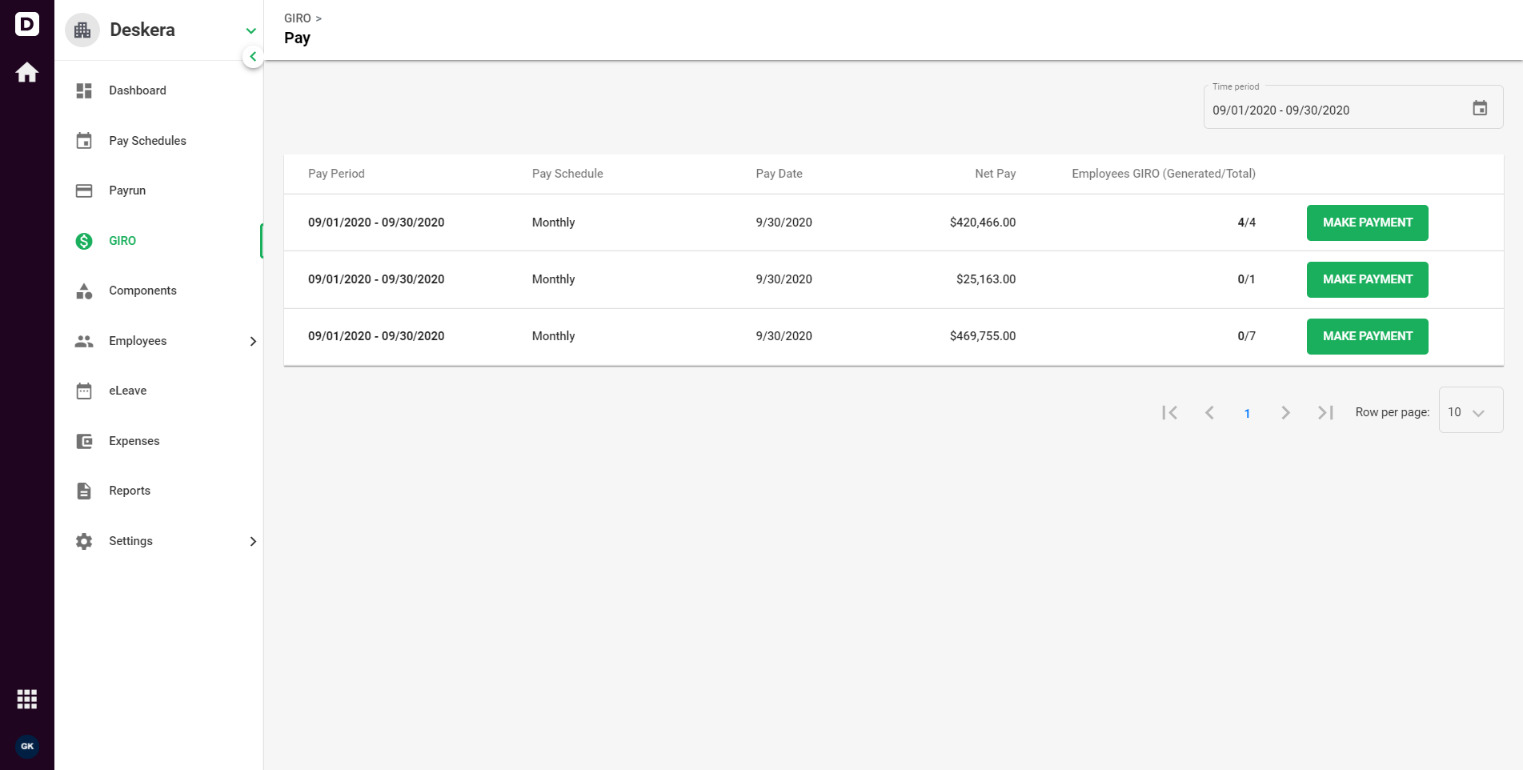
2. After clicking on the make payment, a below screen GIRO payment screen will appear. You need to fill in the following information and select the employees from the list for whom the payment is not yet generated and needs to to processed via GIRO
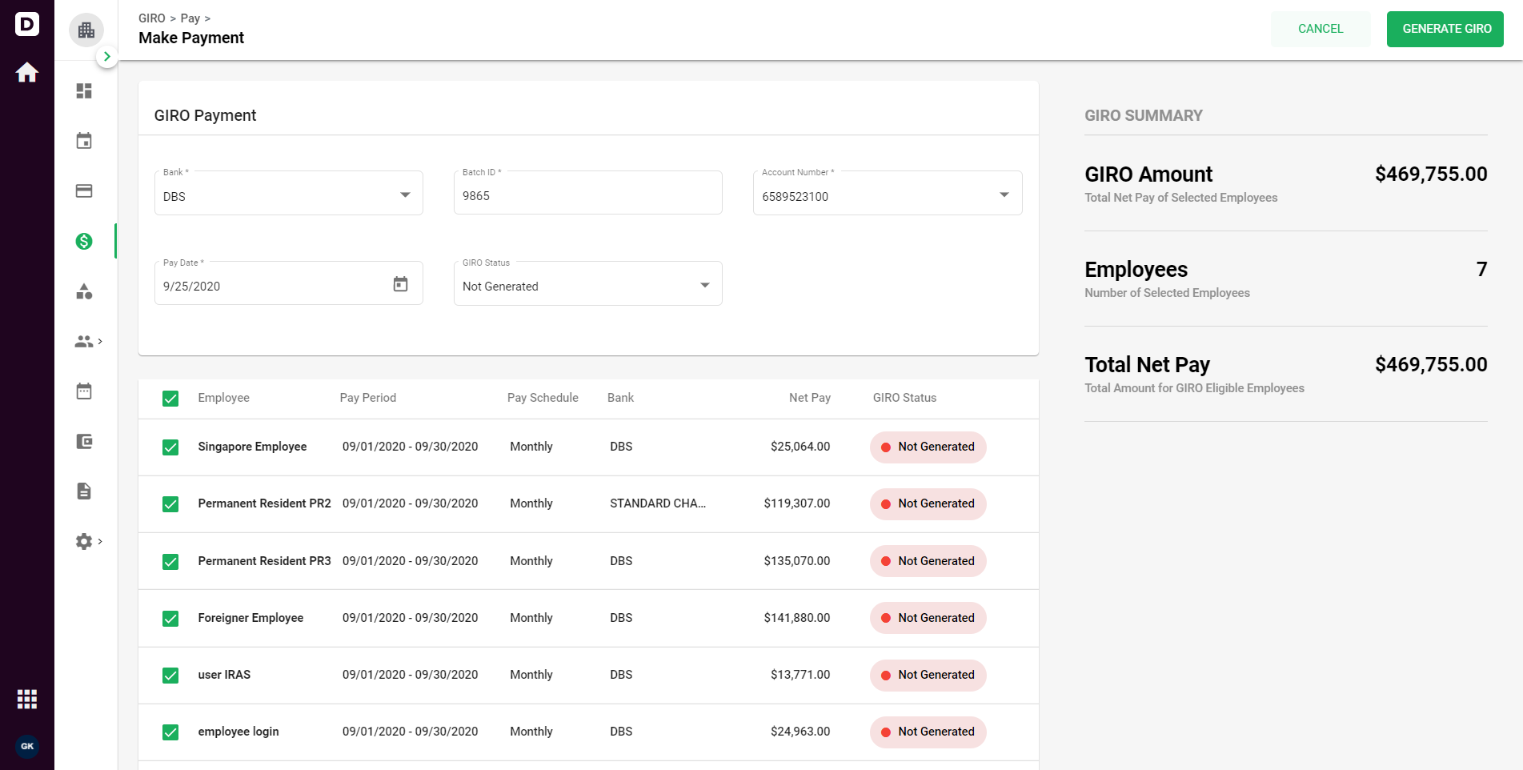
Under GIRO Payment add,
- Bank - Select the bank
- Bank ID - Enter the valid bank id
- Account Number - Select the account number from the drop down menu for the banks which are already added in the system
- Payment date - Select the payment date
- GIRO Status - Select the GIRO status to All, Not-Generated, Generated to view the payment status.
To make the payment, select the GIRO status to Not-Generated and the below list of employees will be populated with the payment details like pay period, Pay schedule, Bank, Net pay, status.
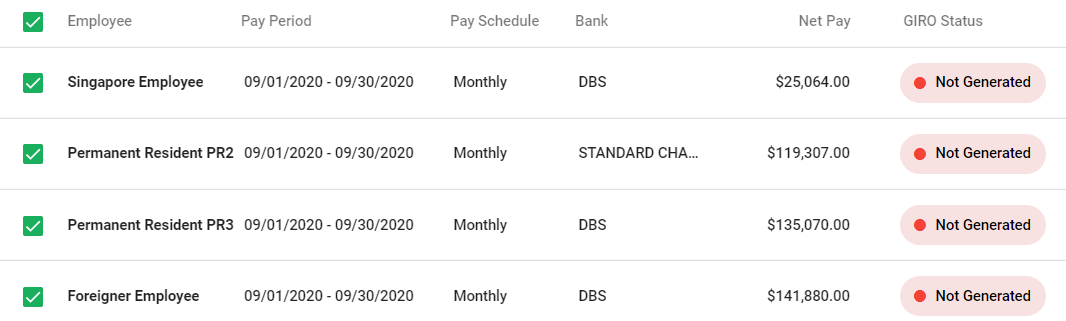
3. After selecting the employees, on the right side of the screen you can view the GIRO summary with the payment details like GIRO Amount, Employee count and Total Net pay to process this GIRO Payment.
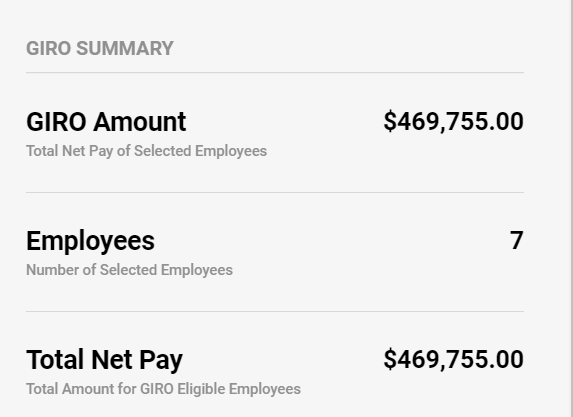
4. Once these details are verified to processed with the payment, click on the Generate GIRO tab located on the top right corner of the screen, and a below message will be populated,

5. With this message a GIRO payment file will be populated which you can further use to upload it in Bank account for processing the final payment.
