Credit Notes are issued when a seller receives a return of goods for faulty or incorrect orders.
And, a seller can create a credit note when they overcharge the buyers.
Ultimately, the goal of a credit note is to reduce the outstanding amount in the invoice documents.
To create a credit note in the system, follow the steps below:
- Login to your Books+ account.
- On the Books+ account, click on Accounting > Select Credit Notes.

3. Click on “+ New Credit Notes” button.
4. A pop-up menu will appear;
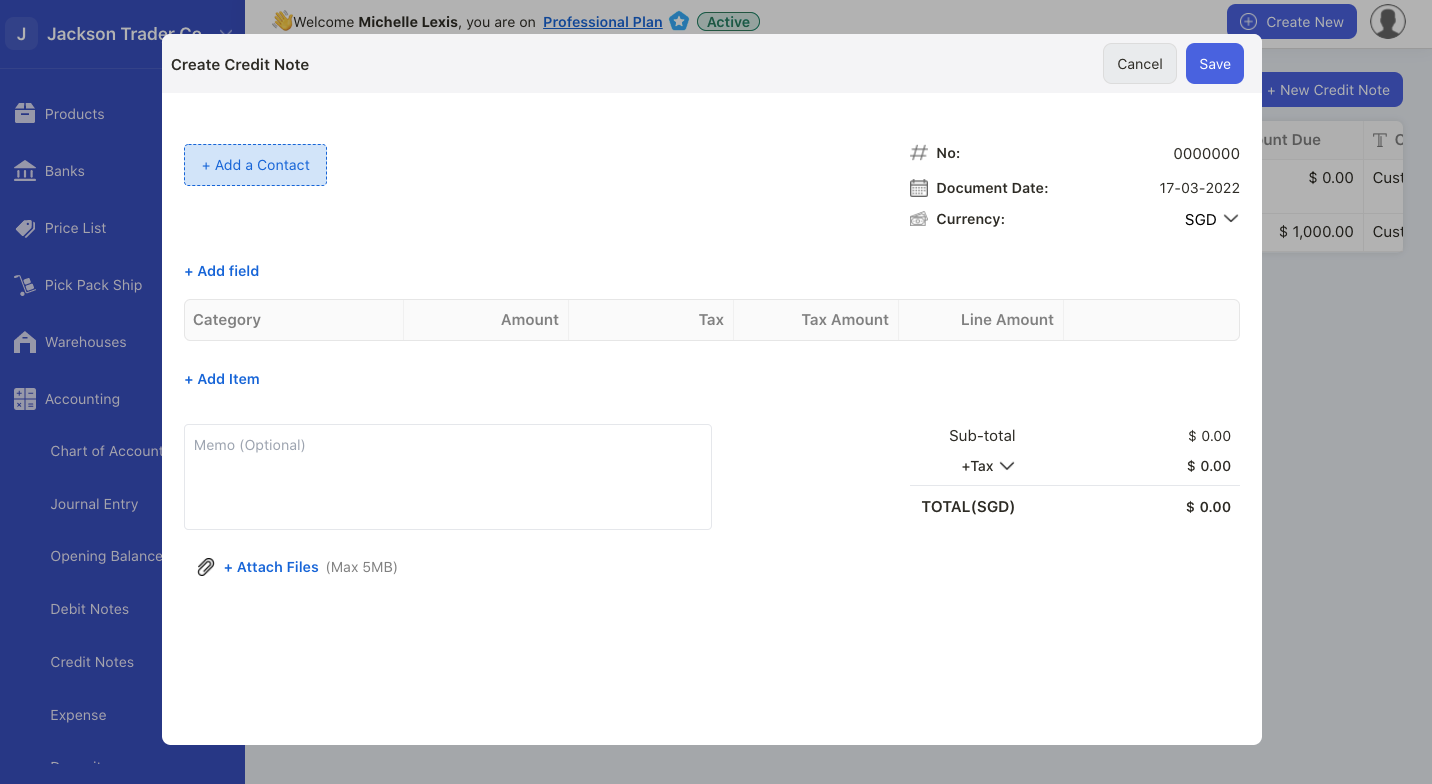
- contact - select the customer to apply the credit note
- no - enter the credit note sequence number
- document date - enter the credit note date
- currency - choose the credit note document currency
- add item - select the account impacted for the credit note issuance
- memo - add short description about the credit note
- attach file - download file as image, pdf and document no greater than 5MB
5. Click on the Save button.
How can I apply the credit note against my customer invoice?
- Once you have created the credit note for that respective customer, go to Invoice Module.

2. In Invoice Module, select the invoice created for that respective contact.
3. Click on the Get Paid button on the Actions Column.
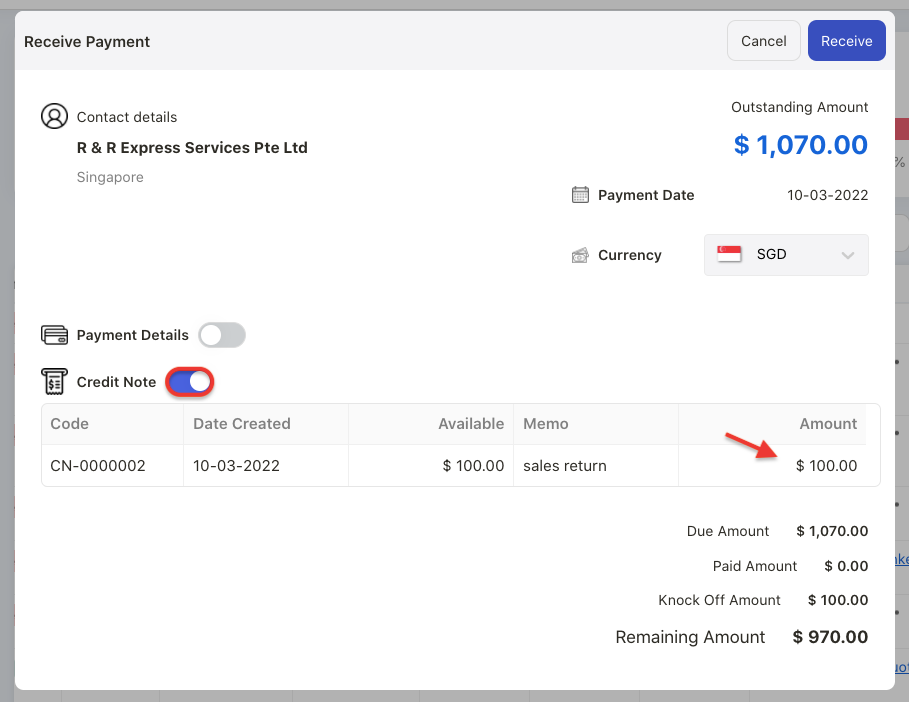
4. On the payment pop-up menu, enable the credit note toggle.
5. Enter the credit note amount under Amount Column.
6. The invoice outstanding amount will be adjusted as per the credit note amount.
7. Click on the receive button.
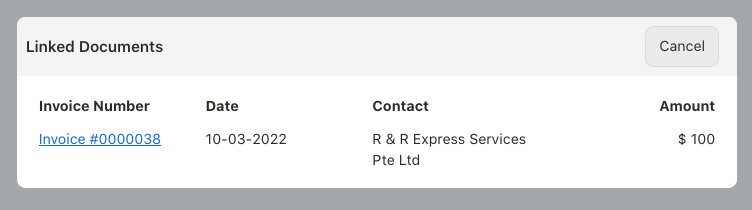
8. Go to Credit Note page again. You should be able to view the linked document for each credit note.
Note: You can create one credit note and apply the same credit note against multiple invoices in the system.
How can I edit the credit note?
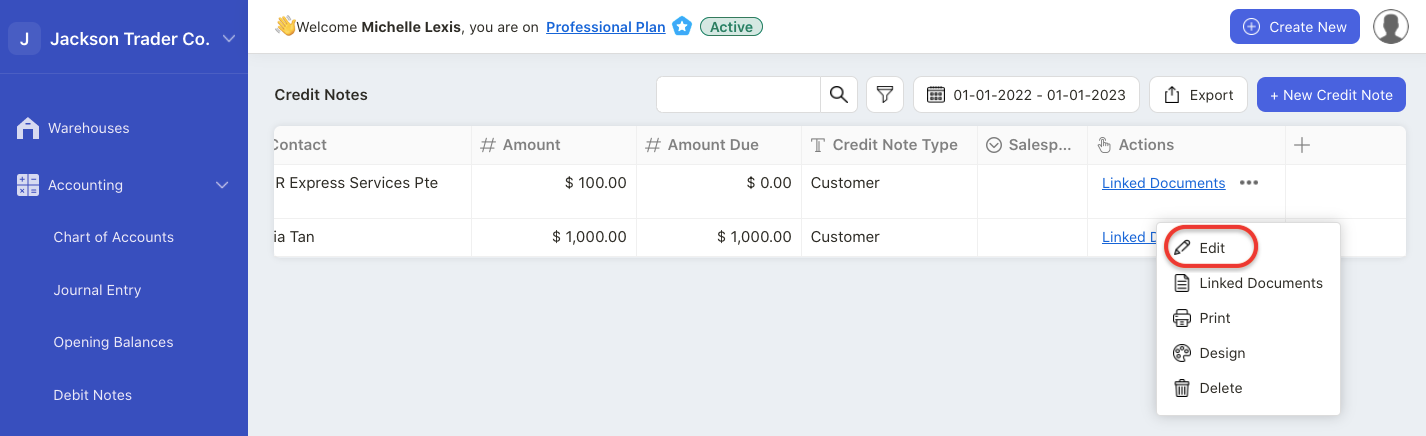
Click on the three dots under Actions Column. Select the edit button.
Edit the information in the pop-up menu and select update button.
You can only edit credit note that is not used.
If you have applied the credit note against the invoice document, the system will restrict you from editing the credit note.
How can I delete the credit note?
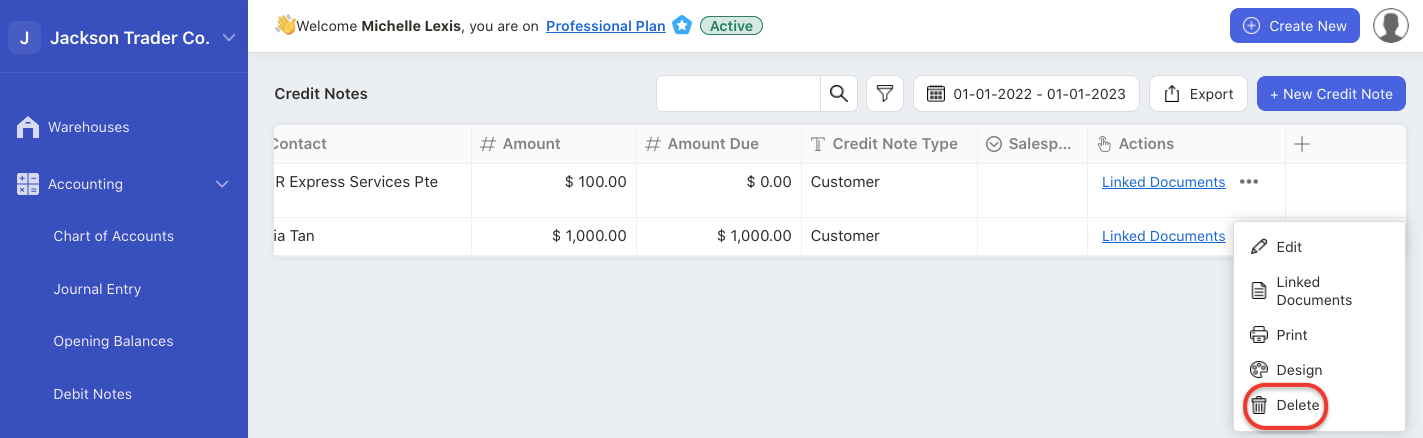
Click on the three dots under Actions Column. Select the delete button.
You can only delete credit note that is not used.
If you have applied the credit note against the invoice document, the system will restrict you from deleting the credit not.
How can I change the credit note template?
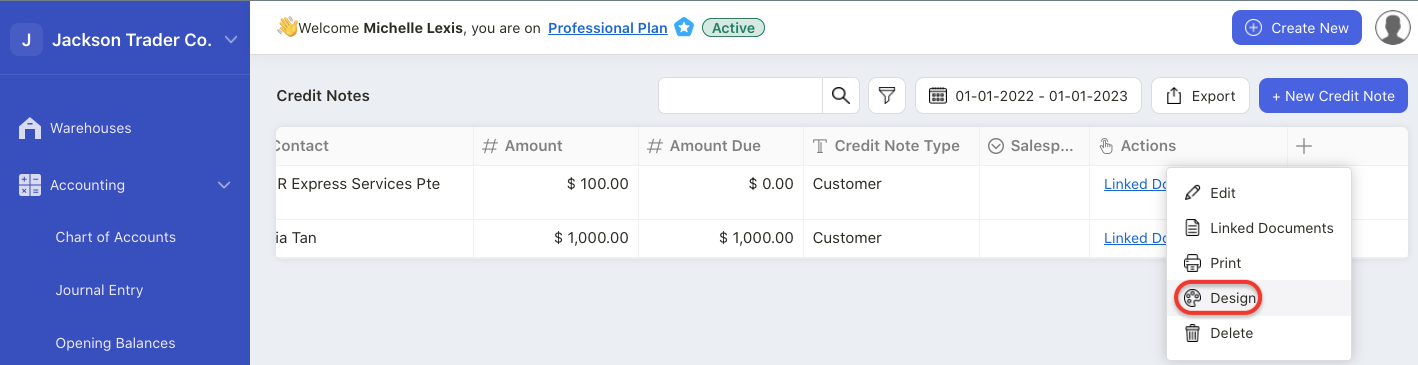
Click on the three dots under Actions Column. Select the design button.
The system will re-direct you to the document designer page.
You can select the credit note design on the right hand side panel.
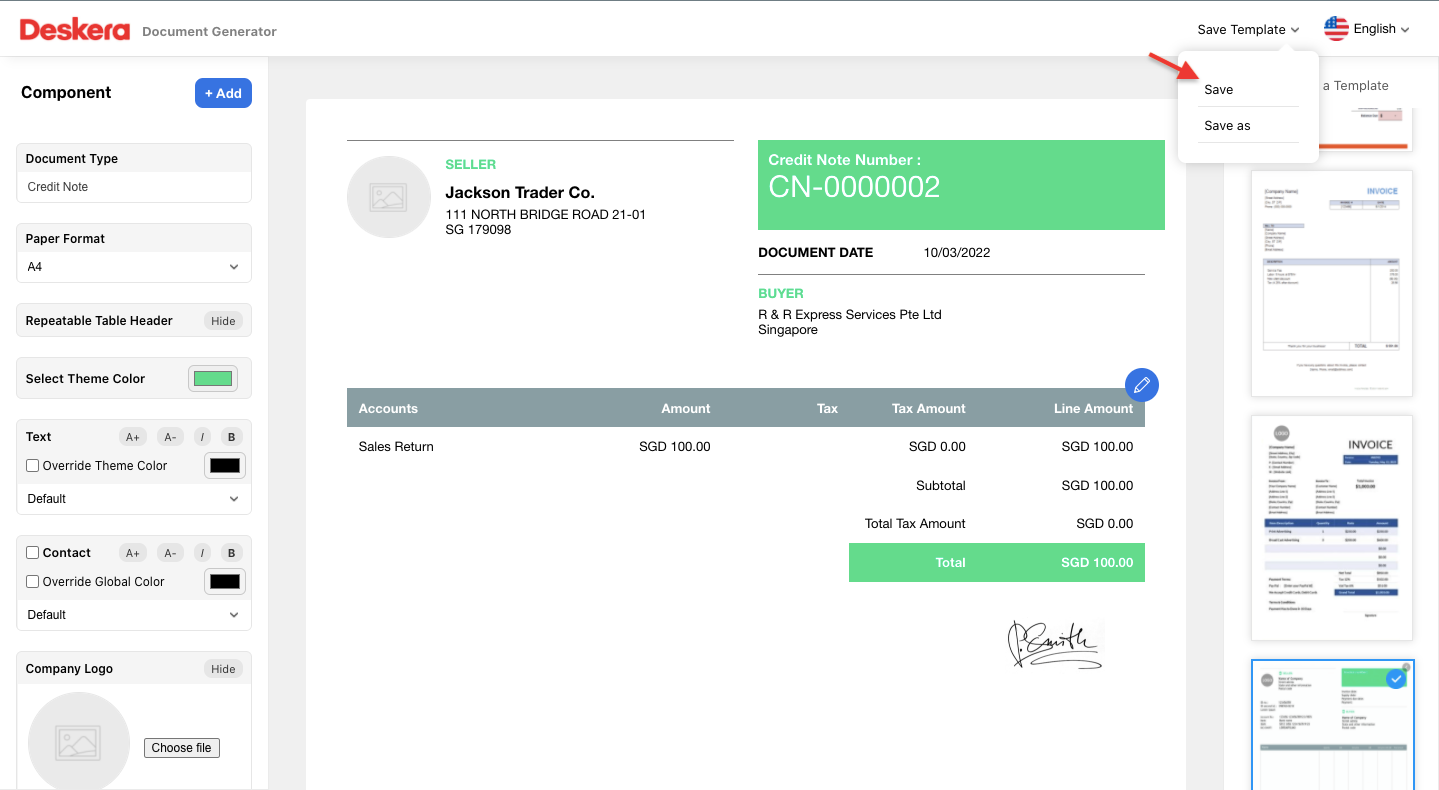
On the left hand side panel, you can choose to either hide or show some components on the credit note document.
Next, save the template.
How can I print the credit note?
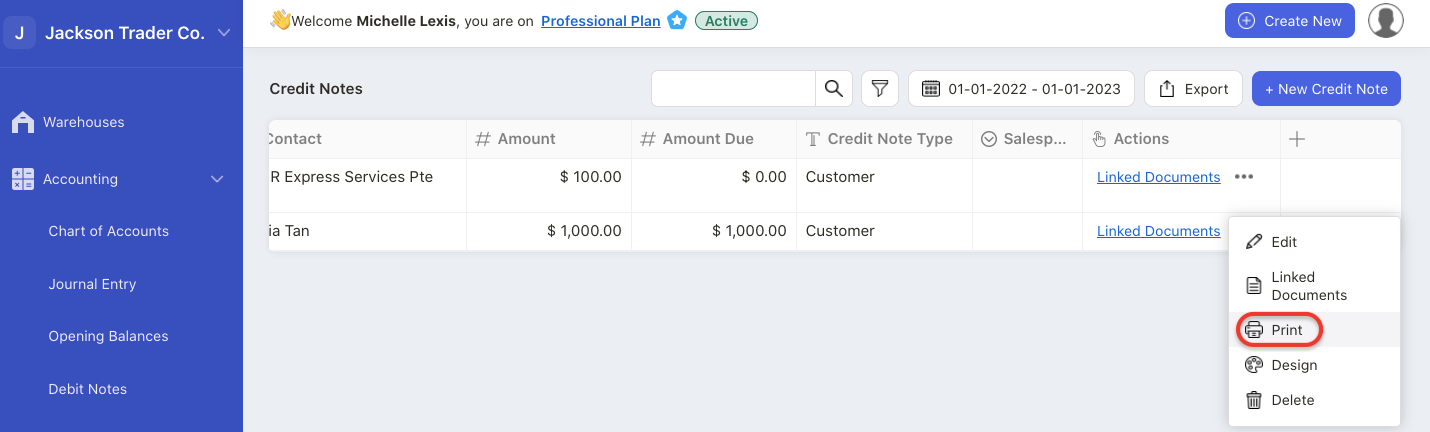
Click on the three dots under Actions Column. Select the print button.
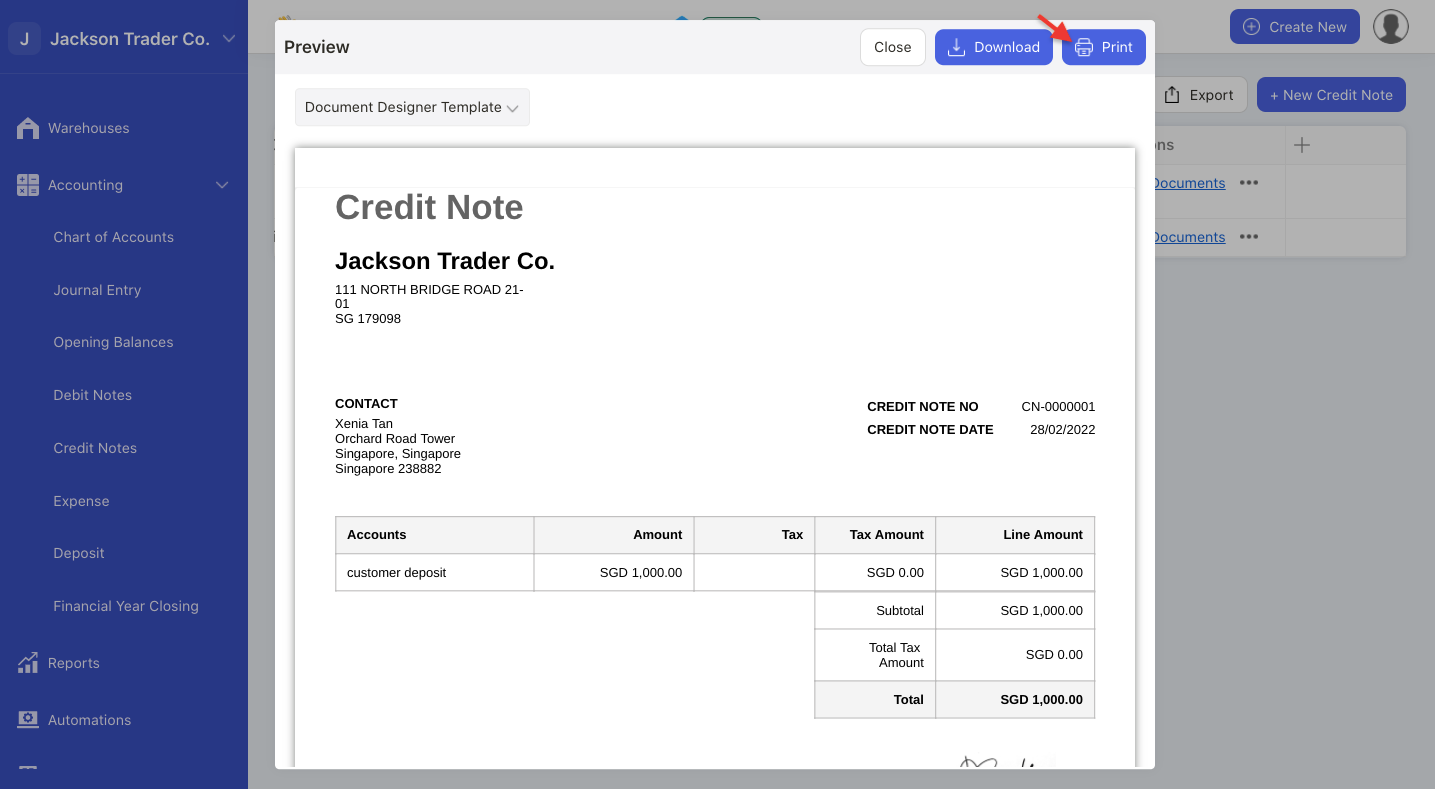
Next, click on the Print button in the pop-up menu.
You can also click on the download button to download the credit note in pdf format.
How can I export the credit note document?

Click on the export button to export the credit note document in xls format.

