Now with Deskera People , all Indonesian users shall be able to download the Bank Transfer Report for those employees whose Payment method is Direct Transfer.
Now let us see further how to generate Bank Transfer Report in Deskera People.
- Firstly, when you add an Employee in the system, under Employee Details tab>>Payment Details,
- Select the Payment Method as "Direct Deposit"
3. Fill in the below details required,
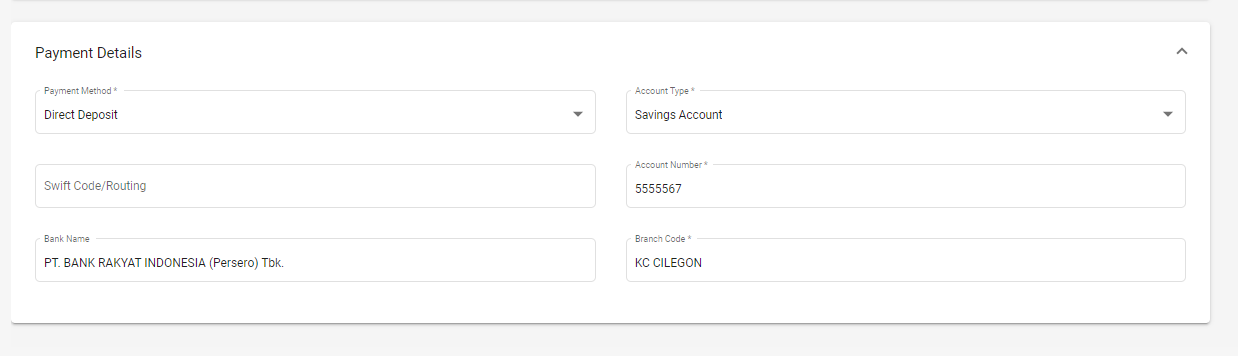
- Payment Method* - Select as Direct Deposit
- Account Type - Select the option from drop-down list (Current Account/Savings Account)
- Account Number - Enter Bank Account Number
- Bank Name - Select the Bank Name from drop-down list
- Branch Code - Select the Branch code as per selected bank name from the drop-down list
4. After these Payment details are filled in and payroll is been processed, you can now download the Bank Transfer Report for these employees.
5. With the below simple steps you can generate the Bank Transfer Report in Deskera People for those employees whose payment method is selected as Direct Transfer.
6. Go to Reports Module>>Under Payroll Reports Section>>Select Bank Transfer Report
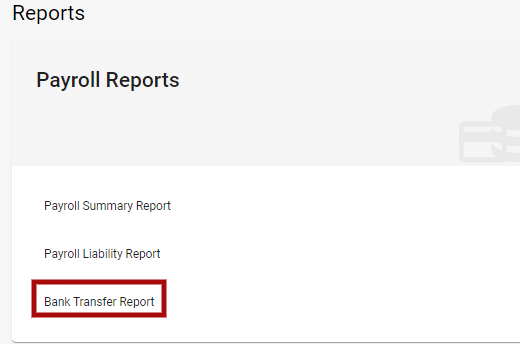
2. A below screen will appear,

- Date Range - Select the date range for which you need to generate the Bank Transfer Report.
- Once you select the date range, Click on Generate Report Button.
- Below fields will appear,
- Employee Name
- Employee Id
- Bank Name
- Account Number
- Bank Branch
- Net Pay
Export Bank Transfer Report
By clicking on the Export button, you can generate the Bank Transfer Report in Excel format.


