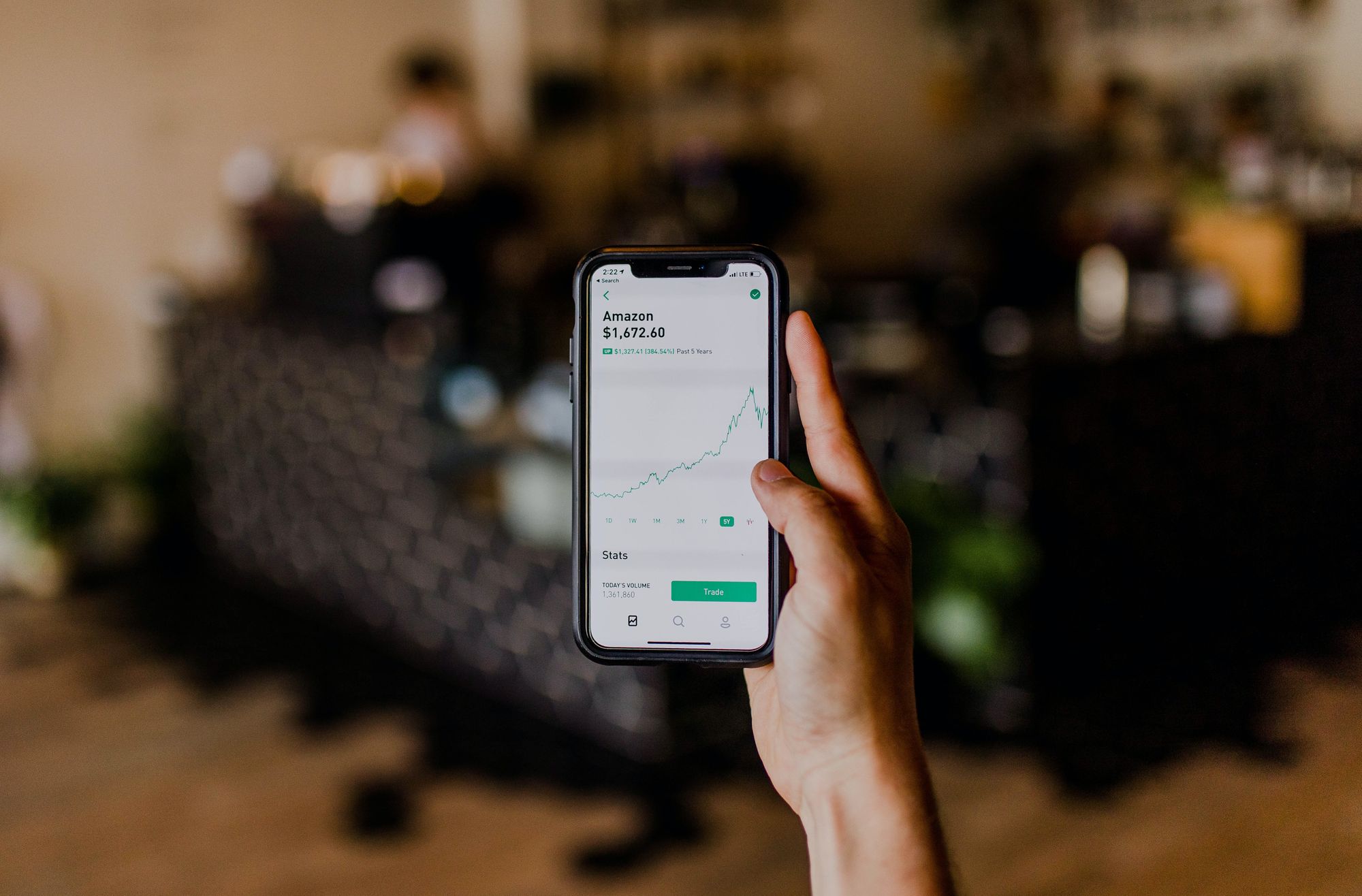Generally, a deposit is a sum of money paid into a bank for the reason of safekeeping or as a pledge.
Using the Deskera Books+ system, the deposit term means the inflow of money to the organization.
Direct payment is a form of electronic bill payment that enables your customers to pay their bills for consuming goods and services.
How to create a direct payment?
Follow the steps mentioned below to create a direct payment:
- Go to the Accounting tab on the sidebar menu.
- Click on the Deposit Tab.
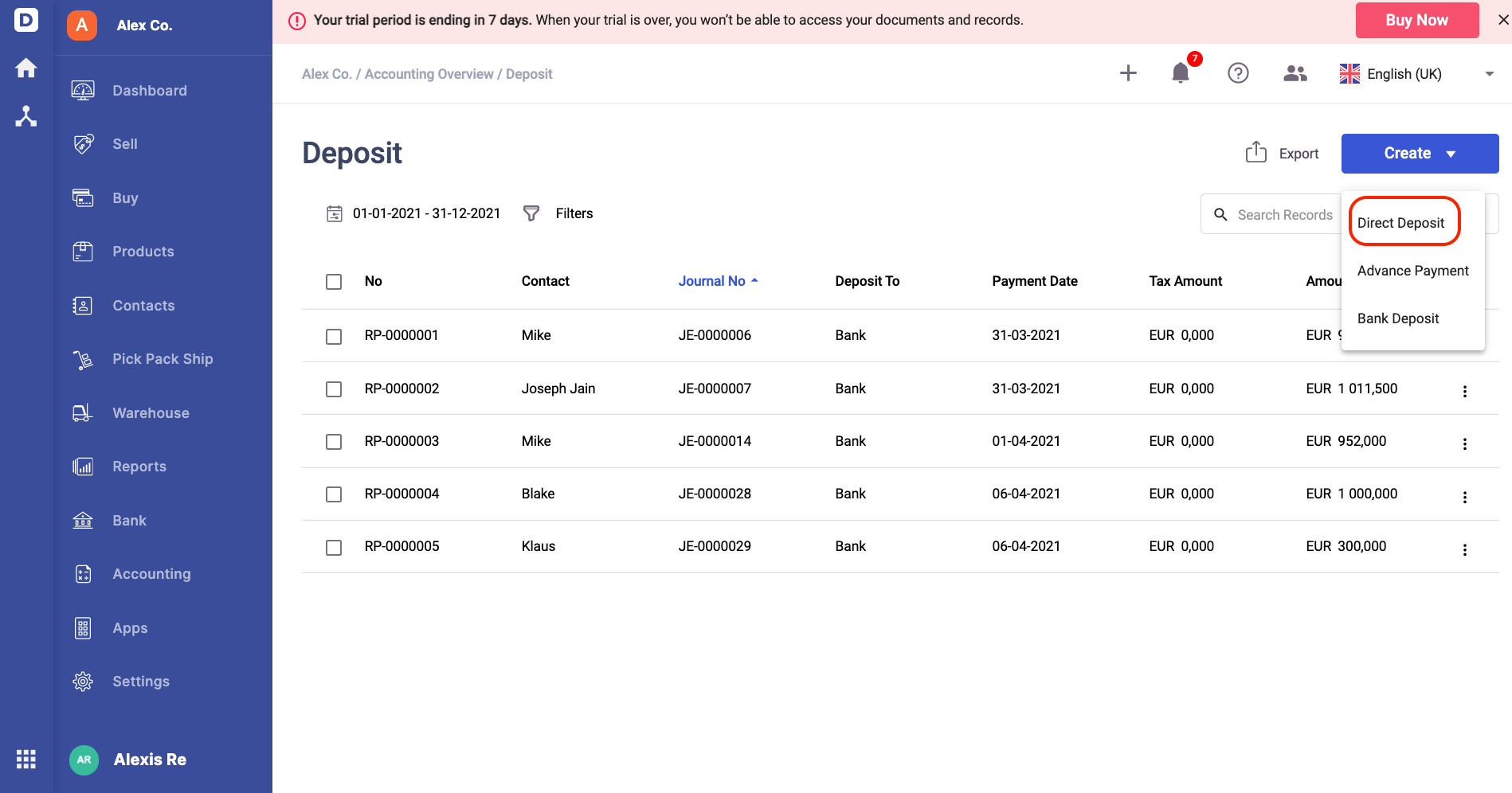
3. Click on the 'Create' button on the dropdown arrow next to th on the top right of the page and select Direct Payment.
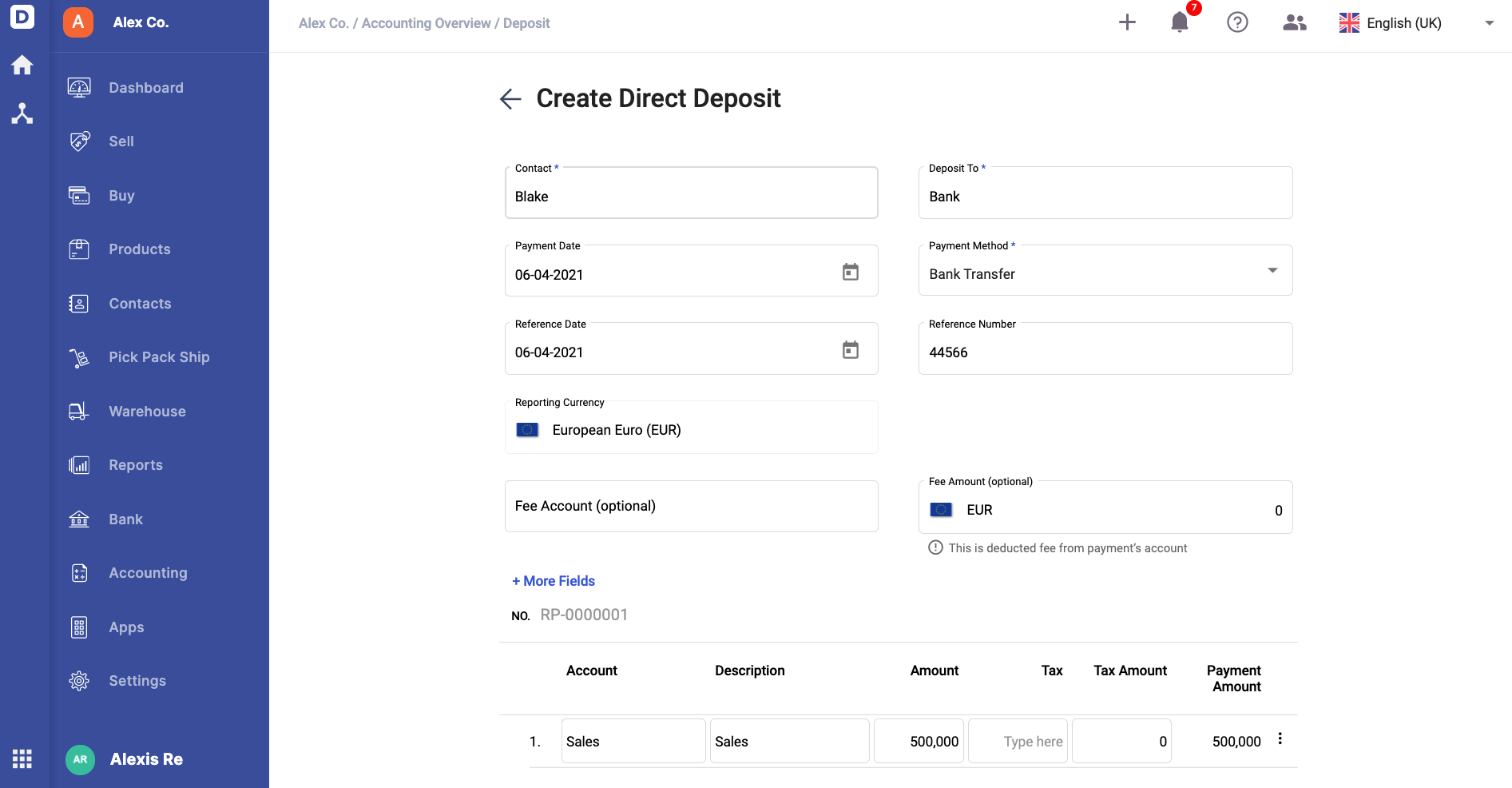
4. Next, fill in the contact (non-mandatory), choose the account to pay to, and the payment date. If you select a cheque, bank or card, you will need to fill in the reference number and reference date. Input the fee, if necessary.
5. Select the accounts related to the direct payment, the amount, and tax, if applied.
6. Fill in a short description in the memo box at the bottom of the page.
7. Finally, click on the ‘Save’ button.
8. Do note that you can edit the direct payment you have created manually!
How can I export the deposit record?

- To export the list of deposit in the Deposit Module, click on the arrow at the top right and select the Export Excel button.
- The excel sheet will be downloaded successfully to your laptop/desktop.
How can I edit the deposit record?
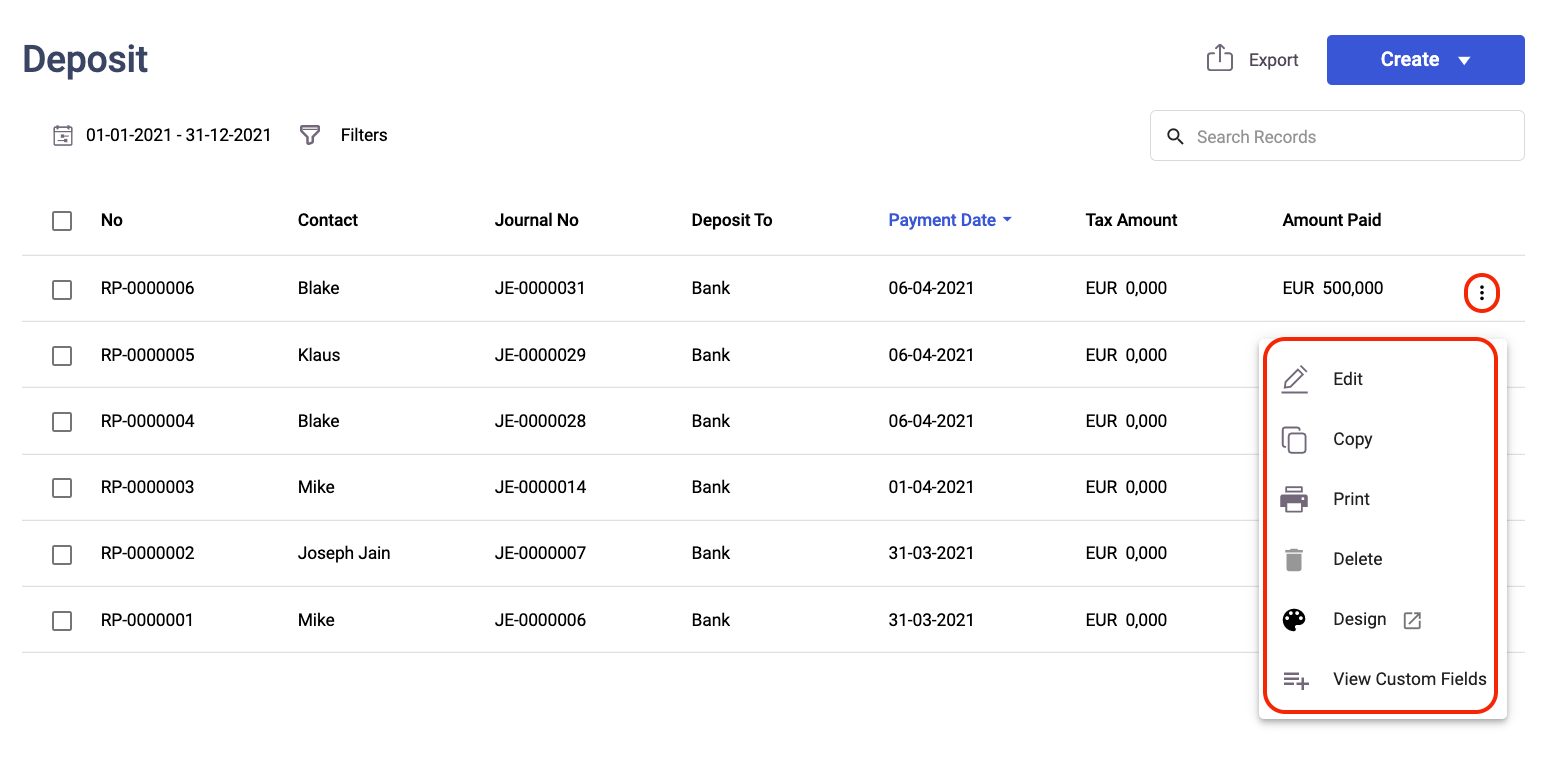
- Click on the three dots of the direct payment.
- Here you can perform a few actions:
- Edit - To amend the contact name, account, amount, document date, payment method, etc. You can only edit the direct deposit you created manually here.
- Copy - To create a duplicate deposit record.
- Print - To print out the deposit record as per the configuration in the document designer.
- Delete - To remove the deposit record created manually in the system.
- Design - Create a new deposit template using the document generator.
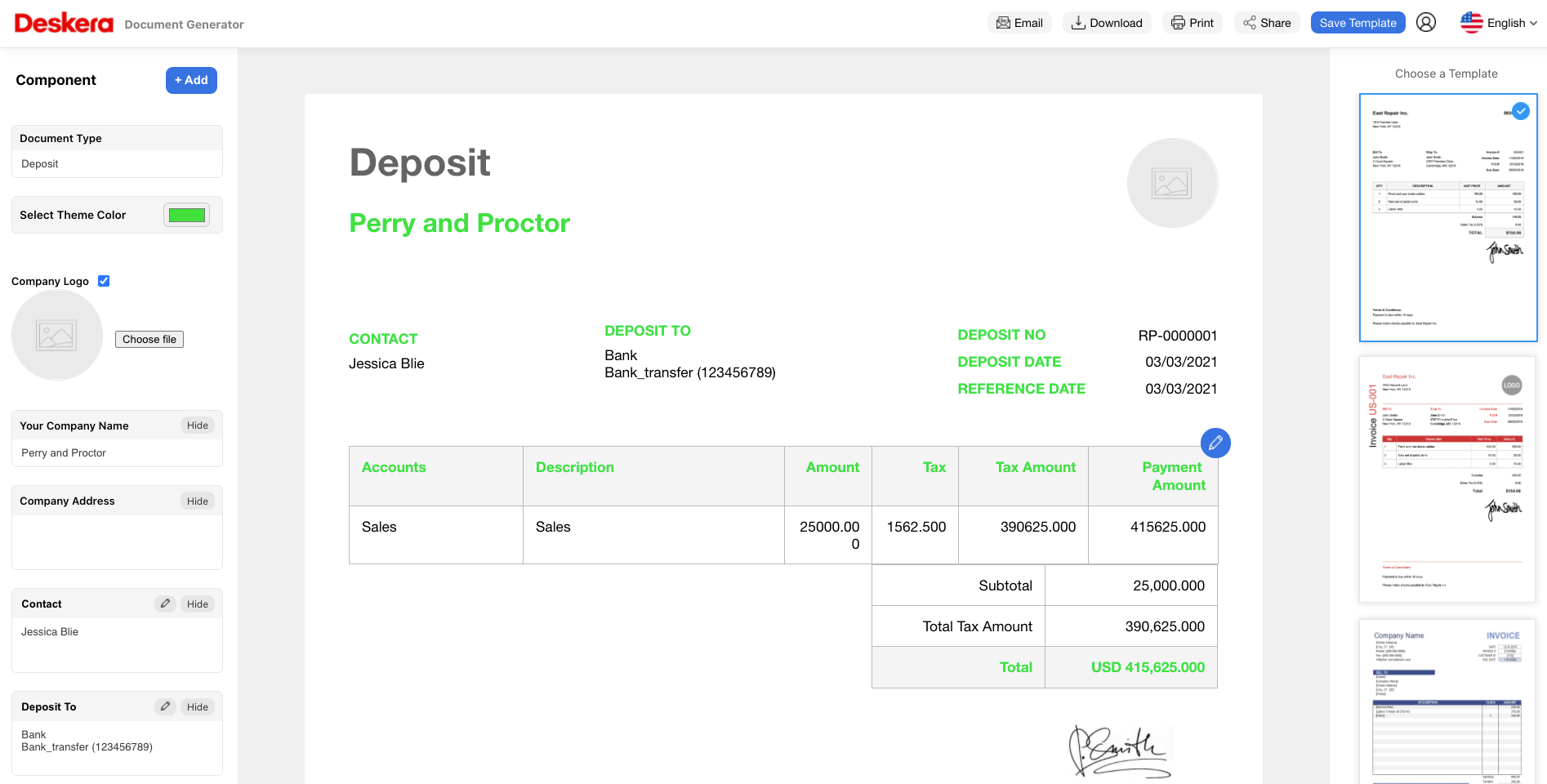
- View custom fields - To view the custom fields without opening the direct deposit document.