This report shows fulfillment details for authorized sales orders. You can use this report to see the fulfillment status for each order fulfilled partially/pending for fulfillment.
With Deskera Books+, you streamline the order fulfillment process through the use of fulfillment reports.
All the Outstanding Sales Fulfillment in Deskera Books+ are recorded for only partial and not fulfilled orders.
With the below steps you can generate an Outstanding Sales Fulfillment Report, using Deskera Books+.
- Click the Sales tab on the sidebar.
- Click into the Estimate/Invoice/Sales Order you wish to fulfill.
- At the bottom of the page, click the Fulfill button >>Fill in the quantity that has been delivered to the customer and click Fulfill to proceed.
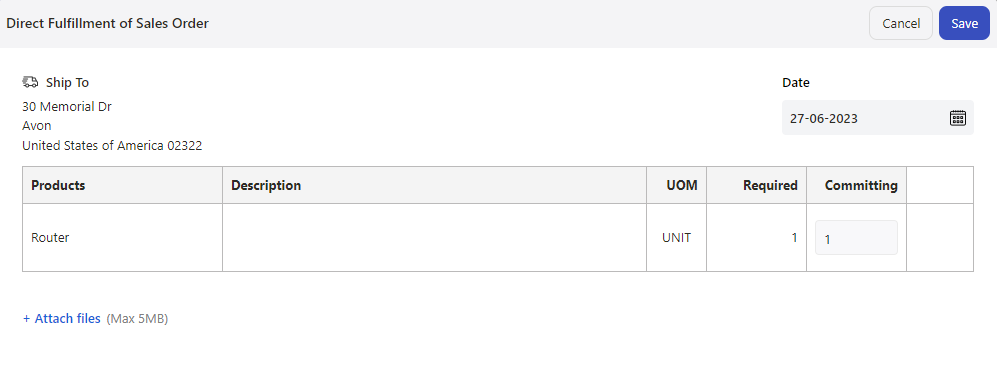
4. If you have Fulfilled an order/invoice partially/have not fulfilled, these statuses will be reflected in the outstanding Sales Fulfillment Report.
5. Go to the Reports section >>Outstanding Sales Fulfillment Report under Sales Reports.

- You can view the details like, Estimate/Invoice No, Estimate/Invoice Date, Contact Name, Currency, Amount, Tax, Amount After Tax, Exchange Rate, Amount In Base Currency, Quote/Invoice Status.
- By Clicking on the down arrow on each line item, you can expand the transaction to view product-related details like Product id, Product Name, Product Description, Quantity, Delivered Quantity, and Balance Quantity.
- Date Range - You can also generate the report for a specific period by selecting the date range.
- Search - You can use the search engine option, where you can look for any particular transaction
Export Outstanding Sales Fulfillment Report

Now you can export your Outstanding Sales Fulfillment Report in XLS format by clicking on the Export Button.

