In the previous article, you have learned how to add employee details manually in the system using Deskera People. Now let us see how can you view, edit, delete and terminate the created employees.
How to View employees?
- Using the Deskera People, you can view the employees by clicking on the Employees icon located on the left side of the main dashboard.
2. A below window will be displayed, and by clicking on the right slide icon can view the employee’s list in below two formats,
a). List view
b). Card view
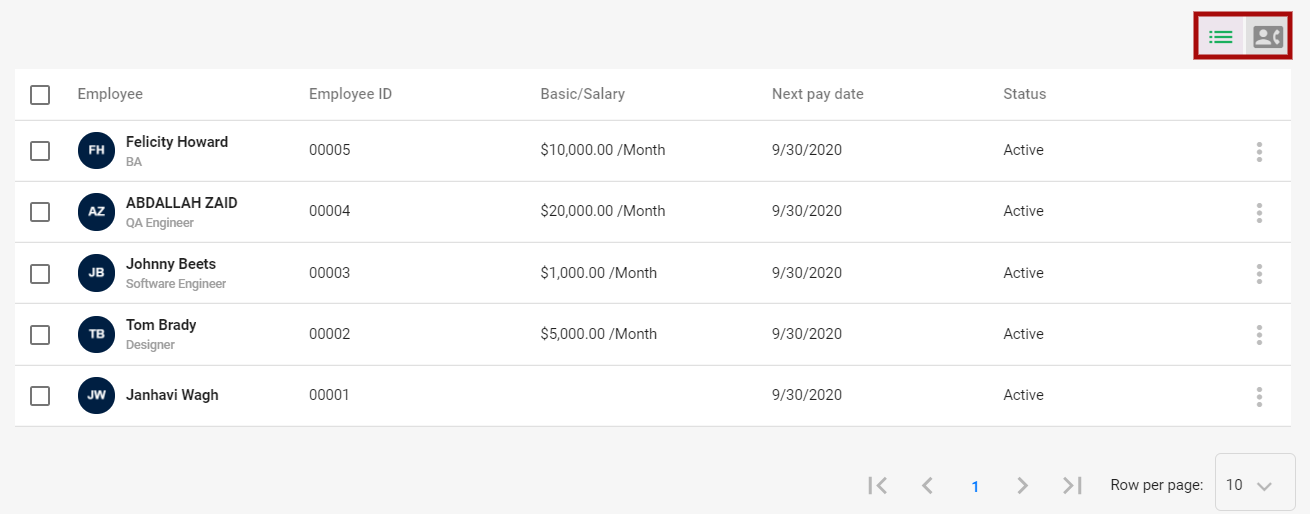
3. You can view the employee in list format by clicking on the List icon, where you can view the information related to employees like, Employee Name, Employee ID, Basic Salary, Next Payment Date, Status(Active, Inactive, Terminated).
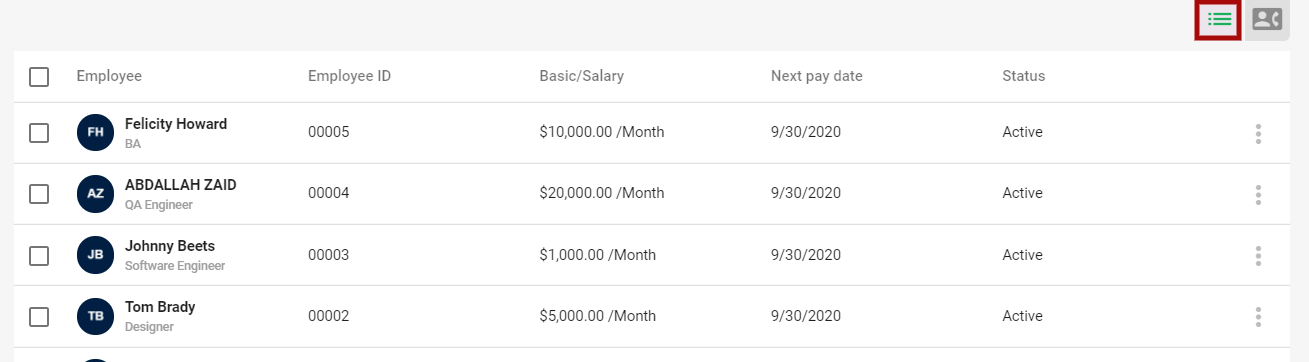
4. By clicking on on the card icon you can view the employee details in the card format,
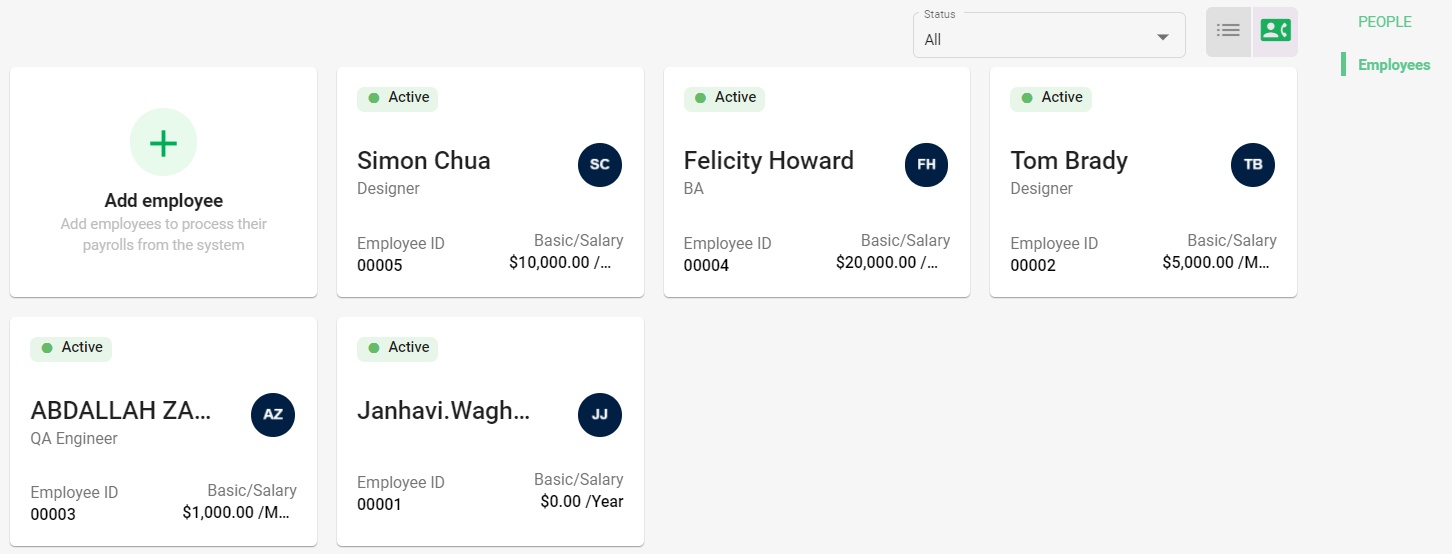
How to Edit, delete, and terminate the employee from the System?
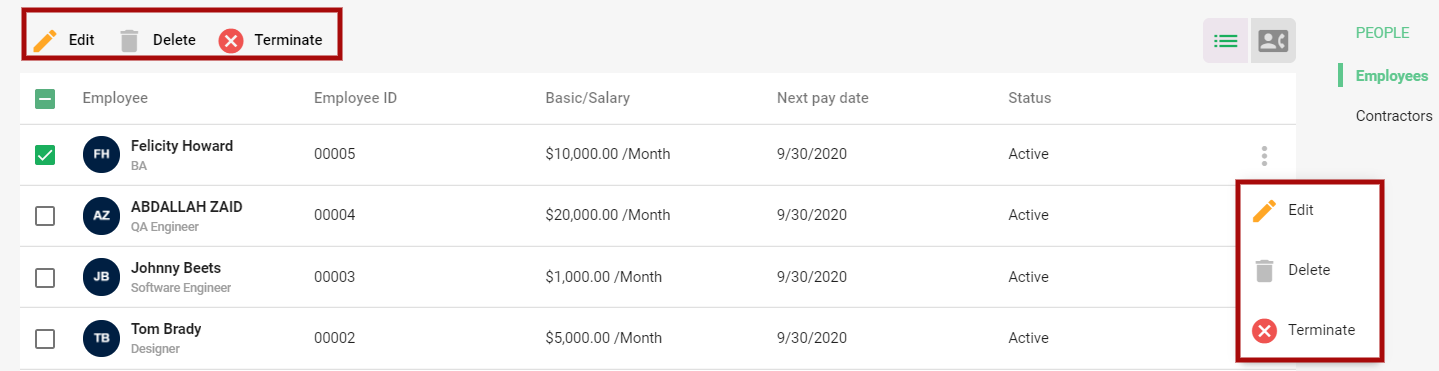
5. Edit employees details
Select the employees from the list you want to make the changes, then click on the edit button. An editable employee details screen will appear to make the changes in Employees, Components, and compliance details tab.
Lastly, click on the Save button to get the changes reflected in the system
6. Delete Employees
If you wish to remove the employees from the system, click on the delete button and the employees will be removed completely from the system
7. Terminate employees
Employees can be terminated for various reasons like the end of employment, or can be with or without notice, or caused by employee misconduct, etc.
8. In this case, there is an option to terminate the employee from the system by clicking on the Terminate button. Below pop up will appear where you need to fill in the employees below termination details,
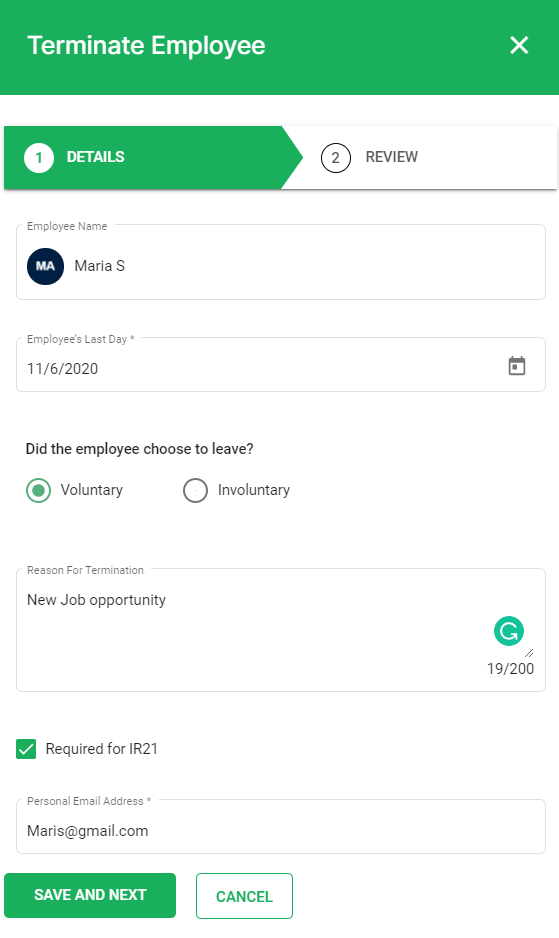
- Under Details Section mention,
i). Employee Name - Name of the employee whom you are terminating
ii). Employee Last day - Select the last working day from the calendar
iii). Select the employee leave option - Voluntary or Involuntary
iv). Reason for Termination - mention the employee reason of termination
v). Tick on the check box if employee requires IR21 form and mentioned the personal email id.
9. Then click on Save and next button, which will take you to the Review section where you will view the termination date and Off-boarding checklist where the employee need to do his assets clearance and other exit formalities.
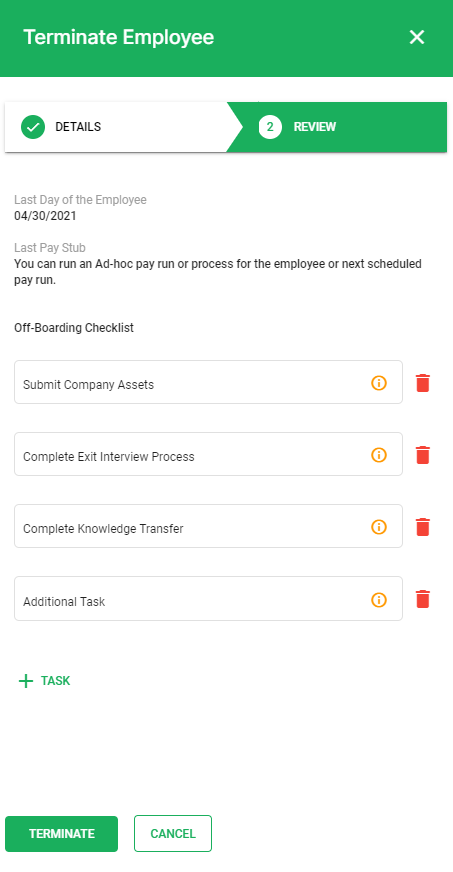
10. If you wish to add a new Task, click on the +Task button. To delete any of the task click on the Bin icon located next to the task box.
11. After all these details are filled and reviewed , click on the Terminate button. A below dialogue box will pop up, if you click on YES the employee will be terminated from the system.
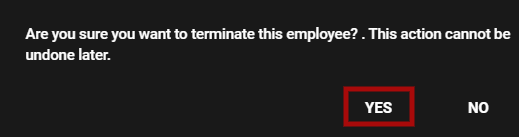
12. The status of the terminated employee will be changed to Termination Initiated.
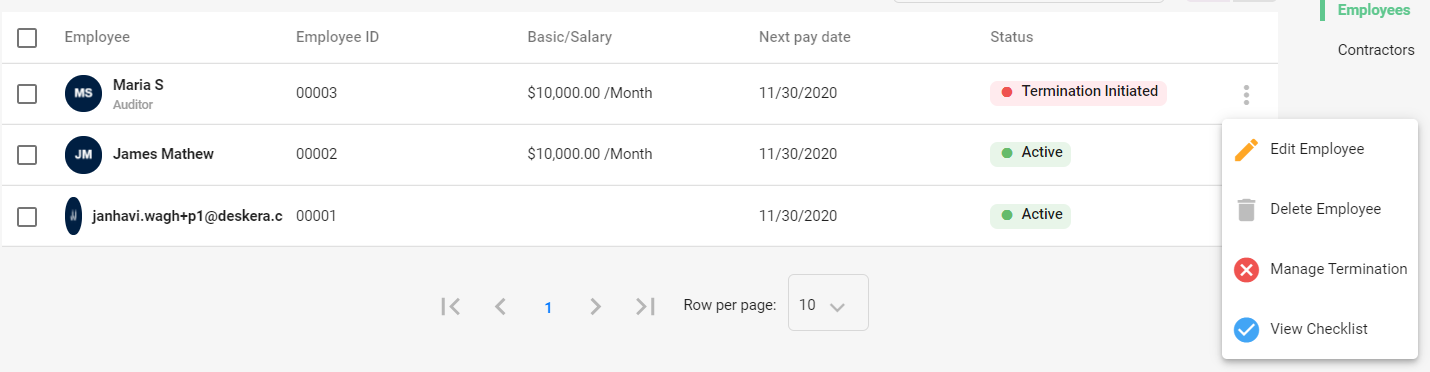
13. If you wish to make any further changes in the termination, click on Manage Termination button, and an editable terminate employee window will pop up, where you can make the changes if any.
How to view checklist using Deskera People?
- By clicking on the View Checklist you can do the following action,
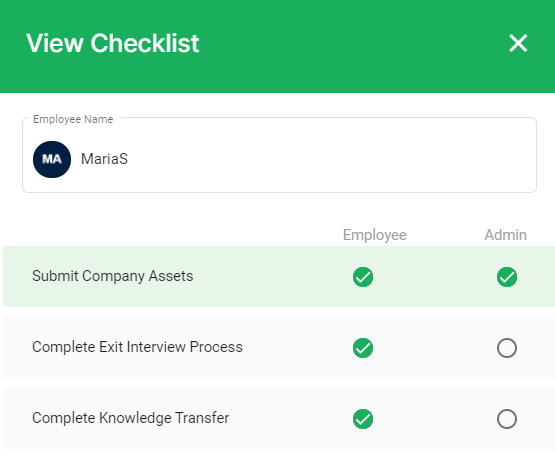
2. You can view the offboarding checklist for the terminated employee and tick on the option, if the action has to be taken by the employee, admin or both.
3. Once you choose the action, click on the Save button and the checklist will be saved successfully in the system.
How do I Manage/Edit Termination?
If incase you need to edit the termination for an employee, you can do so by clicking on the Manage Termination button,

This will open an editable Employee Termination window where you can edit the employee,
- Employee Last day
- Employee leave option
- Reason for Termination
- Tick on the check box if employee requires IR21
- Personal email id.
Also under Review tab you can make the changes in off-boarding check list/ add a new off-boarding task.
Congratulations! You have successfully learned how to View, edit, delete, terminate an employee from Deskera People.
.

