Creating a sales invoice is easy, but it will be time-consuming and tedious if you have thousands of sales invoices to enter.
You can bulk import your sales invoices to Books+ using our sample file to save time. The bulk import feature allows you to bulk import your sales invoices conveniently in one go.
Follow the steps below to bulk import your sales invoices:
- Login to your Books+ account.
- Go to Invoices Module.
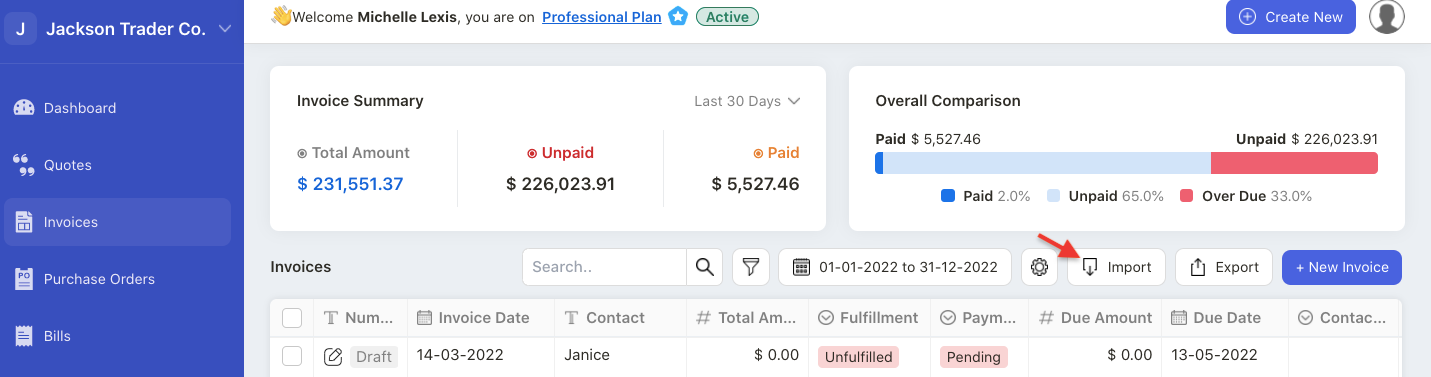
3. Click on the Import button.
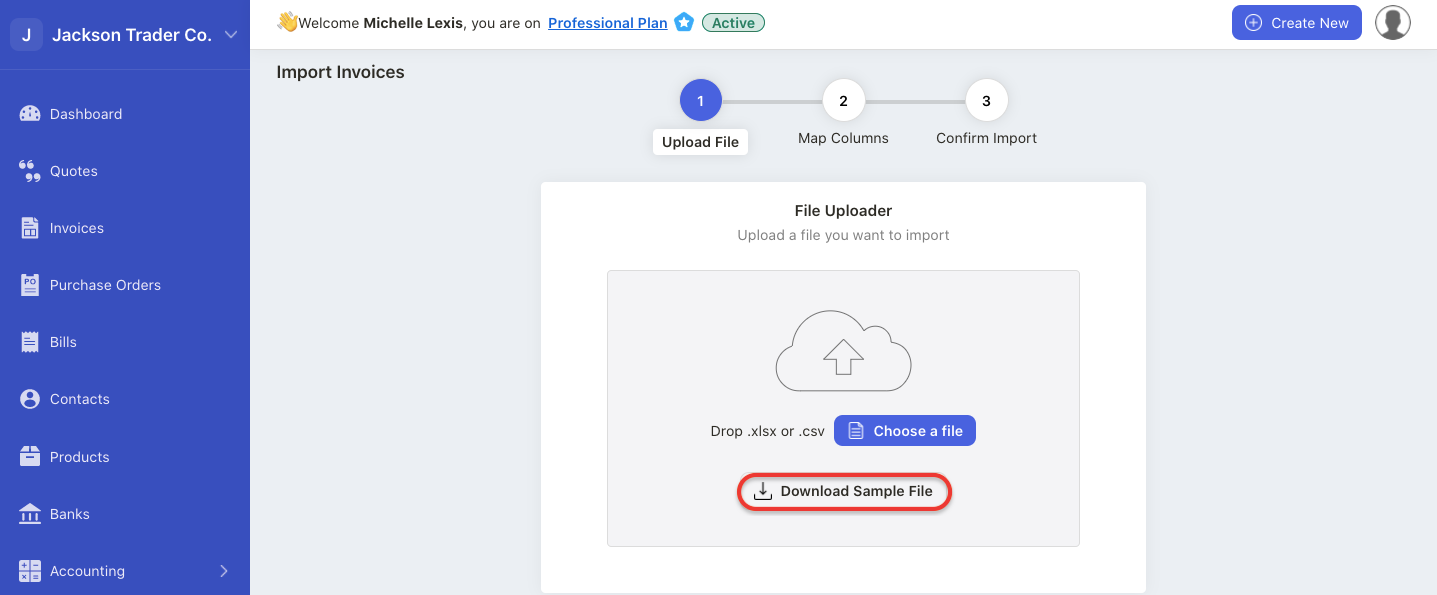
4. Next, you will have to download the sample file from the system. It's mandatory to use the sample file from Books+ for a successful import.

5. Open the sample and enter all the fields in this file. You are required to follow the format in this filed.
When filling the fields in the sample file, please check the below pointers;
- make sure that the sequence number is unique. meaning there’s no duplicate sequence number in the sales invoice summary list
- contact name is already present in your contact module
- product name is already present in your product module
- you can only import 1,500 data in one go
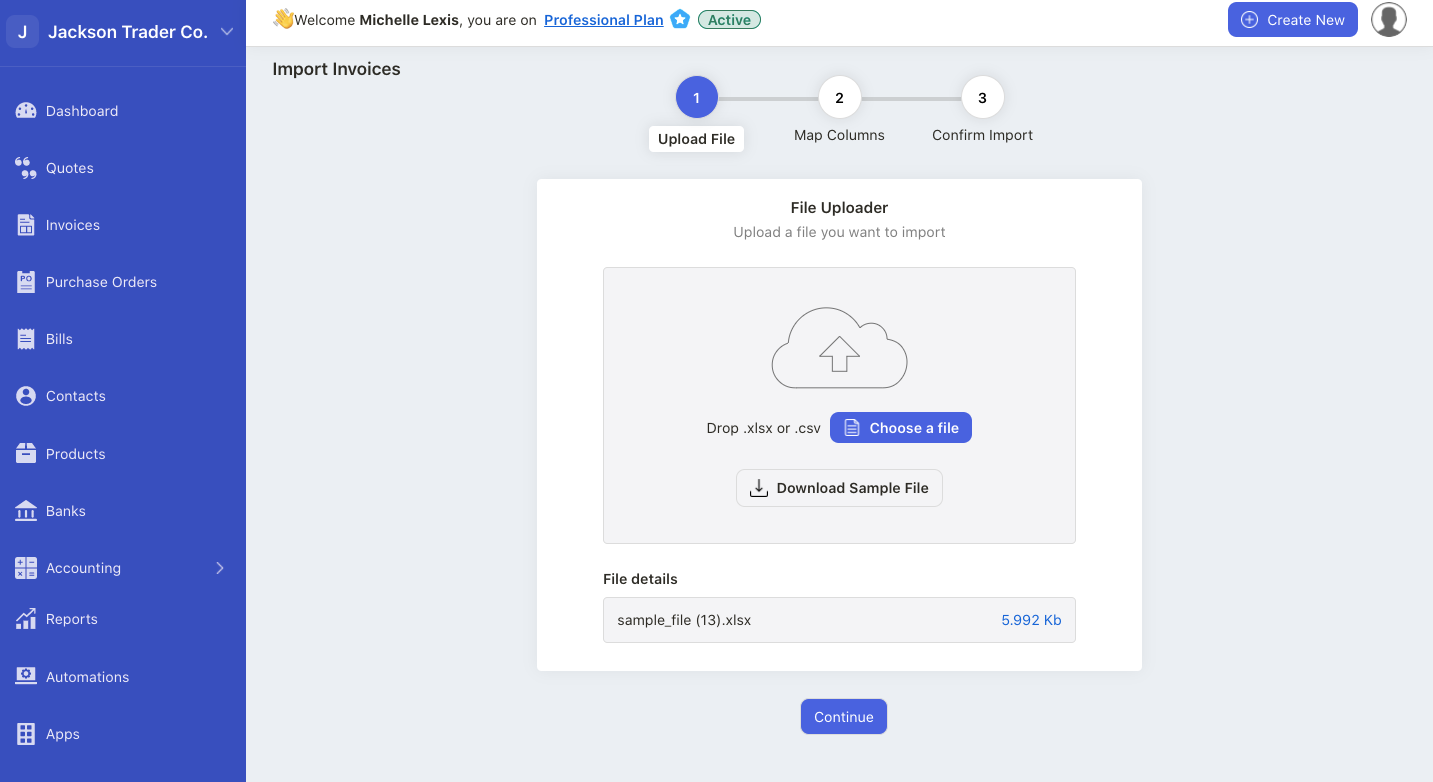
6. Once you have entered all the fields in this file, save it and upload it to the system.
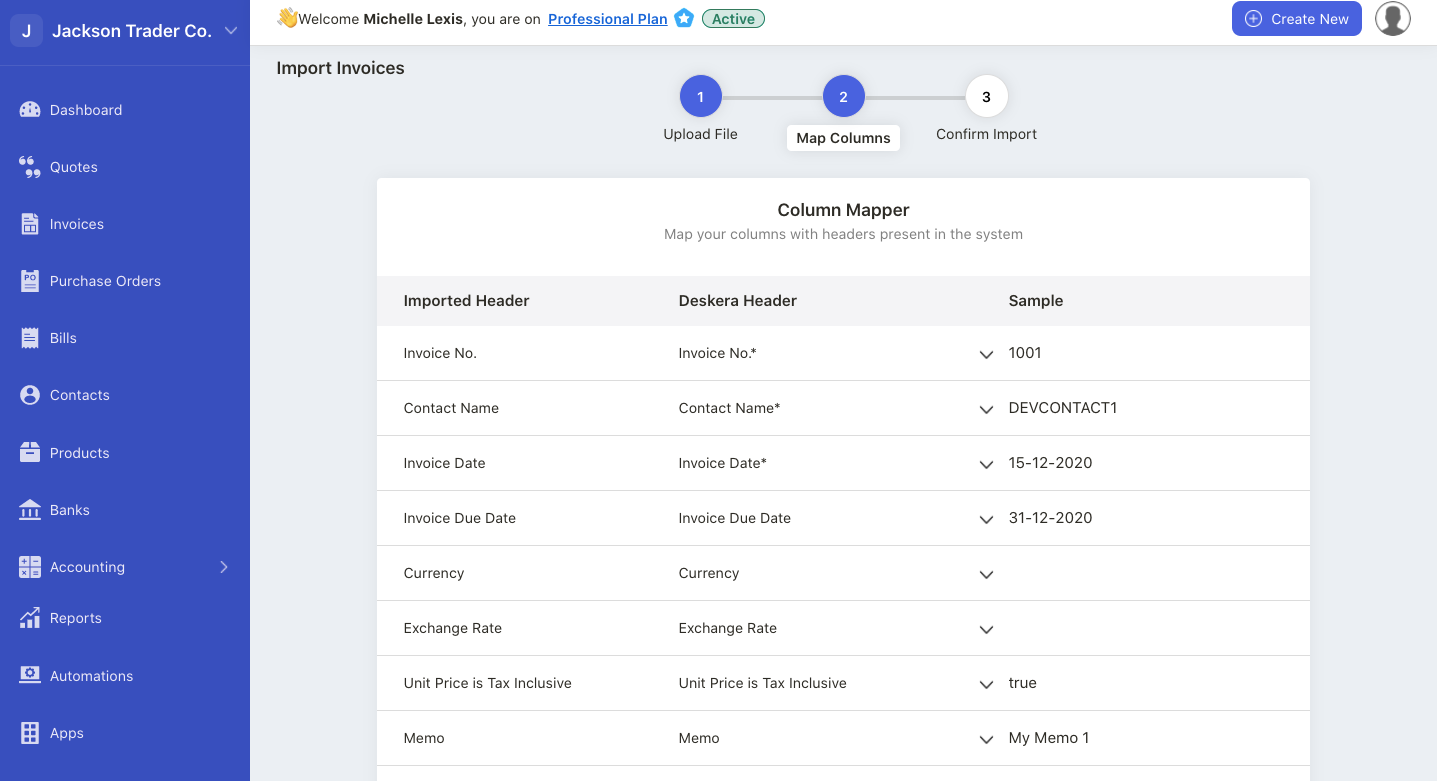
7. During the mapping stage, make sure that Deskera Header matches the sample field values.
8. You can also change Deskera Header by choosing the options available on the drop-down arrow.
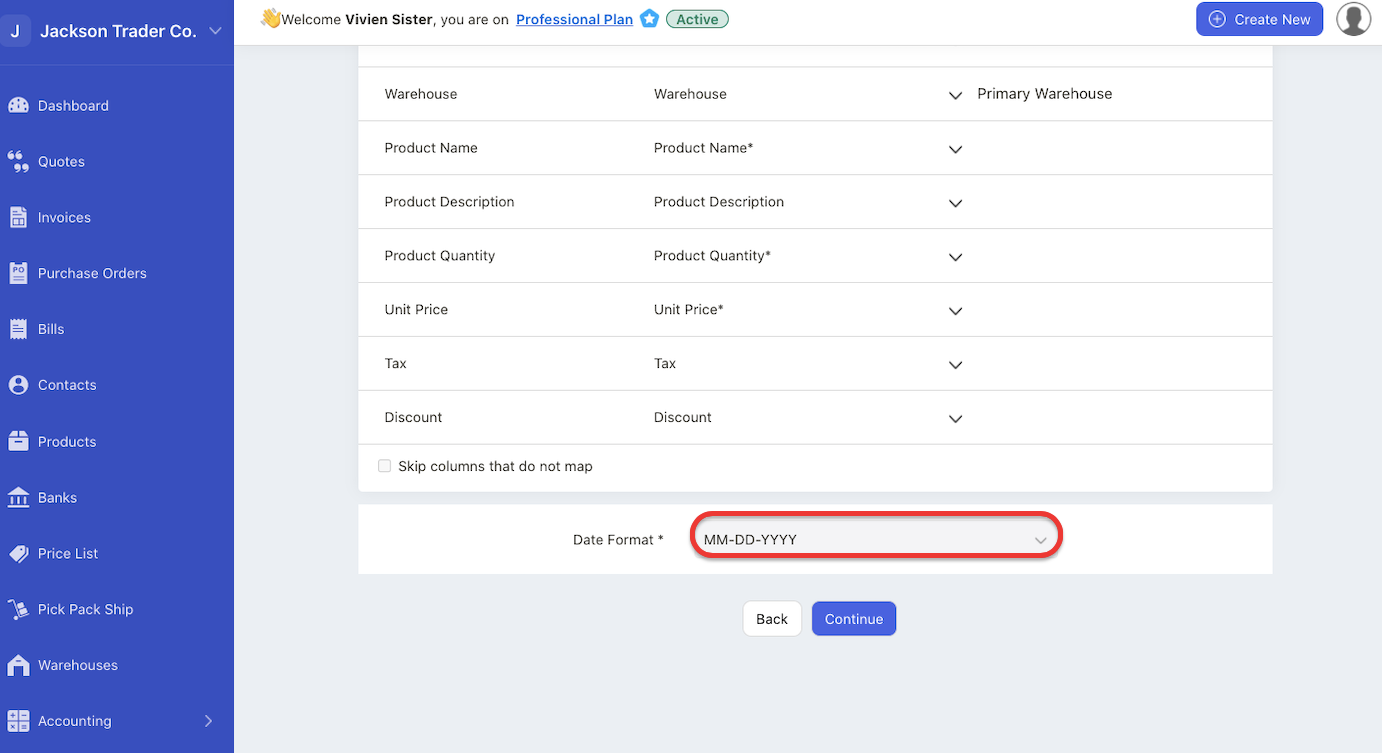
9. Enable the checkbox "skip columns that do not map" to skip rows that are invalid.
10. Make sure that you have indicated the correct date format at the bottom page before continuing to the following stage.
11. Click on the continue button.
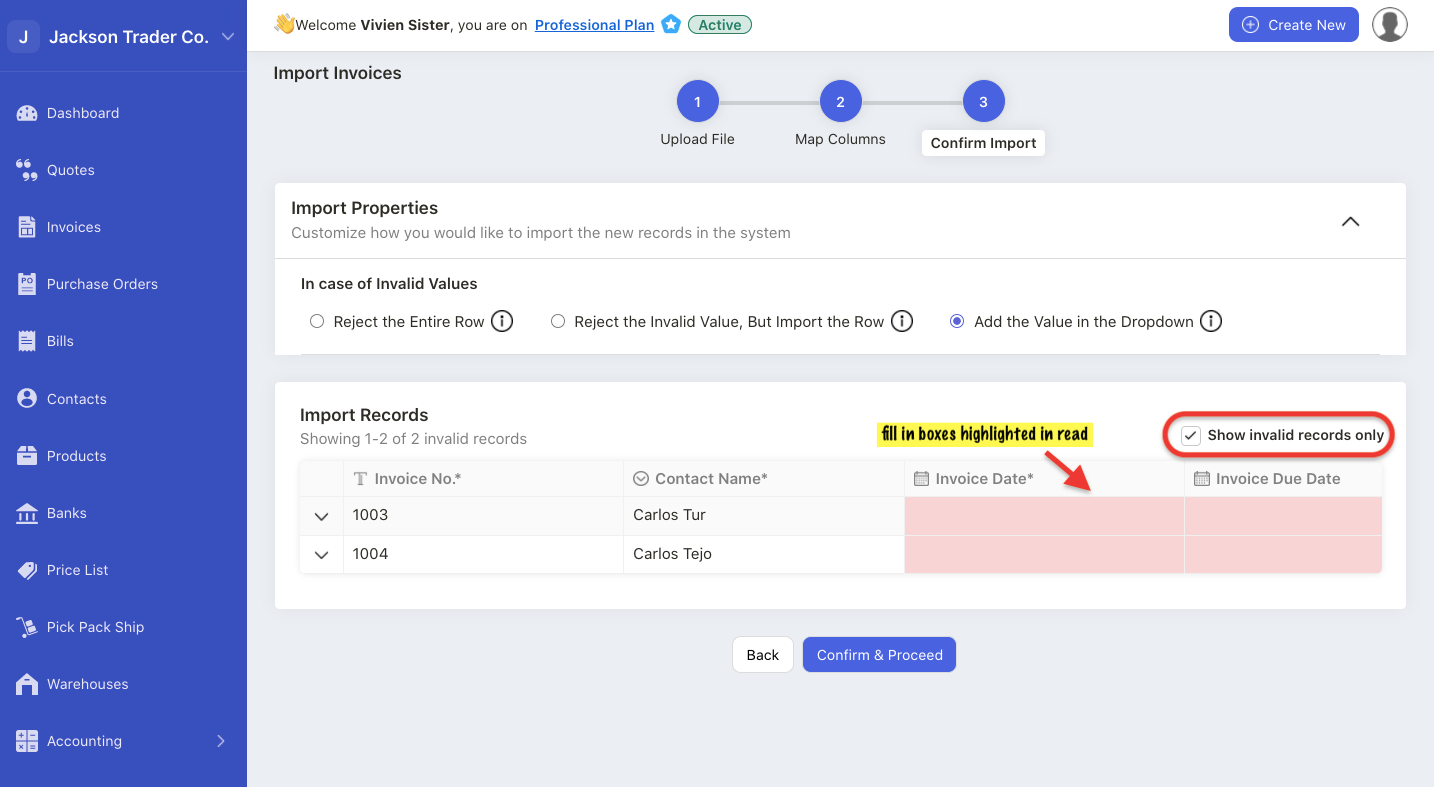
12. In the final stage, which is the confirmation stage, make sure that the system is able to read the data imported. If the data is invalid, the row will be highlighted in red.
13. You can enable the checkbox “show invalid records only” to view all the invalid records that need to be corrected.
14. Edit or correct the data for boxes highlighted in red until the data become valid.
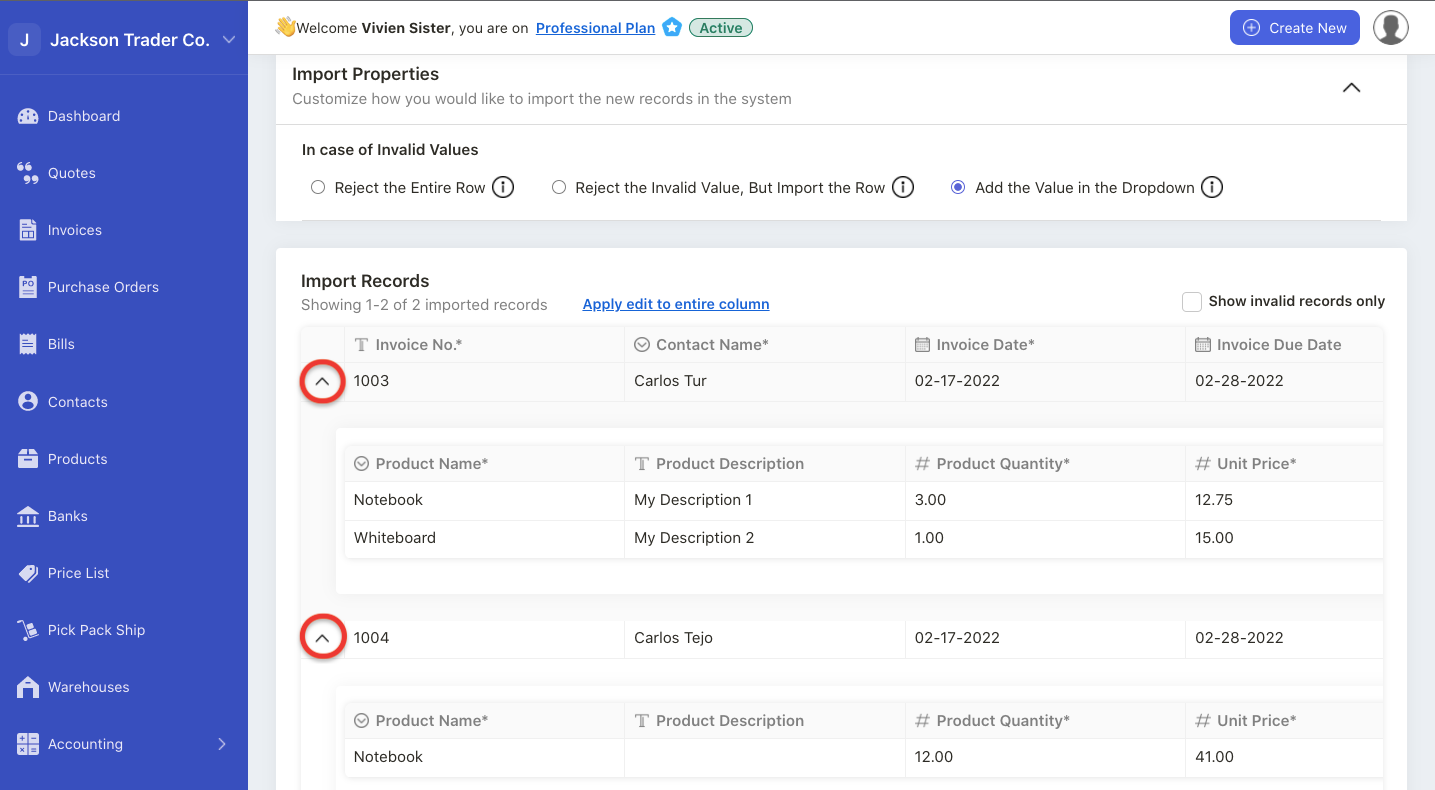
15. Click on the drop-down arrow next to the invoice number to verify the line items details in the sales invoice document.
16. Click confirm and proceed after the verification.
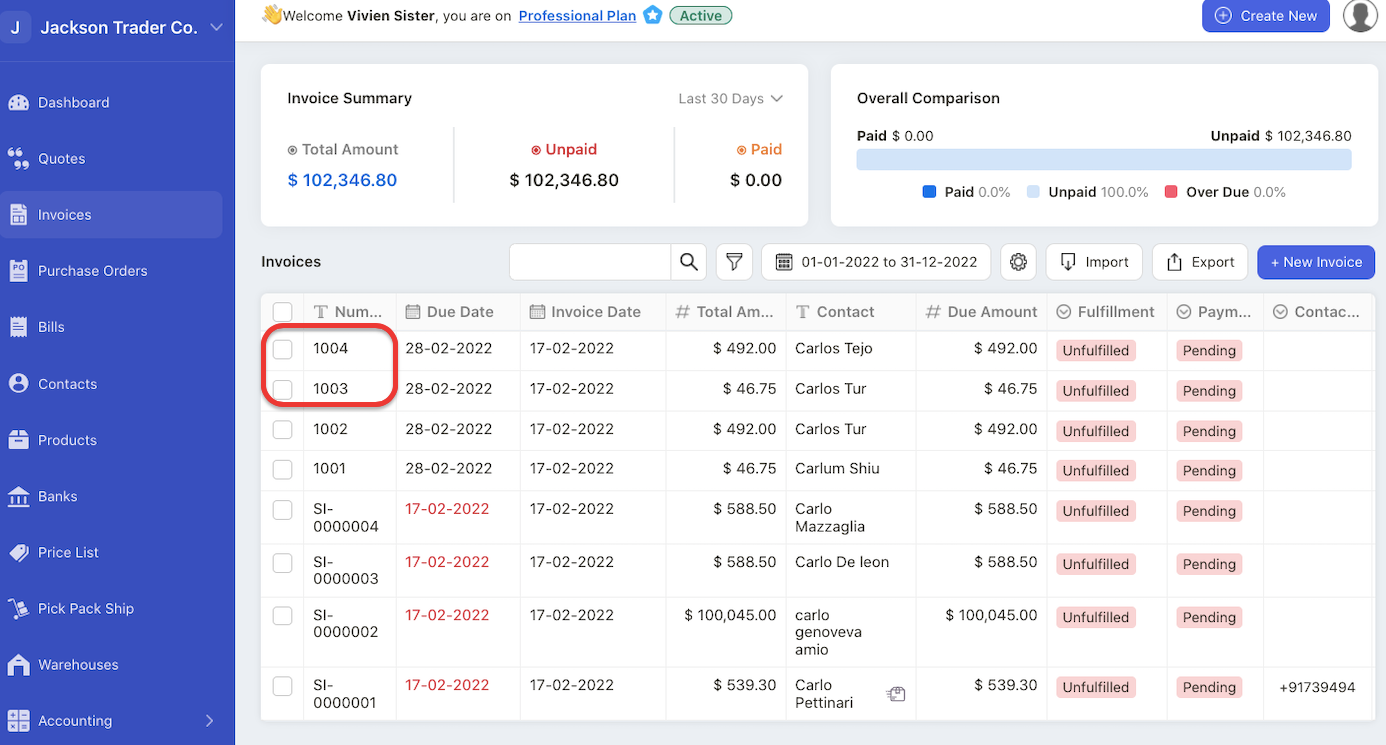
17. All the invoices listed in the sample file will be uploaded to your Invoice Summary List.

