View Deposit
On the Deskera Mobile dashboard, select the Deposit icon under the Business Modules section.
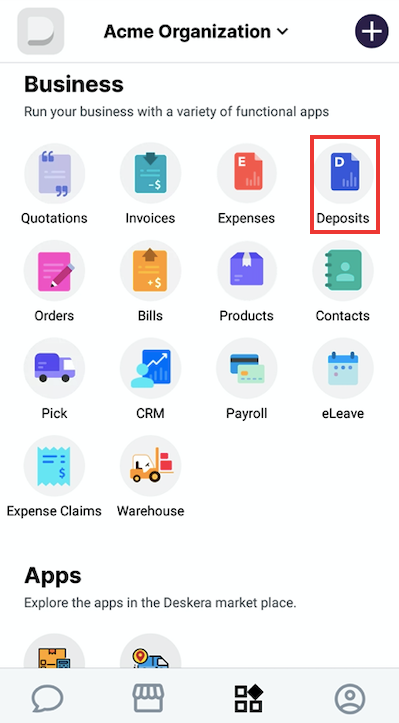
You will be able to view the status of all your Deposit records and sort them based on time periods.(Amount, date, and date range)
The Total Deposits section displays the total amount of deposits you have received so far through sales or other sources of income.
Tap on Deposits or See All to sort through your deposits by the amount or date range. Tap to view a deposit record.
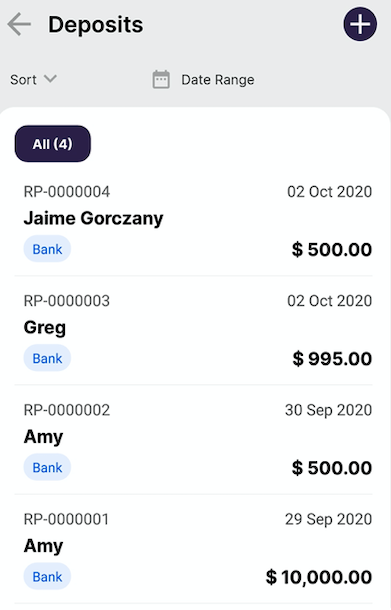
In the Deposit main screen, tap on View All Deposits. You’ll be directed to all your deposit records whereby you can sort them through by amount or date range. Tap to view a deposit record.
Edit Deposit
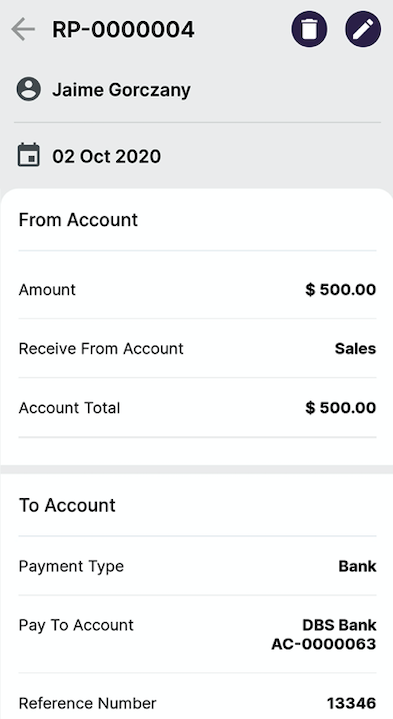
In the Deposit main screen, tap on View All Deposits. You’ll be directed to all your deposit records whereby you can sort them through by amount or date range. Tap to view a deposit record.
Once you select a deposit record, you will be able to view the deposit details. Tap on Edit icon to make changes to the deposit form.
Delete Deposits
You can now also delete the created deposit by clicking on the Bin icon.

