You can manage your activities and plan out your time accordingly using the Deskera CRM system.
If you're caught up in an emergency and would like to re-schedule your activity to a different time or date, you may do so in the system.
Follow the instructions stated below on how to edit, change, and delete activity:
1. For the grid view layout, click on the three vertical dots at the right end of the row.
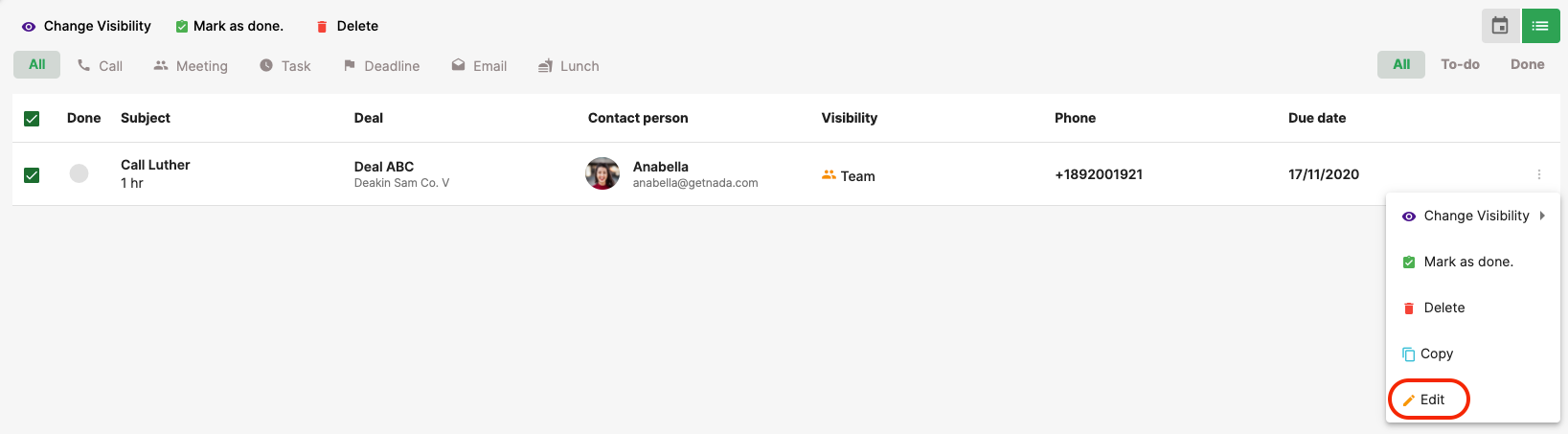
2. Select 'Edit' to make changes to the details of the activities that you have created, 'Delete' to remove an activity, 'Copy" to create a duplicate activity, 'Mark as done' if you completed the tasks, and change the visibility of the activity if you wish to.
3. Change the field in the dialog box and click the 'Save' button if you select the 'Edit' tab.
4. Alternatively, you may tick the box on the first column of the activity list, choose the icon from the action bar for the next step of action.
5. For the calendar layout, select 'edit,' 'delete' or 'mark as done' after clicking on the three vertical dots on the activity card to make changes.
Congratulations! Finally, you can now edit, change, and edit the activity whenever you wanted to.

