Pay Schedules are used to set up pay runs. The pay schedule's settings are used for each pay run to calculate what to pay employees.
There is no limit to the number of pay schedules. You can create and configure for any combination of pay frequencies. You can have multiple Monthly, Weekly & Twice per month pay schedules.
Pay Schedule is a combination of two pieces of info: your pay period & your pay date. The pay period time frame during which your employee worked. The pay date is the day they receive their wages for the pay period.
Using the Deskera People+, you can add multiple pay schedules for your employees at any time, before processing the payroll.
How to add a Pay Schedule?
- Login to your Deskera People + Account.
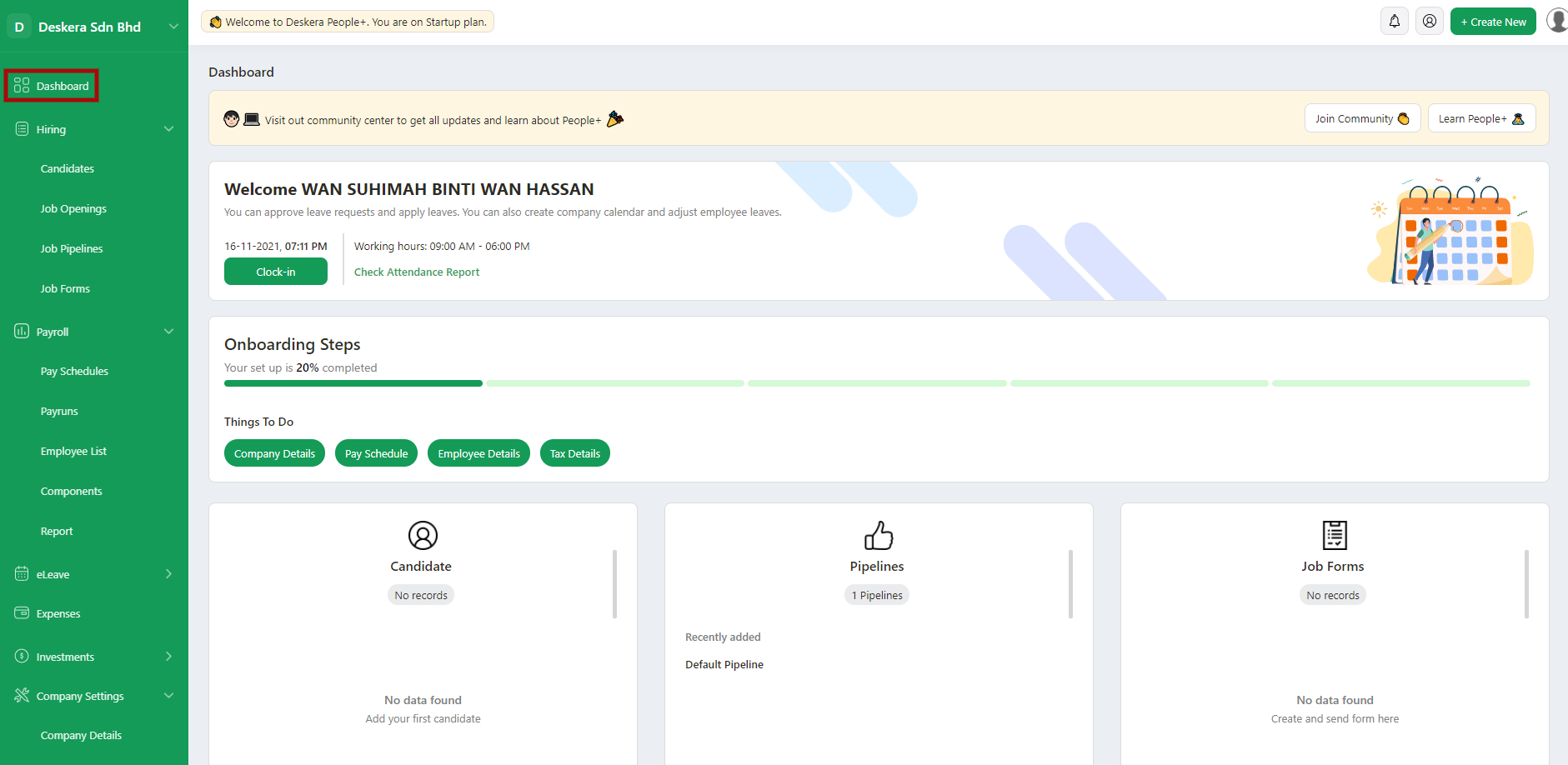
2. After you have logged into your account, you can view Deskera People+ Dashboard. Click on Payroll module on the sidebar menu. Under this, select the Pay Schedule Module.
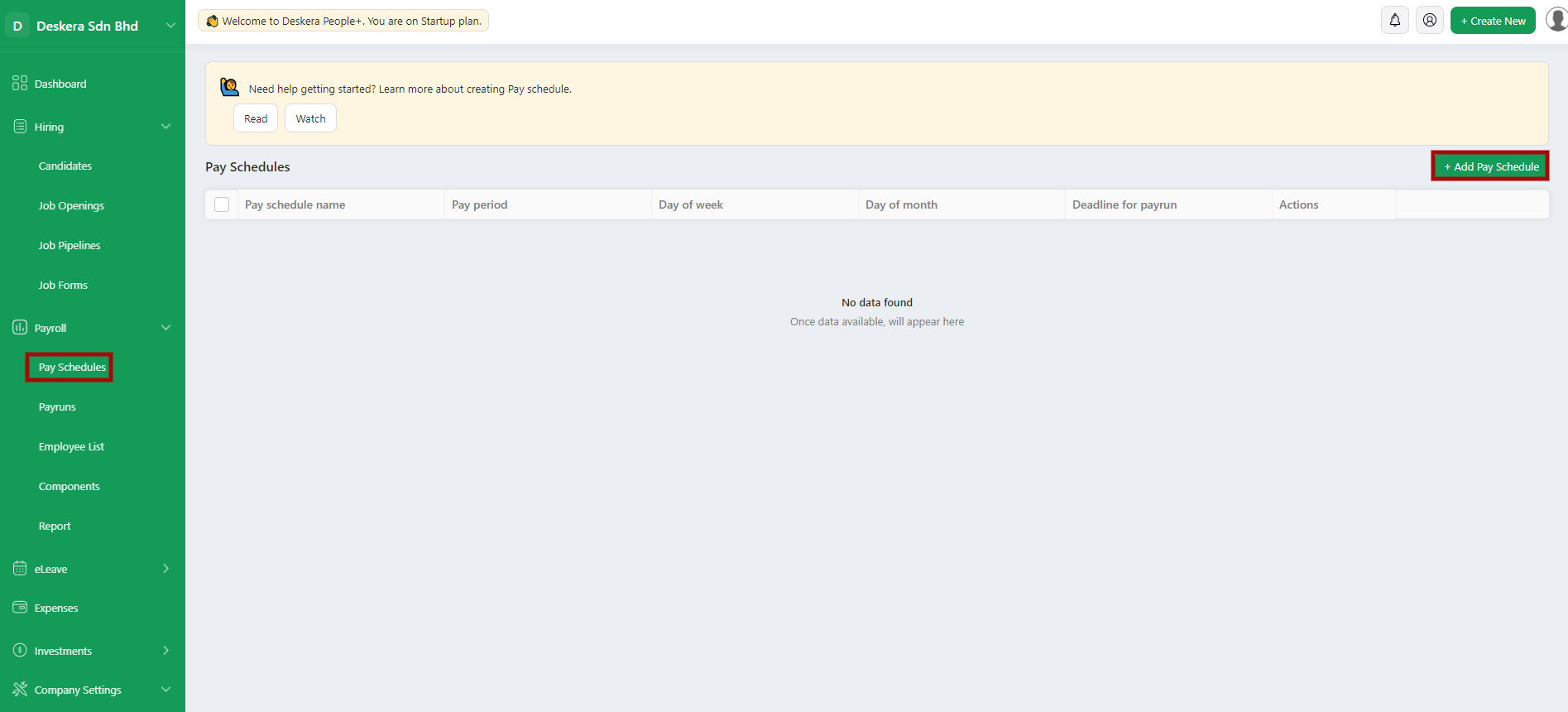
3. Next, click on the + Add Pay Schedule to add a new Pay schedule in the system.
4. After clicking on the +Add Pay Schedule tab below window will pop up where you need to fill in the required information for creating the new pay schedule.
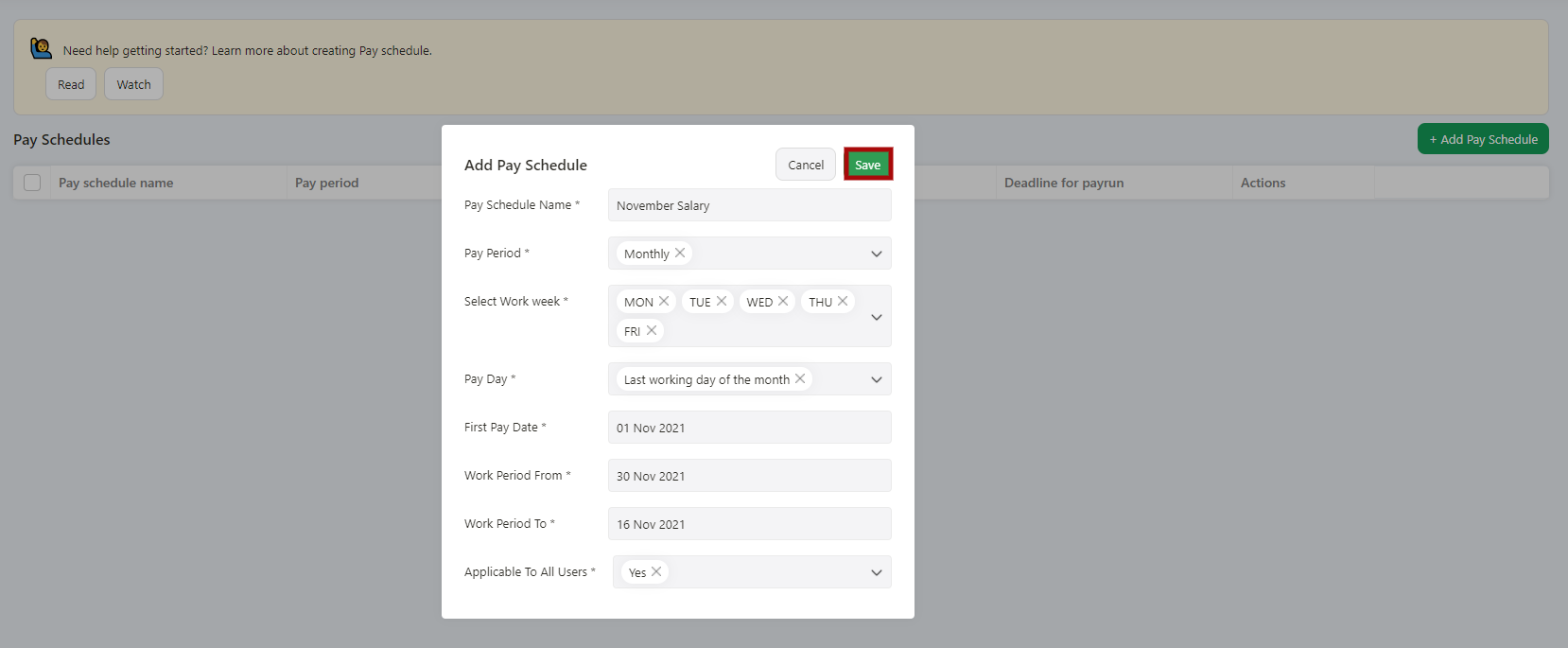
- Pay Schedule Name: Add Pay Schedule Name
- Pay period: You can select the pay period
- Select Work week: Buttons with Mon, Tue, Wed, Thu, Fri, Sat, and Sun will be visible. As a user, you can select the days involved in a workweek. (Mon to Fri will be highlighted by default), No of days checked = 5. This data will be translated to the number of days = 5 (Default)
- Pay Day: it will display the default date for the time period mentioned in the pay period or you can select the day from the drop-down menu.
- First Pay Date: Pay date will be auto-populated as per the payday selected or also you can select the payment date from the drop-down menu
- Work Period From: Select the work period date range
- Work Period To: Select the work period to date range
- Applicable to All Users: Under this, the Admin User has an option to select if this new Schedule pay is applicable to all users or any specific user only. If Selected as No, add the user name from the drop-down list.
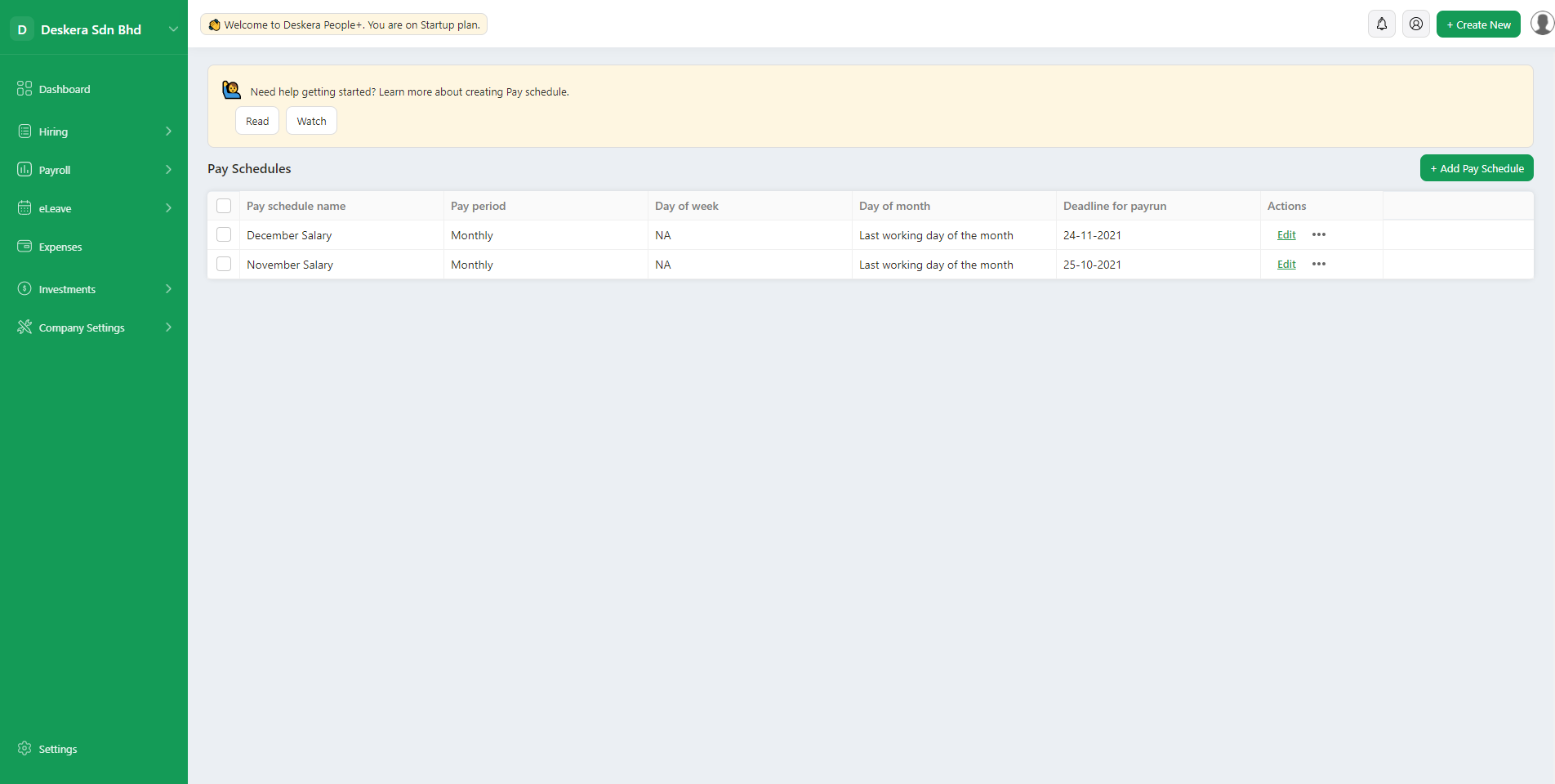
5. Lastly, click on the Save button once all the information is filled and the new pay schedule will be added to the system. The added new pay schedule will be reflected in the Pay schedule list.
How to Edit and Delete a Pay Schedule?
After you have created a pay schedule successfully, next you will need to learn on how to edit and delete the it in the system.
Edit Pay schedules
Let us see below how to Edit the Pay Schedules,

Select the Pay Schedule in which you want to make the changes. Then by clicking on the Edit icon on the left side of the screen or by clicking on the Edit button under Actions Column, the created pay schedule window will appear in the edited format and you can make the required changes and save it to get the changes reflected.
Delete Pay schedules
If you wish to remove the pay Schedule form the system, click on the Delete icon located on the left side of the screen or by clicking on the three horizontal dots, you can delete the selected Schedule Pay completely from the system.


