U.O.M stands for unit of measurement to define the standard quantity of a product in physical quantity.
Some examples of unit of measurements are meter, kilometer, centimeter, foot, inch, kilogram, litre, dozen, pieces, ounce, gallon, pints, and etc.
To create a new unit of measurement in Deskera Books+, follow the steps below:
- Login to your Books+ account.
- Go to Setting on the sidebar menu.
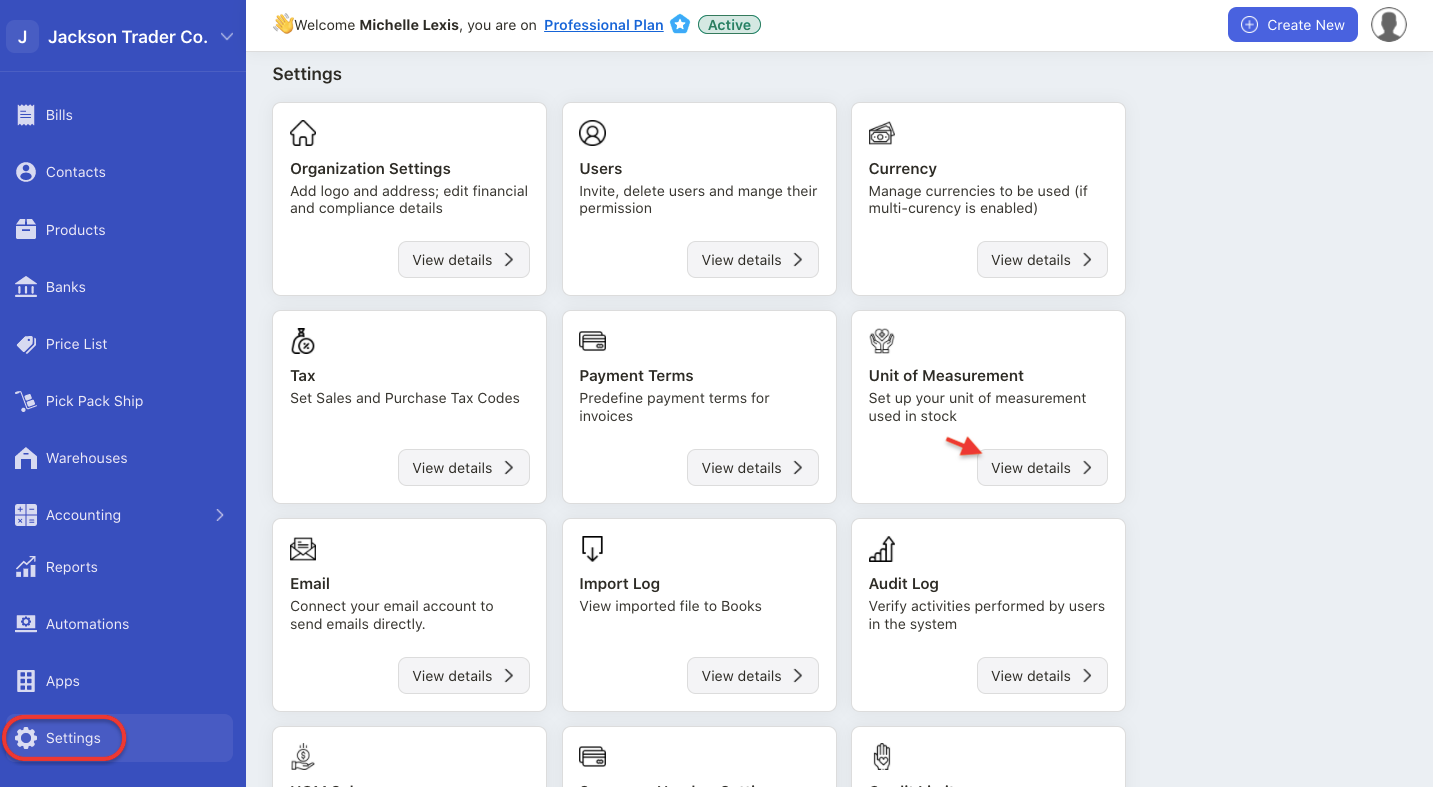
3. Select unit of measurement.
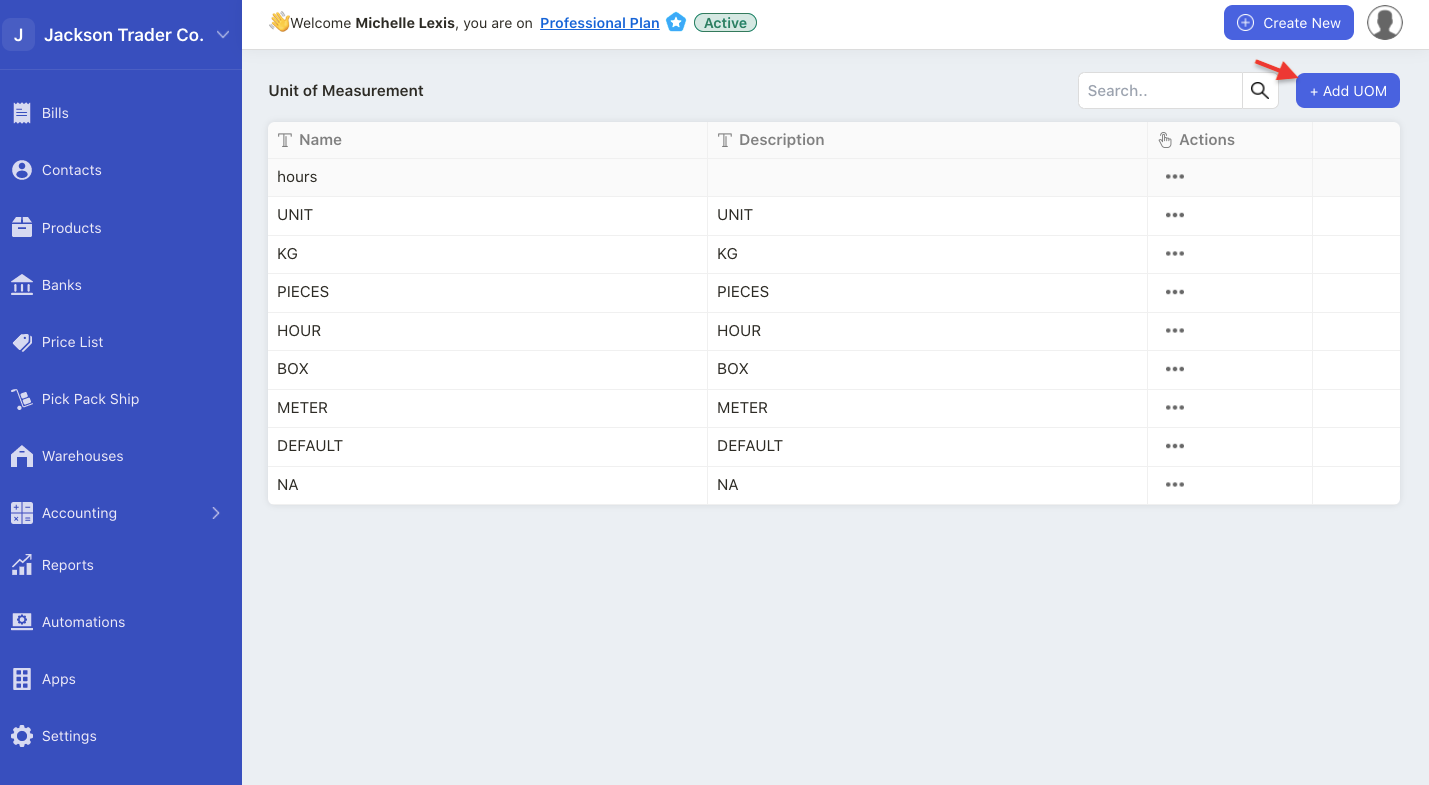
4. Next, click on the "+ Add UOM" button.
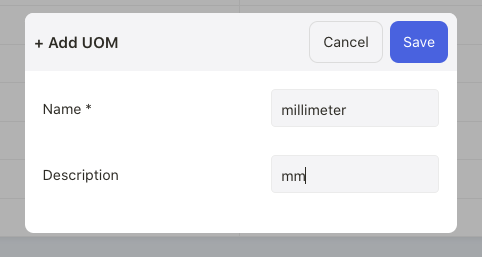
5. A pop-up will appear. Enter the U.O,M name and description.
6. Click on the save button.
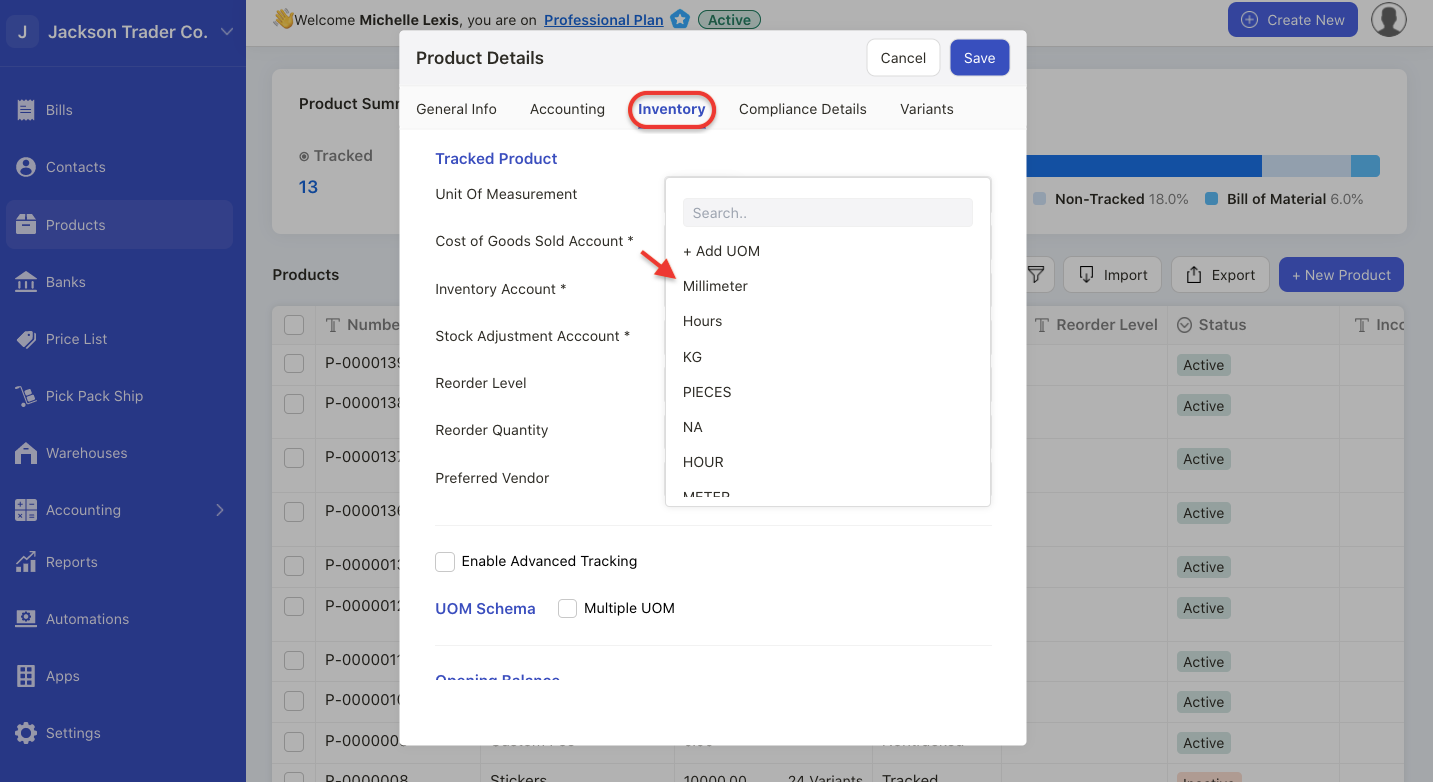
7. Once you have created the new U.O.M, you can view this option during product creation, under the inventory tab.
How can I edit or delete the U.O.M?
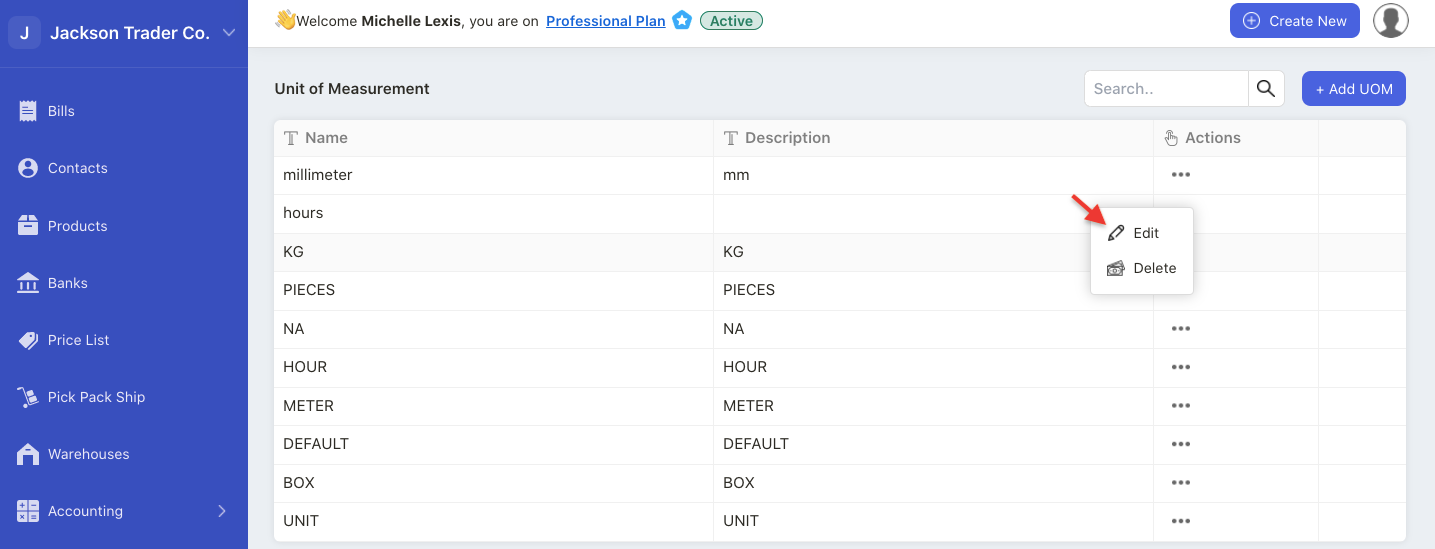
Click on the three dots under action column.
Choose to either edit or delete the unit of measurement.
Please note that you cannot delete U.O.M that you have used in the system.
For changes made to existing U.O.M will only reflect in newly created documents.
Note: You cannot edit or delete the default unit of measurement.
How to create a UOM schema?
U.O.M. schema allows you to define the U.O.M.s that you have created earlier into smaller groups.
For example, Alexa owns a stationery shop. She typically sells her products in packets.
In this case, she can use the U.O.M. feature in Deskera Books - packet. And in each package, she can specify the number of units available, i.e., ten units of pens available in one packet
To enable the UOM Schema, follow the steps below:
- Go to Setting tab.
- Select UOM schema.

3. Click on the "+ UOM Schema".
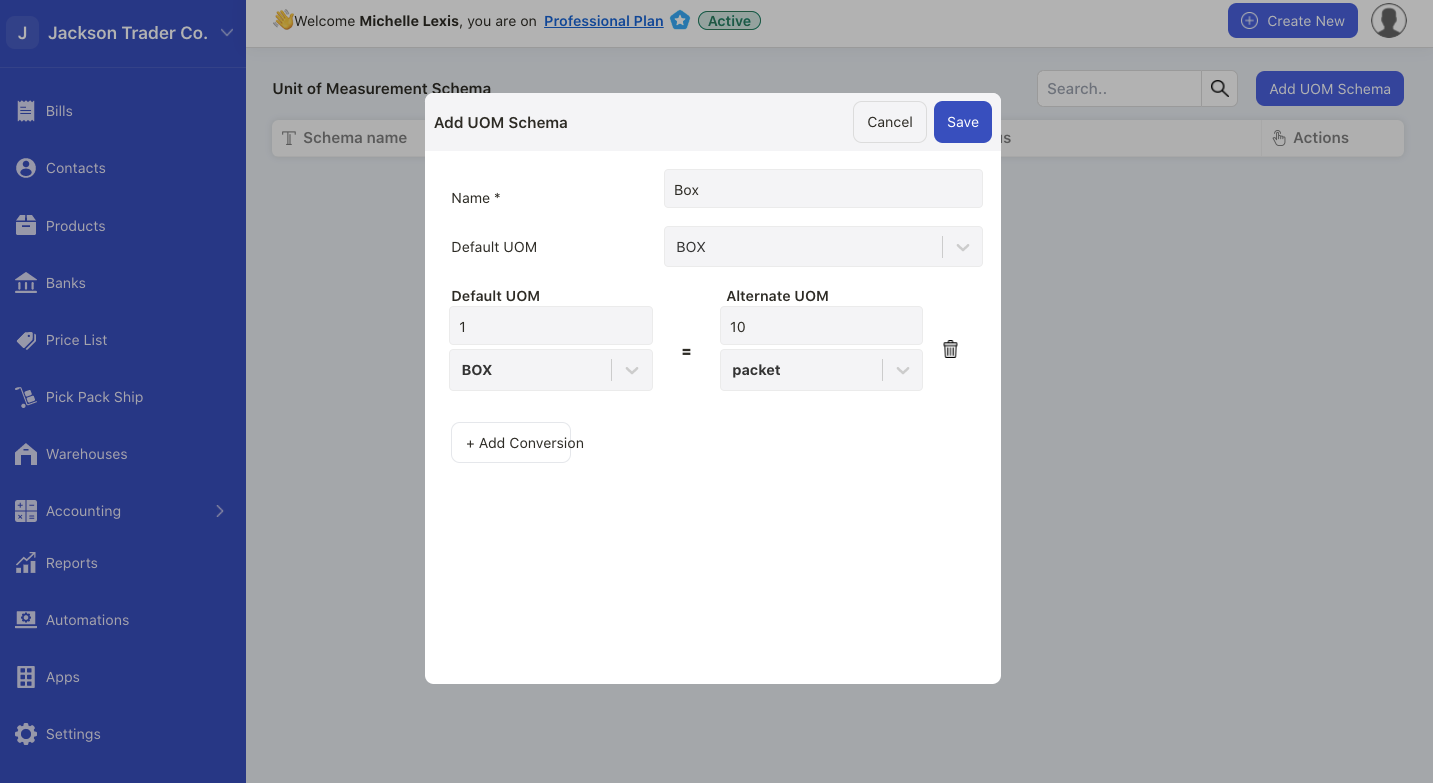
4. A pop-up menu will appear. Enter the U.O.M schema name and choose from the default U.O.M created earlier.
5. Click on the Save button.
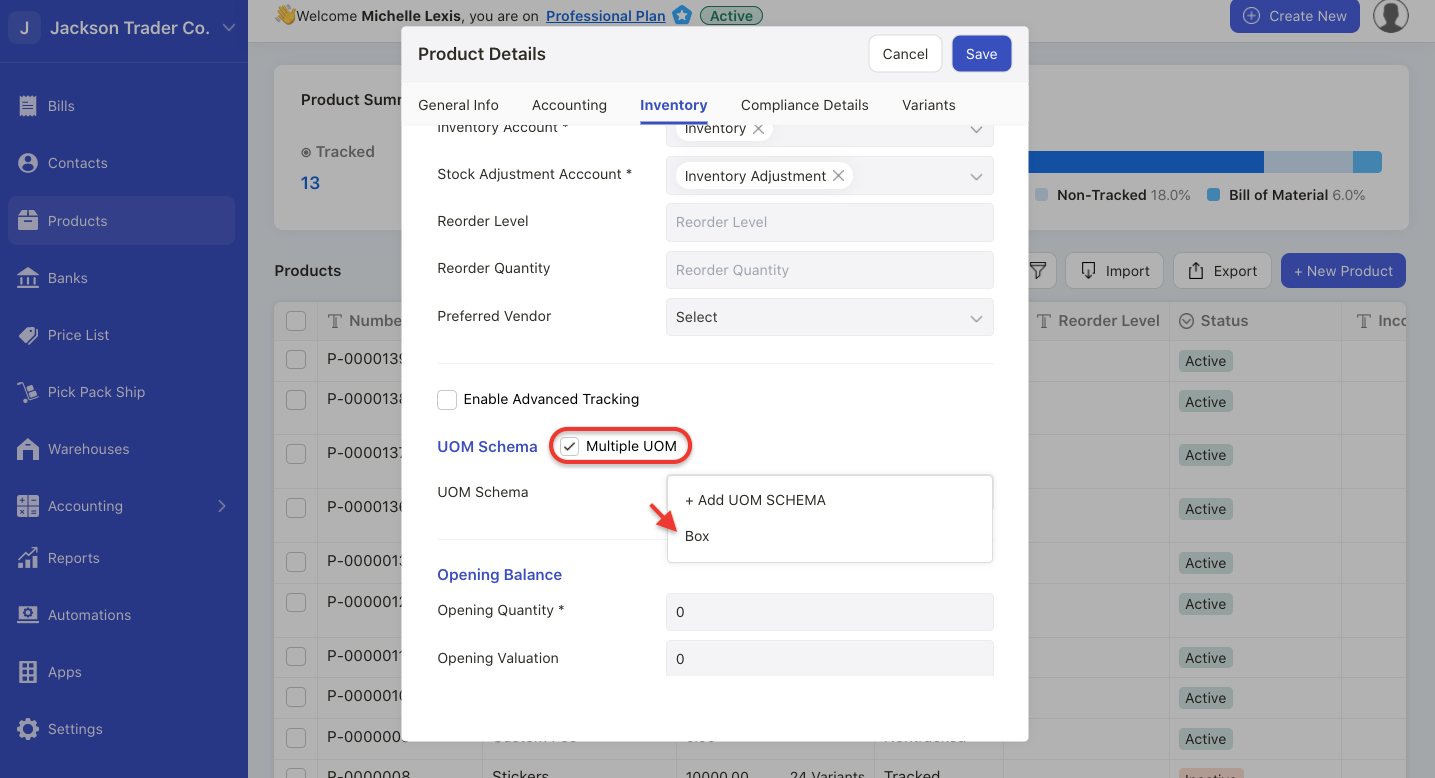
6. Next, go to Product Module. Under inventory tab, enable the multiple UOM checkbox. The value will be auto-populated here.
7. Choose the U.O.M schema created.
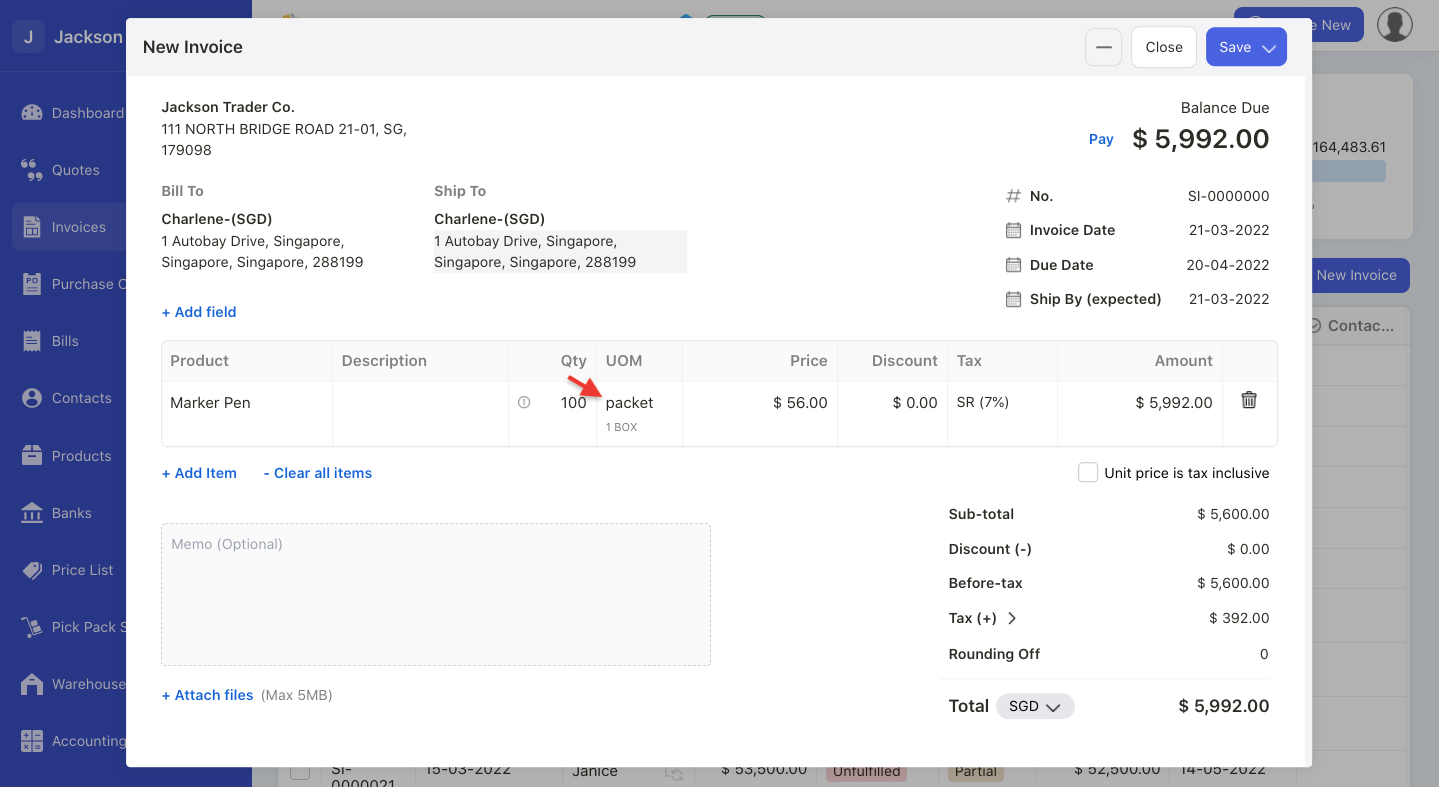
8. During invoice, bill, quote, or order creation, enter the quantity and the U.O.M schema will be auto-populated under the U.O.M column.
9. If you have applied the U.O.M schema in your documents, you cannot delete the U.O.M schema.

