After completing a payrun, the HR staff will need to inform the finance team so that the team can enter the payrun record in the company's accounting book.
If you are using Deskera People Plus, you can configure the payrun entry record directly from your Books Plus account.
Follow the steps below to save the configuration:
- Login to your People Plus account.
- Click on Company Settings via the sidebar menu.
- Select Integrations Settings.
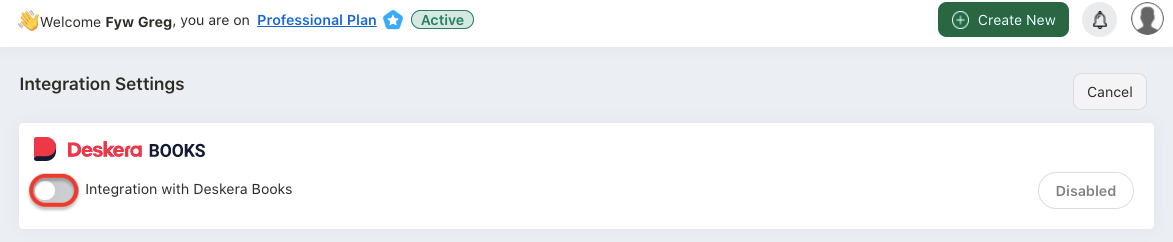
4. On this page, enable the integrations with Deskera Books toggle.
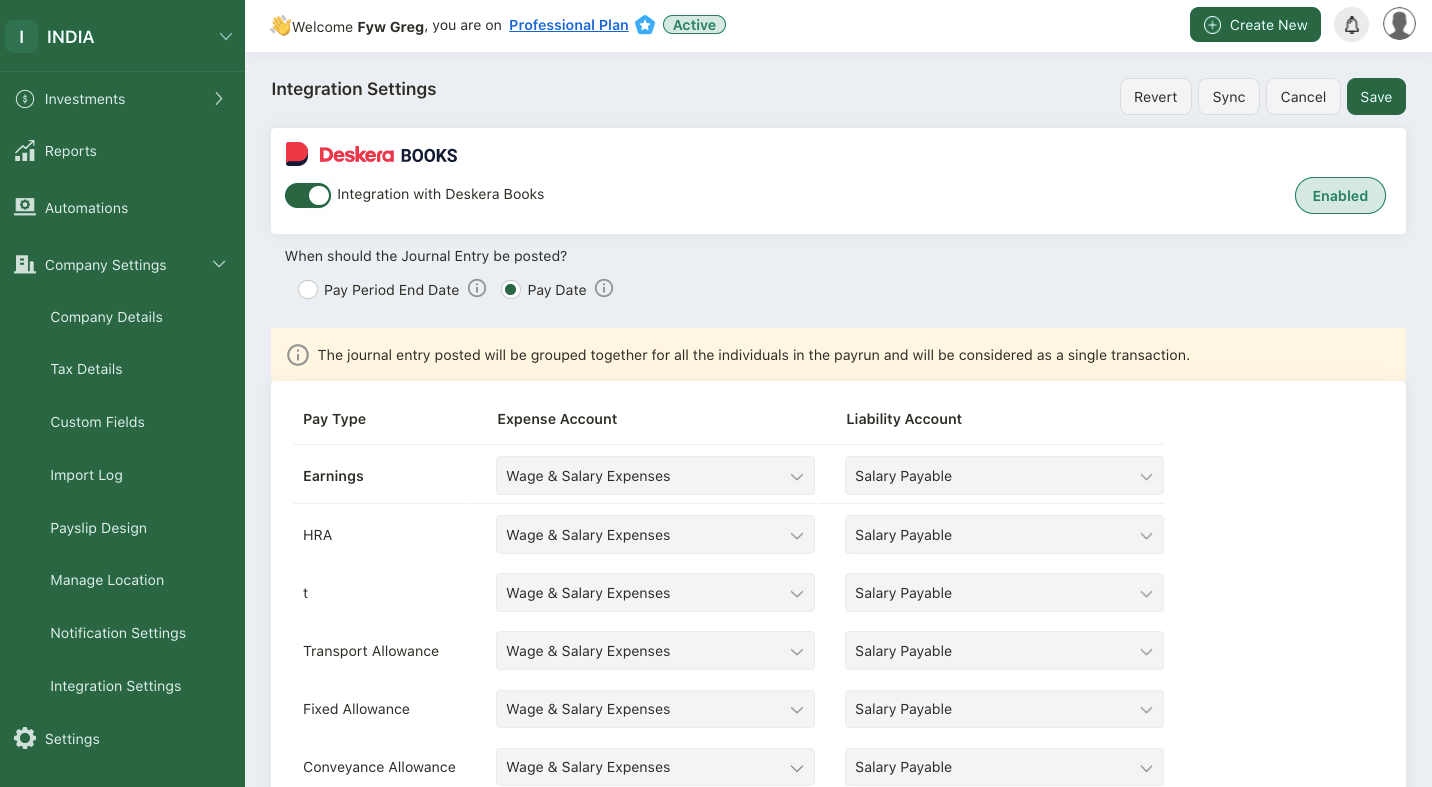
5. Once you have enabled the toggle, select the date the journal entry should be posted. Choose either pay period end date or pay date.
6. Configure the expense account and liability account for each pay type in the payroll.
7. Click on the Save button to save the configuration.
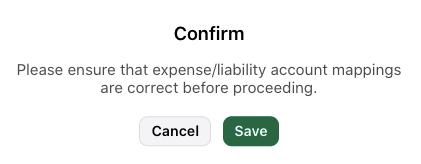
8. A pop-up message will appear after saving the configuration. Please ensure that the expense and liability account mappings are accurate. Then, click save.
9. Once you have processed the payroll, go to Books+. Go to Accounting and select journal entry. You can view the payroll journal entry posting on this page.
How to Revert Journal Entry
In case you need to revert the journal entries made in the Deskera Books+, you can do so by following the steps below:
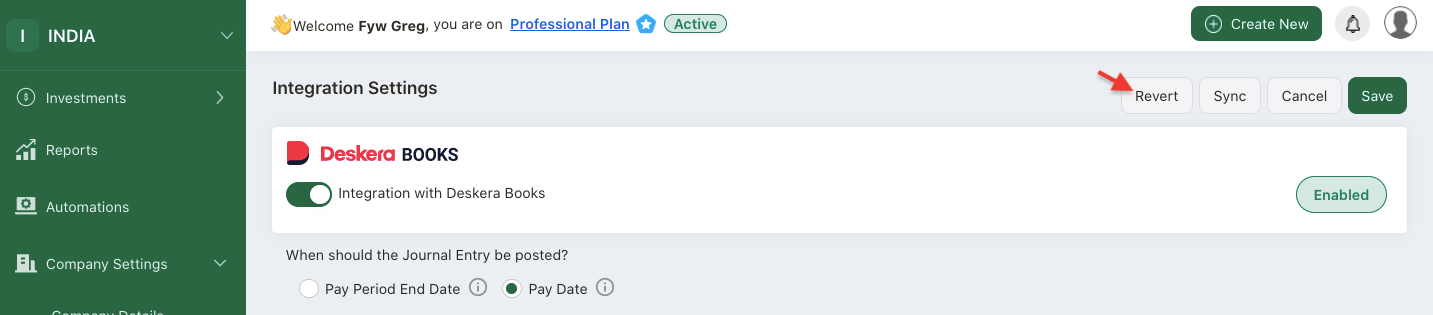
- From the Integration Settings page, click on the REVERT button.
- A pop-up screen will appear with the details of the entries already made in Deskera Books+.
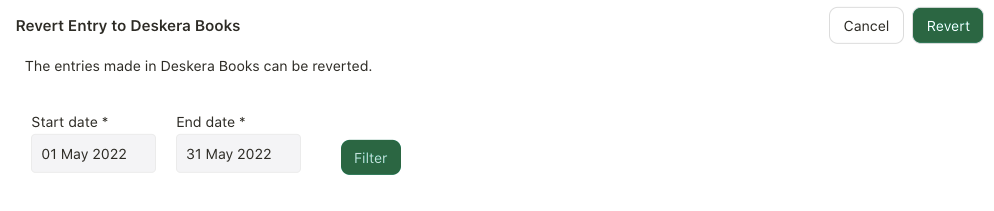
3. Chose the entries start date and end date.
4. You can also filter the journal entry records.
5. Select the respective entries and click revert.
6. This action will reverse the journal entry made in Books+.
Note: This process is applicable for contractors as well.

