Deskera Mobile App allows you to record and update all your deposits to manage your cash flow better.
On the Deskera Mobile dashboard, tap on the Deposit icon under the Business Modules section to access the deposits module.
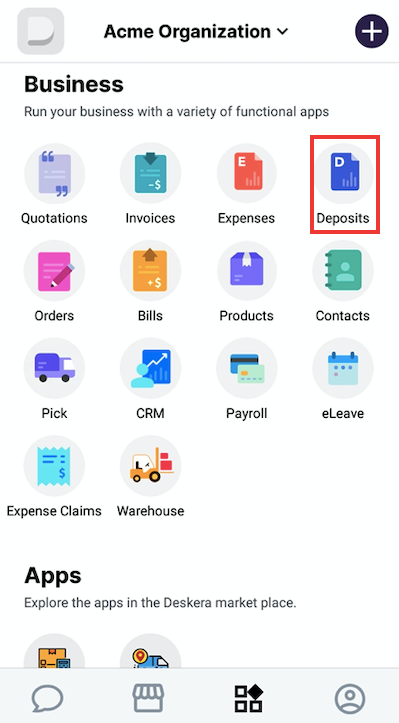
You will see the Deposit dashboard with all your existing deposit records. Tapping on +Add icon you can create a New Deposit will direct you to a new Deposit form.
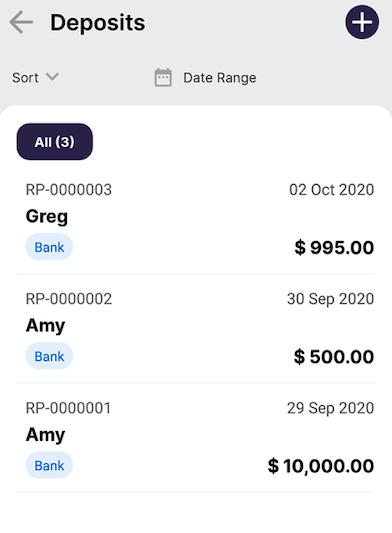
Start by adding a Payee from whom you're receiving the Deposit. If you haven't added any payee's name, you can simply click on Add new contact and a payee's name, and it will be added to the list.
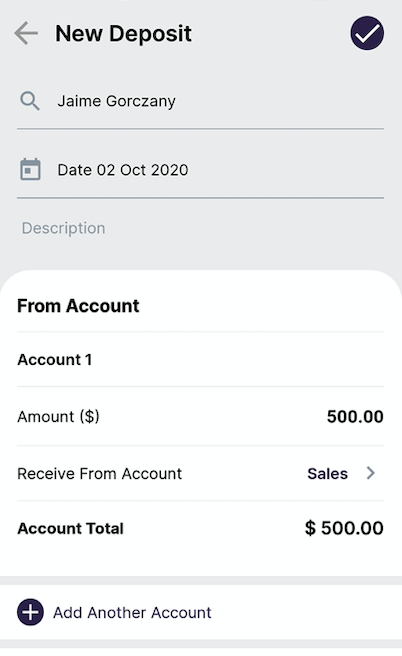
The Deposit Date is shown as the current date by default. You can change the date by tapping on the field and selecting an appropriate date from the calendar
Tap on the field and type to make necessary changes.
Under the From Account section, you'll be able to indicate the general ledger (GL) account to record the receiving amount.
Tap on the currency field and update the required amount to receive.
Tap to select the Receive From Account, you can choose from the various income-related GL accounts to record the Deposit received.
Tap on Tax Type to select the tax value to be applied for the Deposit you're receiving.
The "Account Total" field will reflect the amount stated in the currency value field above.
Tap to "Add another Receive From Account" if you wish to add more deposits that you're receiving and repeat the above steps. Tap on the cross icon if you want to remove the additional Receive From Account deposit information.
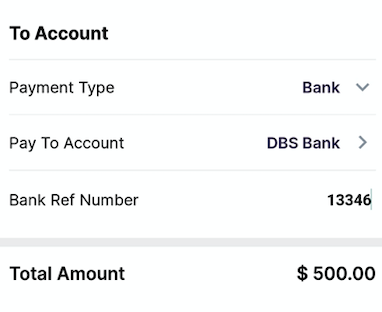
Under the To Account section, you'll be able to indicate the payment account to record the deposit amount.
Tap on Payment Type field to select a payment mode – Cheque, Bank, or Cash and proceed to add the required details.
The Total Amount field will reflect the Deposit (s) amount you are receiving. Once done, tap on Tick icon to add the Deposit.
In the Main Deposit screen, you can view your newly added deposit record.

