There are nine types of purchase reports in Books+. You can generate these nine types purchases reports directly from the system.
Follow the steps below to generate these purchase reports:
- Login to your Books+ account
- Click on Reports on the sidebar menu.
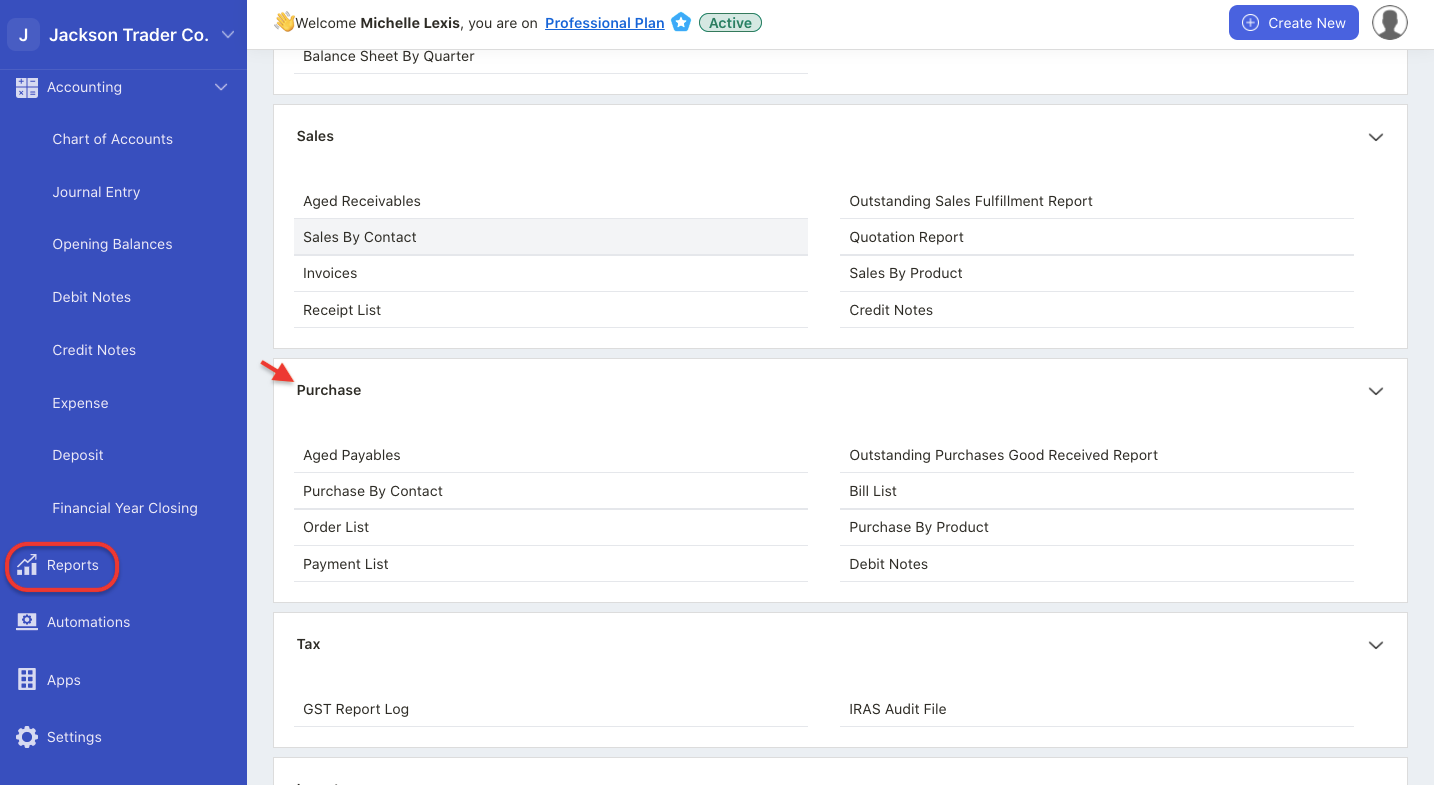
3. On the report module, under the standard tab, go to purchases section.
4. You can view nine types of purchases reports here. Click on the respective report below:
A) Aged Payables
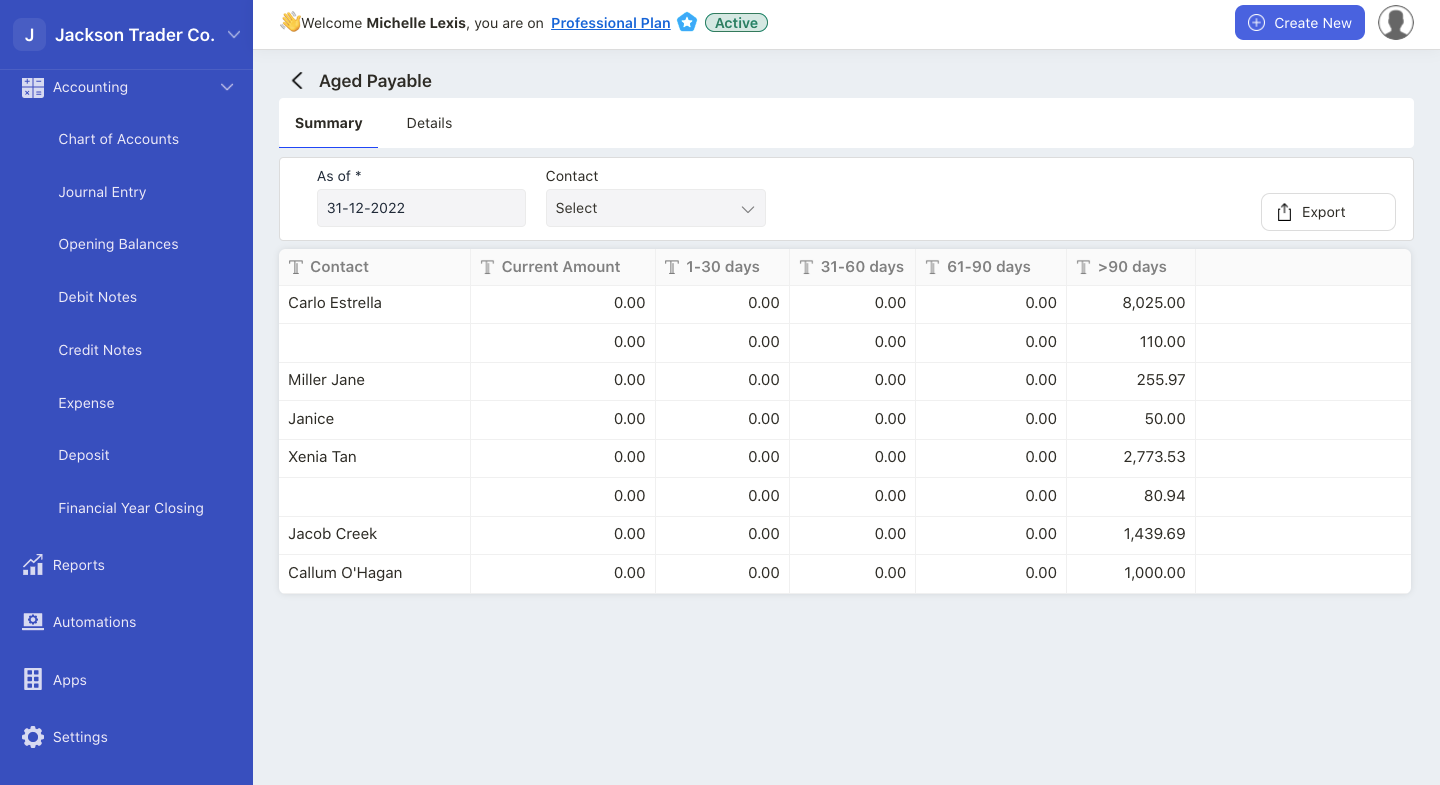
This report provide an overview Bill documents that are overdue for payment. It provides you an overview of your organization debt based on the overdue bills.
You can filter the aged payable report based on date and contact name.
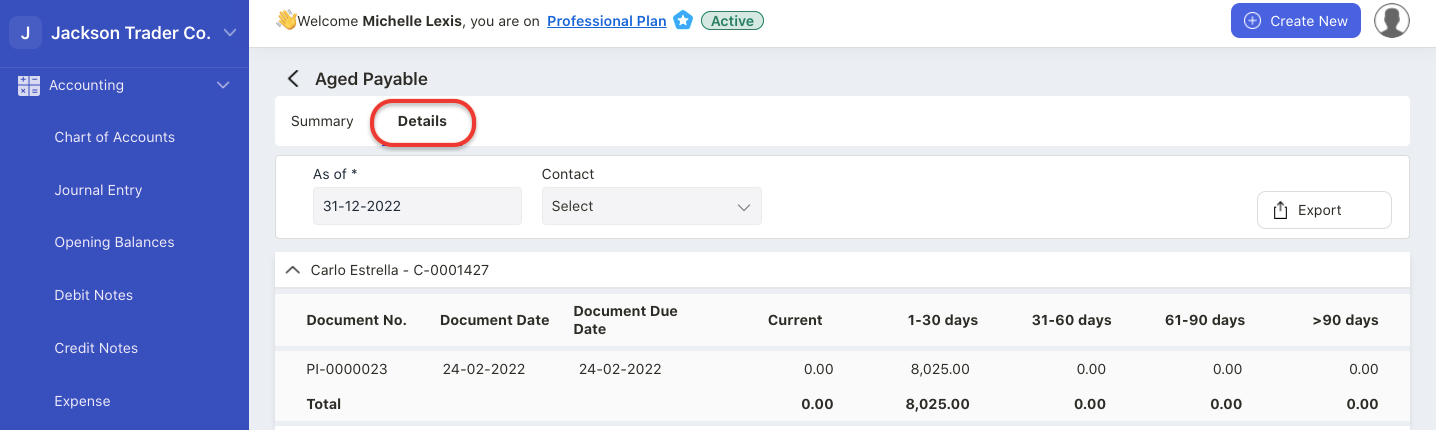
You can also view individual document transactions tag to your vendor under the details tab.
Click on the export button to download the data in xls format.
B) Outstanding Purchases Good Received Report
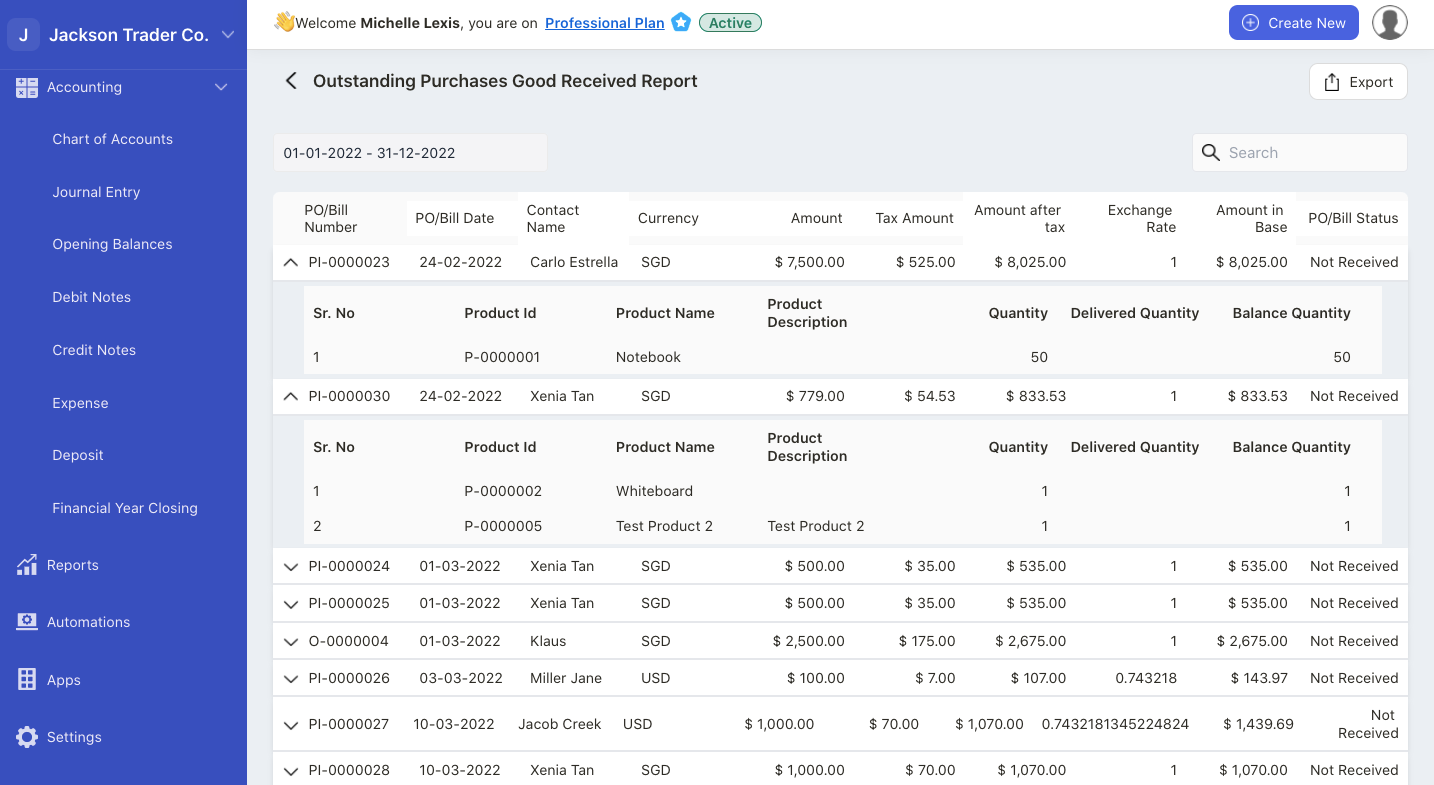
This report is generated based on order and bill documents that you have not received from your vendors.
You can filter the outstanding purchase goods received report based on date range, contact name and document number.
Click on the drop-down arrow to view each individual product in each order/bill document that you have not received from your vendor.
Click on the export button to download the report in xls format.
C) Purchase By Contact
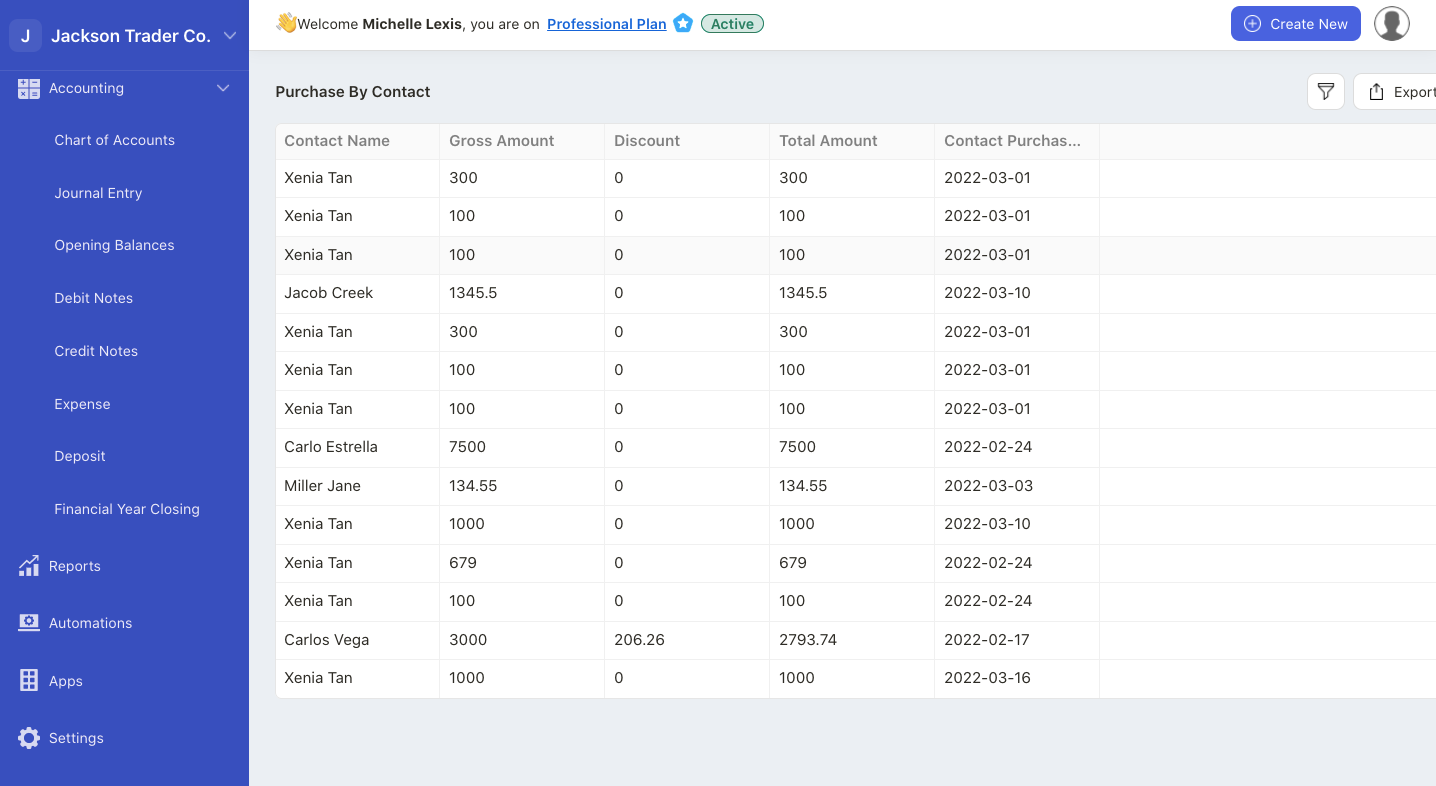
This report is generated based on the purchases you have made from your vendors. You can view individual purchases against your vendor with the gross amount, discount and total amount information on this report.
To filter the report, you can use the date range filter, or the search box feature to locate purchases from a respective vendor.
Click on the details tab view transactions made against individual vendor.
Click on the export button to download the data in xls format.
D) Bill List
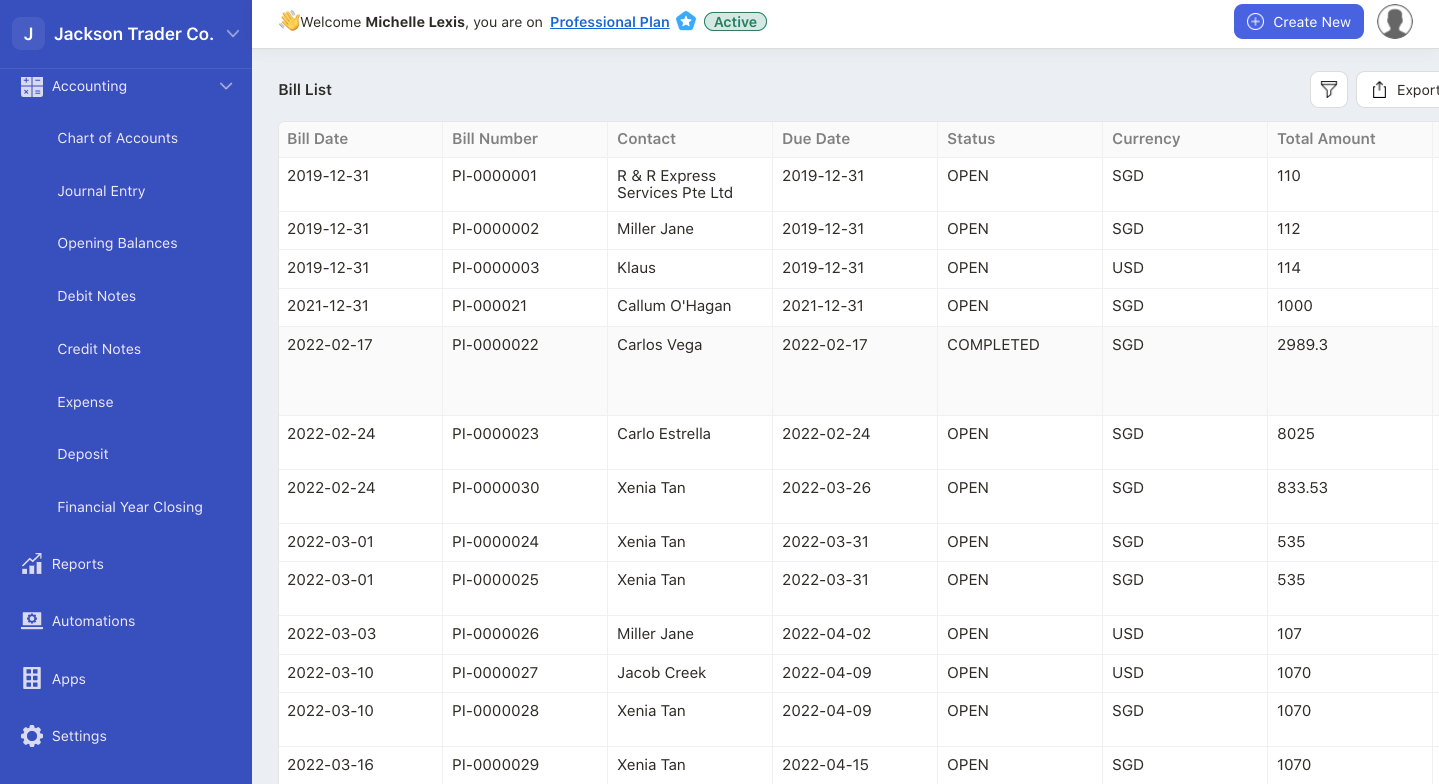
The bill lists are the goods that you have purchased from your vendors.
Click on the export button to download the report in xls format.
E) Order List
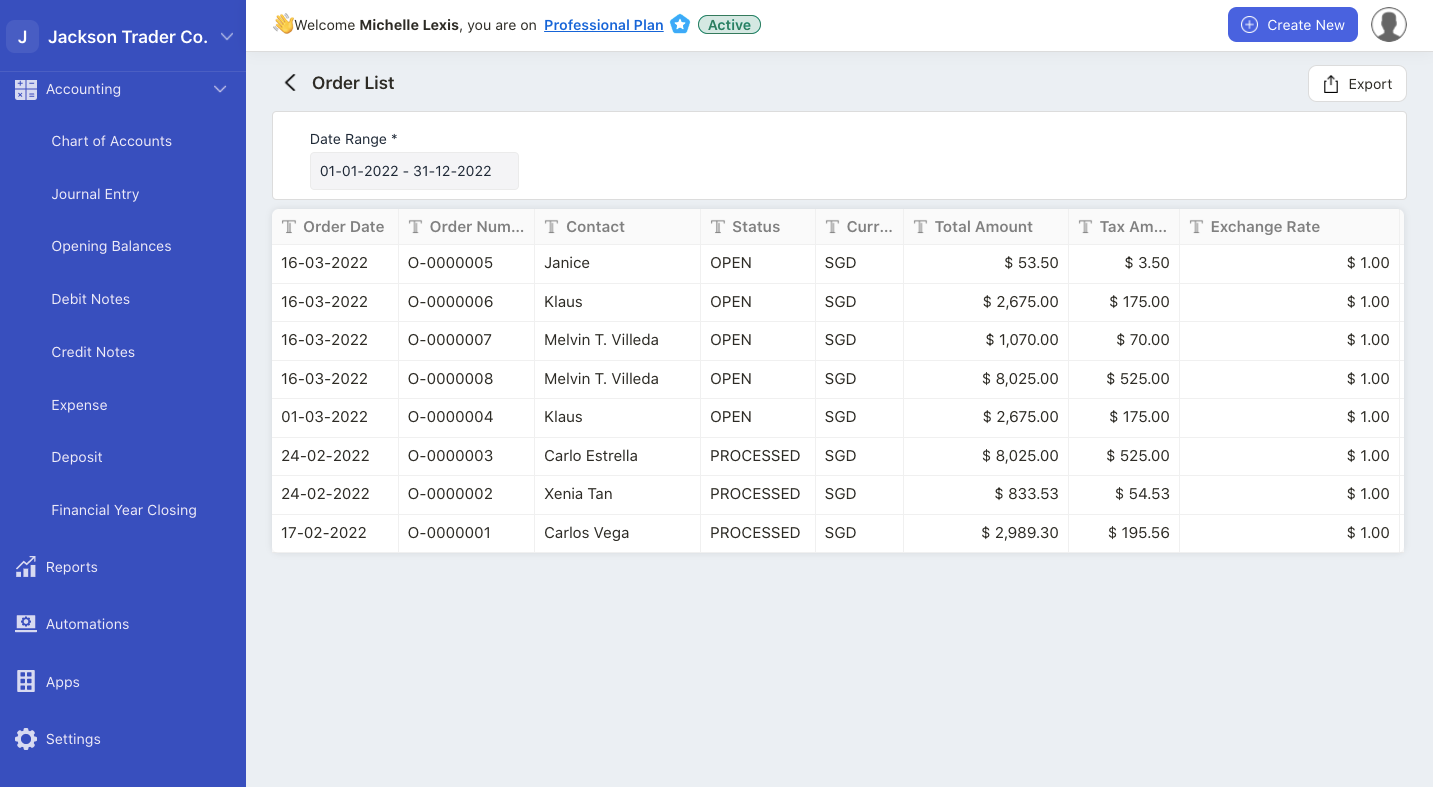
The order lists are the orders that you have submitted to your vendors.
Filter the report using the date range button.
Click on the export button to download the order report in xls format.
F) Purchase By Product
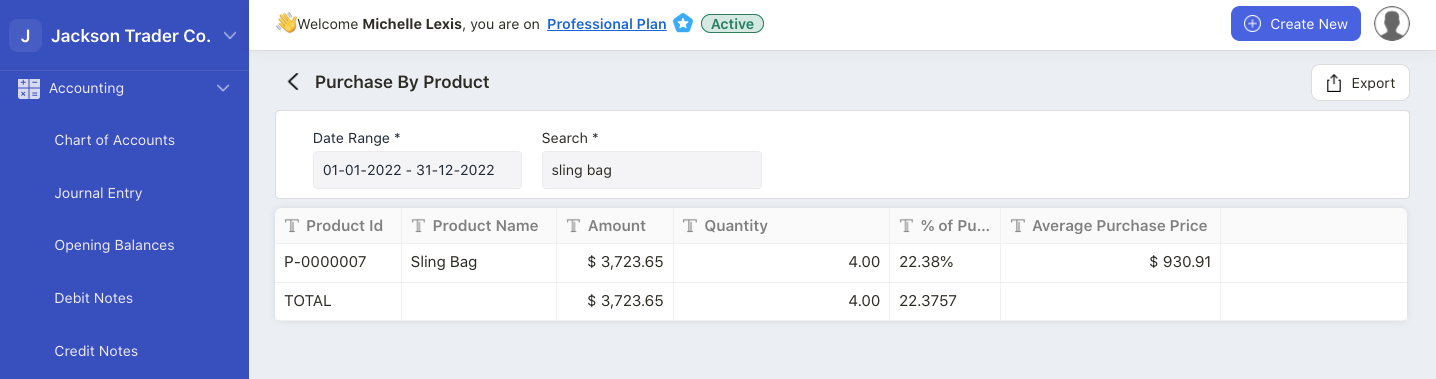
The purchase by product report is generated based on the goods that you have purchased from your vendors.
Filter the report using the date range button or using the search box.
Click on the export button to download the report in xls format.
G) Payment List
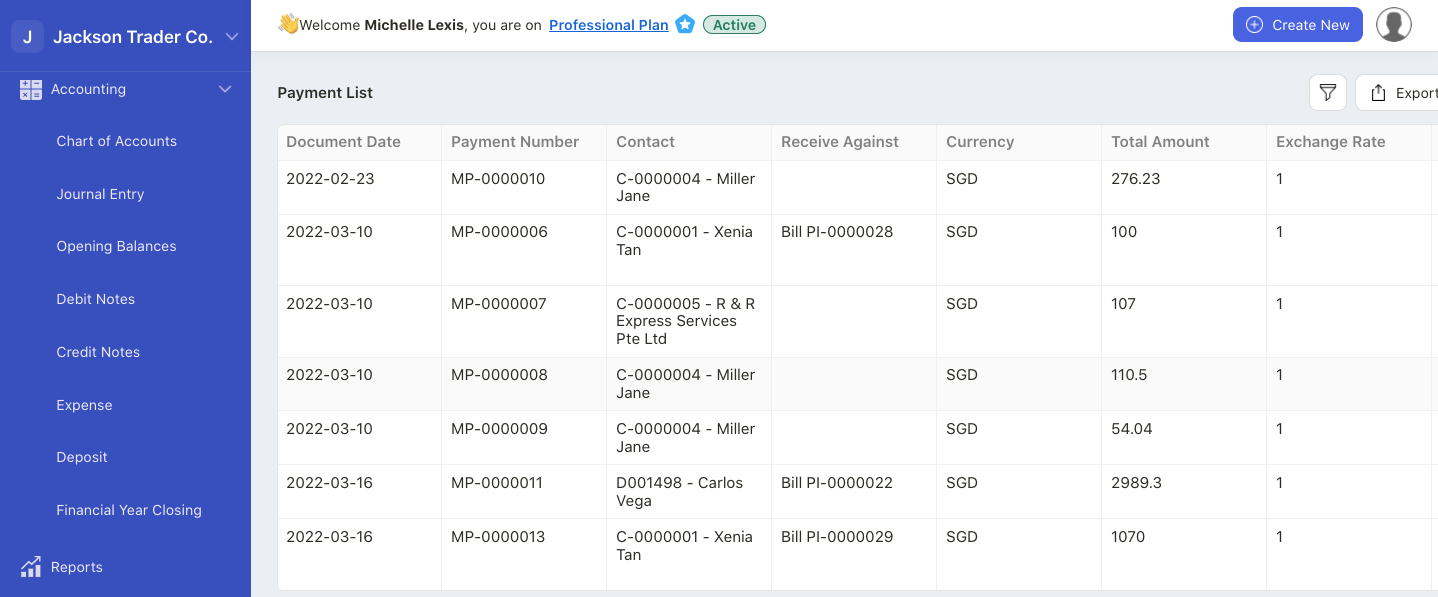
This is the list of payments that you have paid your vendors.
Filter the payment list report using the custom fields filter.
Click on the export button to download the report in xls format.
H) Debit Notes
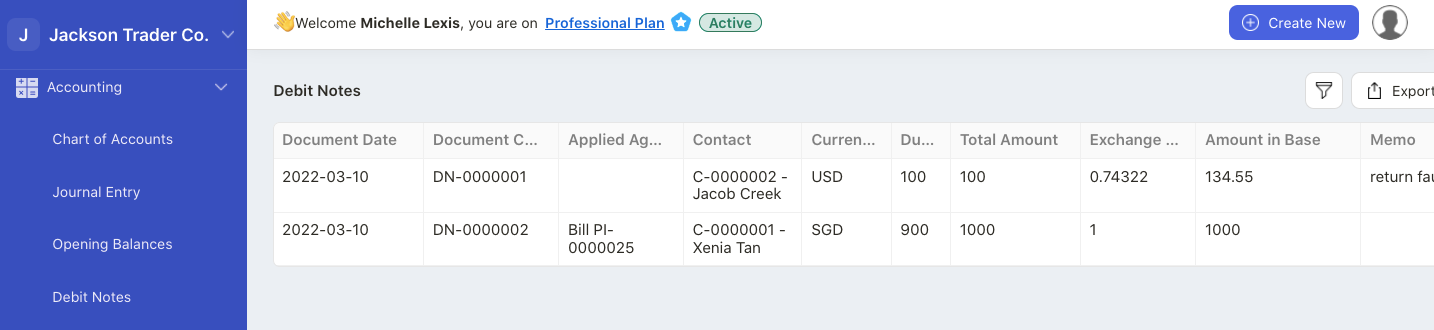
This is the record of debit note issued in your bill document
Filter the payment list report using the custom fields filter.
Click on the export button to download the report in xls format.
J) Item Landed Cost Report
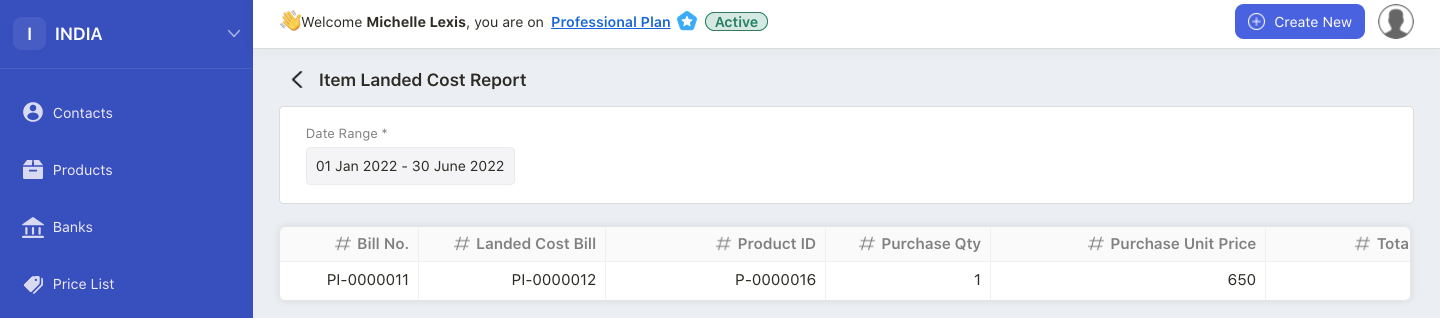
View the list of landed cost applied against your bill documents in the system.
Filter this report based on date range and track the true cost of your products.

