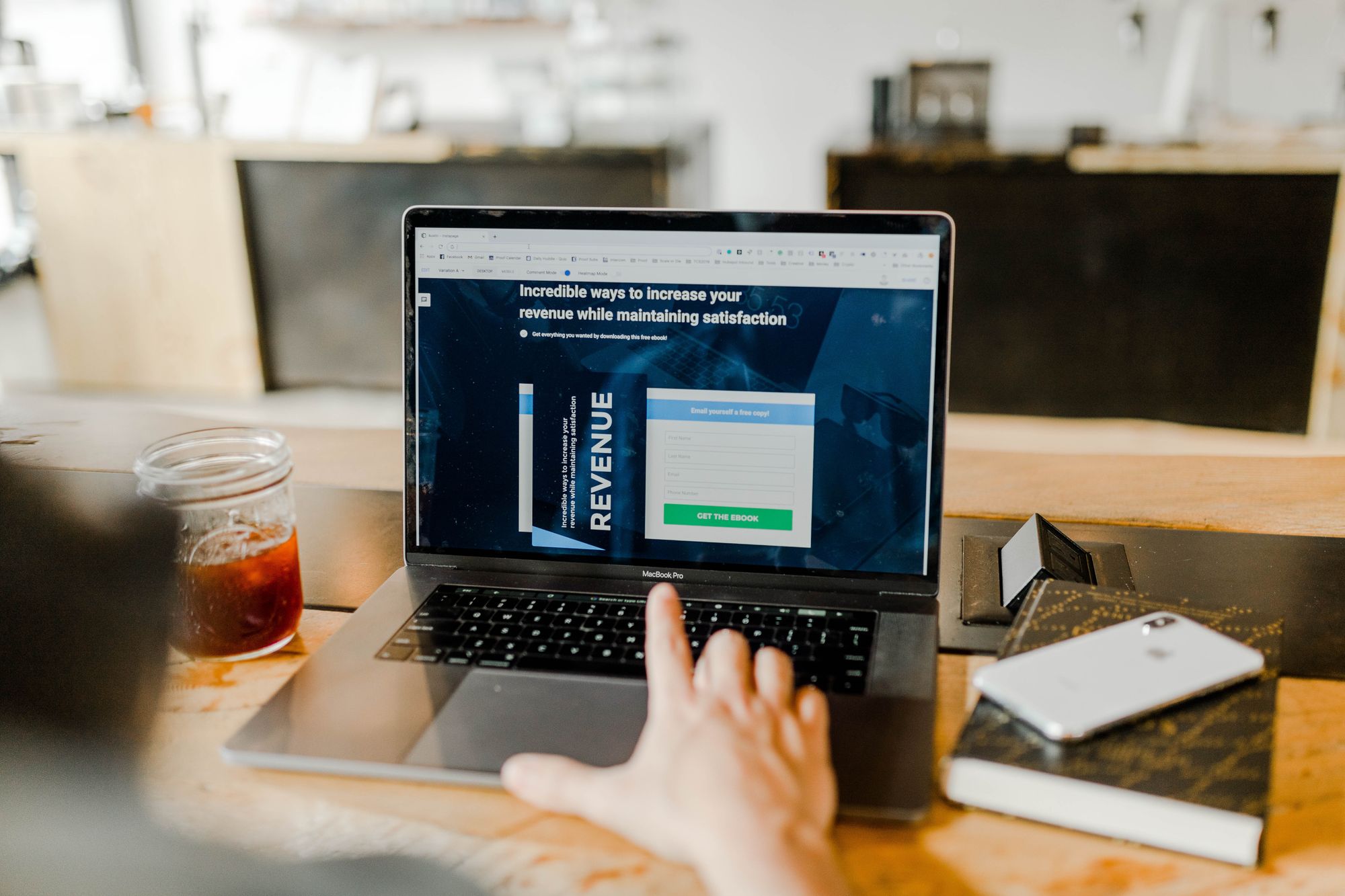Sales funnel needs no introduction as it is a popular term among marketers and salespersons. Every company has its own set of sales funnel as it adds to the structure of a company's backbone.
What exactly is a sales funnel?
A sales funnel is a consumer-focused marketing model that outlines the customer journey from the start until the end - prospects are aware of your products until the end journey, whereby they finally purchased the goods.
If you're looking for software that can create a sales funnel for your business, you are looking at the right place.
You can dive right in and start using Deskera CRM+.
How can I create a funnel using CRM+?
- Login to your Deskera CRM + account.
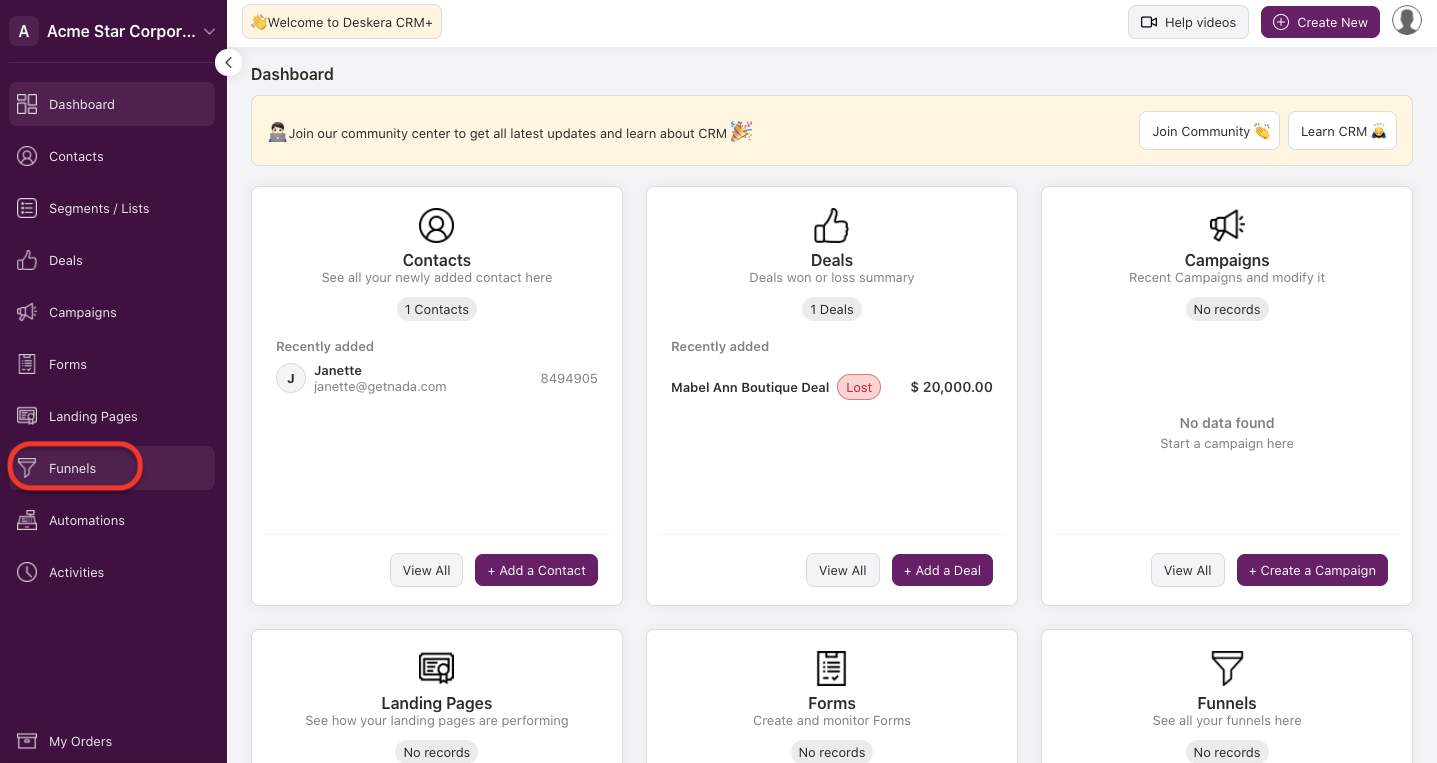
2. In Deskera CRM+ Dashboard, click on the Funnels tab via the sidebar menu. The system will direct you to the Funnels page. Click on the "Add Funnel" button.
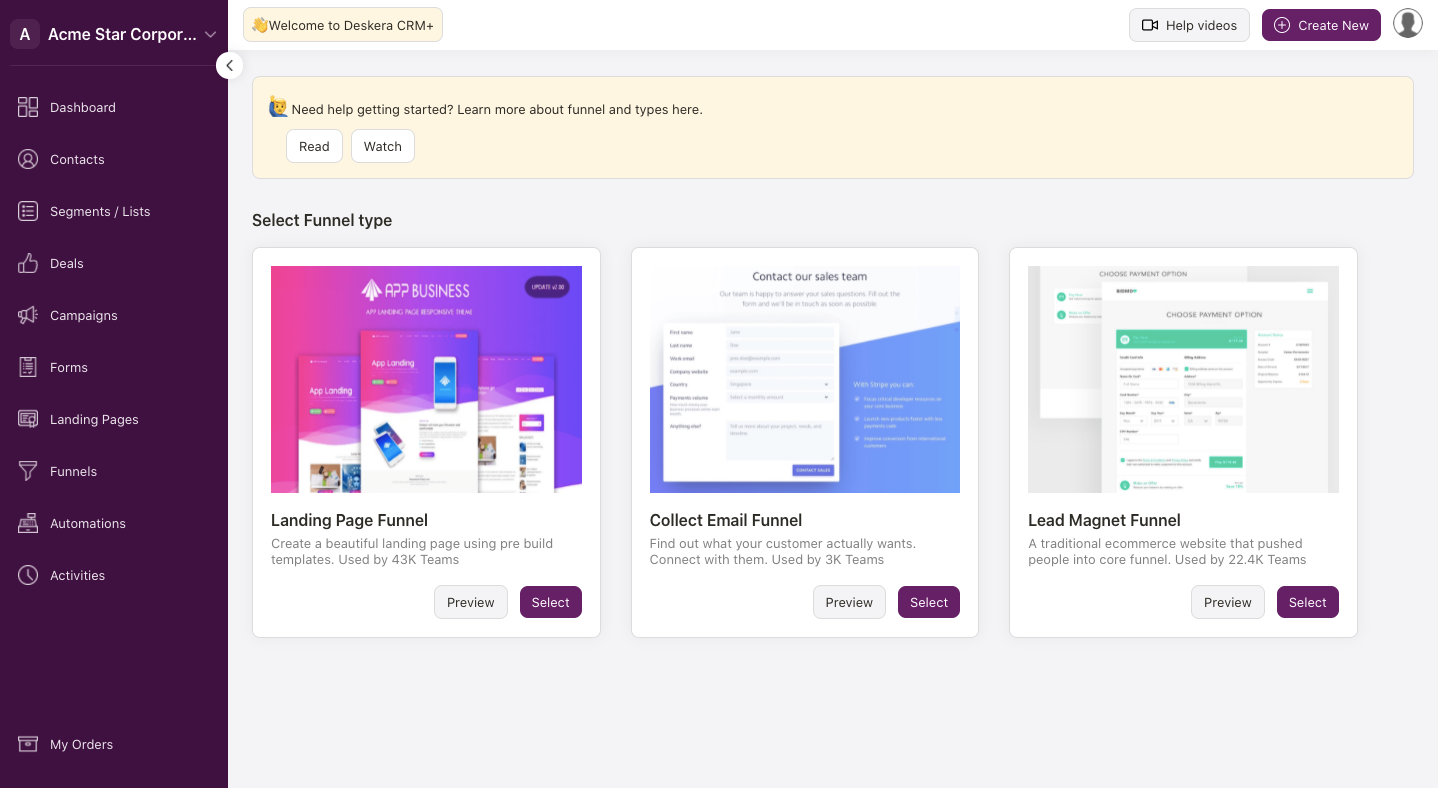
3. On this screen, you should be able to view three types of funnels here:
- Landing Page Funnel - 2-steps funnel
- Collect Email Funnel - 2-steps funnel
- Lead Magnet Funnel - 3-steps funnel
4. Click on the preview or select button to view and choose the default templates for each type of funnel in the system.

5. If you select the landing page funnel, click on the select button. A pop-up will appear. Choose the template for your landing page.
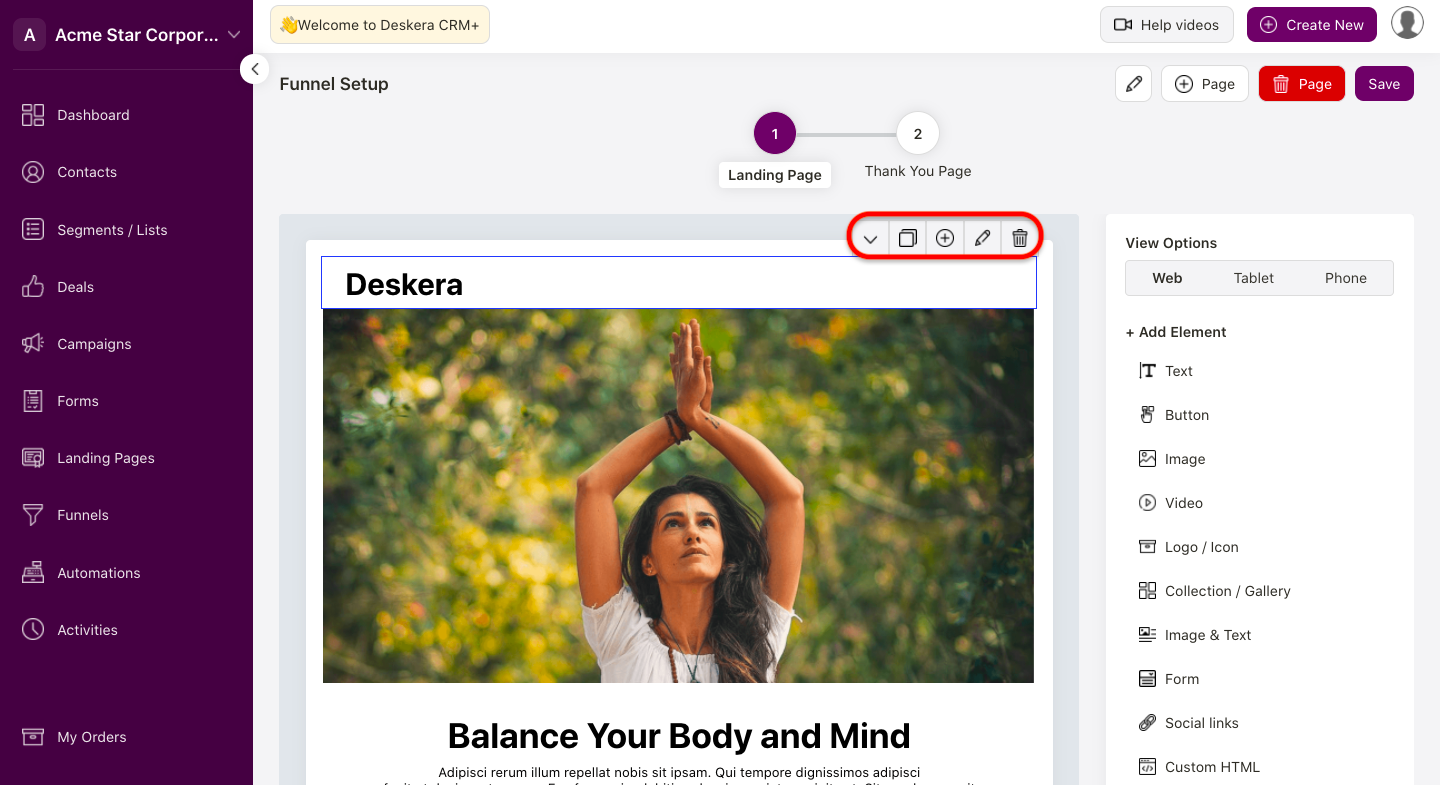
6. Next, each section in the landing page can be edited. Click on the box for each section to open the action button.
7. You can start editing the landing page using the tool on the right-hand side screen. You can change the title, color, font size, font weight, position, border radius, etc.
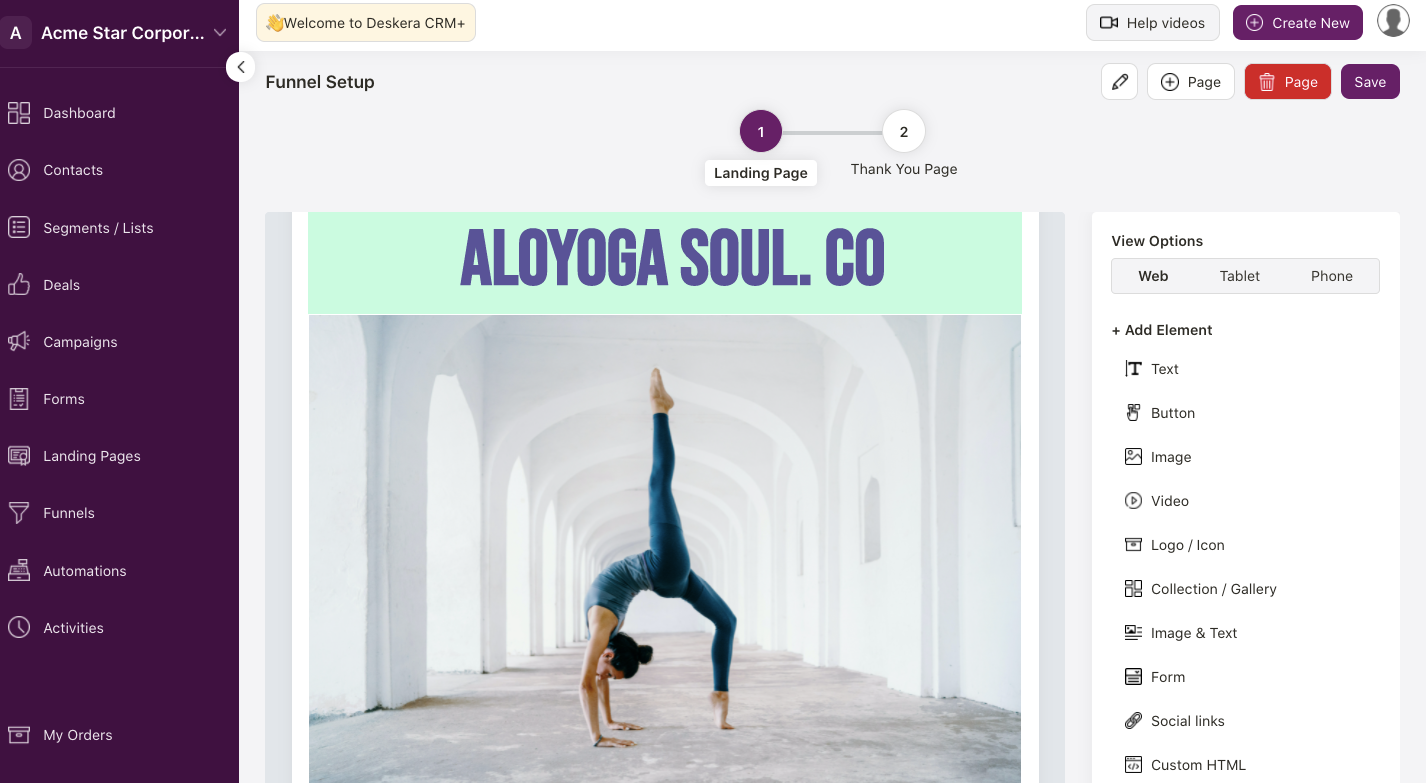
8. After you have edited the landing page, the changes will reflect accordingly.
9. In case you need to add additional element here, you can easily add more elements using the options on the right-hand side panel. You can add text, button, image, videos, logo, forms, or other social links here.
10. You can view your landing pages using three options; web, tablet, or phone layout.
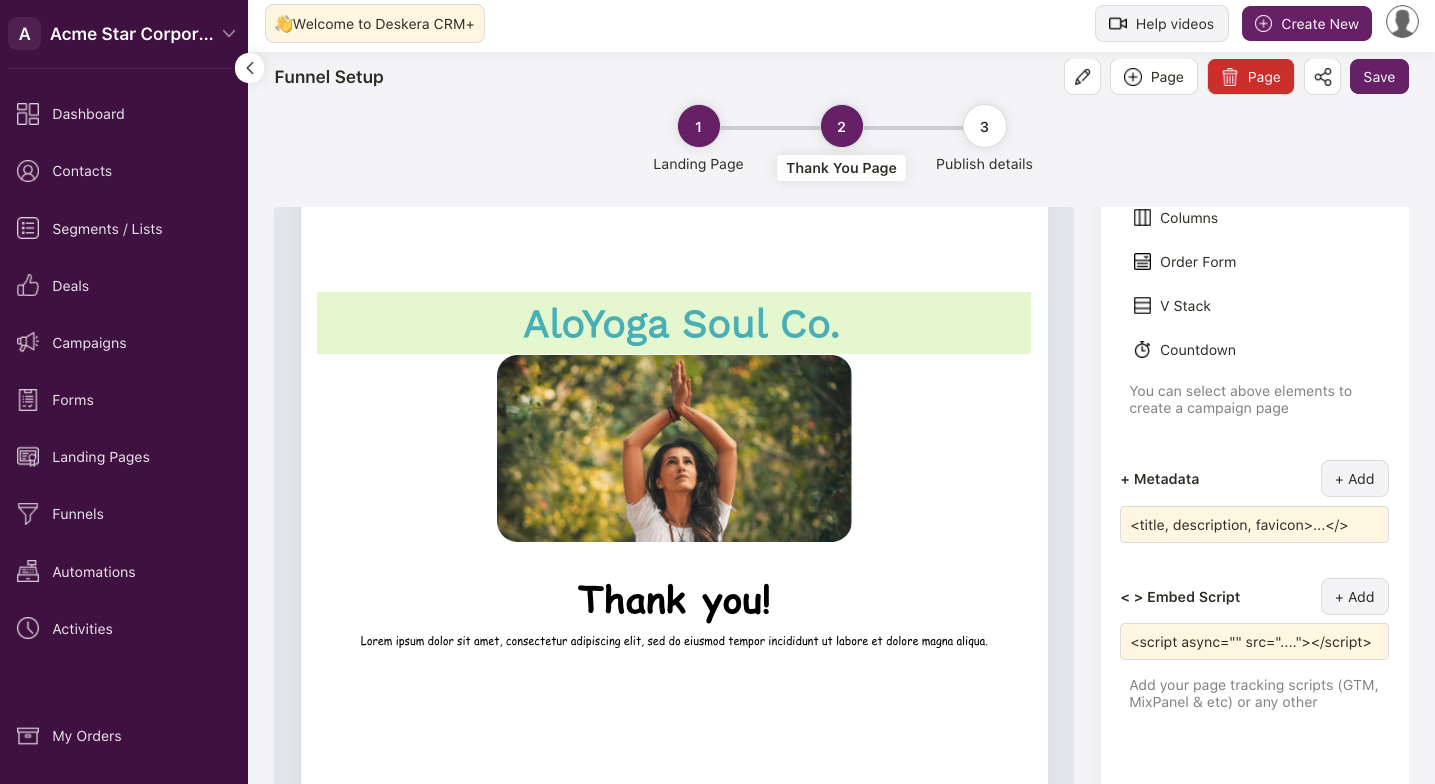
11. Next, click on the next step, which is the thank you page. Edit the button, image , or text in this page.
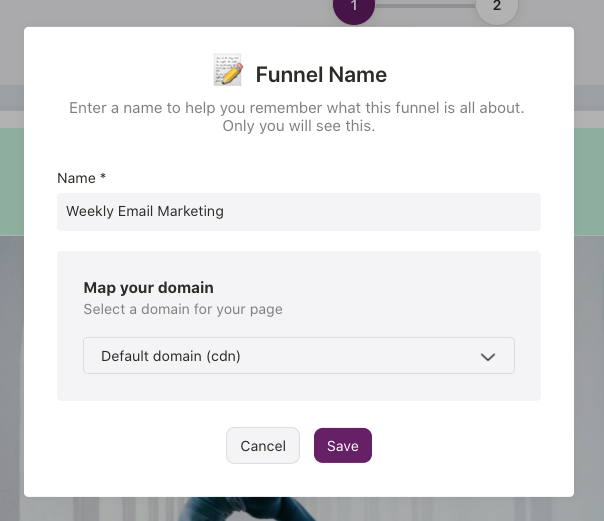
12. Once done, click on the Save button. A pop-up will appear. Enter the funnel name and select your domain name here.
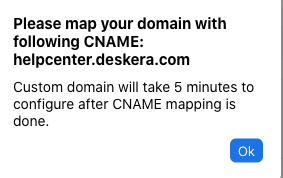
13. If you wish to map this landing page to your existing domain, enter the URL above and click on the Add button. Then, save the changes. The system will redirect you to your domain name.
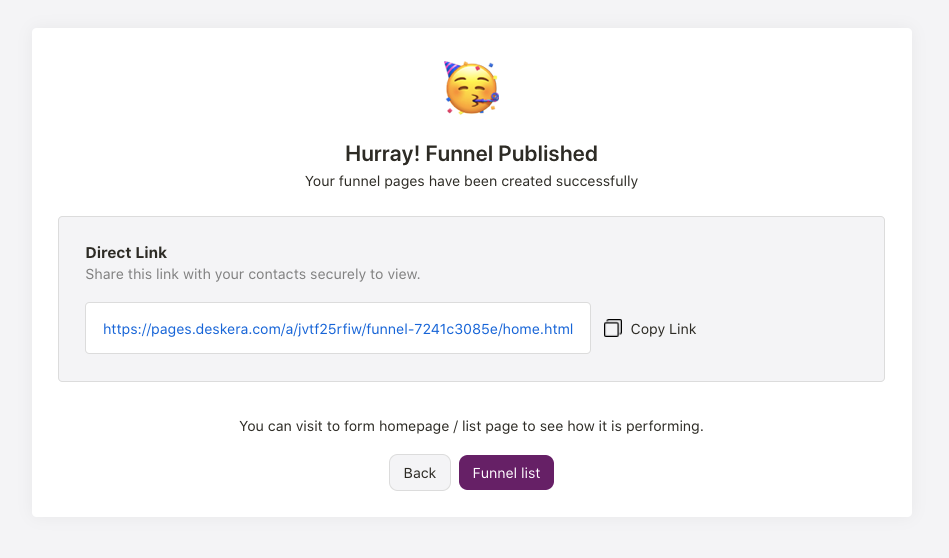
14. Your funnel is successfully published. You can open the URL above to view your landing page. Copy this link to share it with your friends or customers.
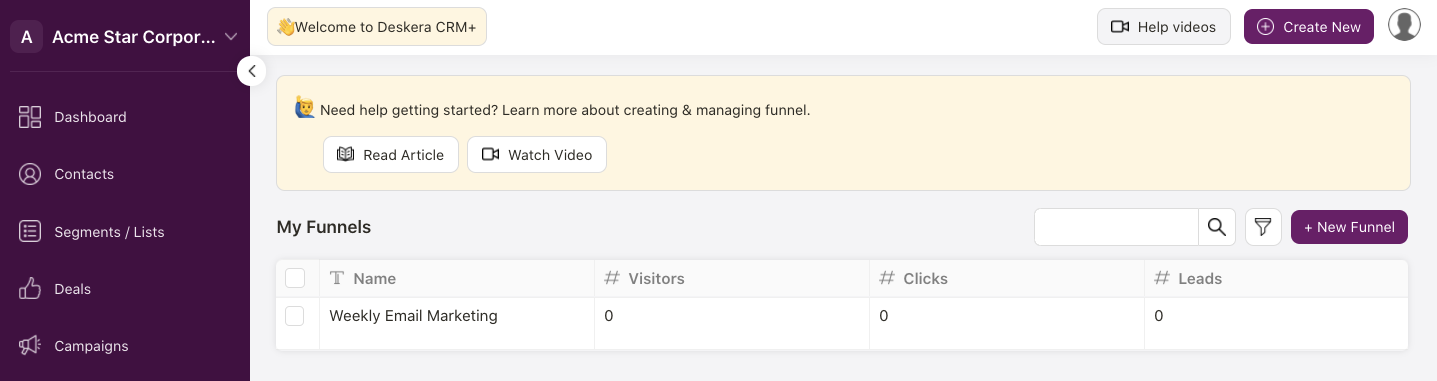
15. Click on the funnel list to check on the funnel created on your end. On this page, you should be able to track the visitors, number of clicks, and number of leads stats here.
How can I add additional step in my funnel?
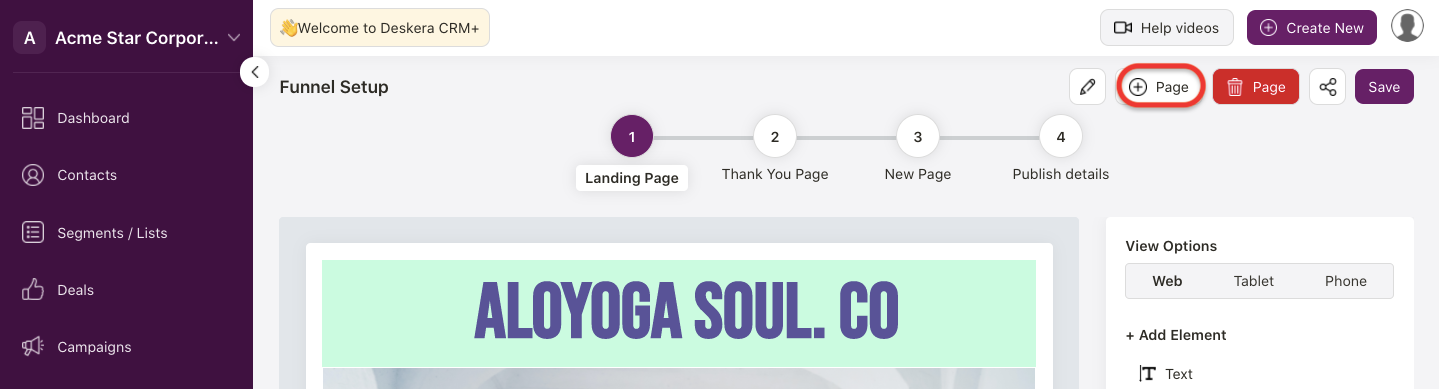
- You can add multiple pages in your landing page.
- Click on the Add page button to create multiple pages. A pop-up will appear.
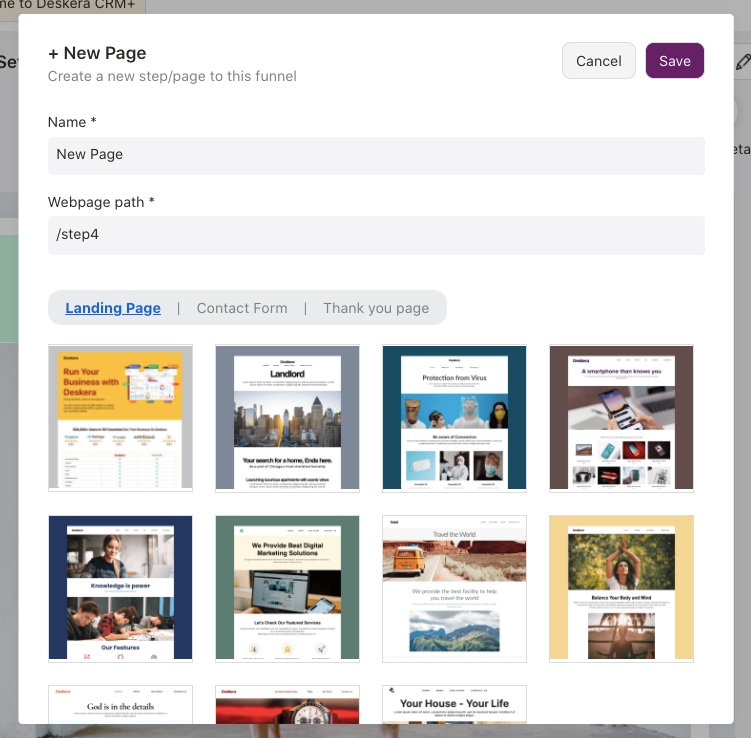
3. Then enter a name for the new page and the webpage path. Choose the right template and click on the Save button.
4. If you wish to delete the additional steps, you can also click on the bin icon to remove it.
How can I link my social media account to my funnel?
In the modern age of digitization, social media plays an influential role in building your company's digital presence.
If you wish to redirect your prospects or customers to your social media account when they visit your store online, you can do so with Deskera CRM+.
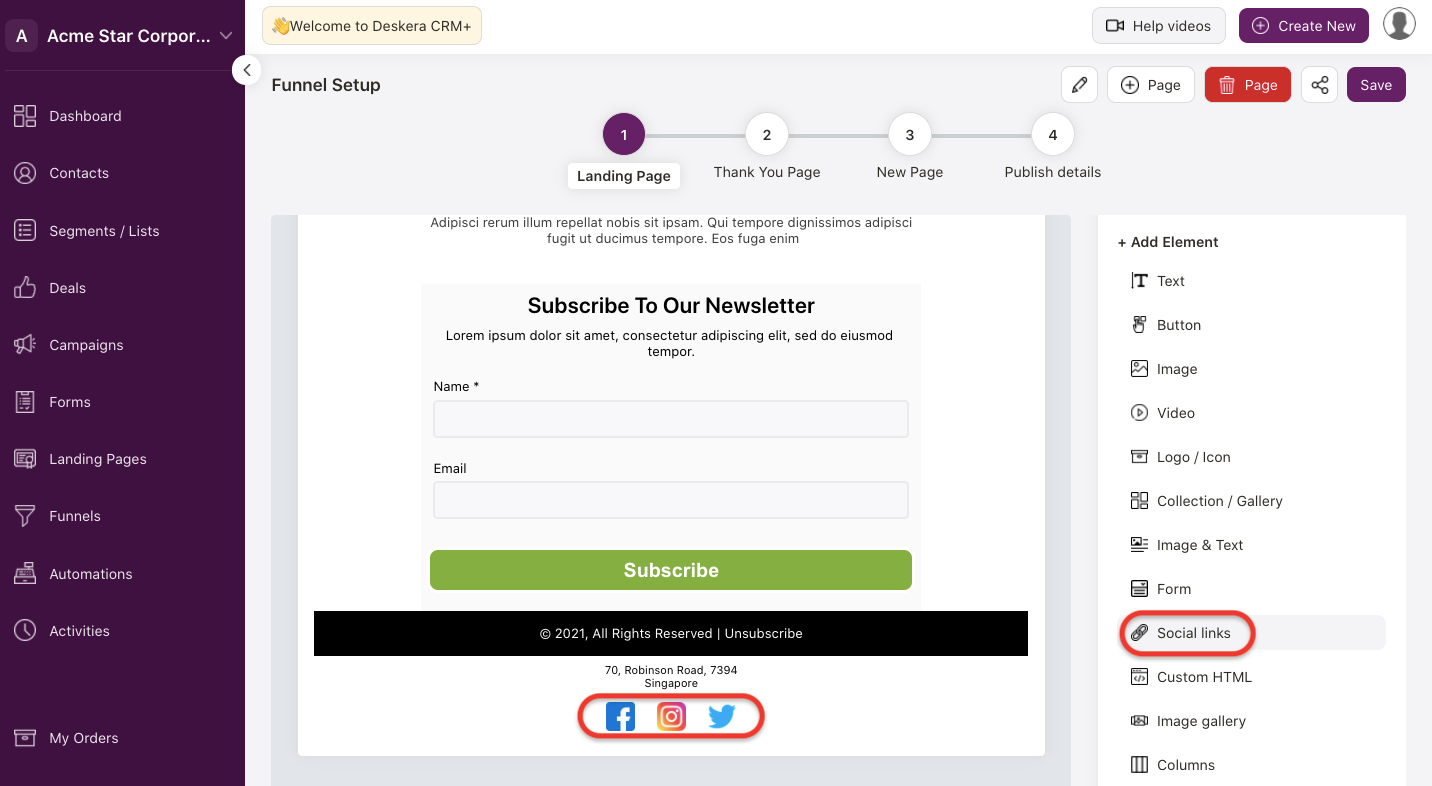
When creating a funnel, select the social links element. The social media icons will appear as per the screenshot above.
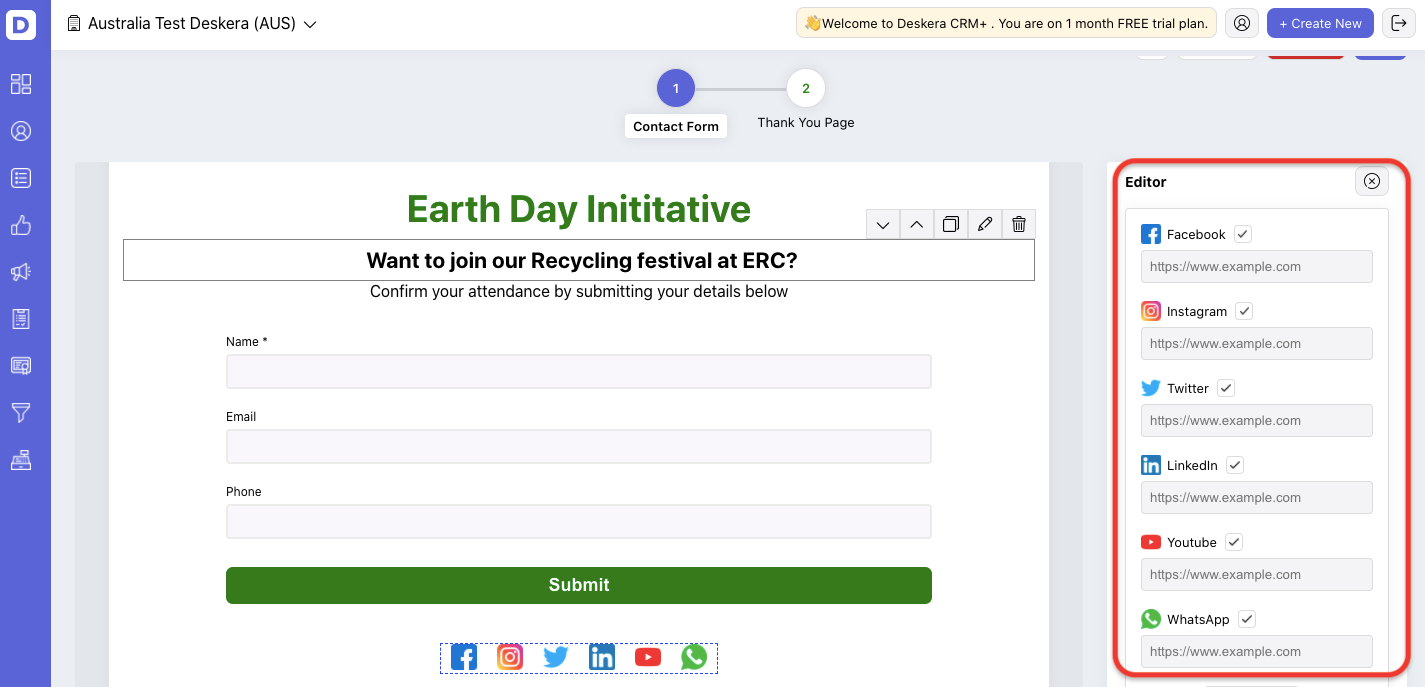
Enable the checkbox to enable other social media platforms such as Linkedin, Youtube, or Whatsapp. Enter the URL here.
Once your prospects click on your social media icons in your funnel, they will be re-directed to your social media account.
Where can I retrieve my leads information?
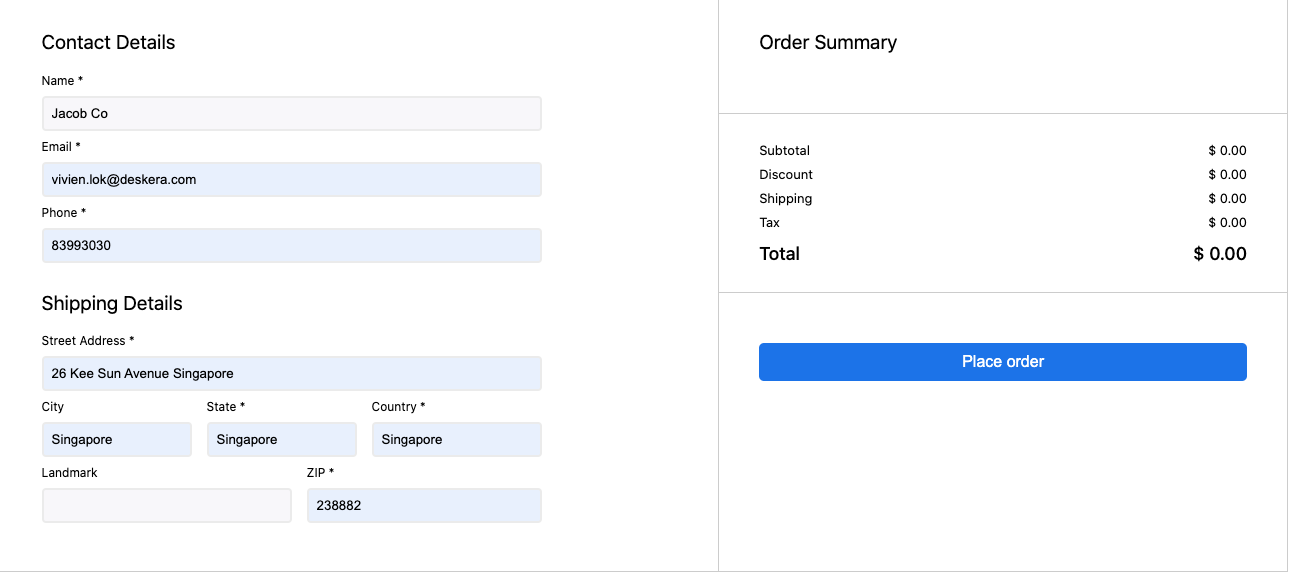
Once your potential clients are interested with our products and services, they will fill in their contact details via the form in your landing page.
They can also place orders using the landing page as well and proceed to make payment, if required.
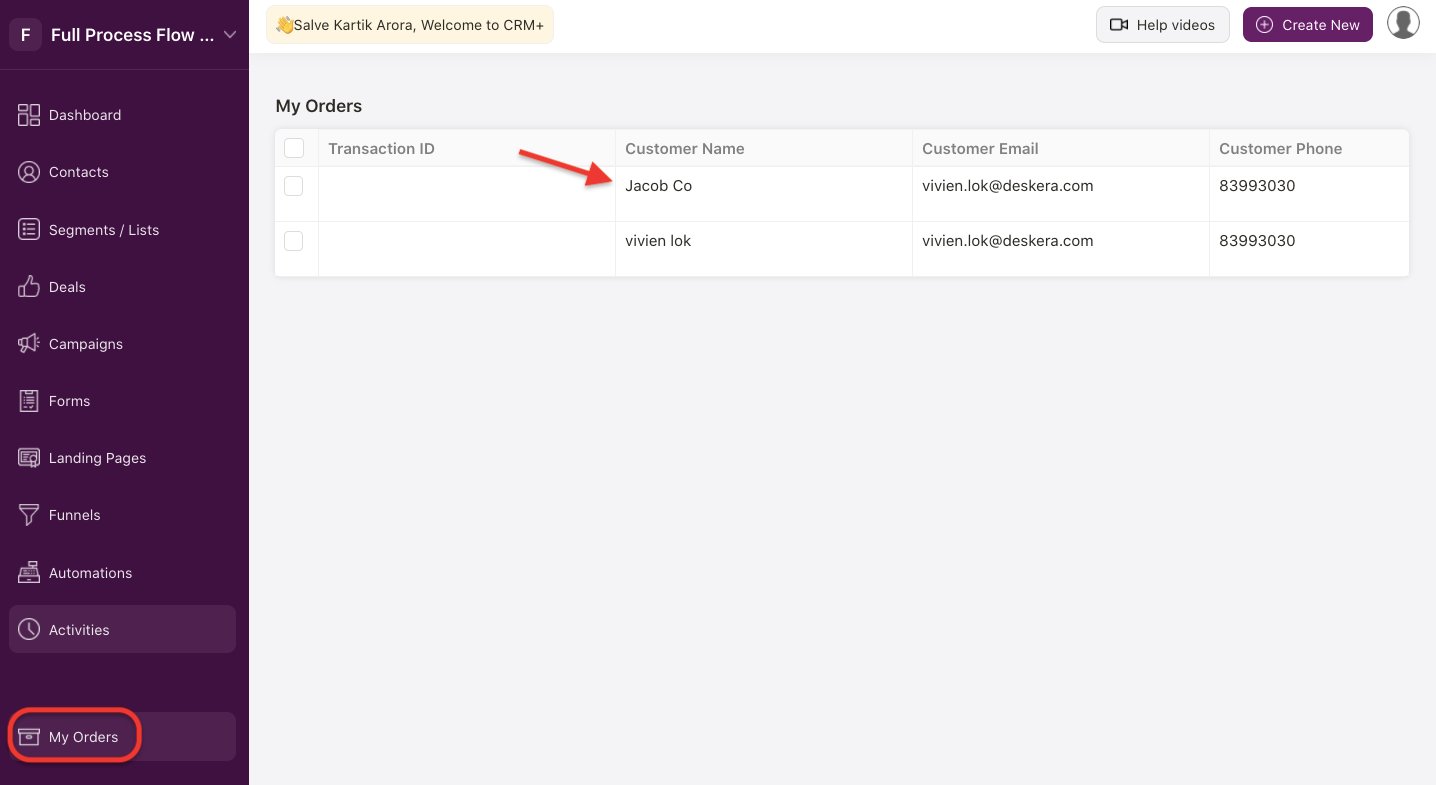
In order to reach out to your leads, click on My Orders via the sidebar menu in your CRM Plus account. On the page, you can retrieve all the leads information submitted from your landing page.
You can immediately contact your leads or your customers using the information provided.
Click here to learn more on how to create a form with Deskera CRM Plus.
How can I edit or delete the funnel?
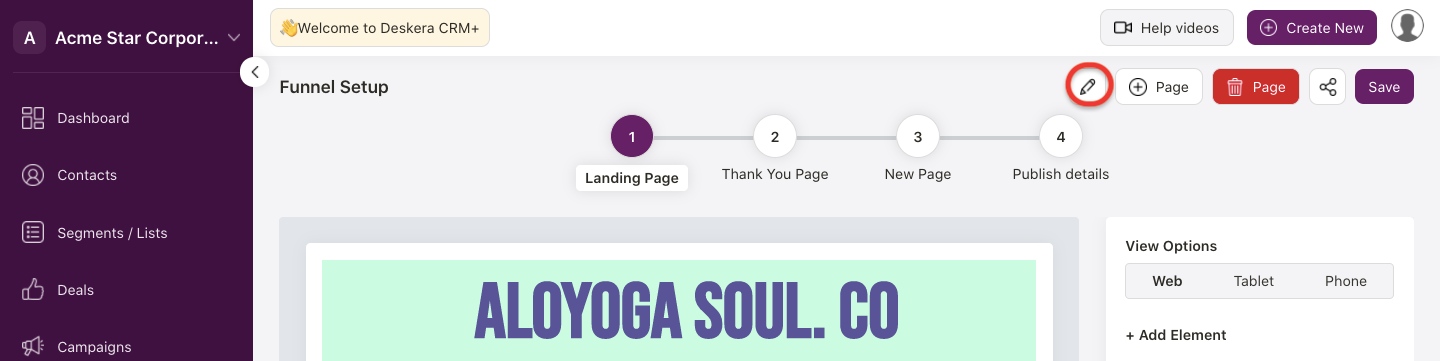
Click on the edit the funnel in the funnel page itself. On the funnel page, click on the edit icon to update the funnel accordingly.
On the funnel summary list, enable the checkbox of the respective funnel. The action bar will appear. You can also choose to view the funnel - either active or inactive status.
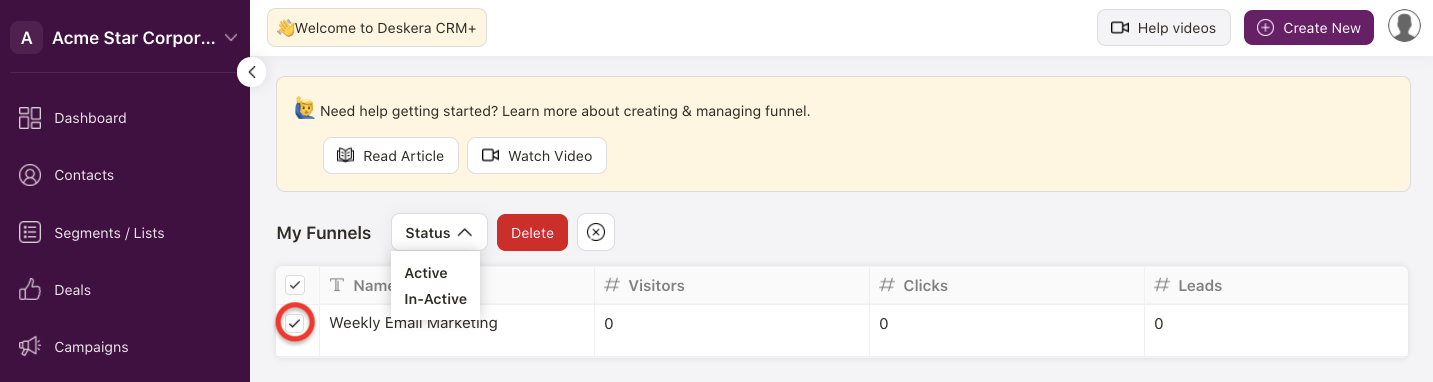
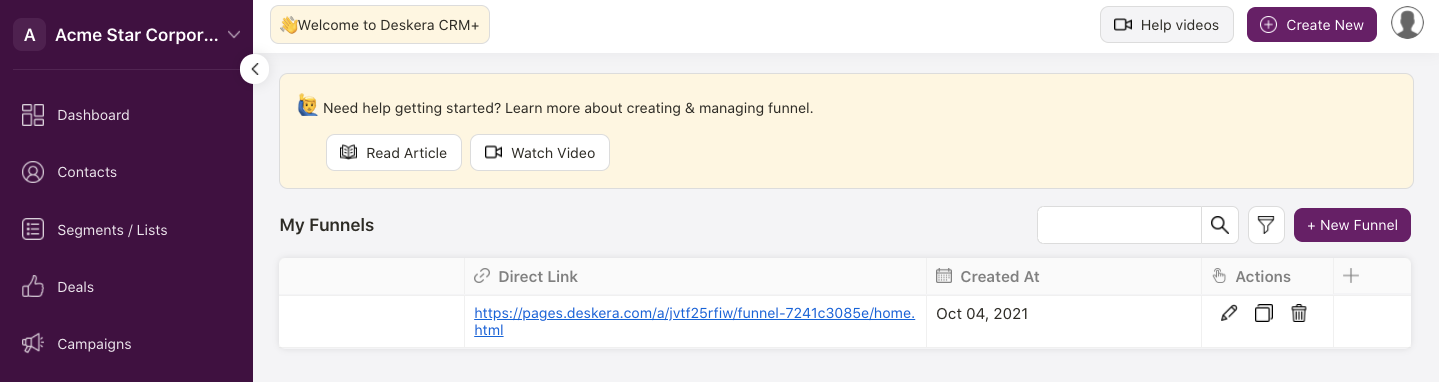
Alternatively, you can scroll the page horizontally to the right. You can edit the action icons here as well. Choose to edit, copy, or delete the funnel.