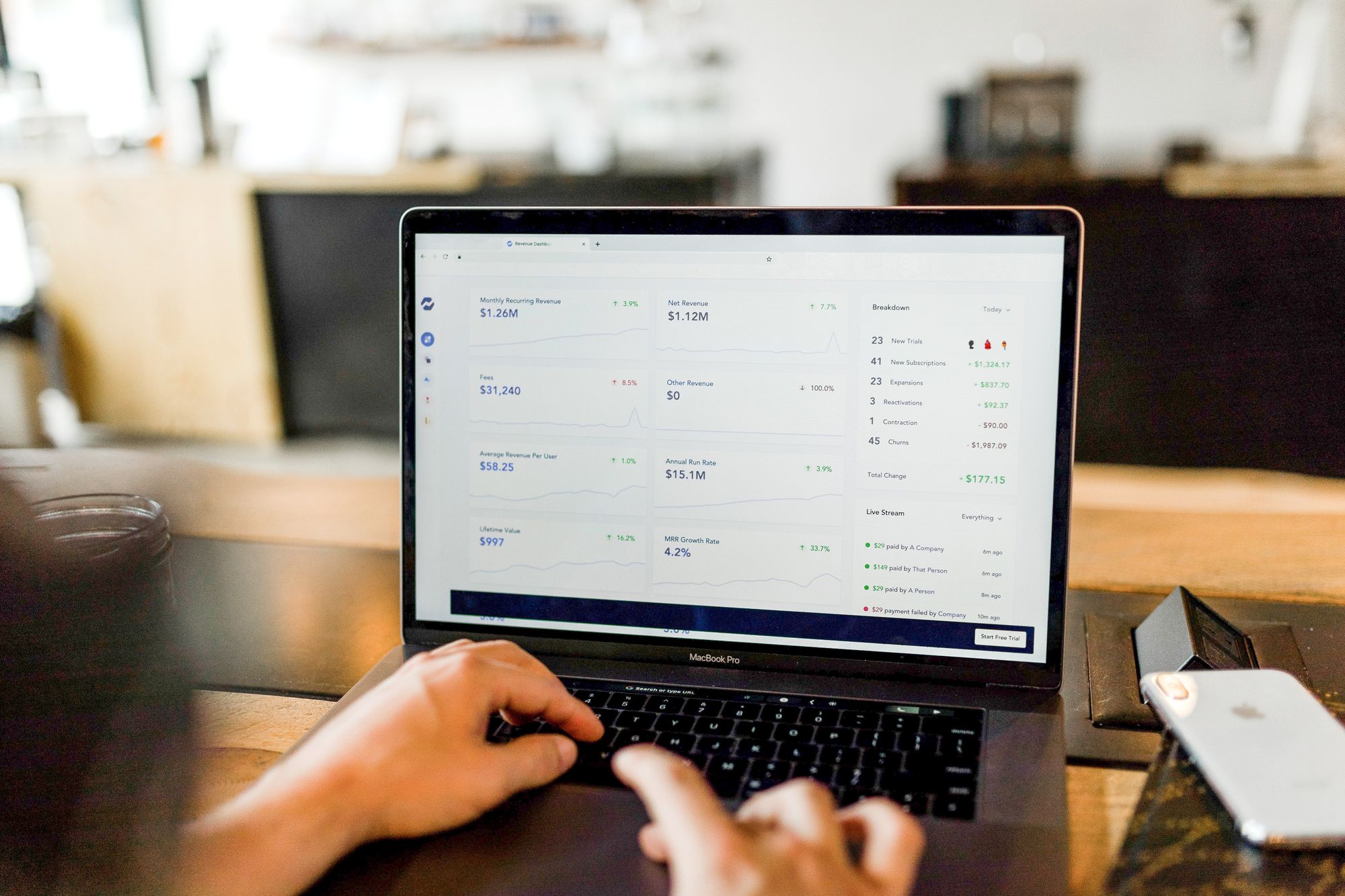Once your potential buyer is pleased with your quotation, you can convert the quote to a sales invoice in Books+ application.
To convert a quote to a sales invoice, follow the steps mentioned below:
- Login to your Books+ account.
- Click on the Quote Module on the left-hand side panel.

3. On the Quote page, click on the convert button under the action column for the respective Quote document that you wish to convert.
4. A pop-up menu will appear.
5. The Quote date will be reflected as the day you create the Quote. This cannot be edited. You can only change the Invoice date here.
6. There are three types of conversion here. You can choose to:
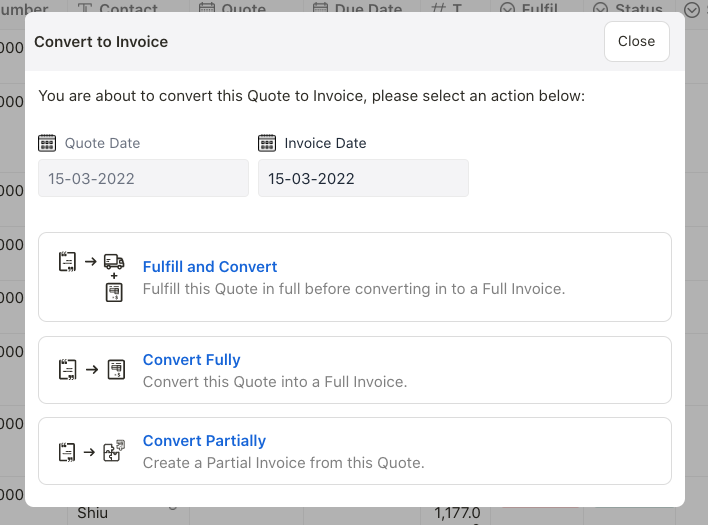
- fulfill and convert: convert the Quote to Invoice and fulfill all the goods in this document
- convert fully: convert the Quote to Invoice fully without order fulfillment
- convert partially: convert the Quote to Invoice partially. You can create multiple sales invoice tag to a Quote document. The total quantities in each line item in your sales invoices cannot exceed the total quantity of each line item in the linked Quote document
7. Once you have converted the Quote to Sales Invoice, go to Invoice Module.
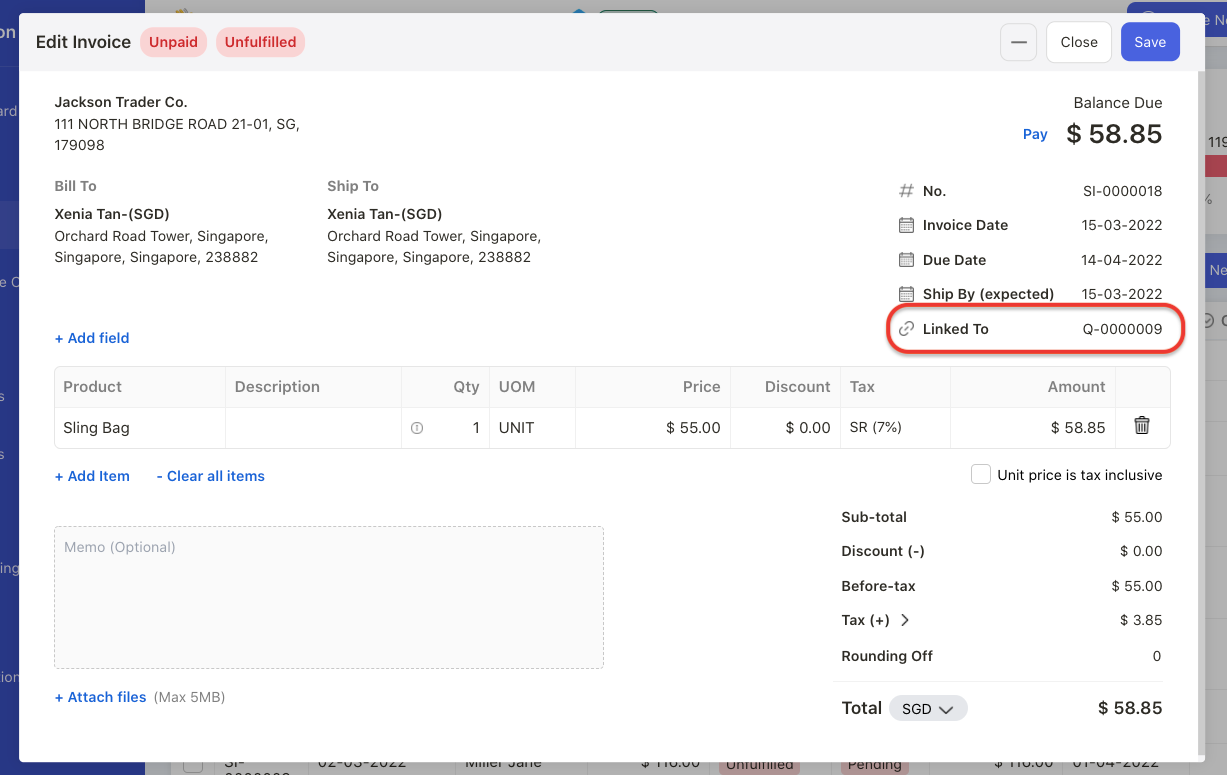
8. Open the sales invoice and you should be able to view the linked quote number in the Invoice page. If you wish to reverse this action, you can delete this Invoice by clicking on the delete button in the Actions Column.
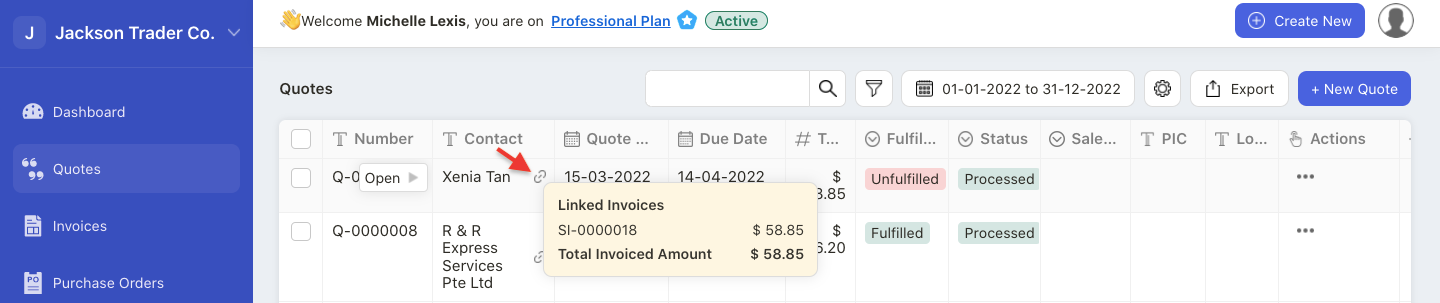
9. All the Quotes converted to Sales Invoices will still be reflected in the Quote page, with a linked icon next to it, except if you have deleted the linked Sales Invoices.
10. Hover your mouse on the linked icon. You can view the Invoice number linked to this Quote document.