Create an Expense Bill in the scenario where you will have to pay utility bills, any repairs, and maintenance, office expenses, cleaning expenses, anything related to the expense account.
To create an expense bill, follow the steps as mentioned.
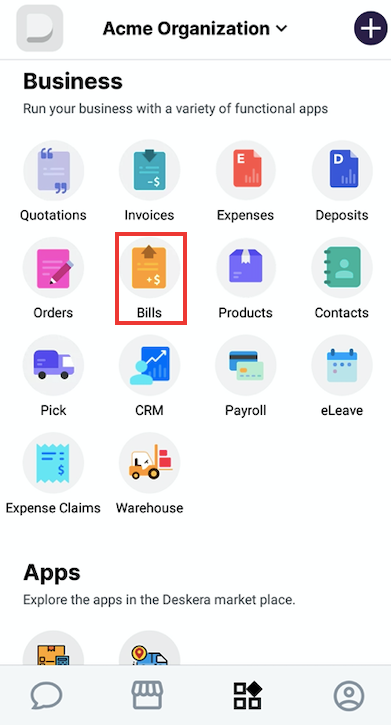
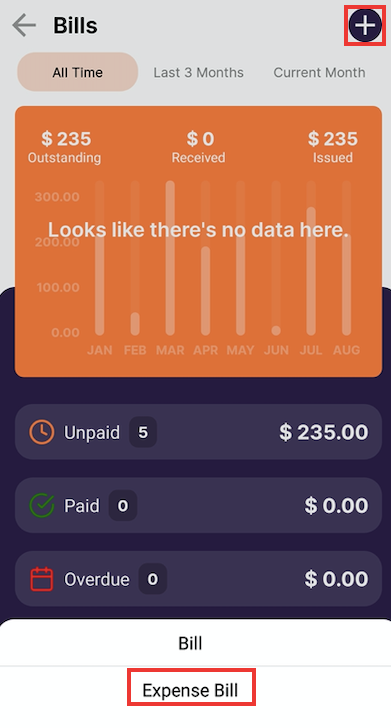
Go to the main page in Deskera Mobile App. Then, tap on the Expense Bill icon. If you have not created any Bill in this tab, you'll see two buttons, as reflected based on the image above. Instead of selecting a Bill, you can tap on the 'Create Expense Bill.'
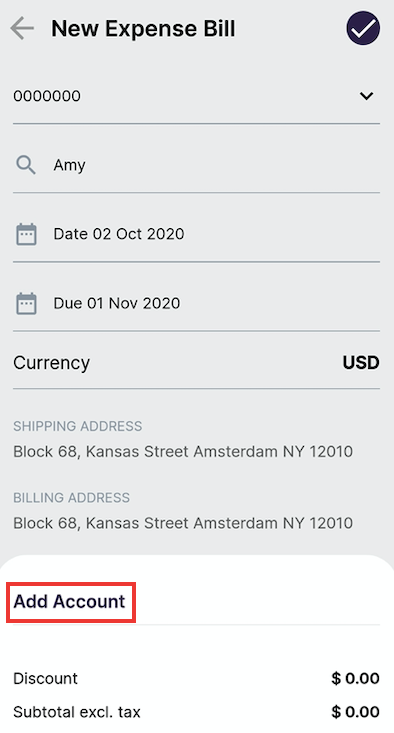
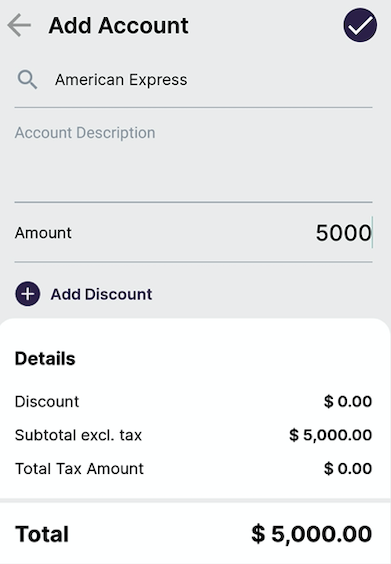
You will be directed to this page, and you are required to fill in the fields of the contacts. Next, tap on the "Add Accounts".
After that, select the right Account Name, depending on the type of expense account that is relevant. Input the amount to be paid, add discount if applicable. Tap on the 'Done' button.
The expense Bill will appear in the unpaid tab if you save it.

