Using Deskera People, you can add Indonesia employee’s details for creating their profile required to run the payroll.
Following are the below steps to add employees in the system
1. Click on the Employees option located on the left side of the main dashboard,
2. Then, click on the ‘+Add Employee’ button, and below employee, details form will pop up where the user/admin can add information. You need to fill in the mandatory fields before starting the payroll.
3. Under Employee Section fill in the following fields,
Employee Detail Section (Mandatory fields):

- Name
- Employee ID- Auto-populated
- Designation
- Email id
- Date of birth
- Date of Joining
Contact Details Section:
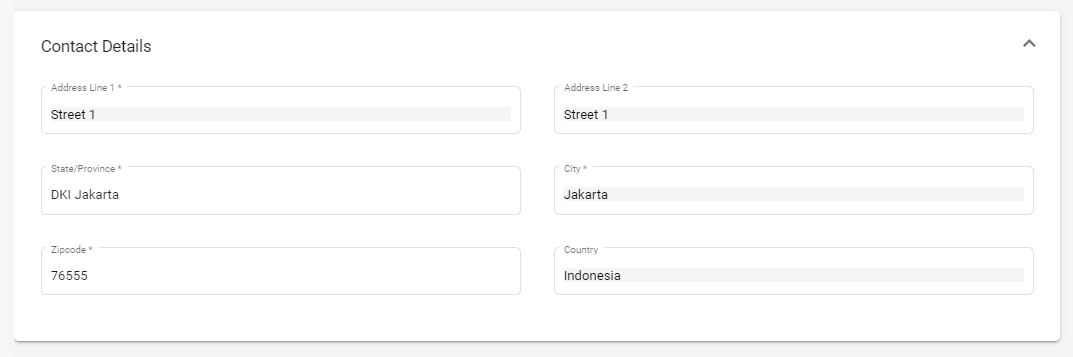
- Address
- State/Province
- City
- Zipcode
- Country
Compensation Details Section

- Employment type - Select the option from the drop-down menu
- Basic Salary -
- Period- Select period (Per year/Per month/Per Hour) from the drop-down menu
Payment Details Section
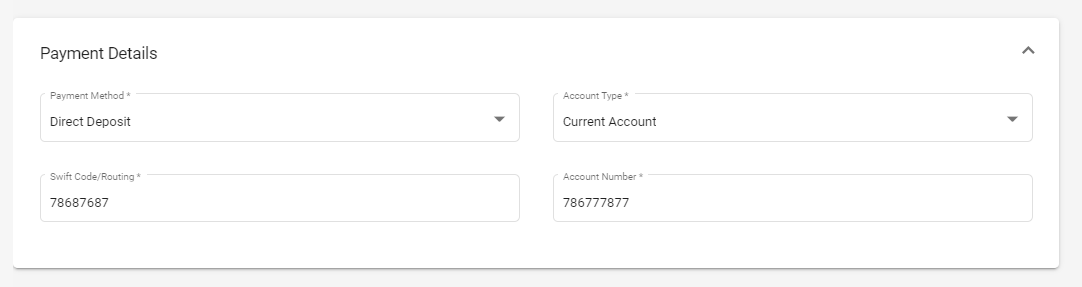
- Payment Method- Select the payment option from the drop-down menu (Cash, Cheque and Direct Deposit)
- Account type - Select from the drop down list (Current/Savings Account)
- Swift Code/Routing
- Account Number
Once all these employee details are correctly filled, click on the Next button which will take you to the next screen of Components,
Component Details Section
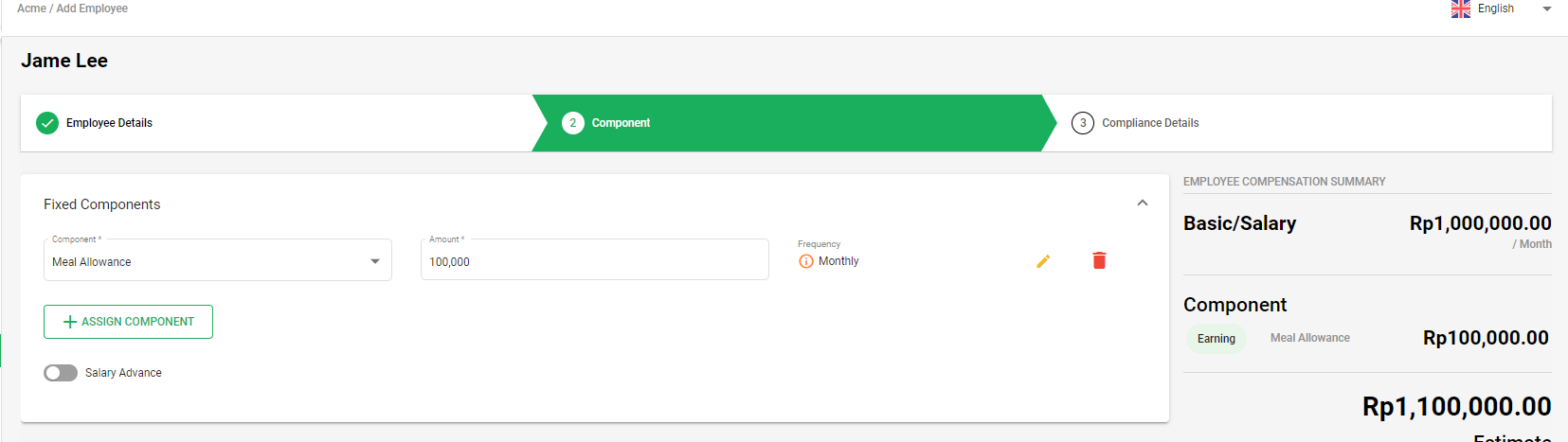
4. Next, you need to add the component details as per the components added to the system.
- You can add the amount in front of each component as per applicability and also if any component is not applicable you have an option to delete it by clicking on the Bin icon.
- You can view the Payment Frequency and also have an option to change the frequency, by clicking on the Edit icon.
- A below edit frequency pop up will appear, from here you can change the Frequency. Once updated click on the save button and same will be updated under the Employee Component section.
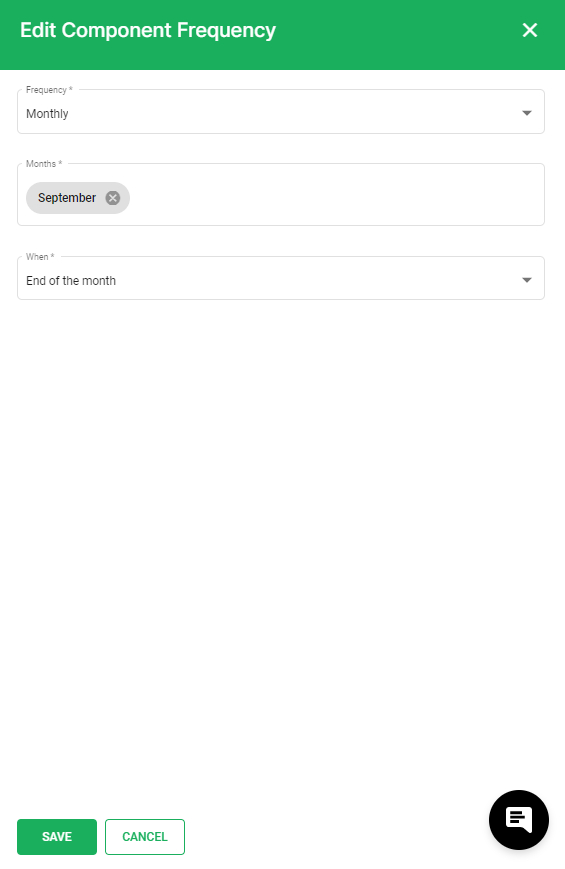
- If any component is not available, you have an option to add it, by clicking on the +Assign Component button.
- After entering the component details, click on the Next button which will take you to the next screen of Compliance Details
Compliance Details Section
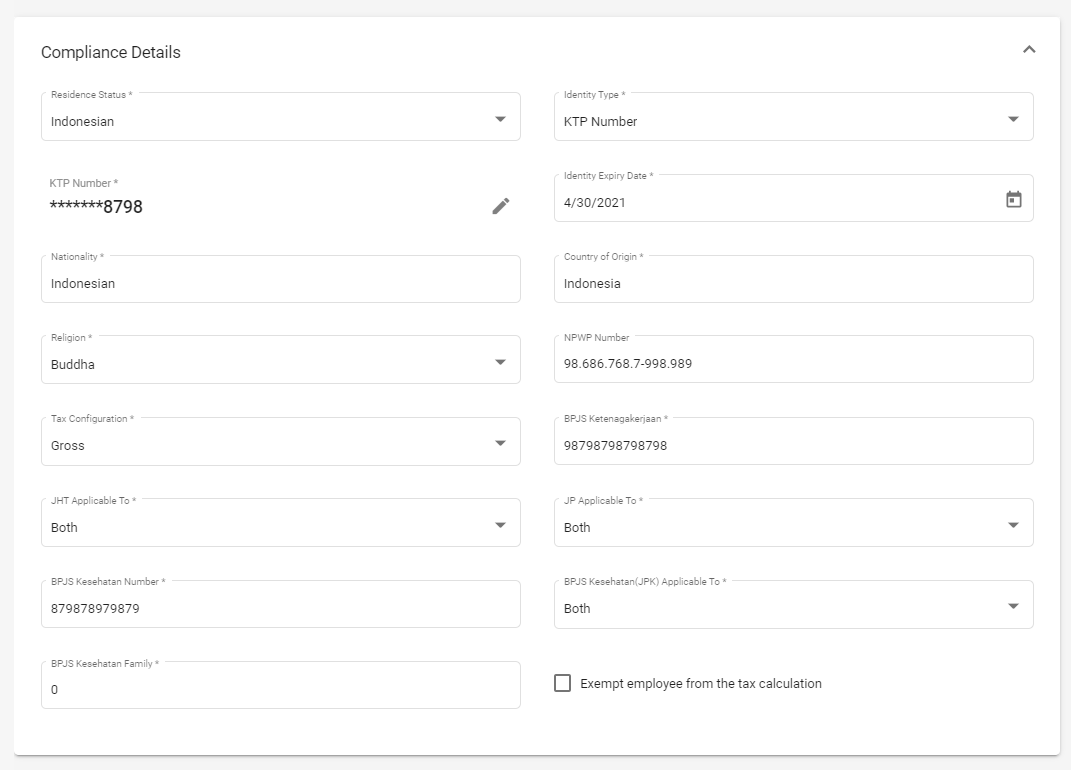
- Resident Status - Select the option from dropdown list
- Identity type - Select the identity type as per resident status
- KTP/Passport Number
- Identity Expiry Date
- Nationality
- Country of origin
- Religion
- NPWP Number
- Tax Configuration - Select the PPH21 calculation method from drop down list
- BPJS Ketenagakerjaan - Enter the BPJS Ketenagakerjaan number
- JHT Applicable to - Select the applicability options from drop down list
- JP Applicable to - Select the applicability options from drop down list
- BPJS Kesehatan - Enter BPJS Kesehatan Number
- BPJS Kesehatan Applicable to - Select the applicability options from drop down list
- BPJS Kesehatan - Enter the number of family number applicable to BPJS Kesehatan
- Tick on the check box Exempt employees from tax calculation if the employees PPH21 calculation is not applicable.
Under Deductions and Reliefs
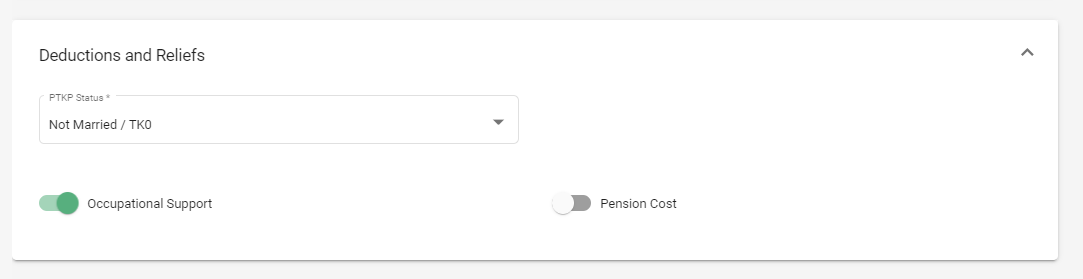
- Select PTKP status from the drop down list
- Enable the function if Occupational Support and Pension cost applicable
Import and Export Employees with compliance Details
Now you have an option to Bulk Import and Export Employees for Indonesia along with their compliance details.
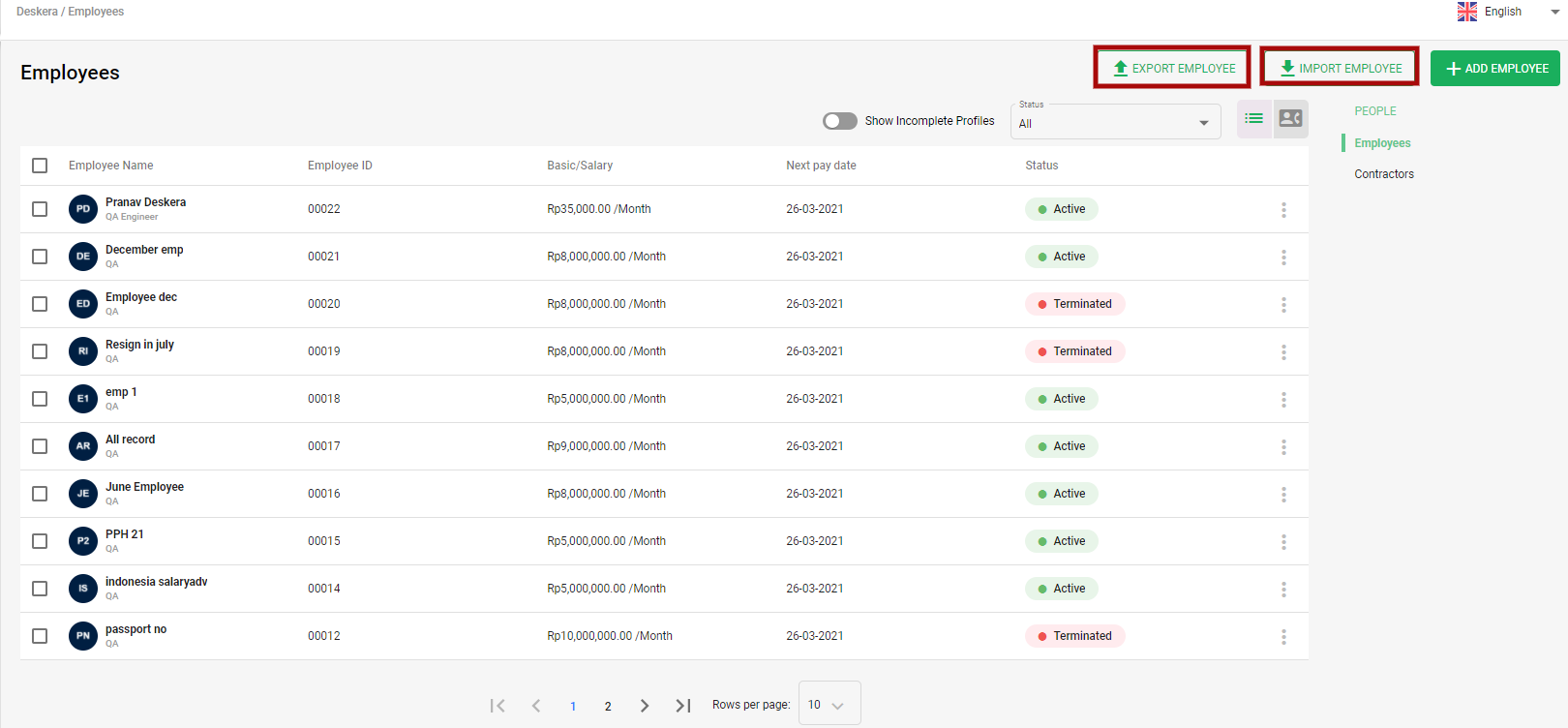
To export employees, you can simply do it by downloading the sample excel spreadsheet, fill in the details and upload this file. With this import function it will help you save your time.
By clicking on the Import Employees button, you can fetch all the employees information along with their compliance details in excel sheet.

