Financial year closing is perform at the end of the year, as an indication of the completion of one-year, or 12 months accounting period.
To perform the financial closing, follow the steps below:
- Login to your Books+ account.
- Click on Accounting on the sidebar menu.
- Select Financial Year Closing button.
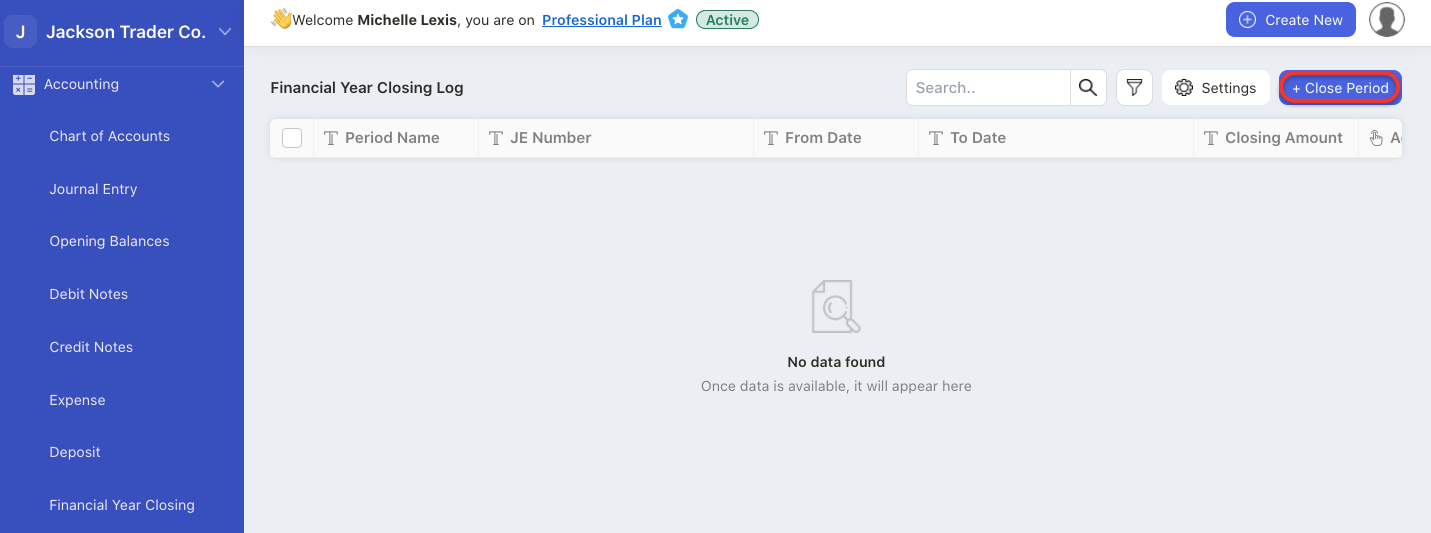
4. On this page, click on "+ Close Period" button.
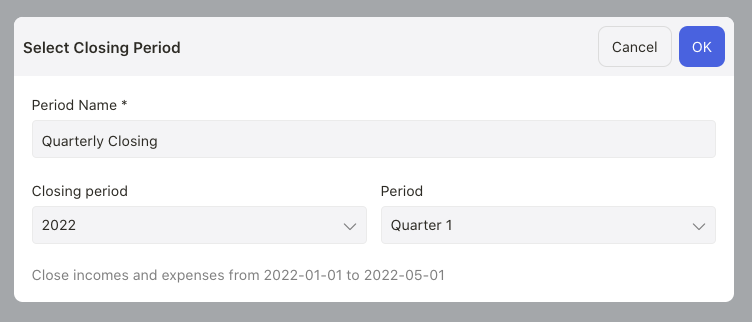
5. A pop-up menu will appear. Fill in the period name, closing year, and closing month.
6. Click on the Ok button.
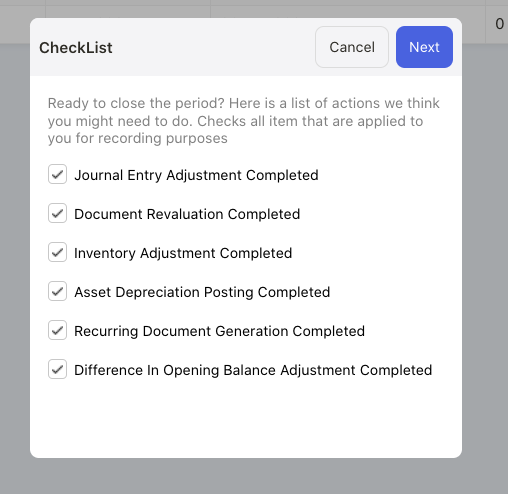
7. The second pop-up box will appear after clicking on the Ok button.
8. Enable the checklist to close your books for the items stated above for recording purposes. Click Next.
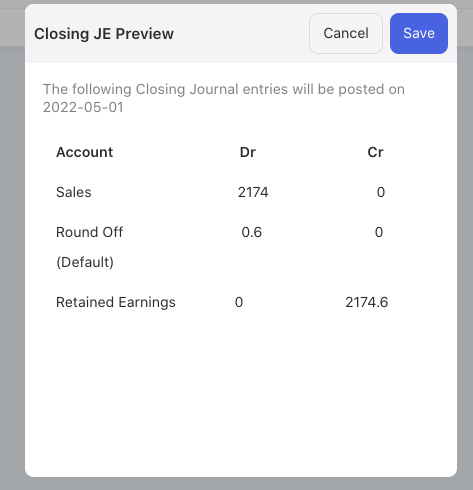
9. View and verify the data to be posted in the journal entry for closing.
10. Click on Save.

11. You should be able to view the journal entry number for the closing. Go to Accounting Module and select journal entry.
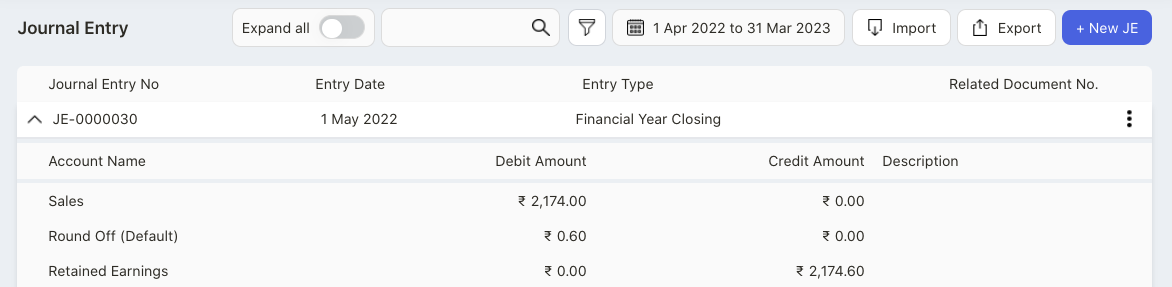
12. You can view the financial closing journal entry here.
13. Please note that you cannot delete the financial closing entry from the system.
How can I configure the financial closing account?

Click on the Setting icon in the Financial Closing page.
A pop-up menu will appear.
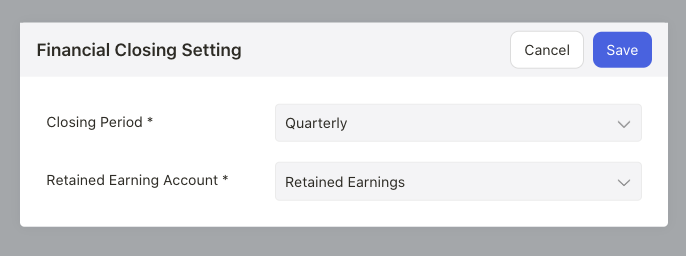
Choose the closing period and the retained earning account.
Click Save.

