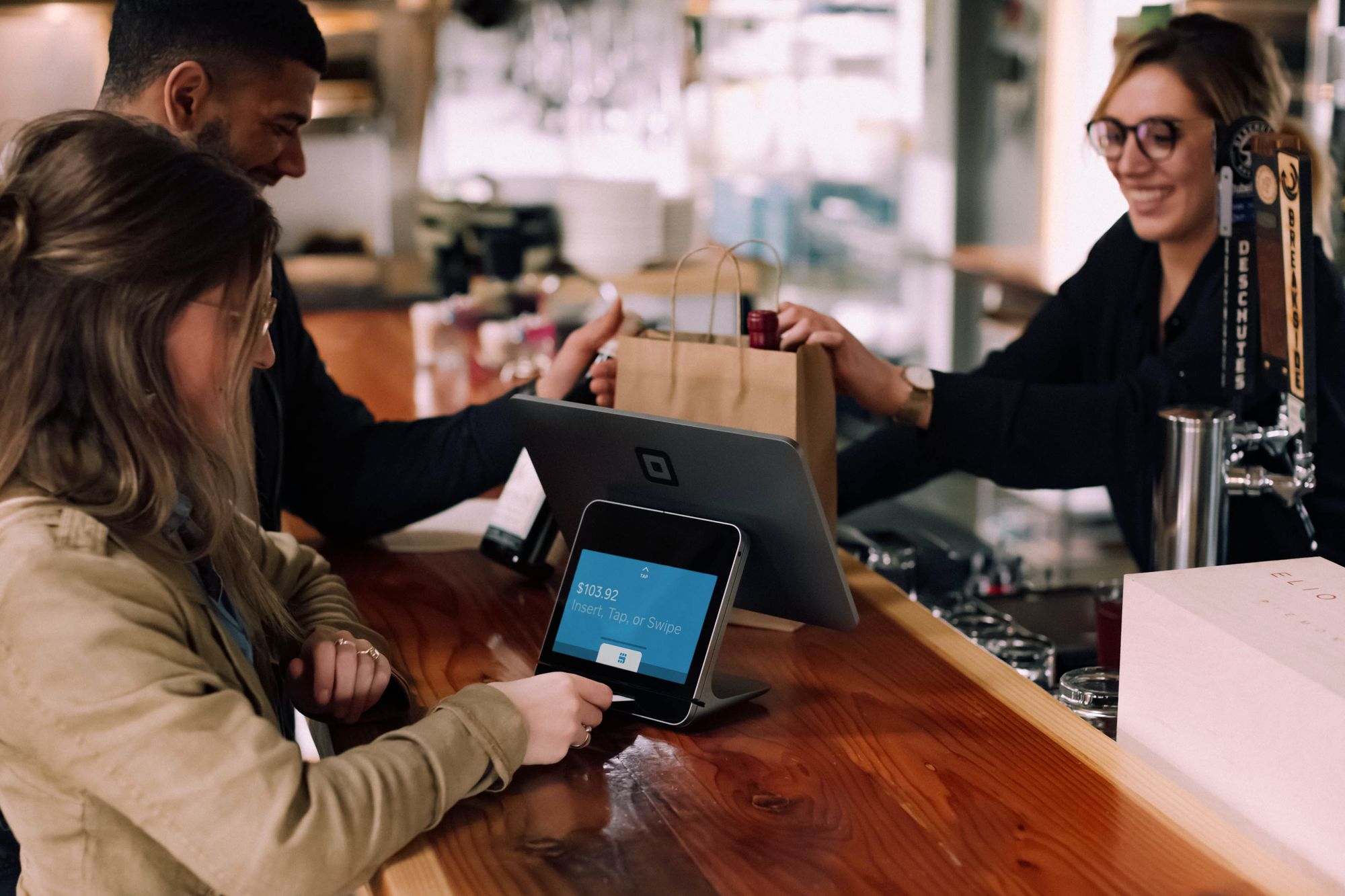Partial bill enables you to have multiple bills per purchase order.
With Deskera Books+, you can create a partial bill by following the steps below:
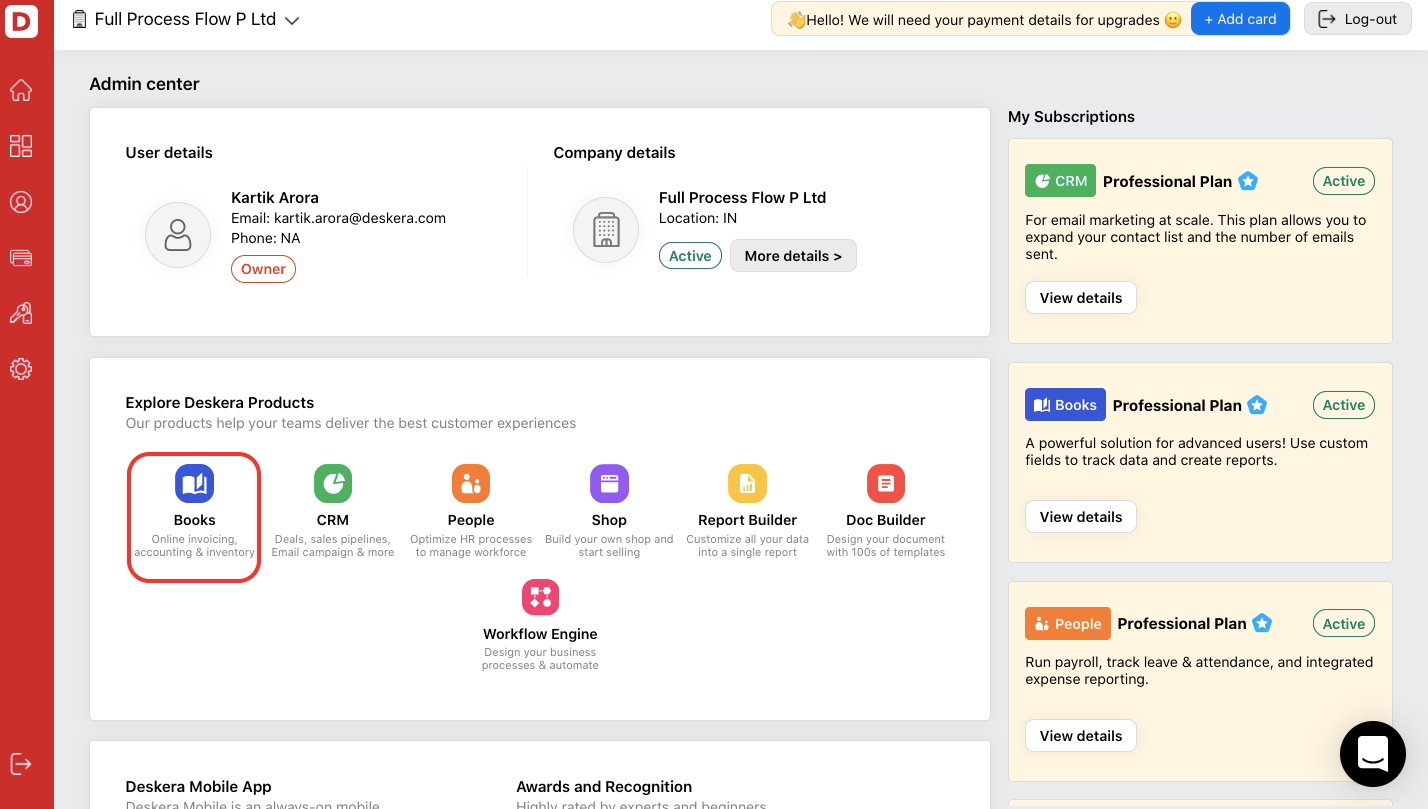
- Login to your Deskera account.
- Next, click on Books button on Deskera Console.
- This action will direct you to Deskera Books Main dashboard.
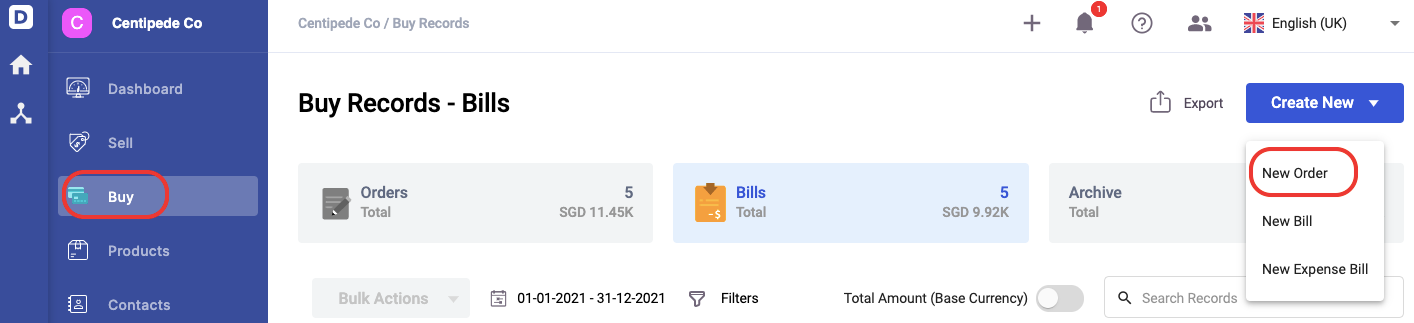
4. In Deskera Books Main dashboard, click on the Buy tab.
5. Click on the Create New button in the buy window and select create a new order button.
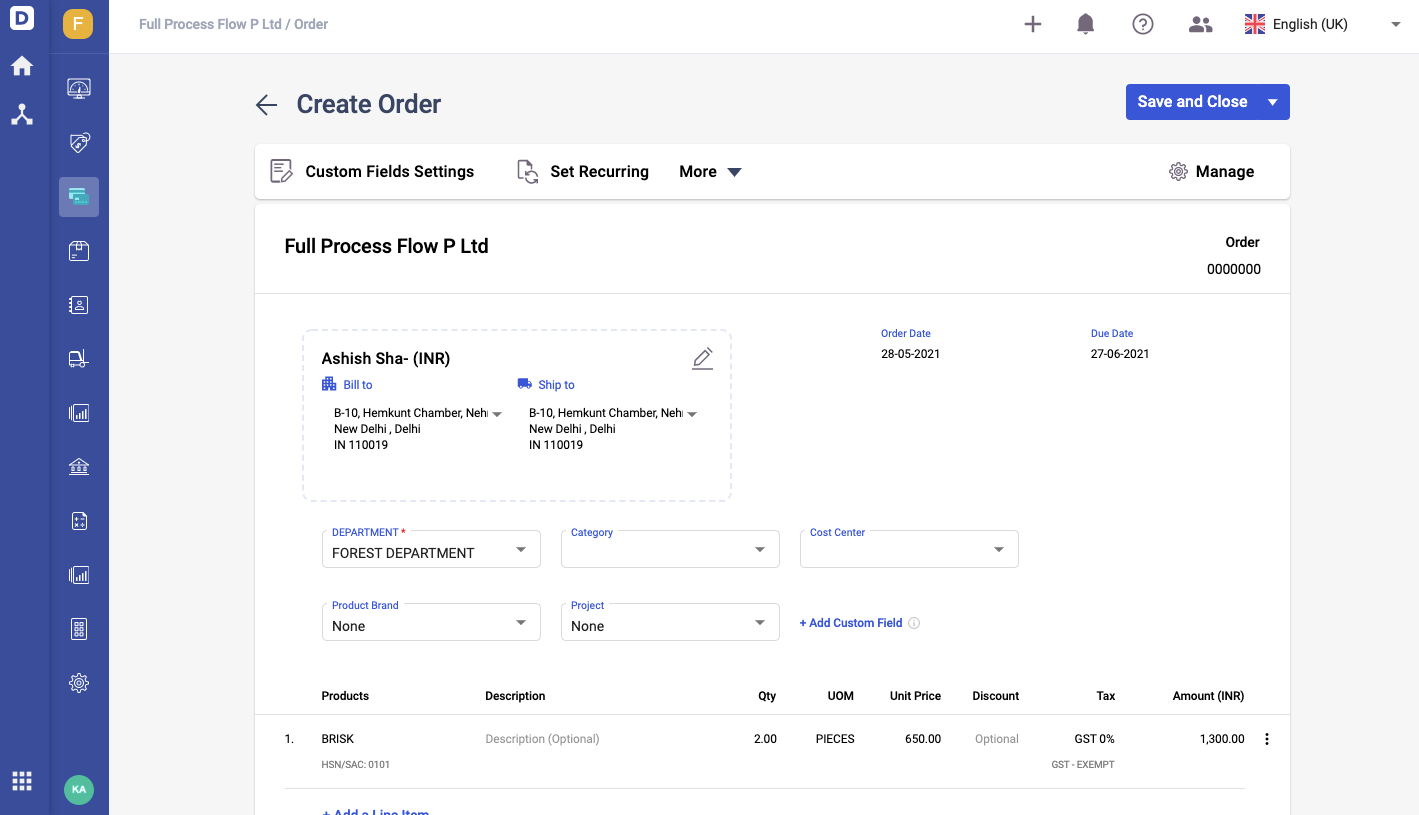
6. Fill in the contacts, line items, document numbering, and all the remaining fields in the order document. Click on Save and Close button.
7. Once you have saved the order, you can view it under the Order Summary List.
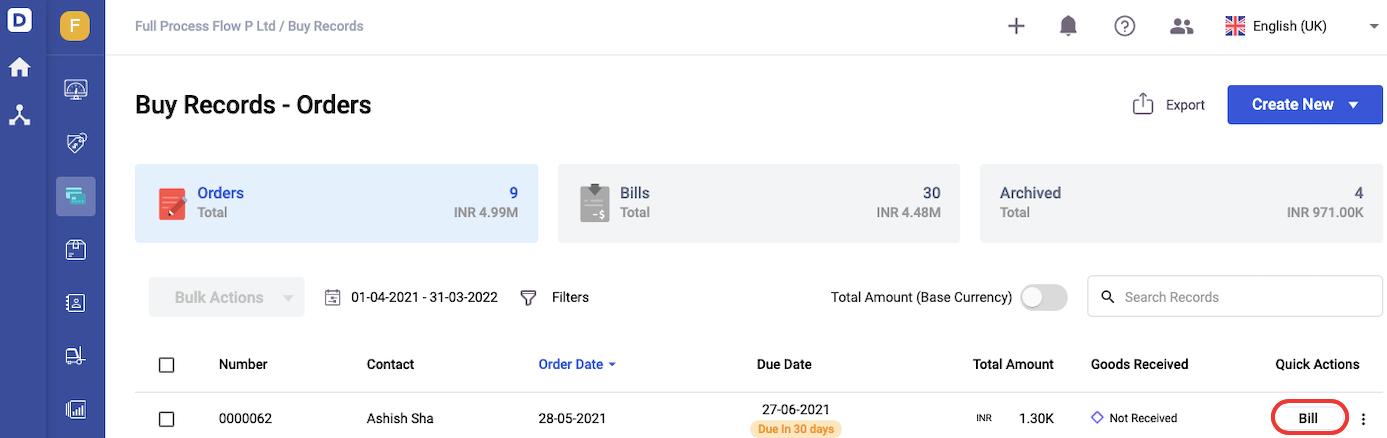
8. Click in the Bill button under the quick action column.
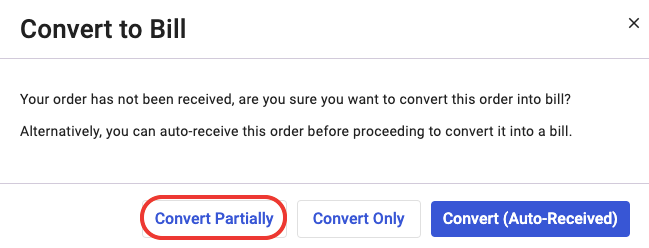
9. A pop-up will appear. Click on the Convert Partially button.
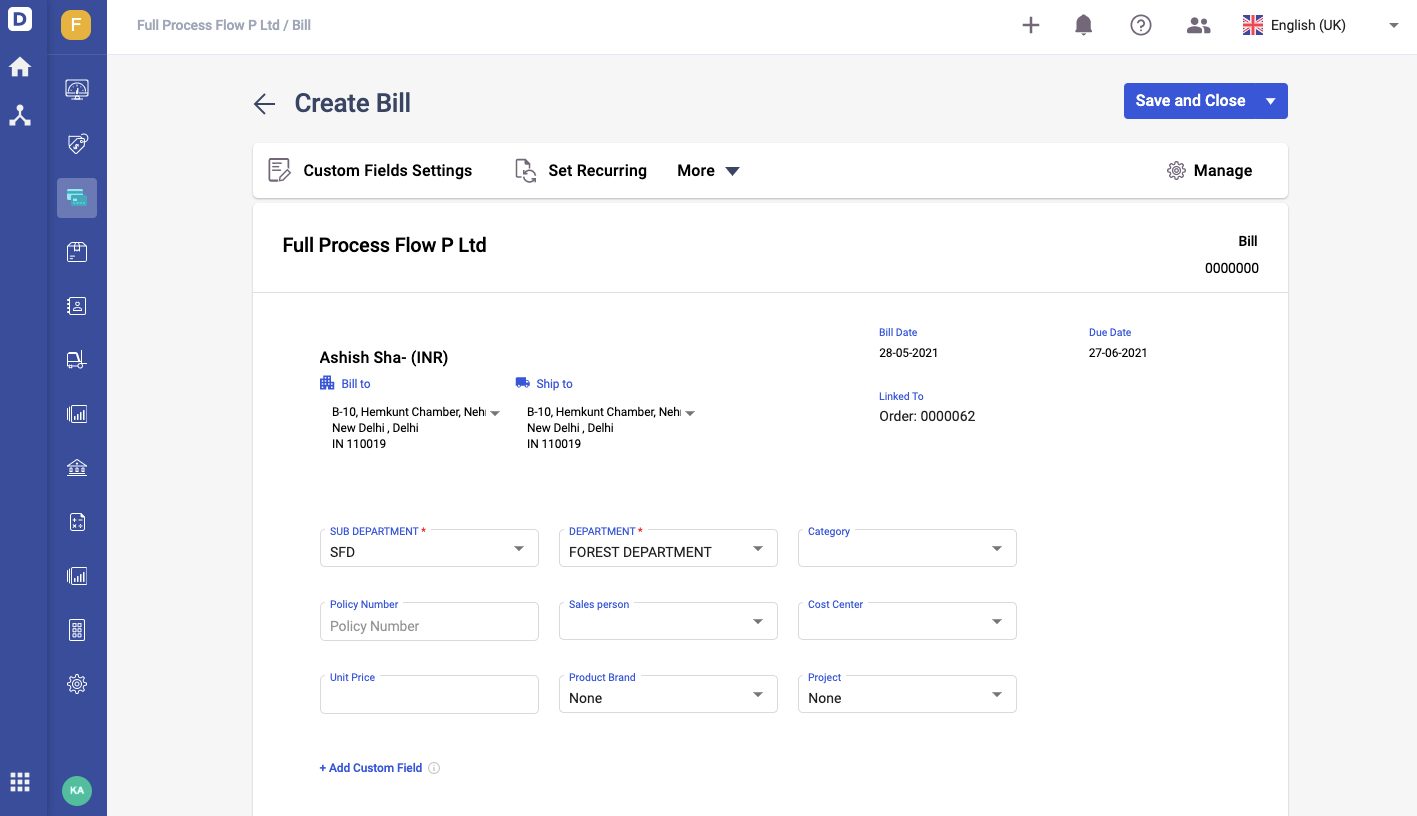
10. This action will open the bill document.

11. Hover your mouse on the link icon on the line item. You should be able to view the linked order here, the quantity ordered and quantity unbilled.
12. Edit the quantity of the line item in this bill document and click on the Save button.
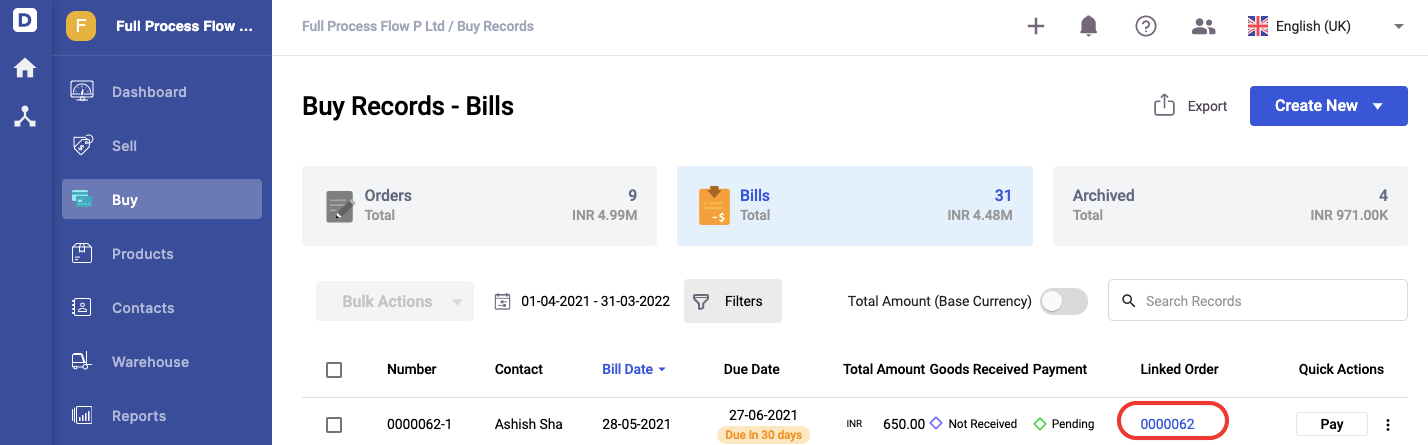
13. In the Bill Summary List, you can view the linked order number on this screen. Clicking on this link will direct you to the order document.
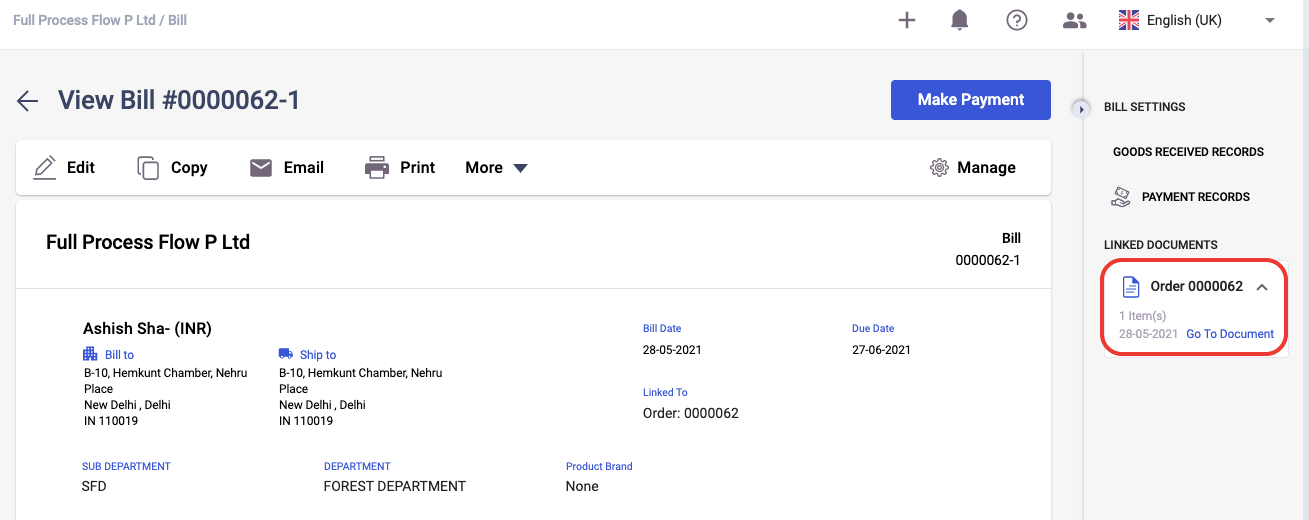
14. In the bill document, you can view the linked document on the right-hand side panel as well. Clicking on the go to document link will direct you to the order document.
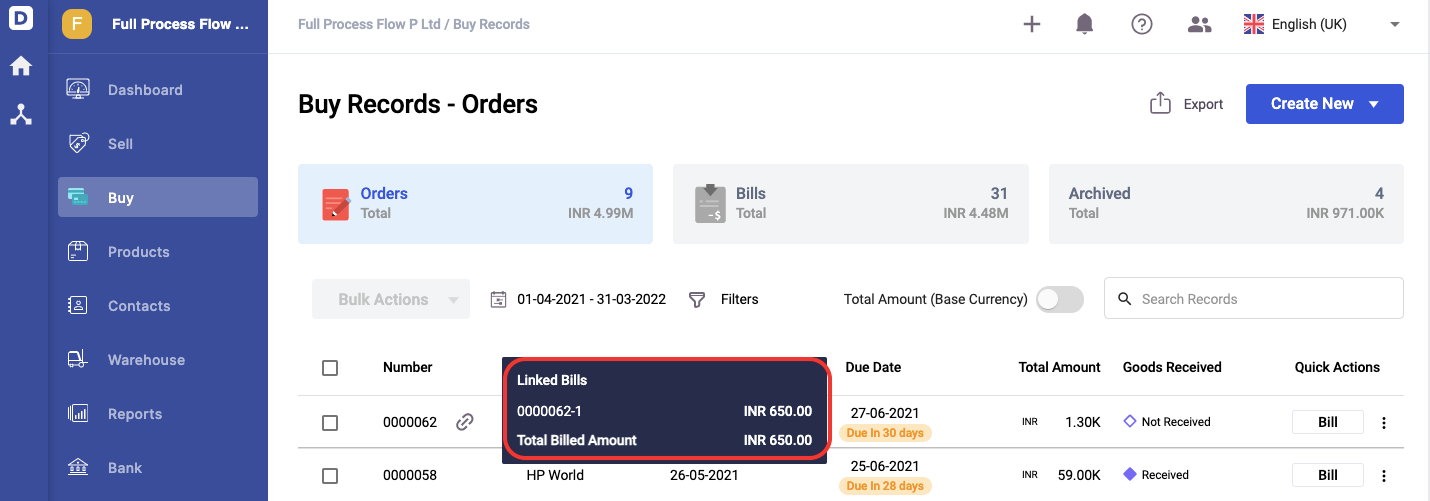
15. In the Order Summary List, you can view the linked icon here - meaning that you have created a partial bill for this order record.
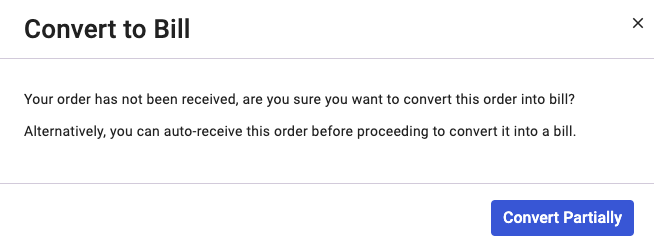
16. If you wish to create another partial bill linked to this order document, click on the Bill tab again. Then, select convert partially in the pop-up that appear.
17. This action will direct you to the bill document again. You are required to fill in the quantity in the line item for this bill document. Then, save the bill document.
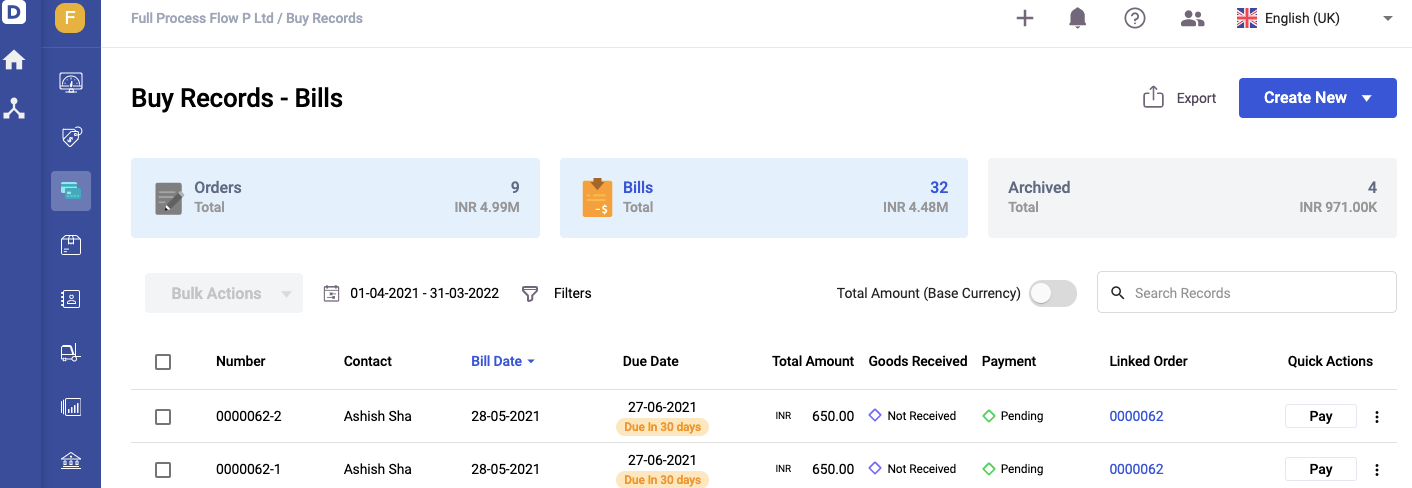
18. In the Bill Summary List, you can view the partial bills created for the same order document.
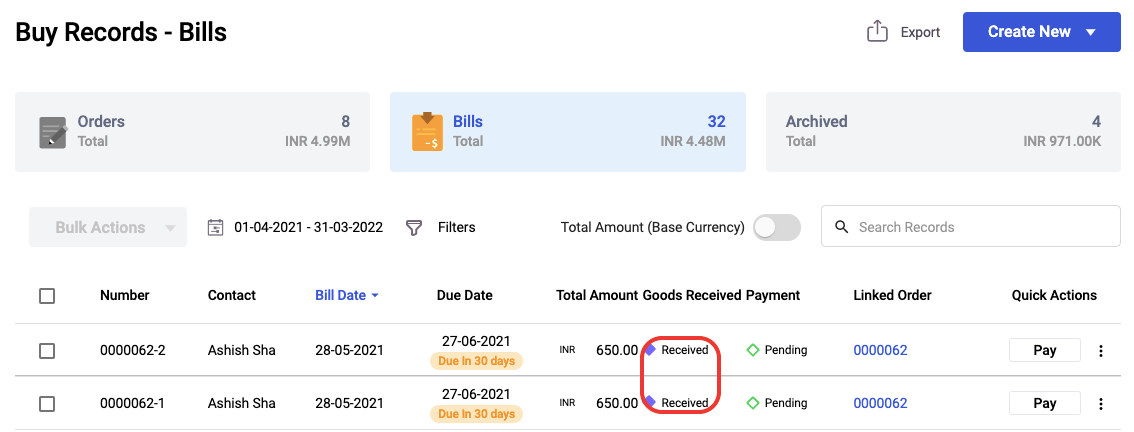
19. Once you have marked the goods received for both the bill documents here, the order document linked to this bill will not reflect in the Order Summary List anymore.
Congratulations! You have successfully learned how to create the partial bill using Deskera Books+.