Segmentation is essential when you’re sending mass email marketing to your contacts. You can send different types of email templates to different contacts based on your segmentation.
You certainly do not want to send similar email marketing to every contact because it simply shows zero effect and sincerity.
With Deskera CRM, users can create a variety of segmentation based on their preferences.
For example, if you wish to segment your contacts based on their purchasing power; low, medium to high, you can do so by using Deskera CRM system.
Once you have grouped your contacts based on segmentation, you can now send mass email marketing just by a click of a button.
How to create multiple segments in Deskera CRM?
- Login to your Deskera CRM account.
- Click on Marketing via the sidebar menu.
- Then, select Segments.
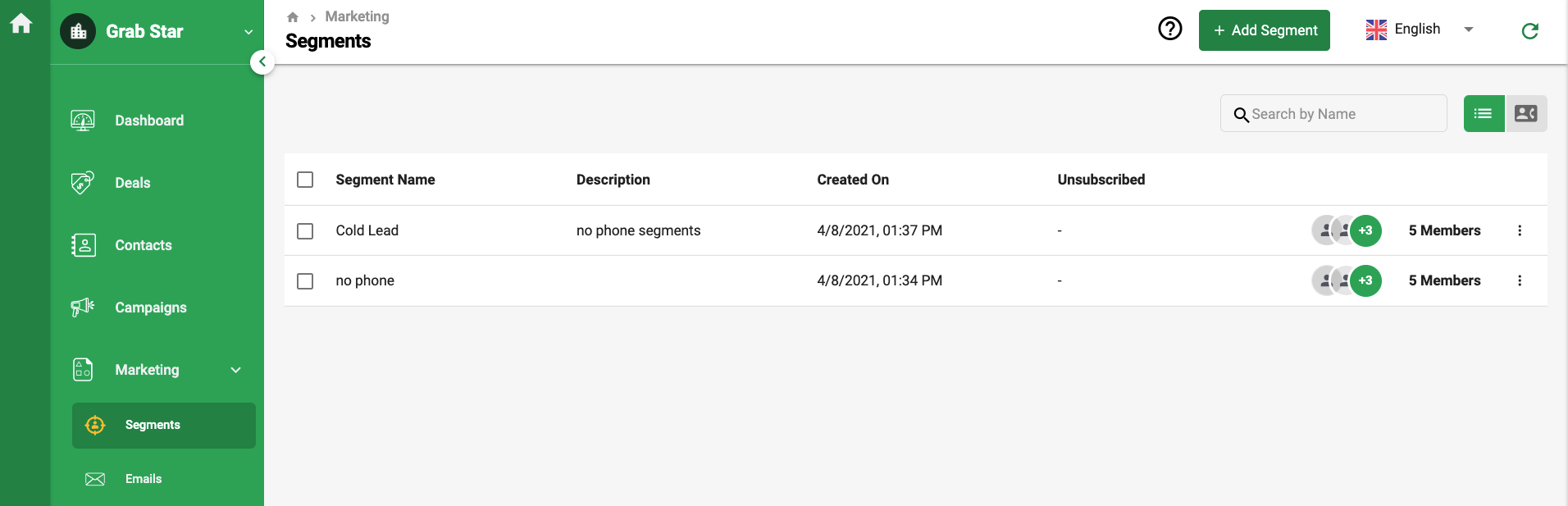
4. The system will direct you to your segment overview window.
5. Click on the Add Segment button.
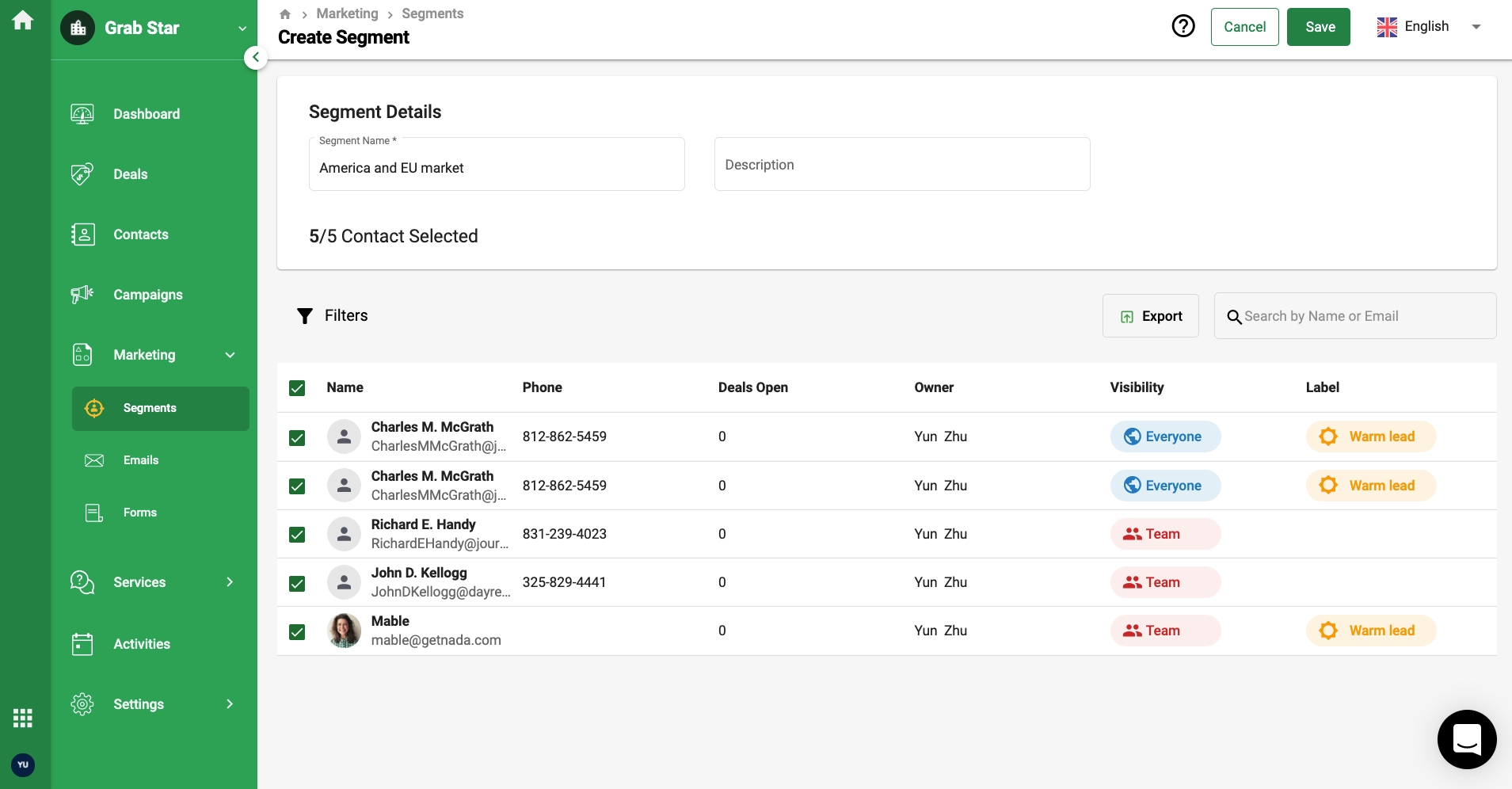
6. On the following screen, you can create a new segment here. Enter the segment name and also the description here.
7. Add contacts for this segment and click on the save button.
8. Alternatively, you can also create a segment from the Contact Module. You can refer to the support article here to guide you.
How can I edit, delete and copy the segment?
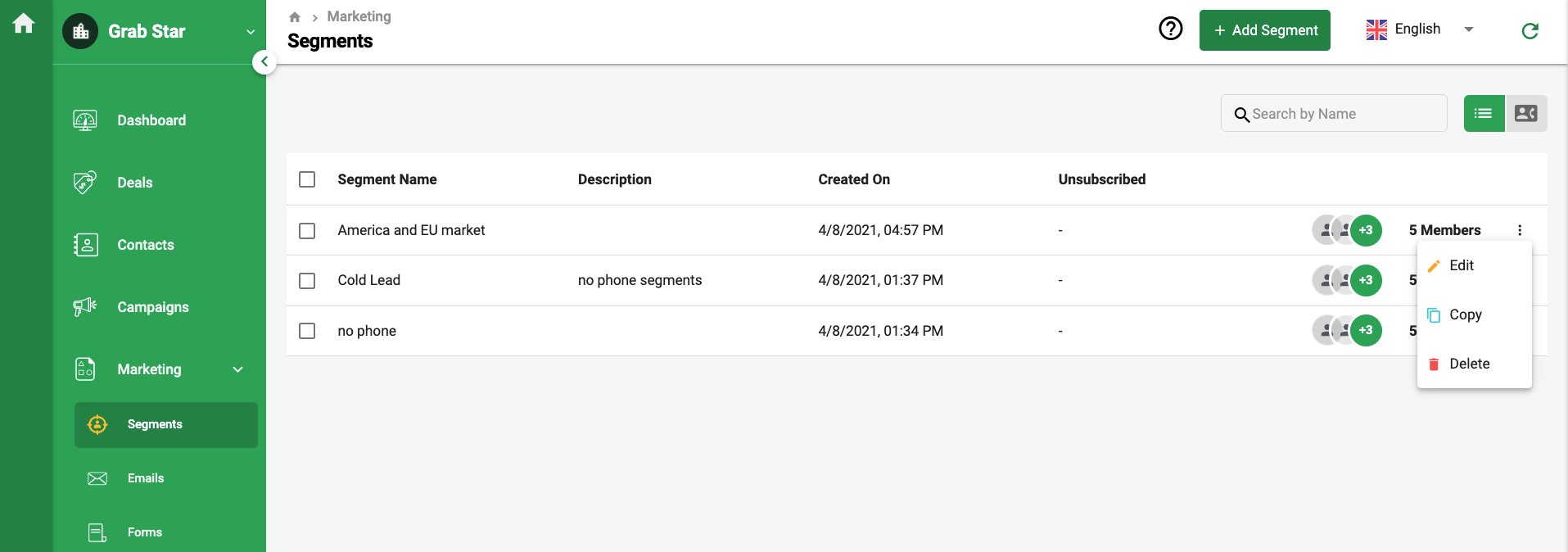
- Click on the three dots for each segment.
- Next, you can perform the following actions:
- Edit - to edit the segment's name, description, or to add more contacts to this segment
- Copy - to create a duplicate segment in the system
- Delete - to remove the segment in the system
How to track if my contacts open and view the email?
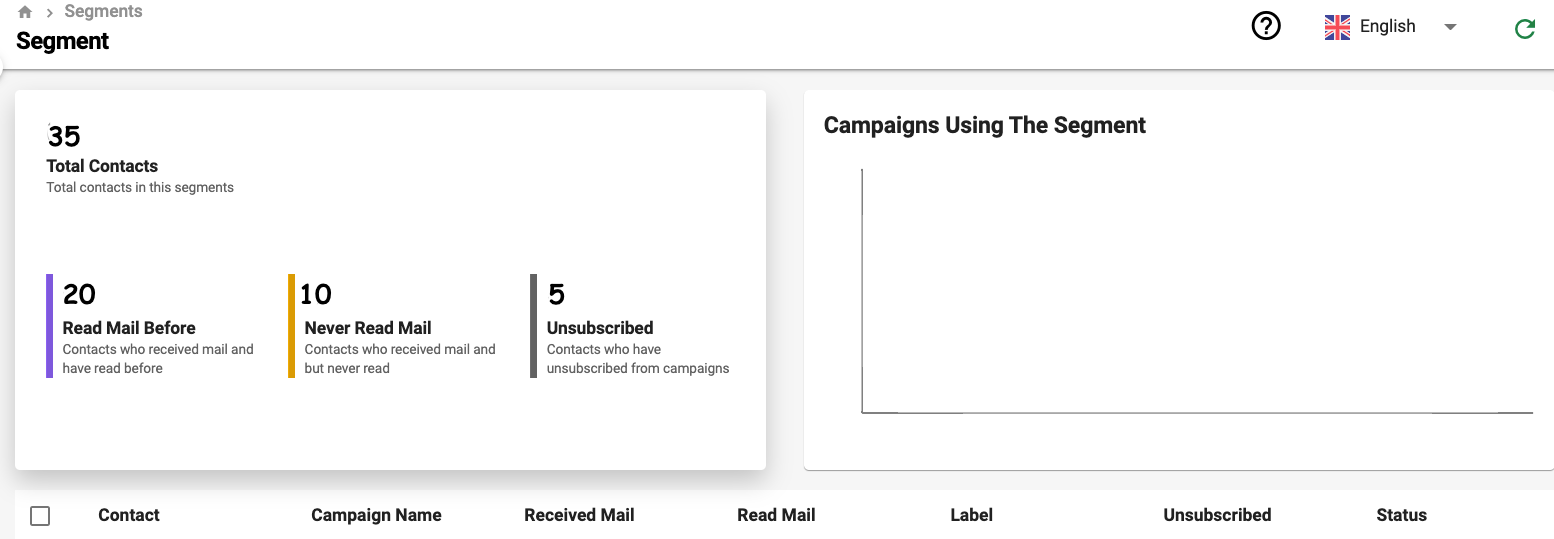
- Click on the segments here.
- On this screen, you can view the total contacts in this segment, the total number of read mail, unread mail, and unsubscribed mail.
This gives you the ability to view the statistic of your email campaign so you have a clearer picture of the campaign's progress.

