Using Deskera Books+, users can customize different custom fields in addition to the existing fields available in the system.
Once they have created the custom fields, they can apply them to different system modules. Also, you can generate financial reports based on the custom field saved.
Follow the steps mentioned below:
- Login to the Deskera Books+ account.
- Click on the Switch To button at the bottom left of the screen. Select Deskera Books+.
- On Deskera Books+ Main Dashboard, click on Settings via the sidebar menu.
- On the setting page, under general, click on custom fields.

5. Click on the Create button.
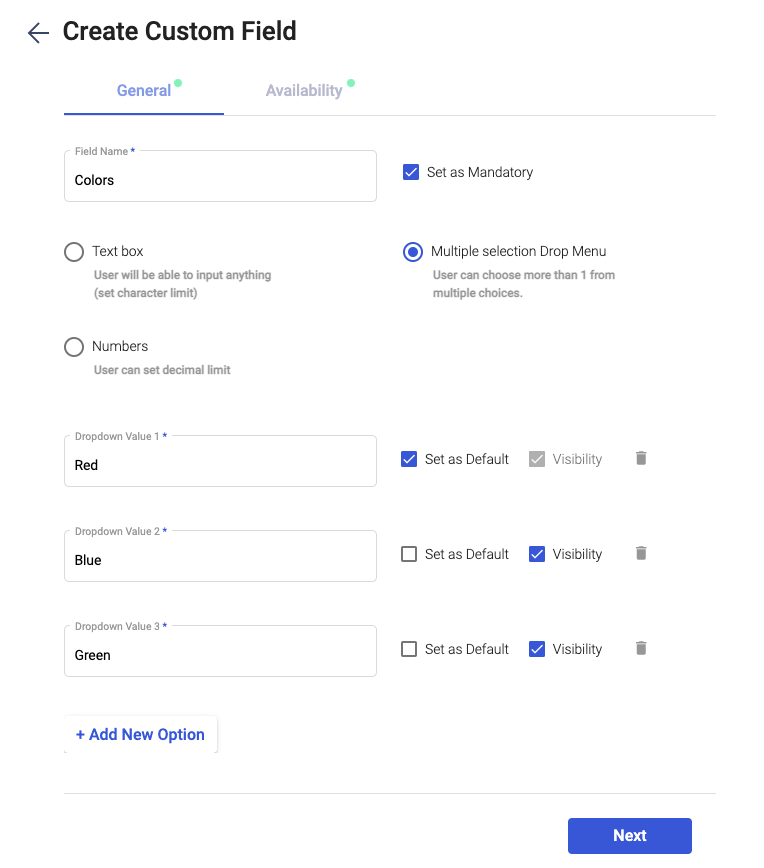
6. Fill in the fields shown above:
- Field name (mandatory field)
- Enable the checkbox to mark it as mandatory
- Select the custom field type: text box, numbers, or multiple drop menu
a) If you select number: enter the decimal precisions and default value
b) If you select the text: enter the maximum length and the default value
c) If you select dropdown: enter different values for the dropdown
7. Click on the ‘Next’ button.
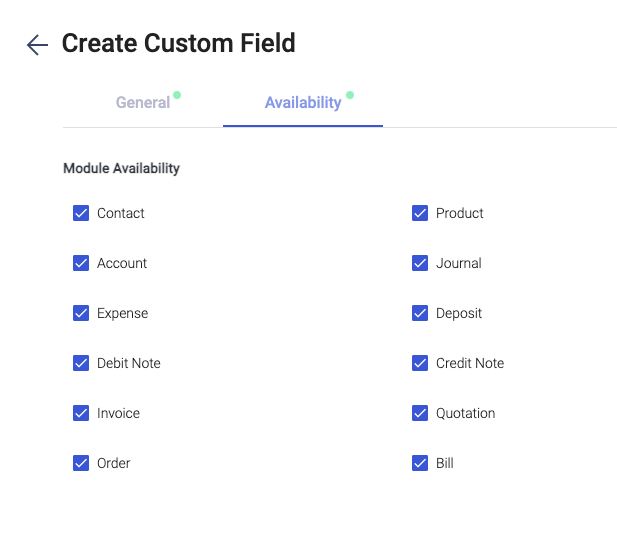
8. Next, you will be directed to the 'Availability' screen. You can select where you want the custom fields to appear by selecting the checkboxes of your preferred Modules.
9. Lastly, click on the 'Save' button.
10. You can apply the custom fields in the respective Modules as saved.
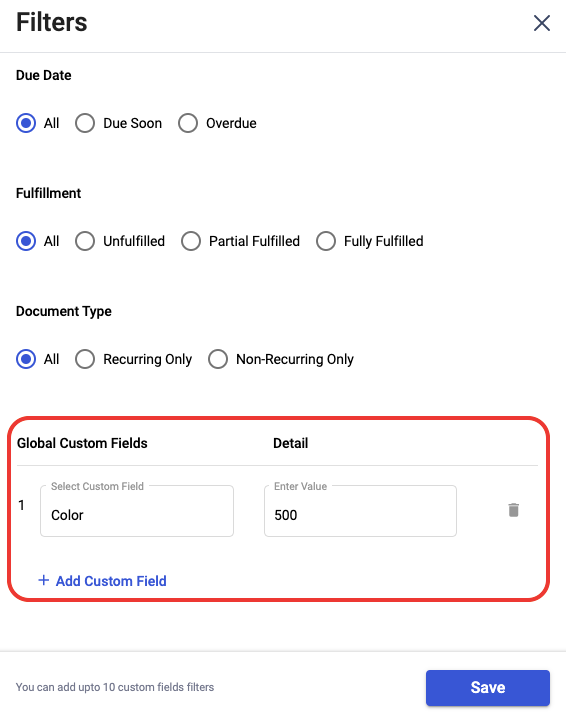
11. In addition, you can also filter the custom fields in the Sell, Buy, Product, Contact, Chart of Accounts, Financial Reports, and Journal Entry Module

