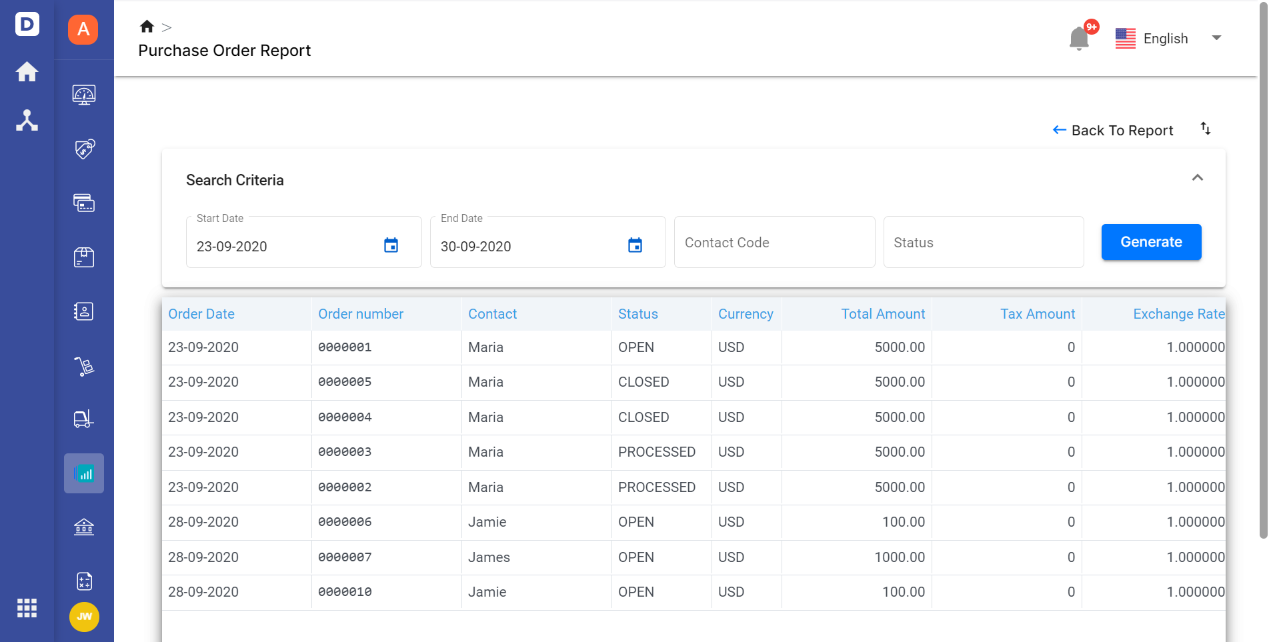Purchase Order is a document indicating the goods and total amount of products given to you by your vendors before confirming the orders. Deskera users can generate their Purchase Order report based on the time frame they preferred. Enter the date range; daily, weekly, bi-weekly, monthly, or yearly as your preferred.
Firstly, to view the Purchase Order Report, go to the ‘Reports’ tab on the sidebar menu. Under the Purchase section, click on the ‘Purchase Order Report.’

You will be directed to the Purchase Order Report page where you can input your search criteria here. You can choose to view this report based on the date range, the contact code, and the status of the purchase order. Once you have enter the details, click on the ‘Generate’ button.
The Purchase Order Report will be generated based on what you have input in the search criteria. You can view the purchase date, the purchase number, contact, the validity date, status of the purchase, the currency selected, total amount, the tax amount, the amount in the base, and the related documents to purchase order.