Using the Deskera People, you can view the employees by clicking on the Employees icon located on the left side of the main dashboard.
By clicking on the right slide icon can view the employee’s list in below two formats,
1. List view
2. Card view

You can view the employee in list format by clicking on the List icon, where you can view the information related to employees like, Employee Name, Employee ID, Basic Salary, Next Payment Date, Status(Active, Inactive, Terminated).
By clicking on on the card icon you can view the employee details in the card format,
Edit, delete, and terminate the employee from the System?
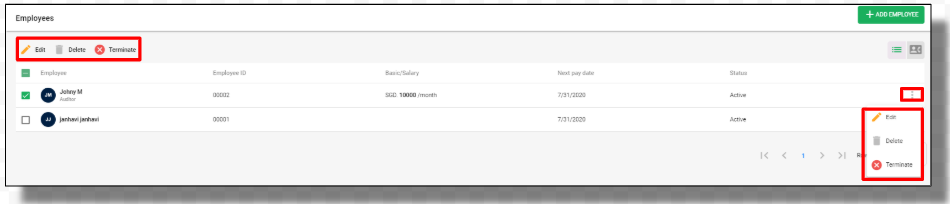
Edit employees details
Select the employees from the list you want to make the changes, then click on the edit button. An editable employee details screen will appear to make the changes in Employees, Components, and compliance details tab.
Lastly, click on the Save button to get the changes reflected in the system
Delete Employees
If you wish to remove the employees from the system, click on the delete button and the employees will be removed completely from the system
Terminate employees
Employees can be terminated for various reasons like the end of employment, or can be with or without notice, or caused by employee misconduct, etc.
After this, a window will appear where you need to mention the Final Termination date and click on the Terminate button, and the selected employee’s name will be removed from the employee list.
