Sometimes, businesses deliver faulty, broken, and even wrong products to their customers. At the end, the customers will have to send the faulty goods back to the sellers.
The sellers will either refund the customers or replace the broken product with a new item.
In Deskera Books+, you can create sales return for the quote/invoice document that you have already fulfilled.
Follow the steps as mentioned to create a sales return:
- Login to your Books+ account.
- Go to Quotes/Invoices Module via the sidebar menu.
- Click on the three dots under the actions column.
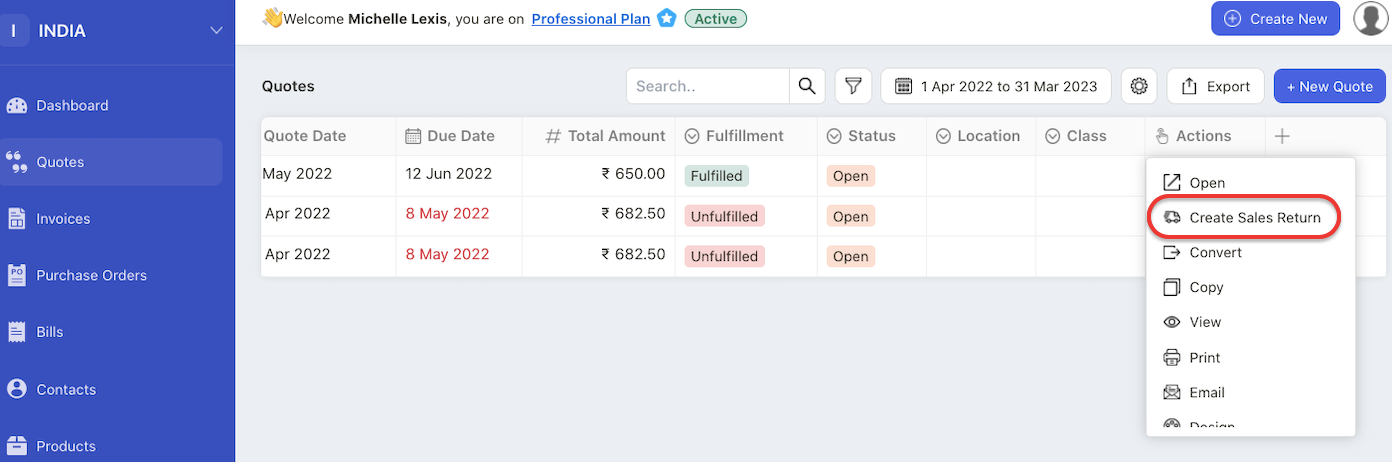
4. This will open the action menu. Select Create Sales Return record.
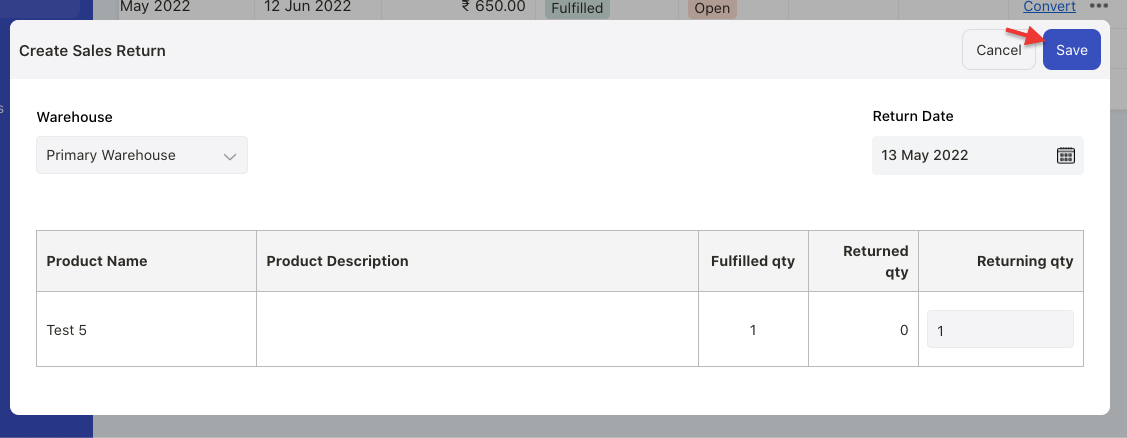
5. A pop-up menu will appear. Choose the warehouse to return the stock, return date and the quantity to be returned.
6. Click Save.
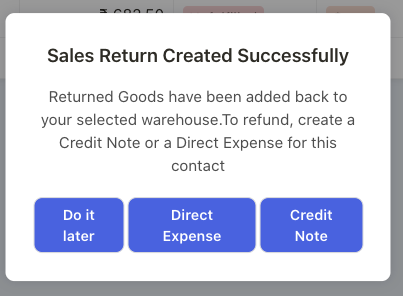
7. Once you have created the sales return, you can either choose to create direct expense or credit note for the refund.
8. To view the sales return record, go to your Quote/Invoice. Click on the three dots and select Sales Return record.
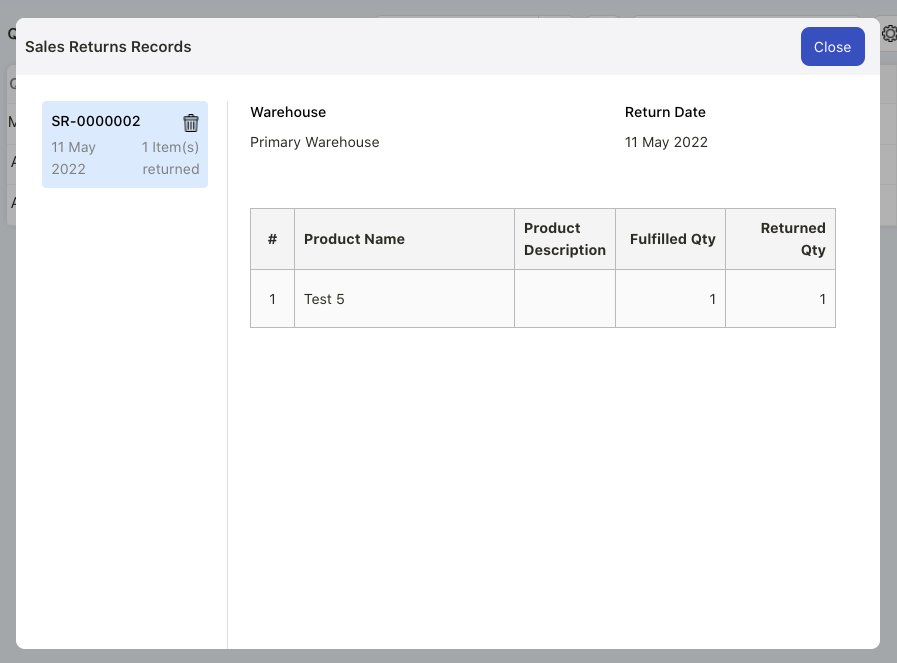
9. A pop-up box will appear indicating that you have performed sales return for this respective document.
10. Go to Accounting Module. Select Journal Entry.
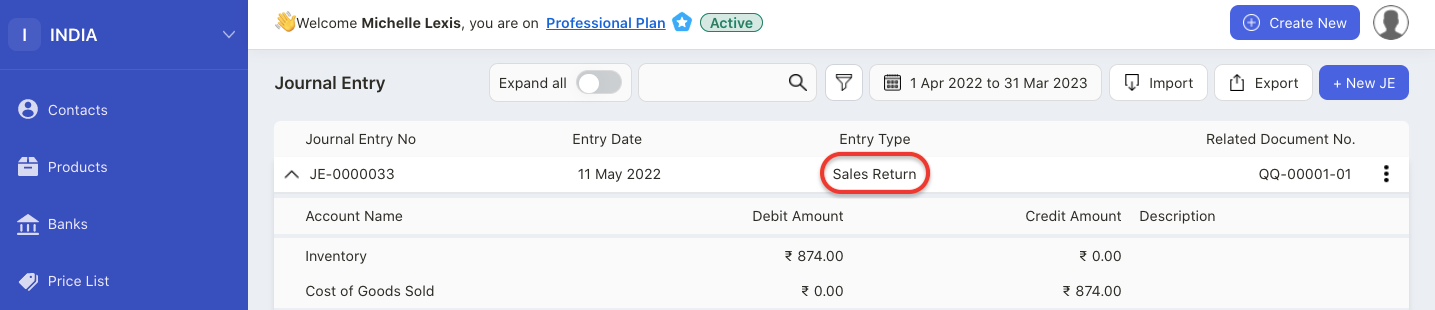
11. You can view the journal entry posted for the sales return entry.
How to generate sales return record?
- Go to Reports via the sidebar menu.
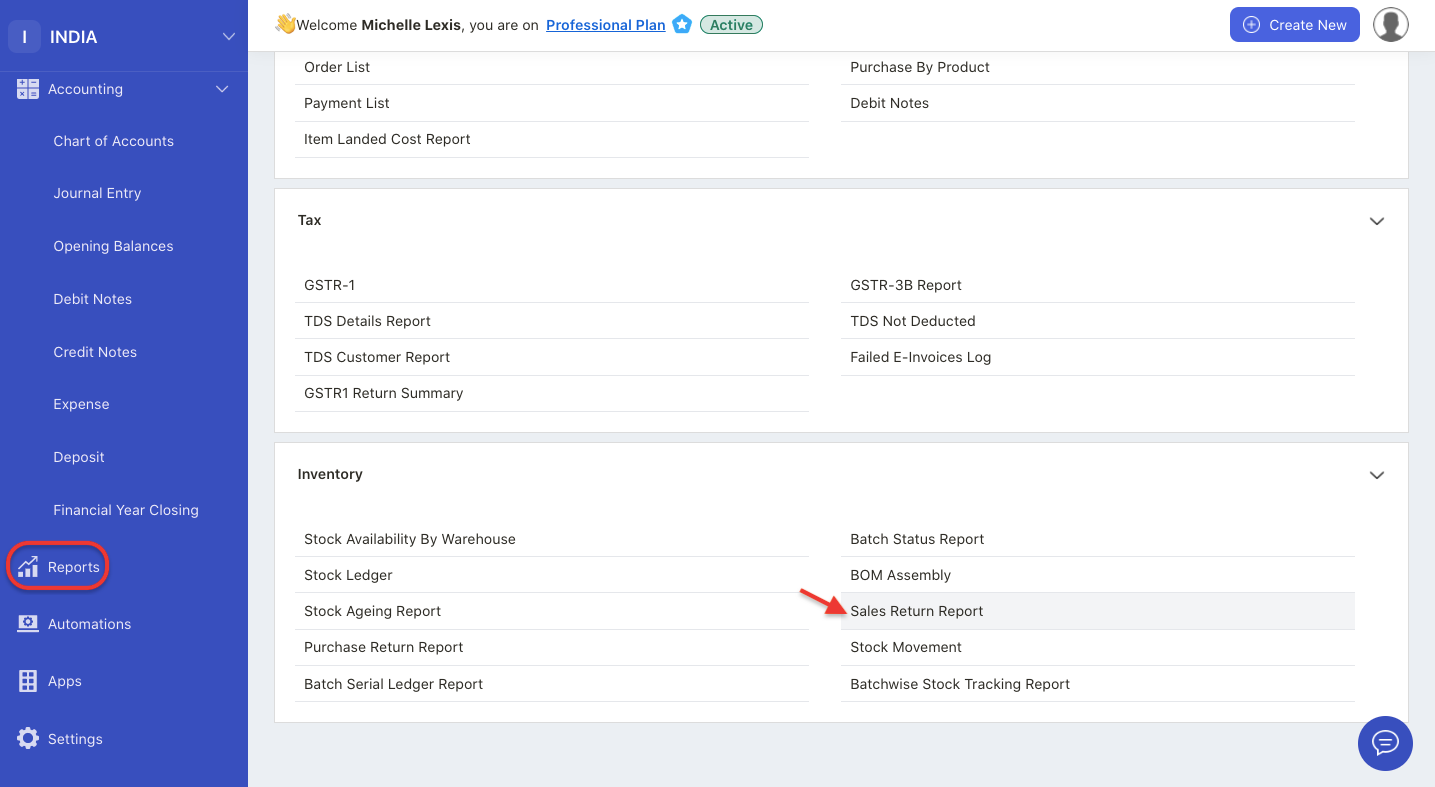
2. Click on the Sales Return Report under Inventory section.
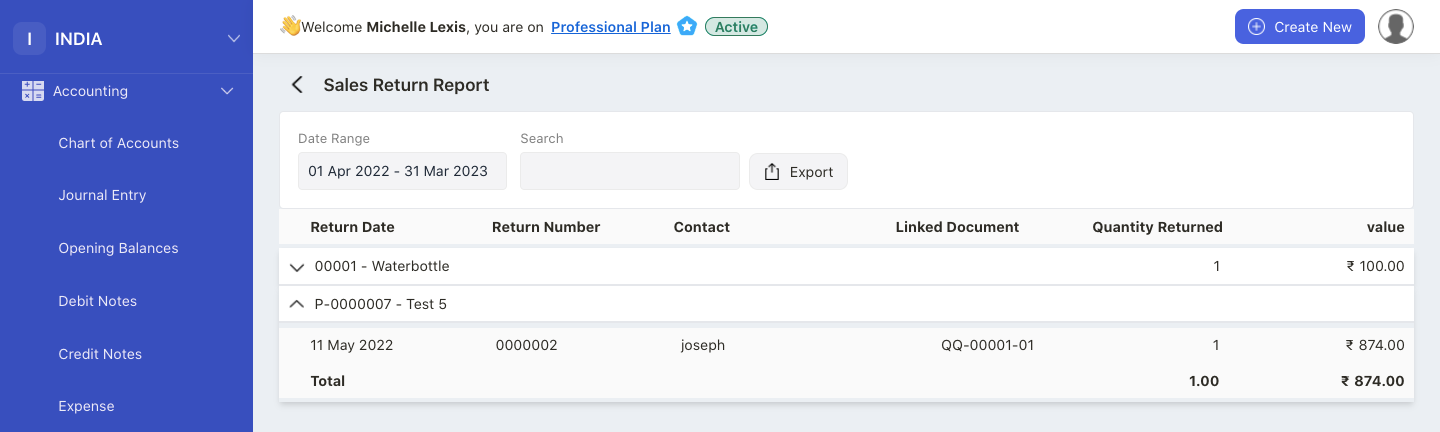
3. On this page, you can view all the sales return entries recorded in the system.
4. Click on the export button to download the sales return report in xls format.

