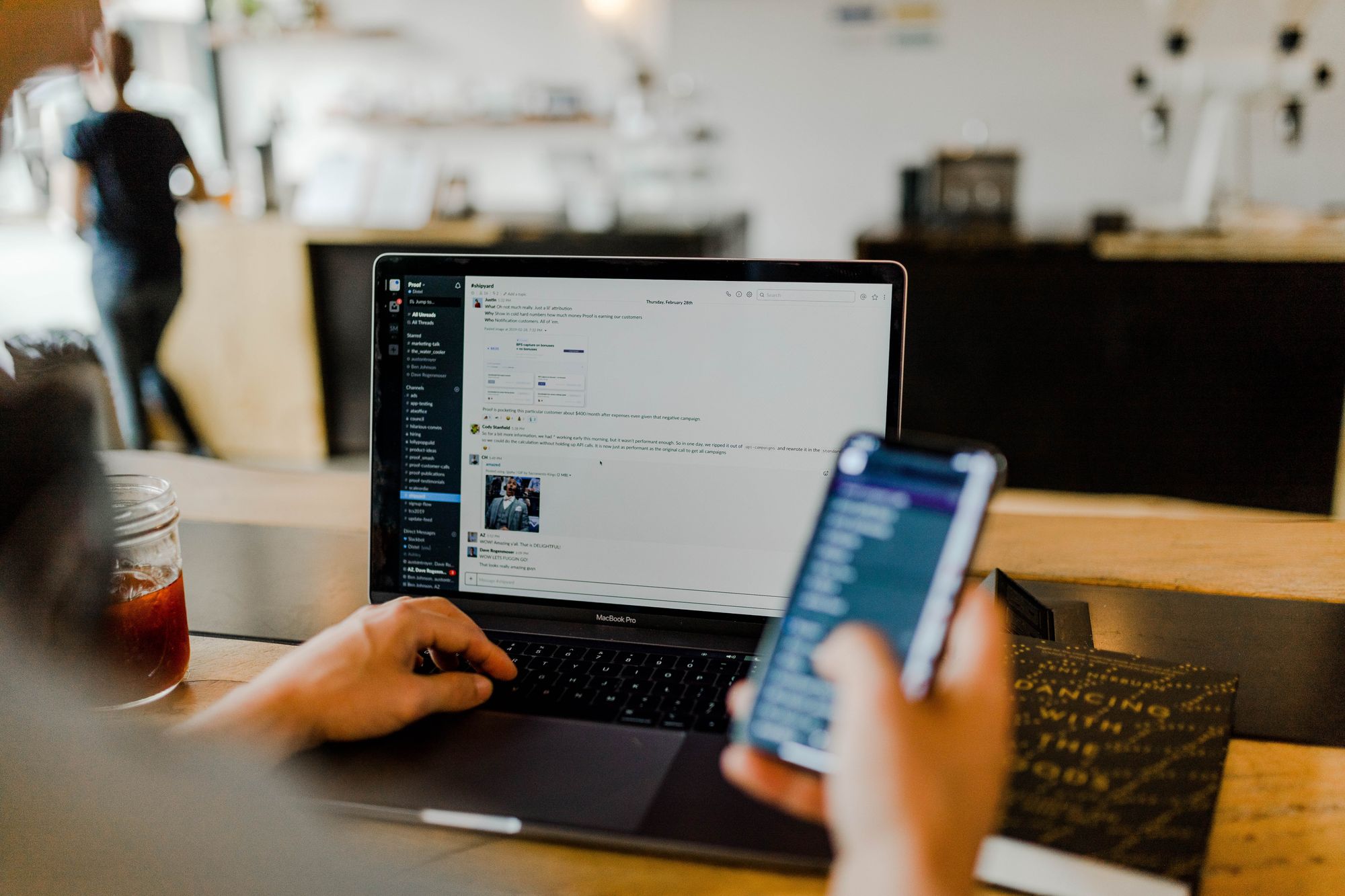As a business owner, you can add multiple organizations on the Deskera App and manage members and business module processes within those organizations. Let us look at how to add your organization to the Deskera Mobile App.
On the main dashboard screen, tap on the plus icon to the top-right corner.
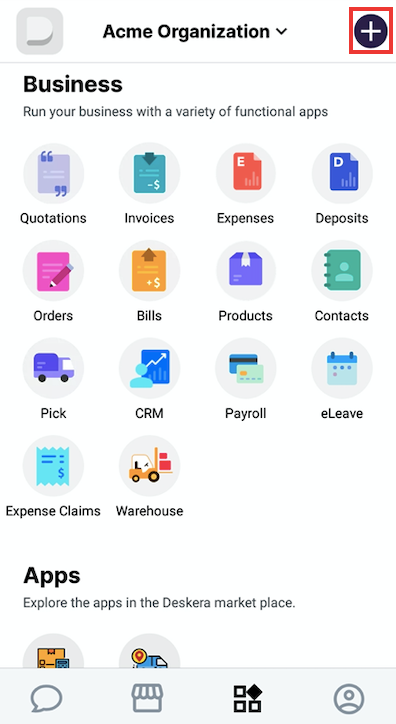
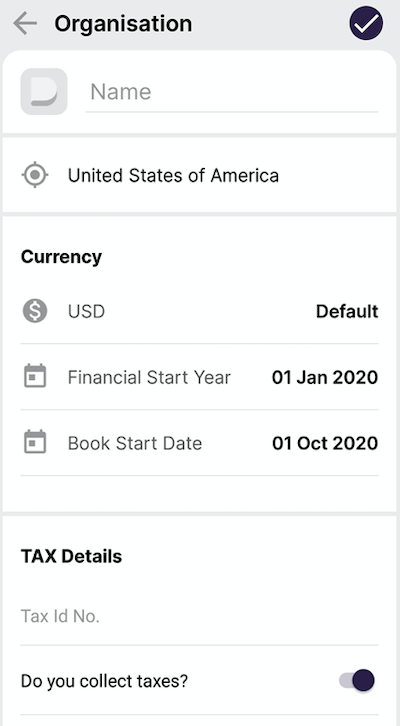
You will be prompted to enter your company information, such as the name of your company, financial / accounting settings, and billing/shipping address.
The name of your company is what is shown to any people added to your organization. The country selection will determine the currency to be used as default and ideally, should be the country of incorporation.
Please note:
- The financial year start is the date on which the accounting period of the company starts for the year.
- Book Beginning date is the date on which the organization starts using the Deskera Mobile App.
As a Company Creator, you can add multiple organizations without any limits on the Deskera Mobile App, hence repeat the above steps to create more organizations.
Delete Organisation
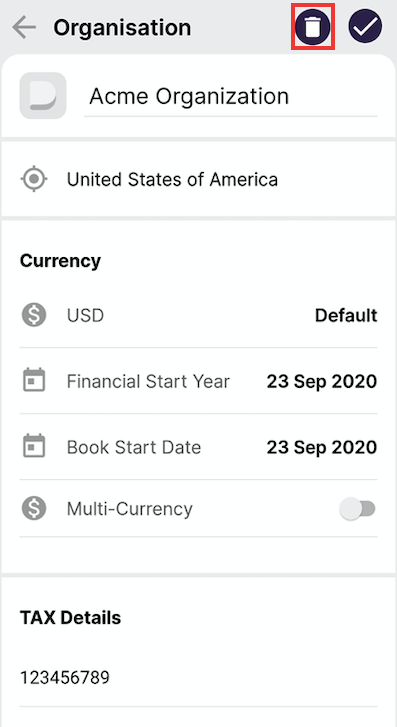
If you wish to remove the organization completely from the Desk Mobile app, now you can do so by clicking on Delete icon under Org info module
Switching between Organizations
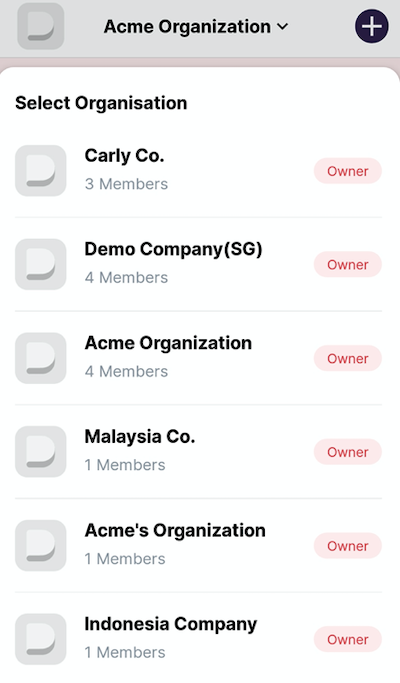
To access/switch between different organizations, simply tap on the organization name on the top. This will bring up a menu with the various organizations which you are a part of, as an owner or a team member. Tapping on any organization name from the selection will allow you to switch immediately.
Signing-out from Your Account
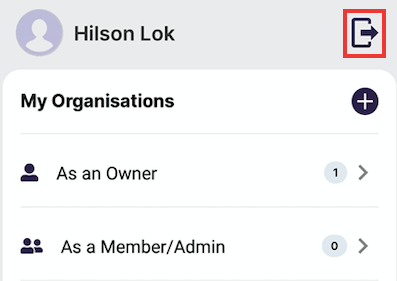
You can sign-out from your account anytime you want. On the main page, tap on the user icon at the bottom right of the screen. View account information on the following page. Tap on the sign-out button at the top-right of your screen to log-out from your account.