It's crucial to ensure that your organization's cash balances match your bank transactions on a monthly or quarterly basis.
This process is known as the bank reconciliation process, a common practice performed by most organizations.
Bank Reconciliation helps to ensure that there are no payments are left unchecked. This process also significantly helps to identify if there are any fraudulent transactions.
With Deskera Books, you can perform the bank reconciliation quickly, without much hassle.
You can refer to the article here to find out more.
How can I perform the bank reconciliation?
- Once you are logged in to your Deskera account, go to Deskera Books.
- On Deskera Books' main dashboard, click on Bank via the sidebar menu.
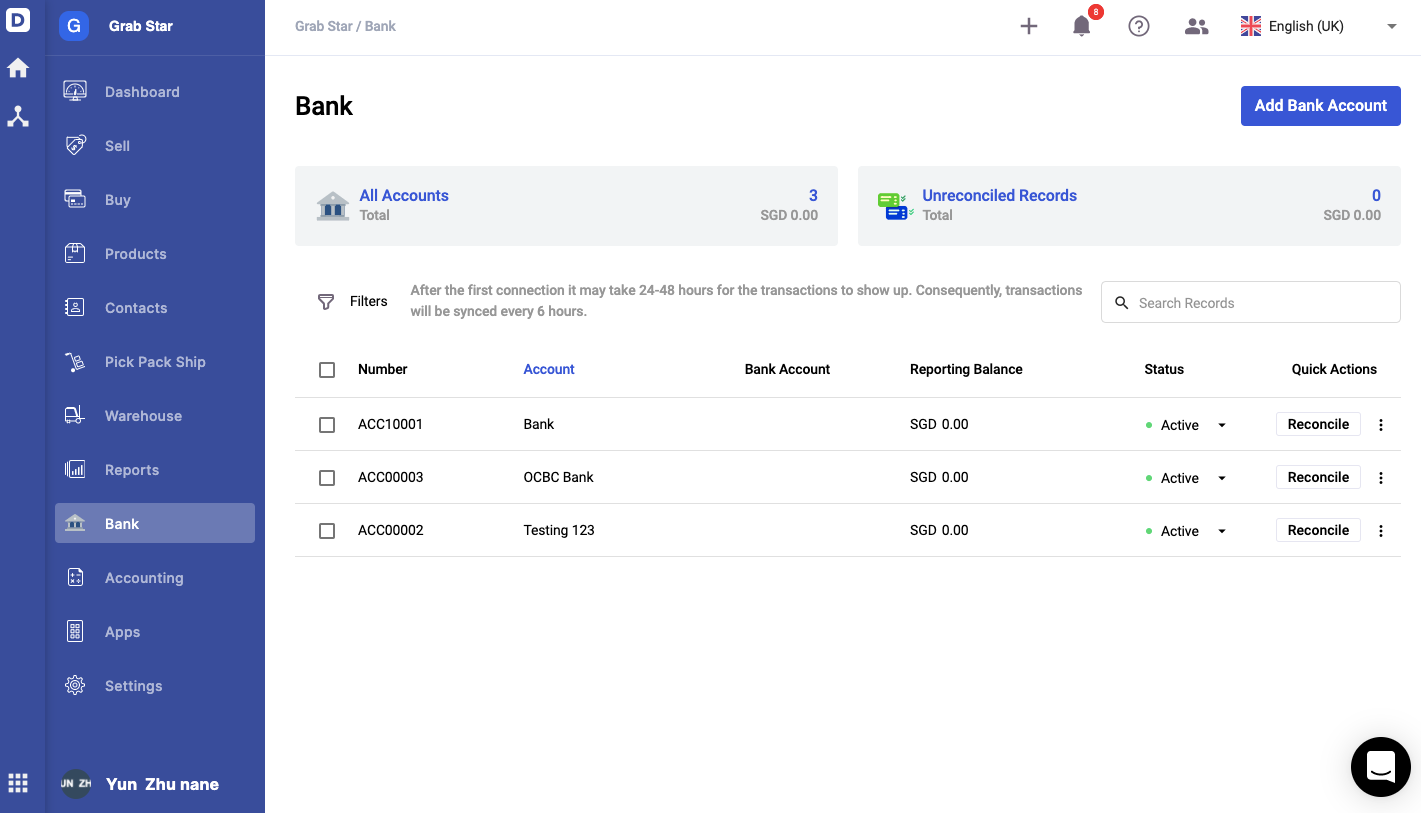
3. The system will direct you to your Bank Overview screen.
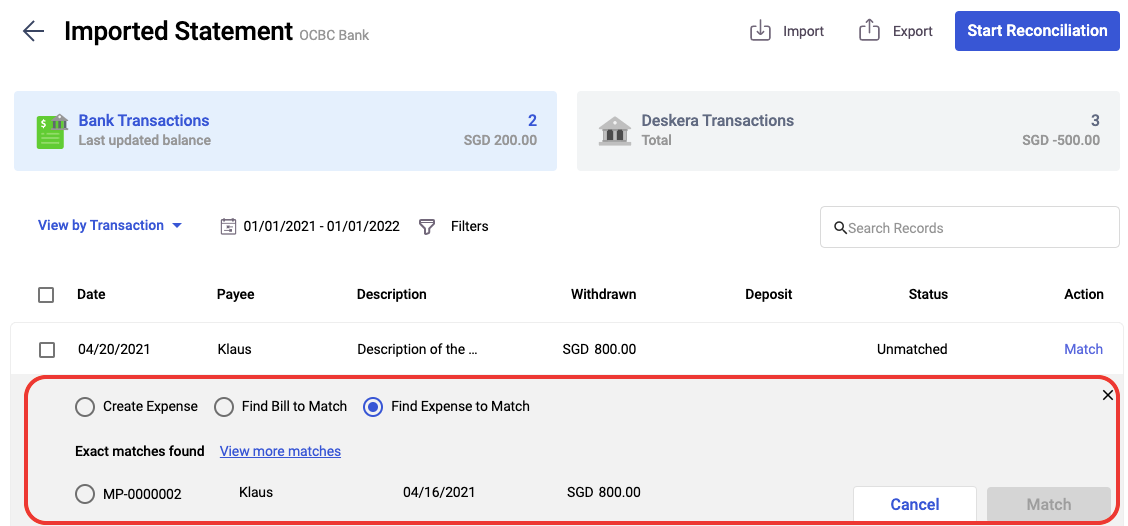
4. The system will direct you to your Bank Overview screen.
5. Click on the respective Bank, and the system will direct you to the individual bank details screen.
6. If you have connected to your bank account via our third-party service providers or manually import the bank statement, you can view the imported bank transactions here.
7. On the bank details screen, click on the respective bank records to open the action box.
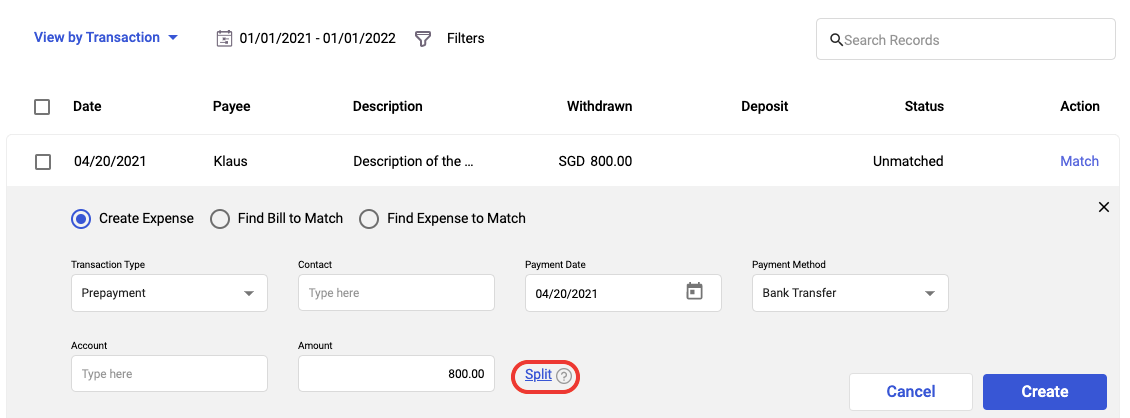
- Create expense - If you couldn't find the contact's transaction in Deskera Books, click on the create expense button by filling in the fields as shown. Once done, click on the Create button.
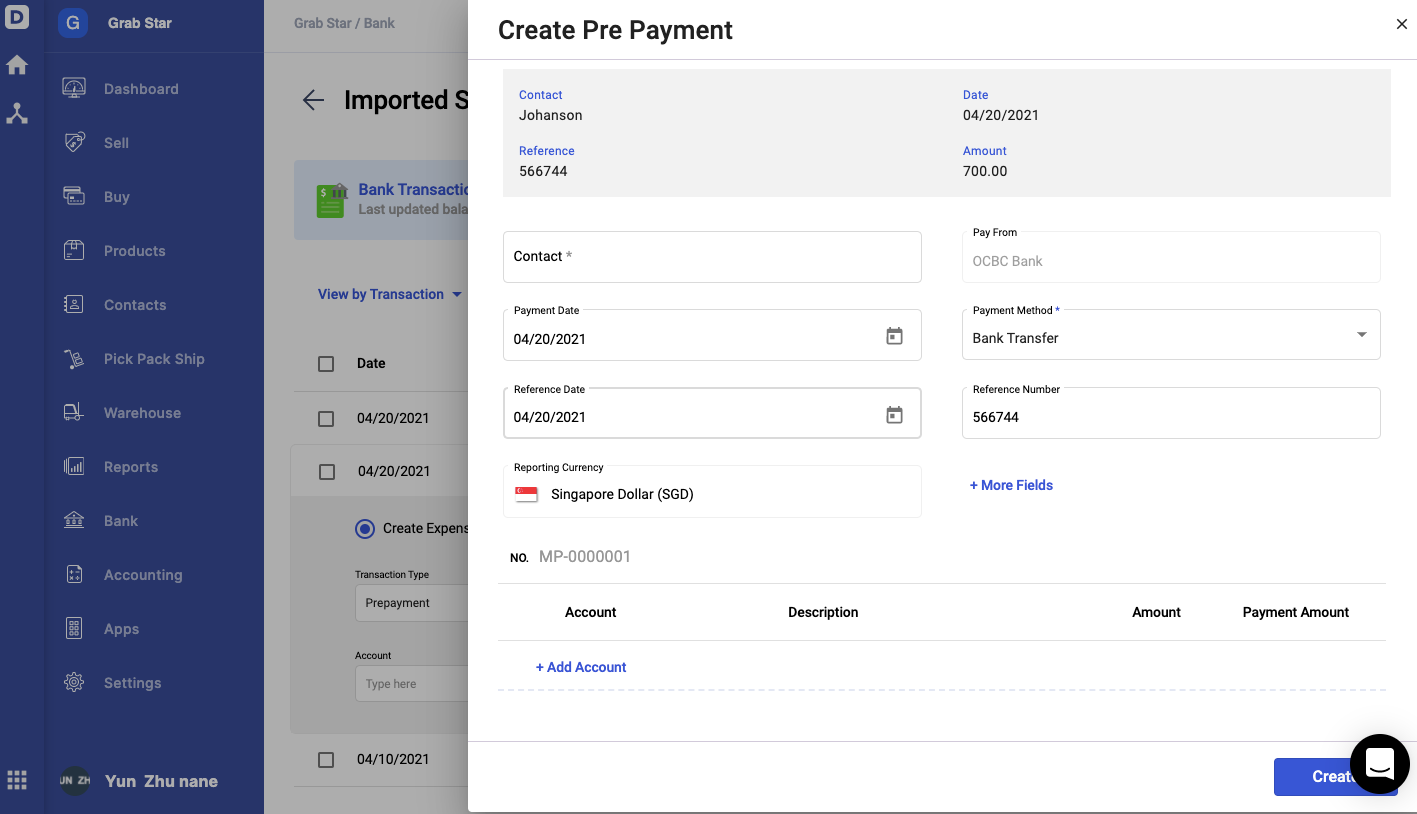
- Click on the Split link to create multiple payments for different accounts here.
- Find Bill to Match - If you wish to find the billing document in Deskera Books that match this contact's bank transactions.
- Find Expense to Match - If you want to locate the expense document in Deskera Books that match this contact's bank transactions.
8. The system will populate the transaction in Deskera Books as per your selection. Verify and confirm the data. Click on the Match button.
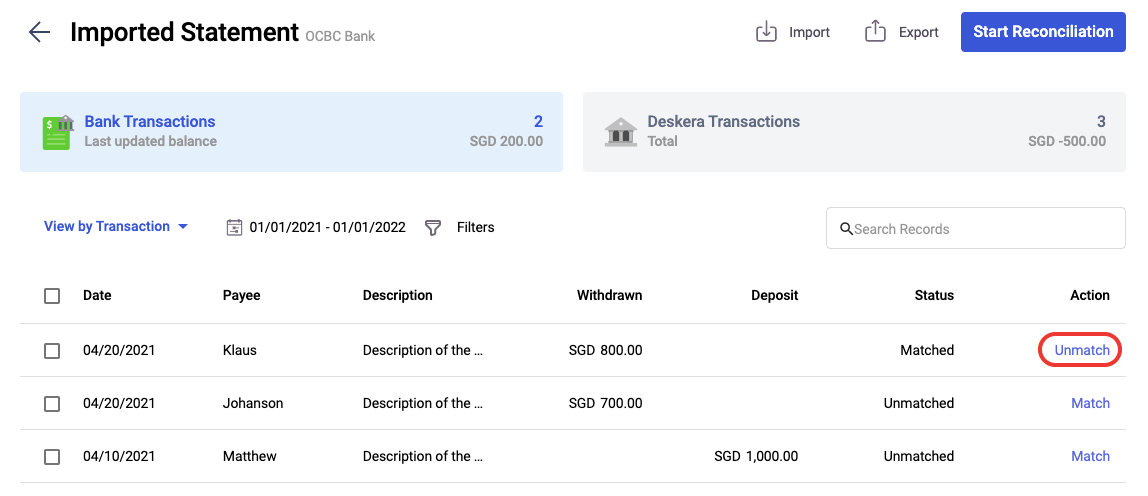
9. The status of the bank transaction will be reflected as Match under the bank details screen. Click on the unmatch button to revert the process.
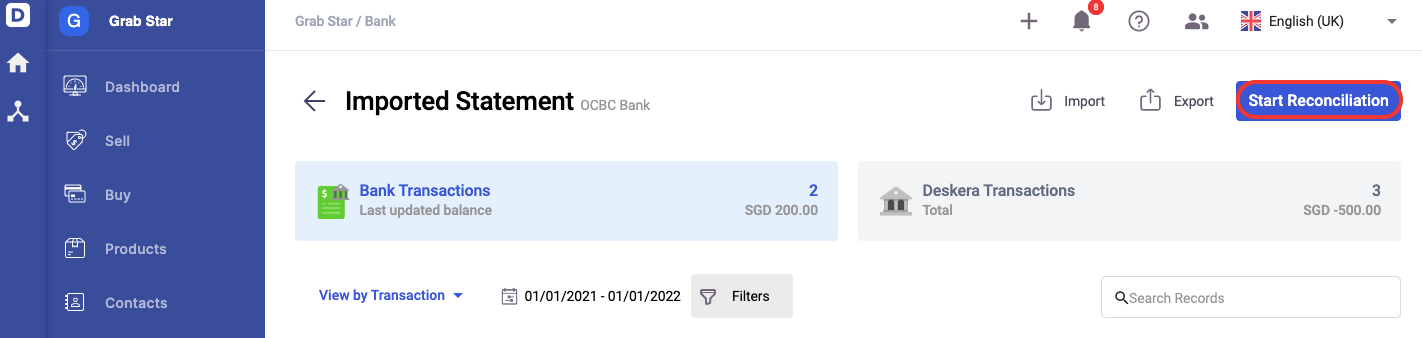
10. After you have matched the transactions, you can perform the bank reconciliation by clicking on the Start Reconciliation button at the top right of the bank details screen.
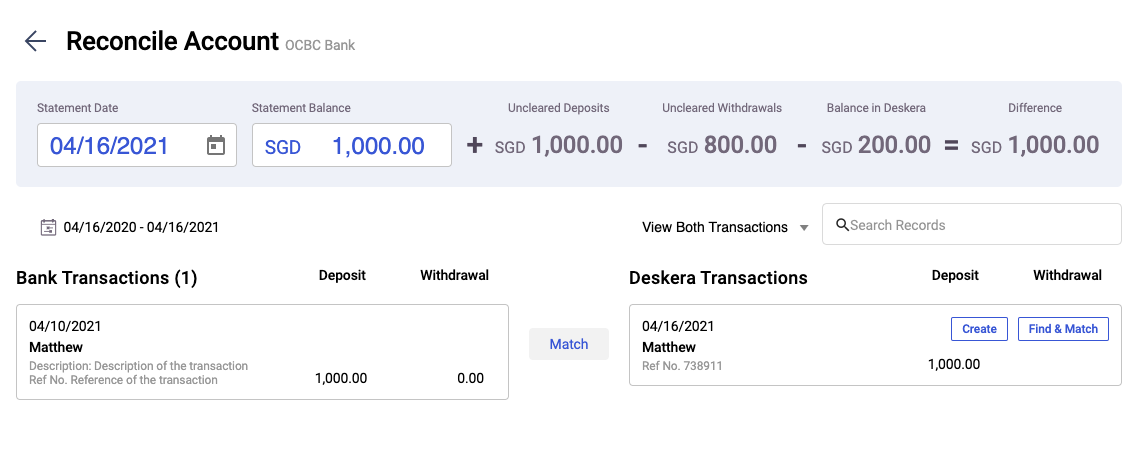
11. Match the record in both the Bank Transactions and Deskera Transactions panel.
12. If you are not able to find your bank record in the Deskera Transactions panel;
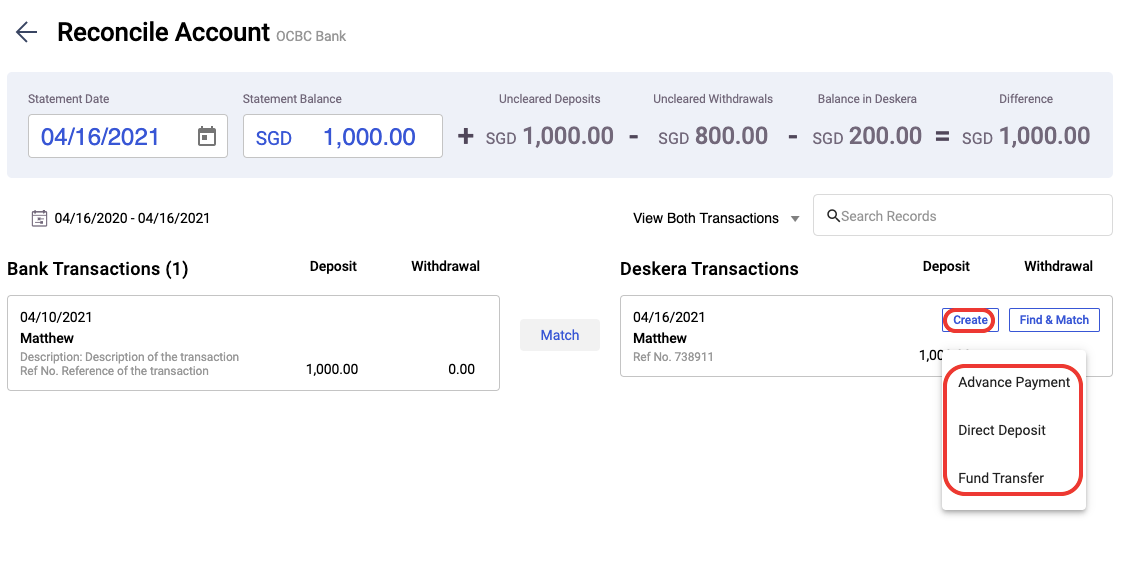
- Click on the create button to create a new record; if you are unable to find the record
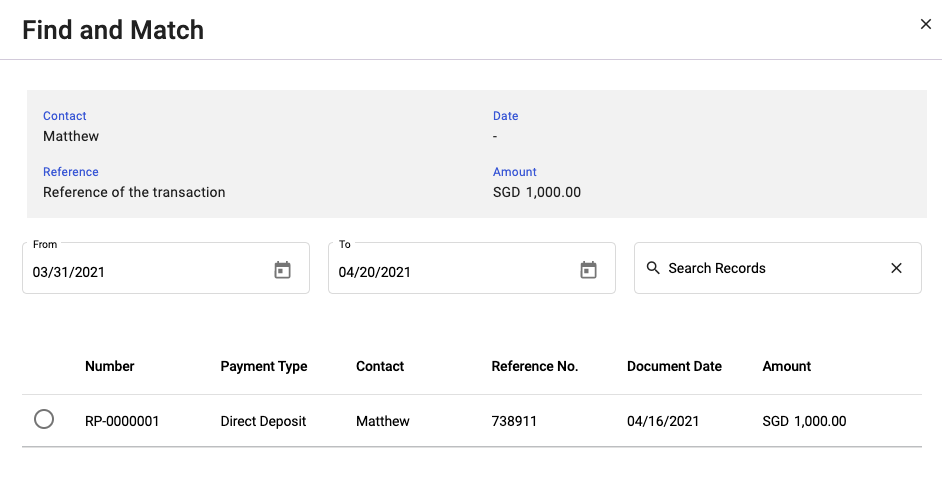
- You can click on the find & match record to search for the exact record in the system
13. Click on the Match button.
14. Click on the Next button to go to the second page.
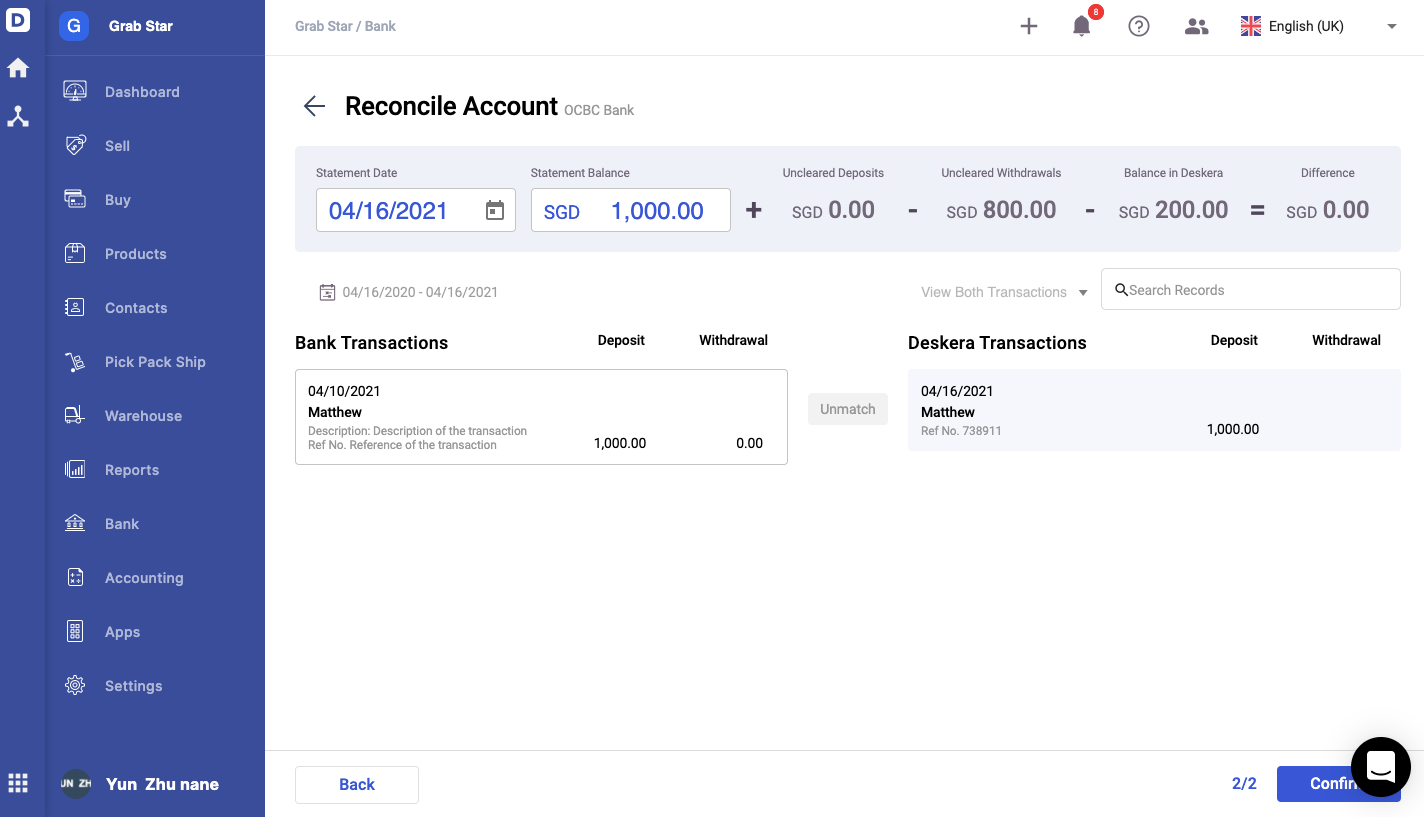
15. Select the Confirm button.
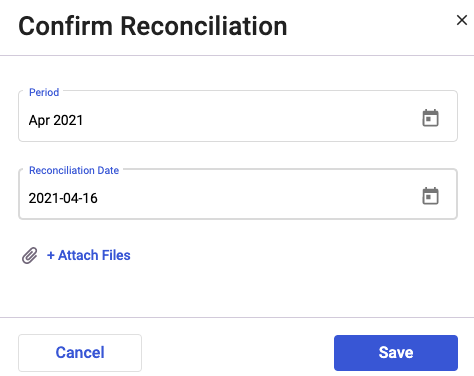
16. A pop-up will appear and you will need to select the reconciliation's period, date and you can attach files here as well.
17. Click on the Save button.
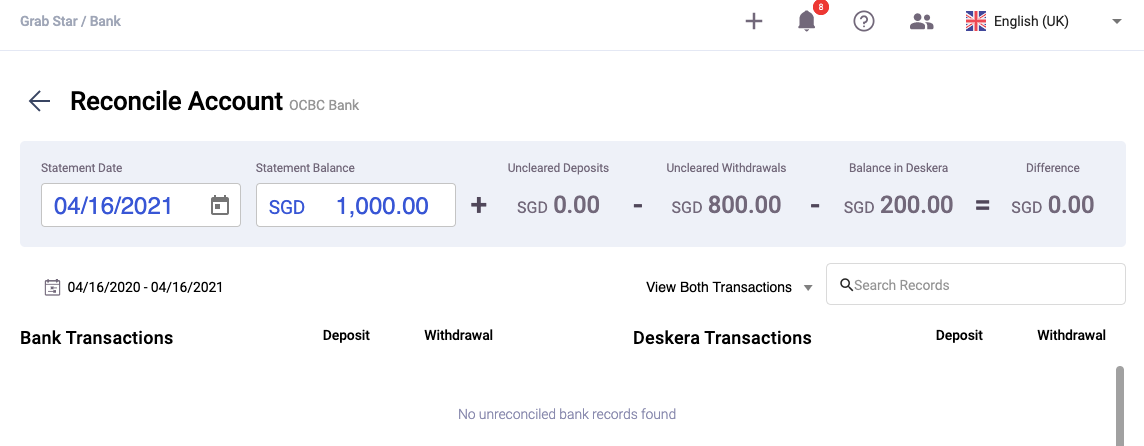
18. Once the transaction is reconciled, then, it will disappear from the screen above.
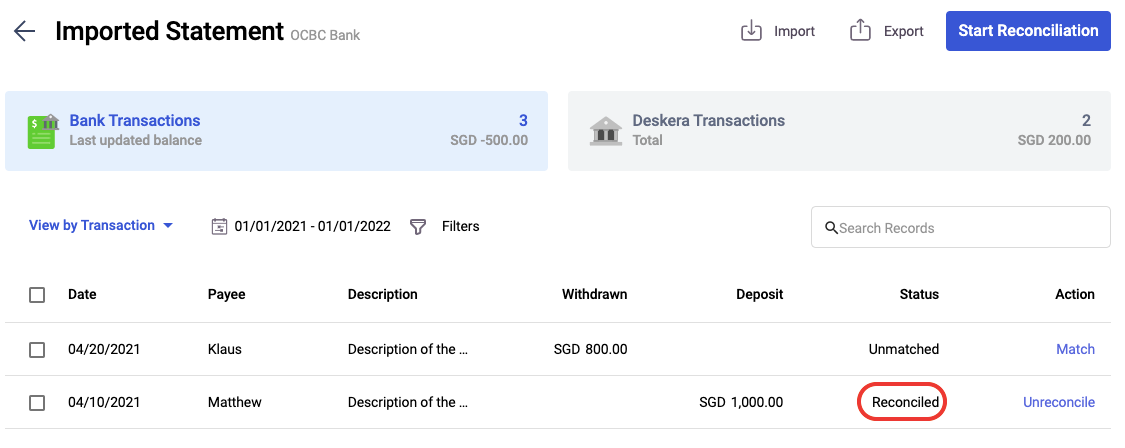
19. The bank transaction will be reflected as reconciled under the status column.
What if I cannot match my bank records to Deskera Transactions?
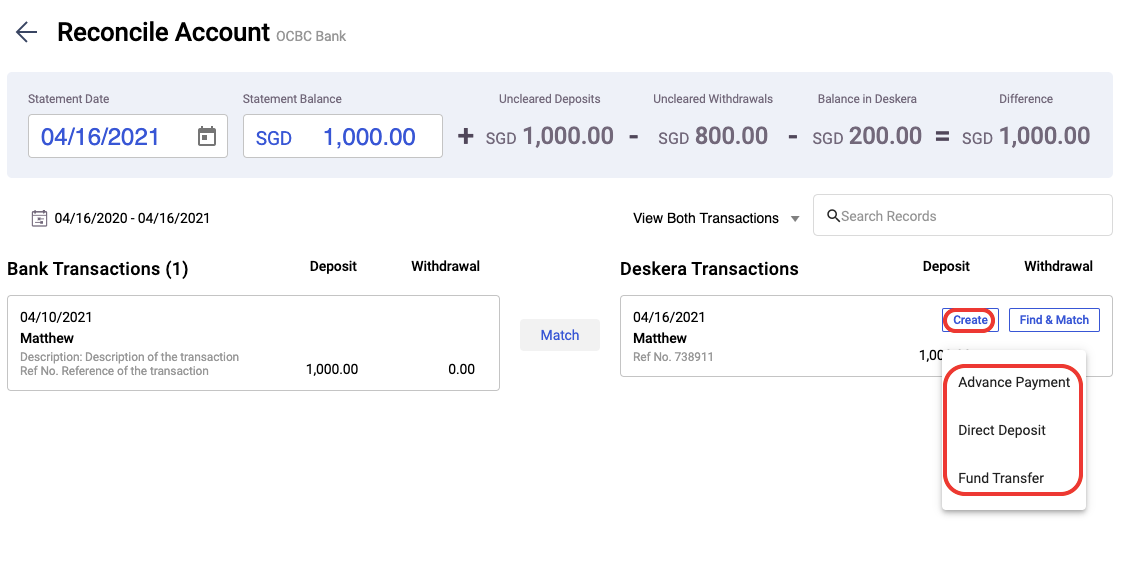
In case you are not able to reconcile the bank records due to missing entries in Deskera Books, you can always create a new deposits, withdrawal, or fund transfer record by clicking on the create button.
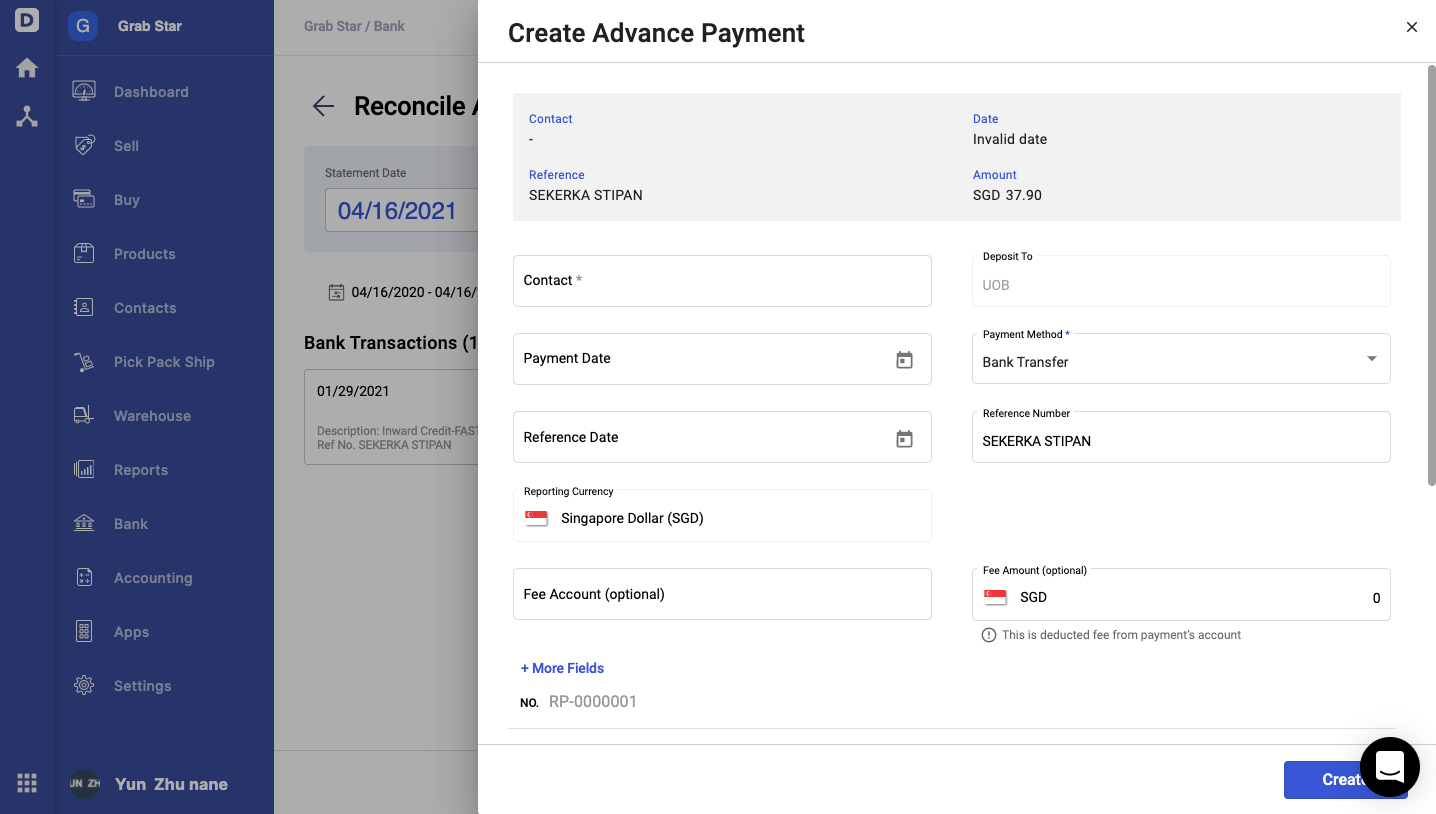
Once the records are created in Deskera Books, you can proceed to Match the transactions here.
How can I export the bank transactions?
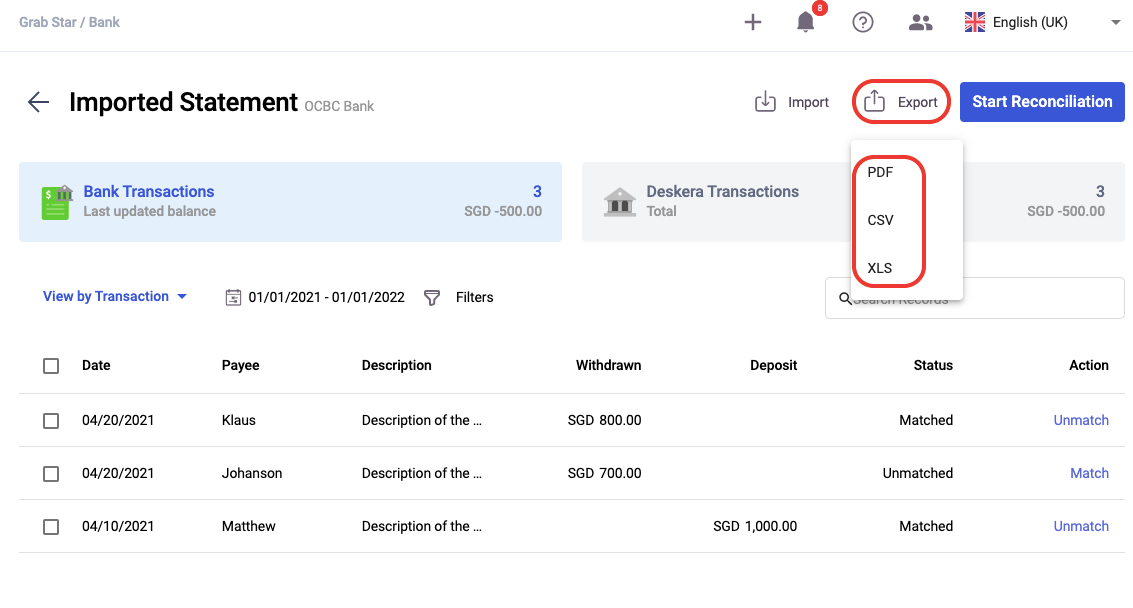
- In the bank transaction screen, click on the export button.
- You can download your bank transaction records in pdf, csv and xls format.
Can I delete the bank transaction records?
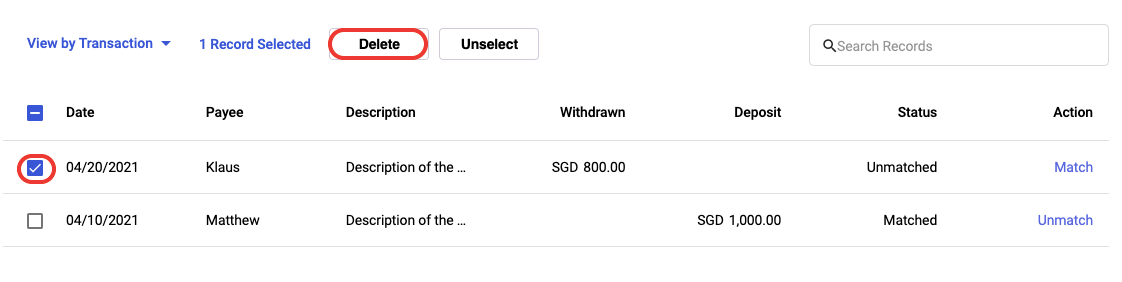
- You can only delete the bank transaction records marked as unmatched in the system.
- Click on the three dots for the respective transactions and this will open the action box.
- Select the Delete button.
Congratulations! You have successfully learned on how to reconcile your bank records automatically using Deskera Books.

