As a business owner, you might wonder about the roles available in Deskera CRM to assign the correct position to your employees accordingly..
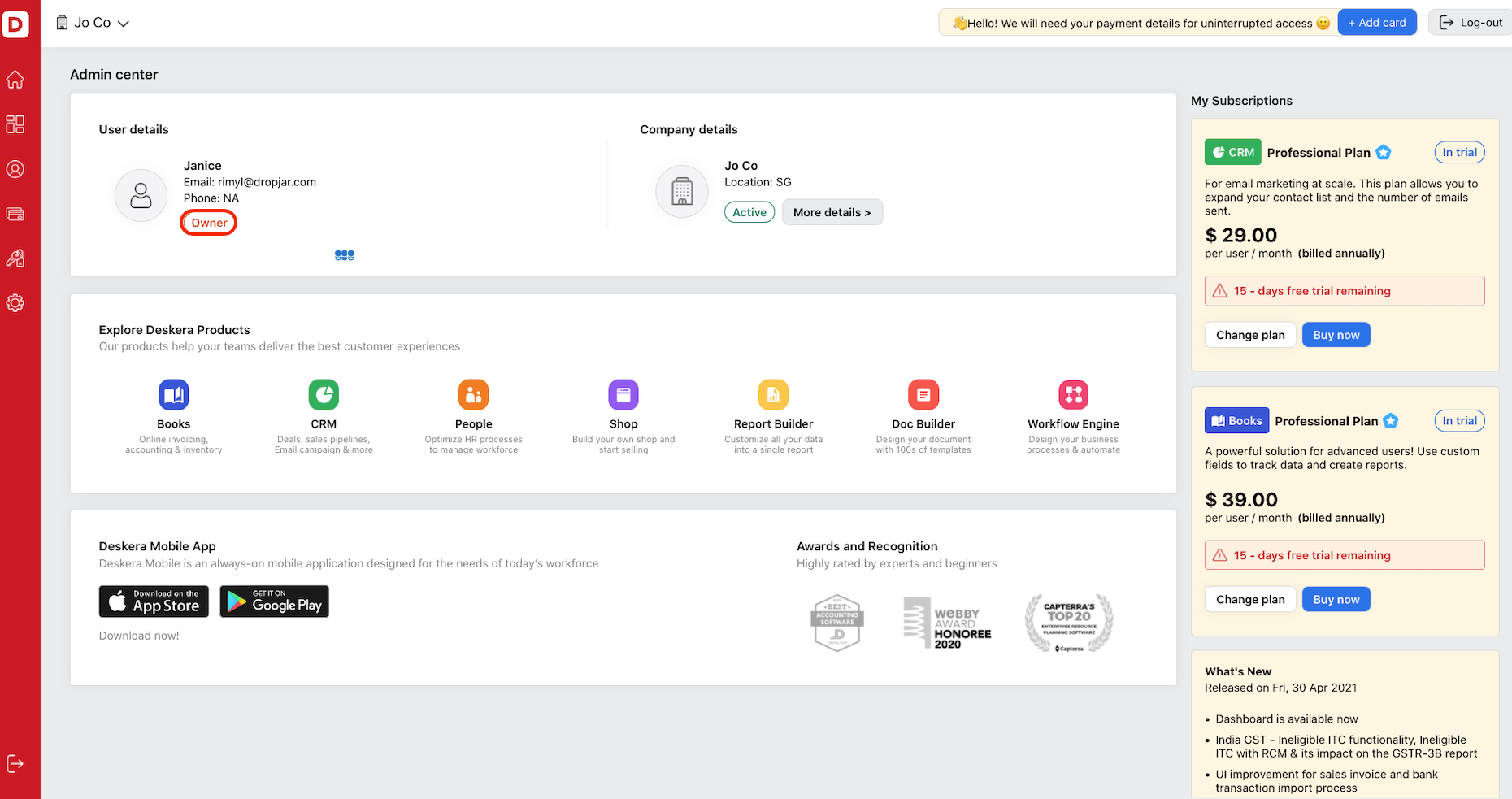
As an owner, and if you already have an existing account with us, you can start adding users to Deskera CRM if your group is expanding.
When logged in to your account, you can view your role marked as the owner on the Deskera console.
Read more below to learn how to give CRM access to your employees.
Let's dive in.
How can I add users to Deskera CRM?
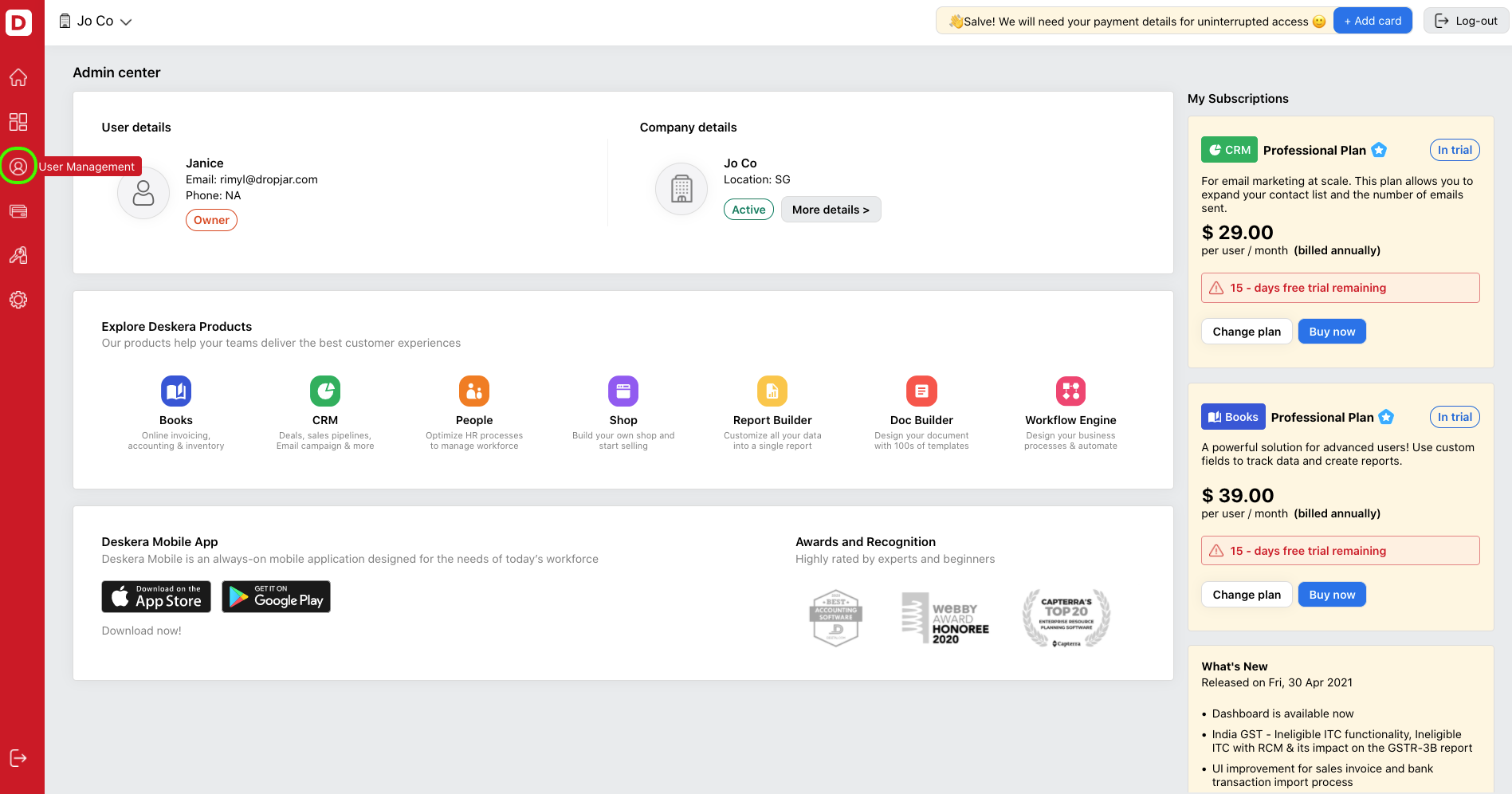
- Once logged in to your account, click on the user management option via the sidebar menu.
- Next, click on Add User button at the top right screen.
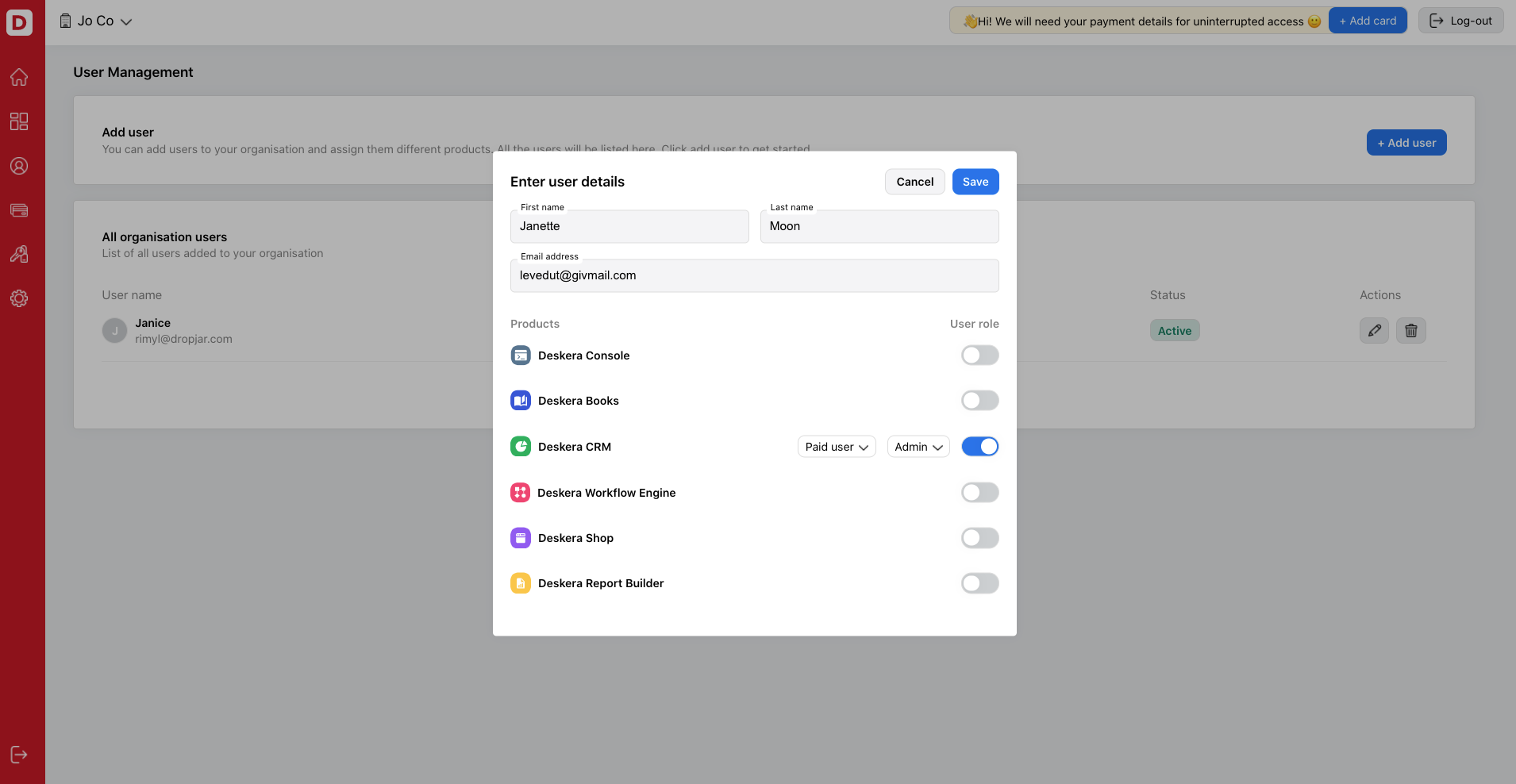
3. A pop-up will appear and you will need to enter your employee's first name, last name, and email address.
4. Enable the CRM toggle below, and choose whether this person is a paid or a guest user. For paid user, you can choose either normal user or admin. For guest user, you can only choose normal user.
5. Click on the Save button.
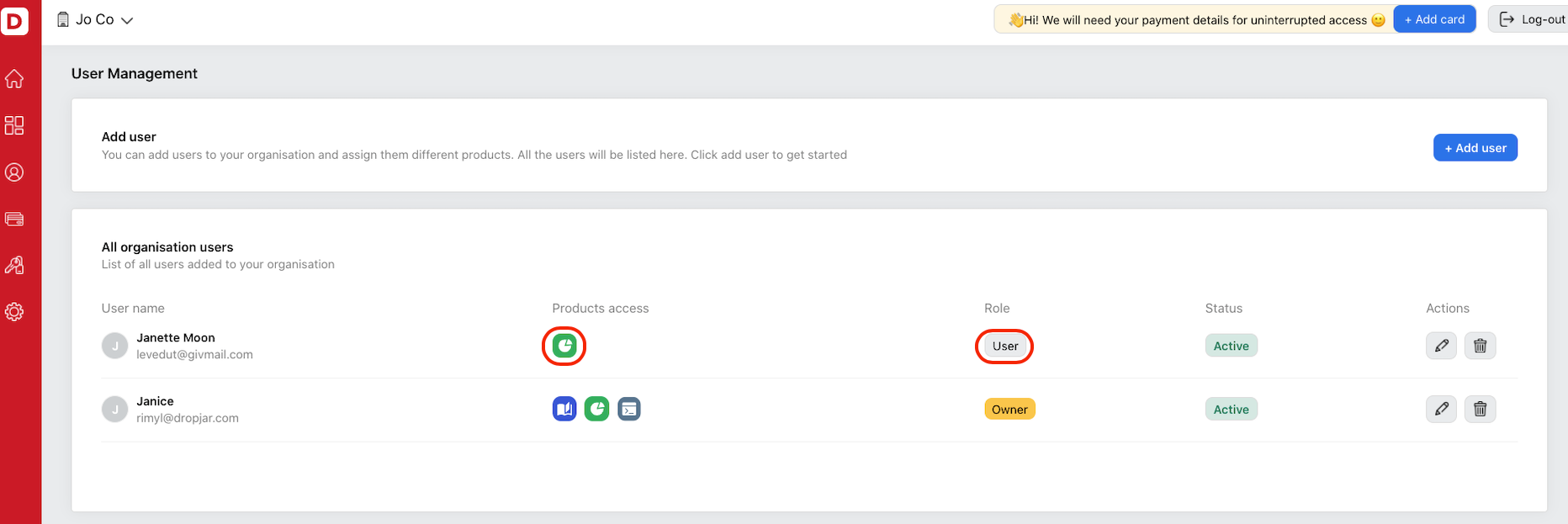
6. You should be able to view the user's name added to the user management screen.
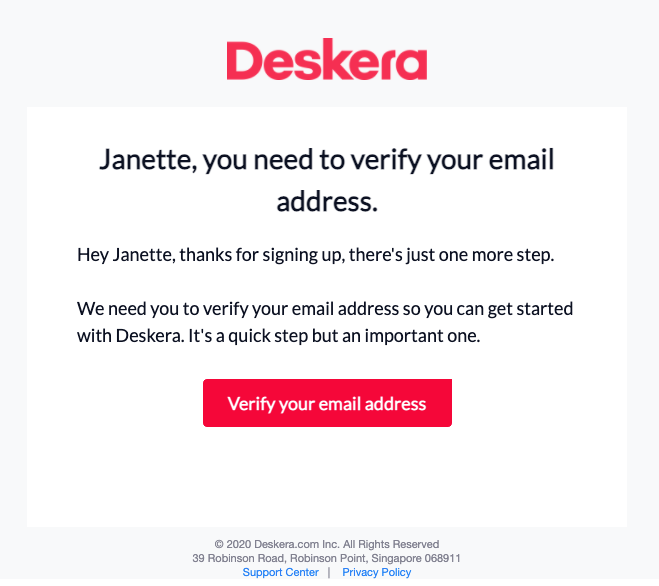
7. The user will receive the verification email that she/he will need to verify on her/his end. After verifying the email, the user can then access to your organization for CRM Module.
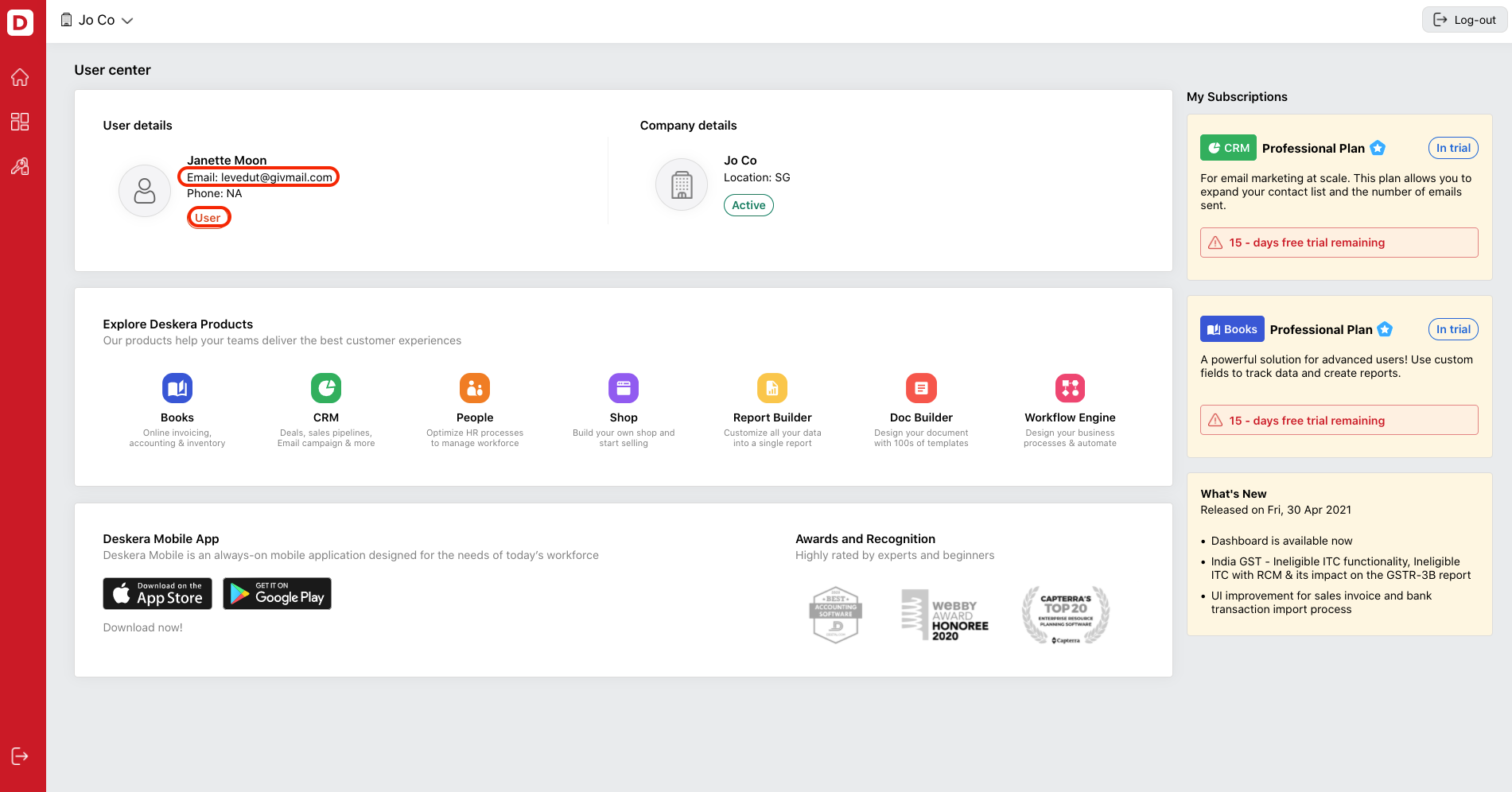
8. The respective user can only access to CRM Module, as that's the only access given to her/him.
What are the difference between the user and admin roles?
You can refer to the table below to check on the permission level given to the user and admin role in each module.
| Modules | Admin | User |
|---|---|---|
| Dashboard | Yes | Yes |
| Create, edit and delete deals | Yes | Yes |
| Create,edit and delete pipeline | Yes | No |
| Create and send email campaign | Yes | Yes |
| Track email campaign | Yes | Yes |
| Create,edit and delete segment | Yes | Yes |
| Create, edit and delete email template | Yes | Yes |
| Create, edit and delete form | Yes | Yes |
| Create, edit and delete guide | Yes | Yes |
| Create and reply tickets | Yes | Yes |
| Create, edit and delete activity | Yes | Yes |
| Configure email setting | Yes | Yes |
| User setting | Yes | No |
| Team setting | Yes | No |
| Custom field setting | Yes | No |
| Integration setting | Yes | No |
| Audit trail | Yes | No |
| Preference | Yes | No |
| Import Log | Yes | No |
| Contact Sync | Yes | No |
| Configure support email | Yes | No |
After skimming through the table above, you can start assigning the relevant role to your employees.
We hope you have better clarity on the permission and access level given to the user and admin role in Deskera CRM now.

