You can add your customers, vendors, contact details using the Deskera Mobile App. Recording your Contacts helps you to track your different types of contact more effectively.
Follow the below steps on how to create a contact using the Deskera Mobile App.
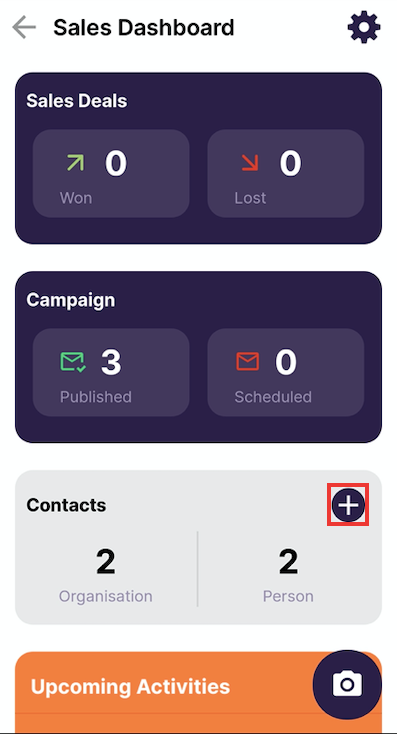
1. Go to the “Contacts” tab and click on “+(add) for the creation of new contact details.
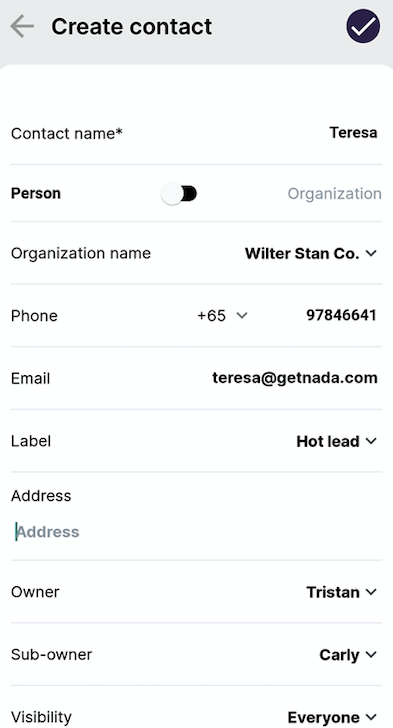
2. A window will appear and, you will need to fill in the fields as stated:
- Contact Name
- Classify the Contact as either Person or Organization
- Add the contact's image by clicking 'Browse file'.
- Organization/ Person
- Phone Number
- Address
- Label
- Owner
- Sub-owner
- Visibility (Private, Team, everyone)
- Custom field option is available
3. Lastly, click on the “Tick” icon to create a contact in the CRM module.
Finally, you are now able to review all the contacts you have created on the contact page. The functionality of the contacts in our system is almost similar to the phone directory. It's a record of information about your prospects, deals, customers, and also vendors.
Congratulations! You have successfully created a contact using the Deskera Mobile app.

