In the previous article you have seen how does employees list module works, now let is see how to user contractor module using Deskera People Plus.
How to add contractors in Deskera People+?
- Login to your Deskera People + Account.
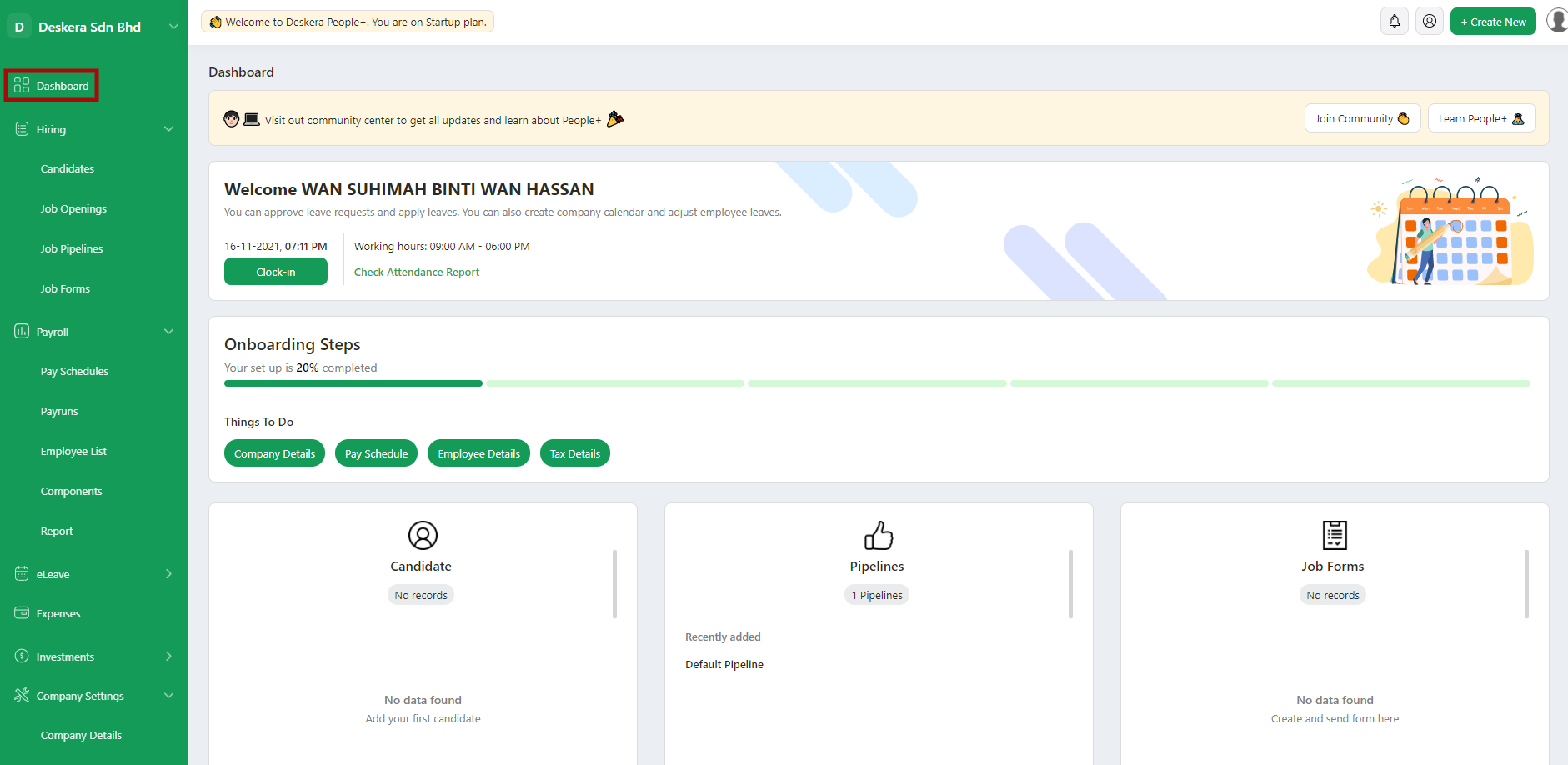
2. After you have logged into your account, you can view Deskera People+ Dashboard. Click on Payroll module on the sidebar menu. Under this, select the Contractor List Module.
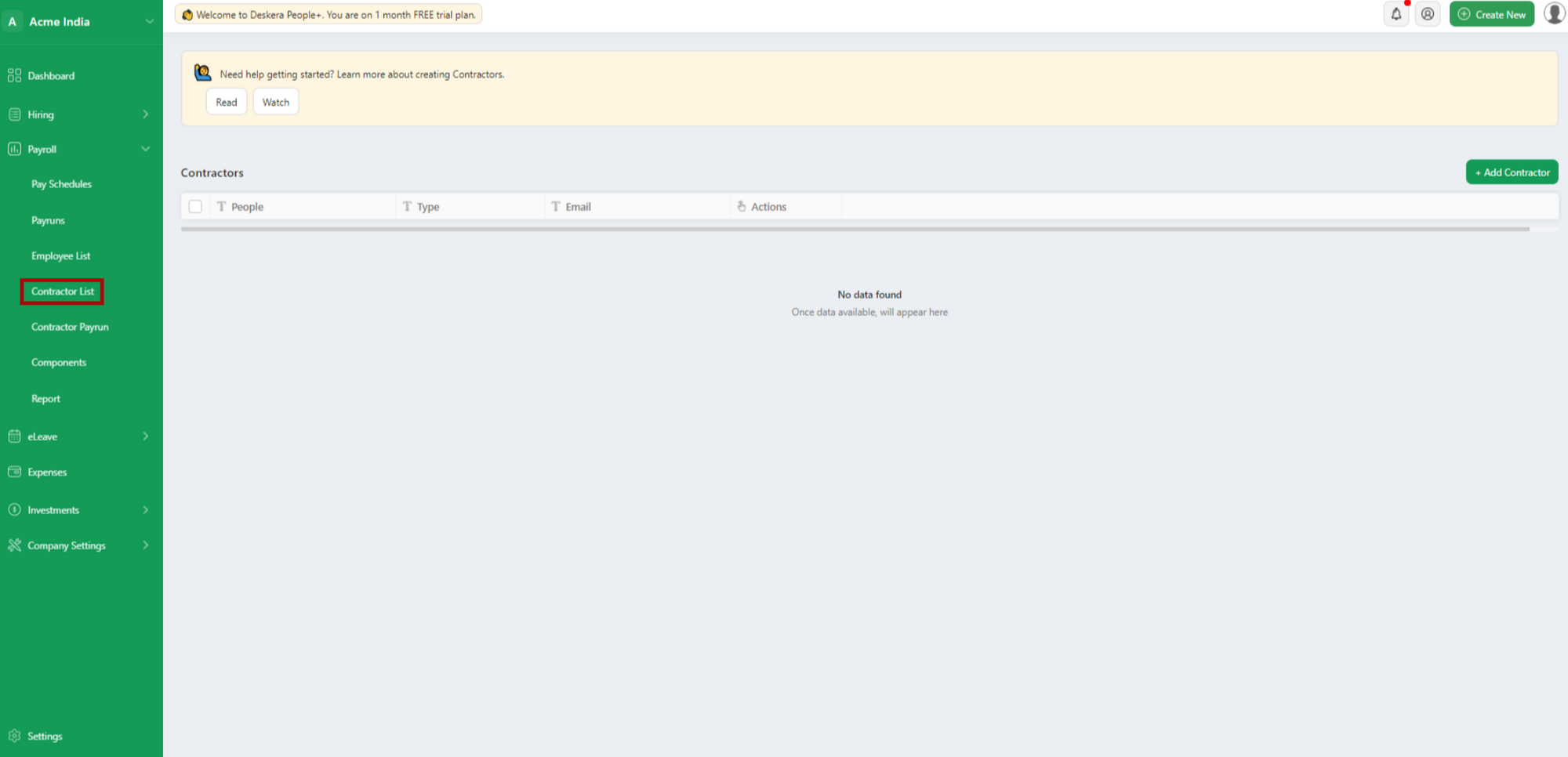
3. Next, click on the + Add Contractor button to add a new contractor in the system.
4. After clicking on the +Add Contractor button below window will pop up where you need to fill in the required information for creating the contractor profile.
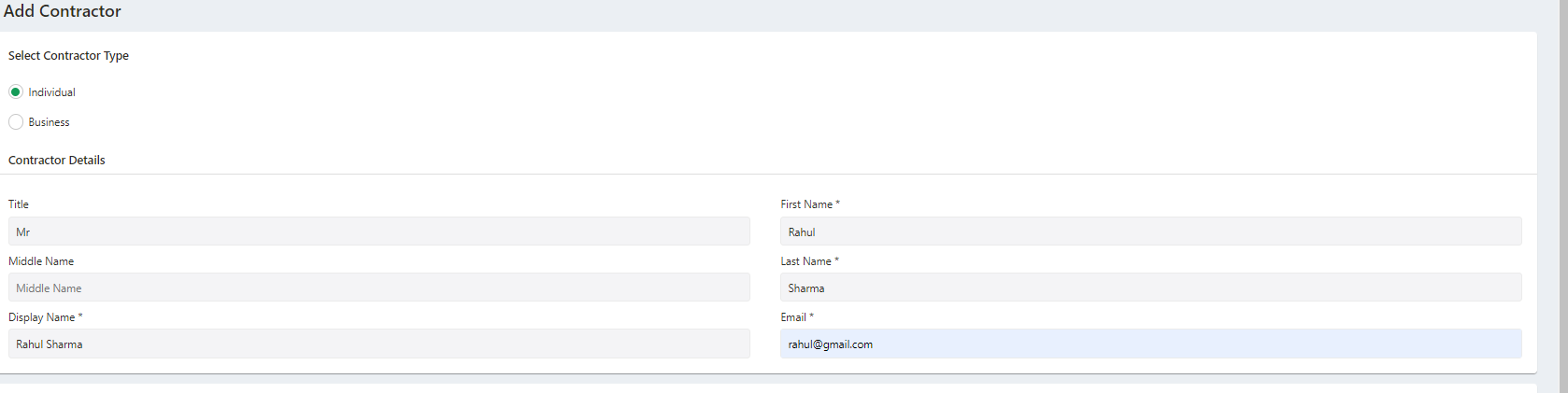
Under Contractor Details (Mandatory fields)
- Select the Contractor type: Individual/Business
- First Name
- Last Name
- Display Name
- Email ID
Under Contact Details

- Address Line 1
- Zip Code
- City
- State
- Country
Under Compensation Details

- Wage Type - Select the wage type if , Hourly Wages / Fixed Amount
- Hourly Wage type / Fixed Amount - Add the amount as per the wage type selected
Under Payment Details

- Payment Method- Select the payment option from the drop-down menu (Direct Deposit, Cash, Cheque or UPI)
- If selected Direct Deposit enter - Enter Account type, IFSC Code, Swift Code/Routing and Contractor Bank Account Number
- If Selected Cheque - Mention Contractor Bank Account Number
- If Selected UPI - Enter UPI Code
Once All these details are filled, click on the Save button and the contractor will be added in the system.
How to Edit/Delete Contractors?
Now let us see how can you edit/delete the contractors in the system.
Edit Contractor details
Let us see below how to Edit the Contractor.

To edit the contractors details, click on the Edit button under Actions Column, the contractor details editable screen will appear and you can make the required changes and save it to get the changes further reflected in the system.
Delete Contractor

If you wish to remove the Contractors permanently form the system, select the contractor, click on the Delete icon located on the left side of the screen or by clicking on the three horizontal dots, you can delete the selected Contractor from the system.

