The Audit Log is a tool that allows site administrators to view actions performed by users, administrators, and end-users.
All actions performed from within the system are captured.
The Audit Log captures all the events happening within the Deskera Books system.
After an end-user has made updates in the system, the owner or admin can track and monitor their activities.
Using Deskera Books, you can drill down into a record or event and understand every aspect of a change the end-user has made.
These are essential information to have as part of security and tracking purposes.
How to view the audit log?
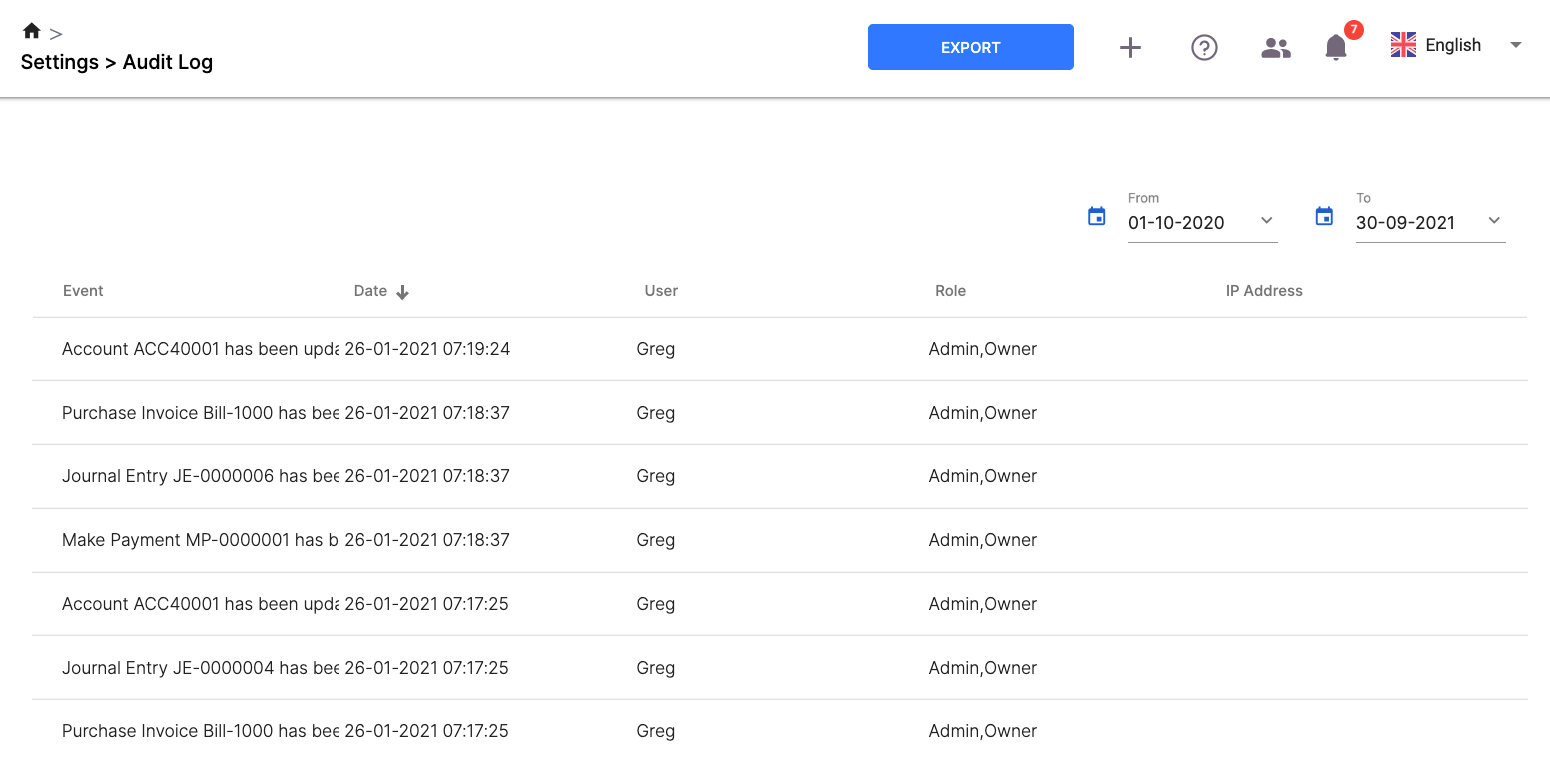
- Login to Deskera Books account.
- Click on the Switch To button at the bottom left of the screen. Select Deskera Books.
- On Deskera Books' Main Dashboard, click on Settings via the sidebar menu.
- On the setting page, under general, click on audit log.
- You can view the following information on the audit log page:
- Event: View the login, log out details, and other changes made in the system
- Date/Time: View the event date and time to view the old and new record by hovering the arrow's cursor.
- User: Name of the person who has made the changes in the system
- Role: User Role, if owner, administrator, etc.
- IP Address: IP address of the system from where the user has logged in
- From and to Date: You can select the date range to get the audit log history for that particular period.
6. You can export the Audit log by clicking on the 'Export' button on the right side of the page
7. Once you select the date range, you can export the call logs in two different formats, either in CSV format or XLS format.
Congratulations! You have successfully learned how to view the Audit logs using Deskera Books.

