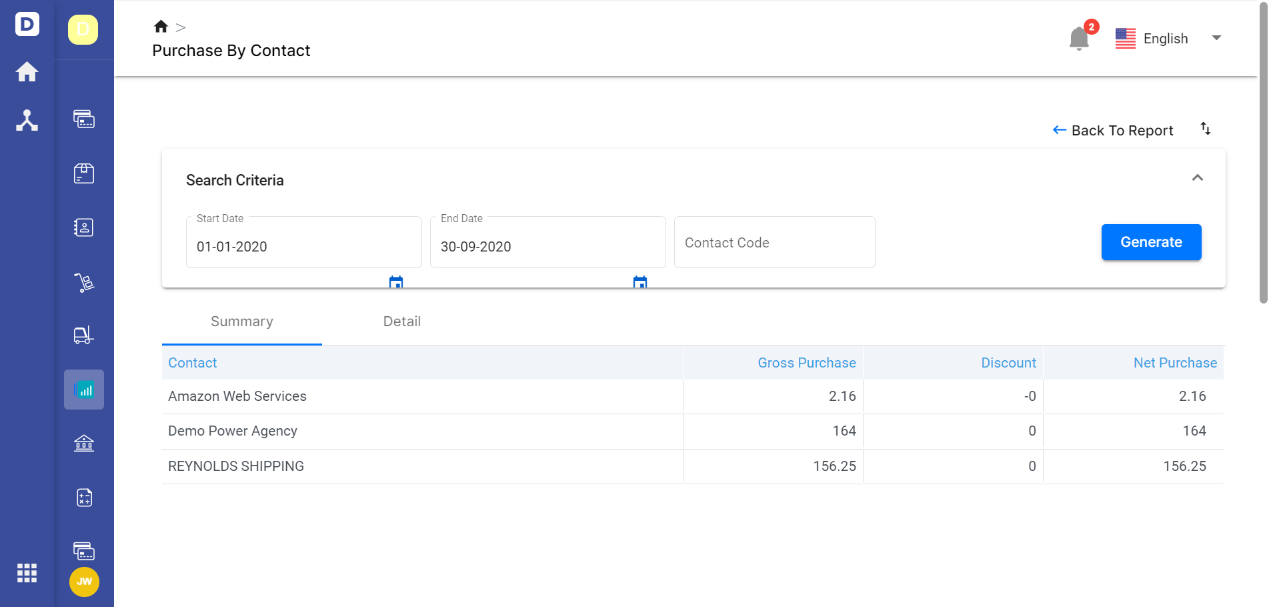This report is generated based on the purchases you have made from your vendors. In this section, you can view all the data related to gross purchases, discounts, and net purchases for every vendor that you have created in the Bill tab.
To generate the purchase by contact report:
1. On the sidebar menu go to the Report Tab
2. Click on the ‘Purchase by contact’ under the purchase tab.
3. Change the date by selecting the date you preferred, either a date or a date range, to generate for that particular report.
4. You can choose to view the report in summary or report based on purchase made by each contact specifically.
5. If you click on the Detail tab, you will see the bill's document number, the document date, quantity, gross purchase, discounts, net purchase, etc related to each vendor.
6. Click on the drop-down arrow on the gross purchase column:
- Select View: To have an overview of the amount related to the purchases document of each vendor.
- Select Share: To send out the details of the documents via the link, embed link or snapshots.
- Select More: To export the file as CSV or copy the panel JSON to clipboard.

In the purchase by contact's summary report, users are allowed to export the report in a pdf file or excel format. To "Export PDF" or "Export Excel", click on the arrow at the top right of the page. The PDF file or excel file will be uploaded to your desktop or laptop.