As an admin member, you can add a new holiday for your team members on a particular day. For example, if there is any declaration of state holiday due to the upcoming election in that specific year, you can add a new holiday in the system.
Follow the steps stated below to create a new holiday:
1. Go to the 'Settings' tab on the sidebar menu >> Click on the 'Yearly Holidays.'
2. Click on the 'Yearly Holiday' tab on the right-hand side of the page.
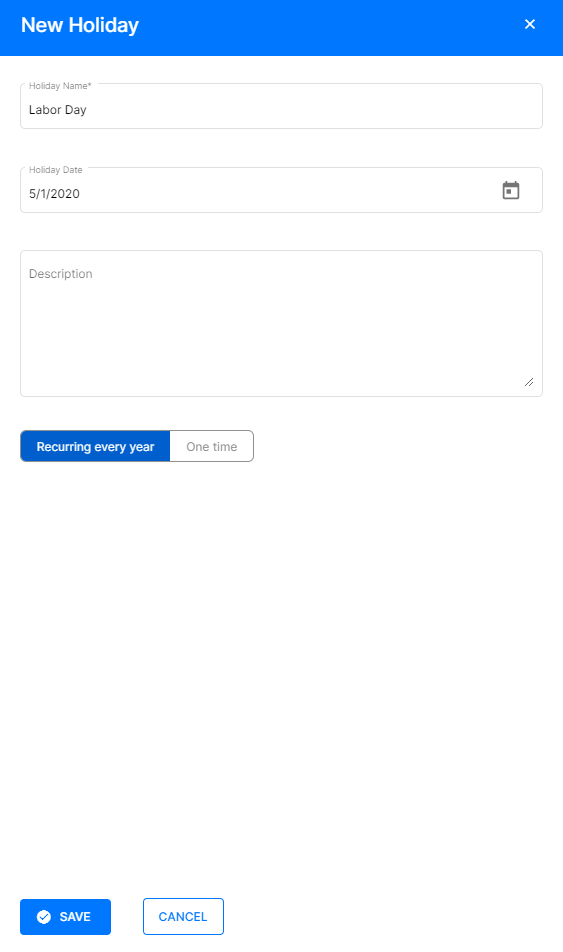
3. A pop-up will appear, and you need to fill in the fields as shown:
- Select the Holiday name
- Select date range
- Admin can select One-time as the holiday type. It means this holiday is only applicable for the current year and will not reflect in the next year’s holidays.
- Admin can select Recurring as the holiday type. It means this holiday will continue to exist on the holiday list for the coming years as well.
4. Lastly, click on the 'Save' button at the bottom of the page.
Once you're done, you can review the holidays you've created on the 'Yearly Holiday' Summary List. Hover your cursor on the type of holiday you've created or tick the checkbox, to edit or delete the holidays by selecting the right icon. There are two ways to view the holidays, either in a grid view or calendar layout.
Congratulations! You've successfully created a new holiday on the Deskera eLeave system.

