Payment term is the agreement between a buyer and a seller when the buyer should make payment. And, businesses apply different payment terms to different clients based on their agreement.
With Deskera Books+, you can create a new payment term that suits your business requirement.
To create a new payment term in Books+, follow the steps below:
- Login to your Books+ account.
- Go to Setting Module via the sidebar menu.
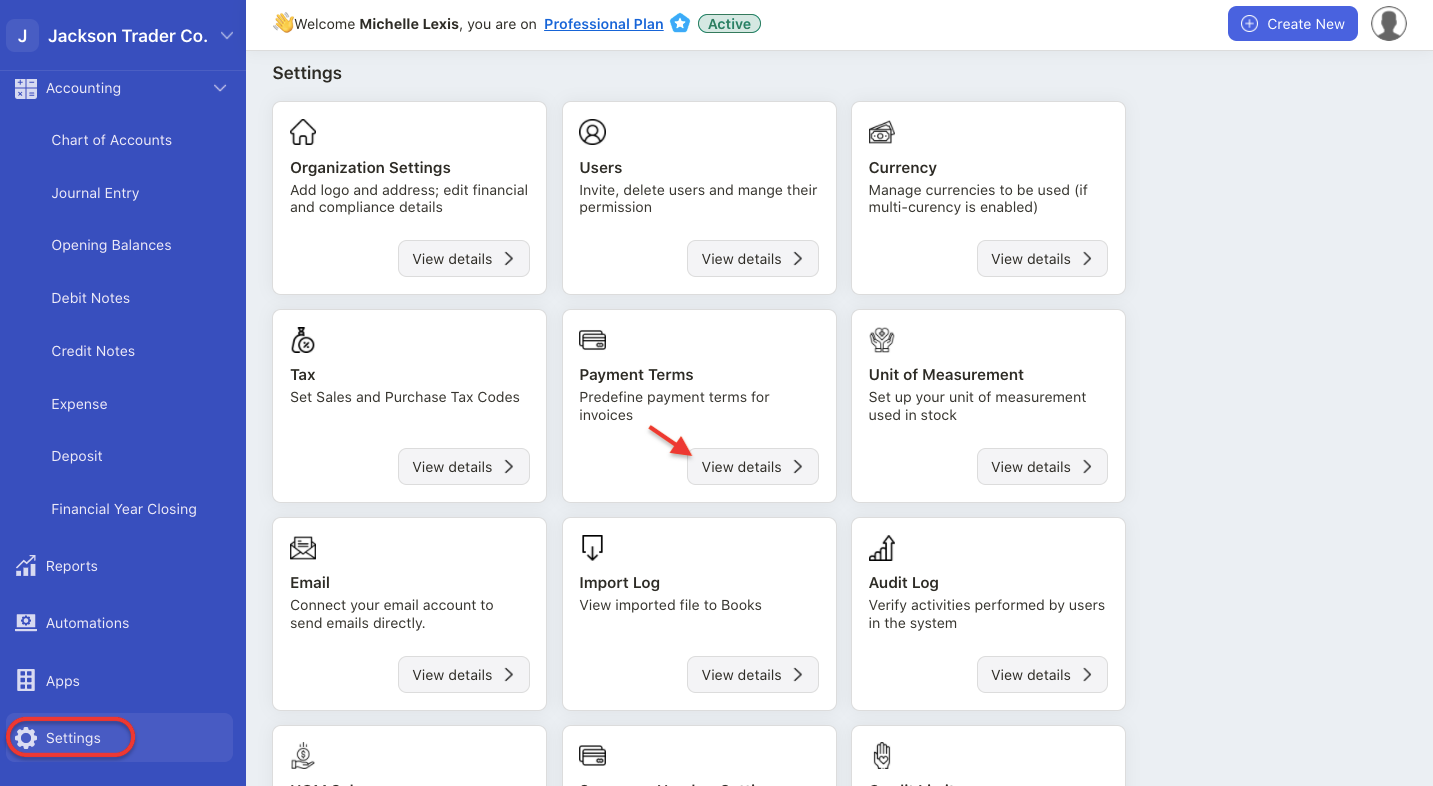
3. Select payment terms.
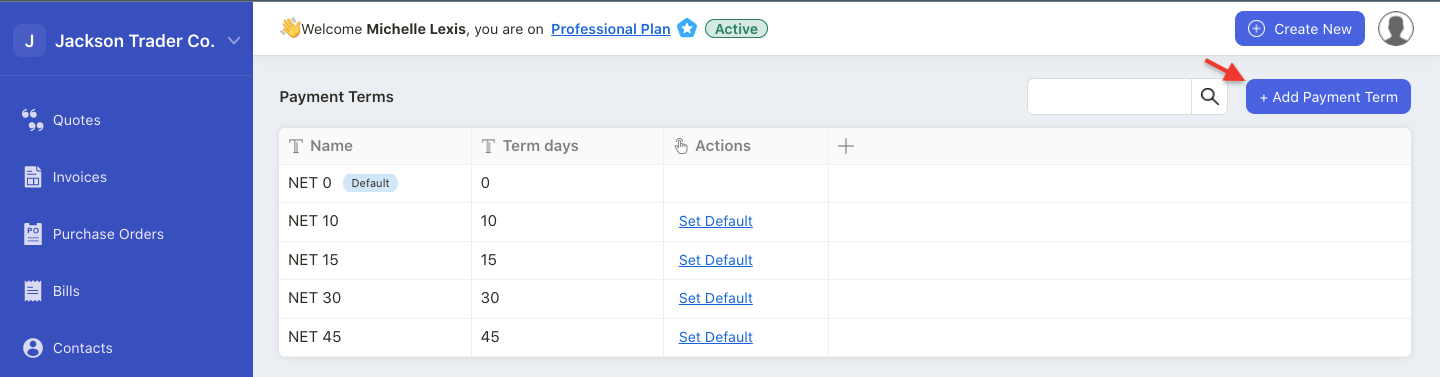
4. On this page, you should be able to view the default payment terms in the system.
5. If you want to create a new payment term, click on the "+ Add payment term" button.
6. A pop-up menu will appear. Fill in the fields in the pop-up box:
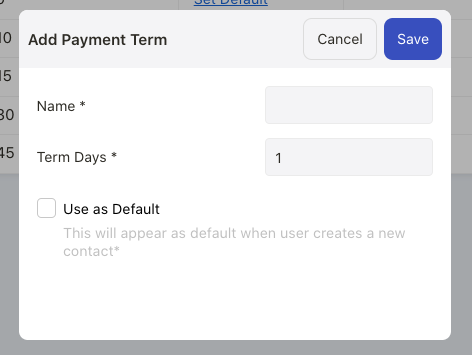
- enter the payment term name
- enter the term days
- enable the checkbox set as default checkbox. This payment term will reflect as the default during contact creation
7. Click on the Save button.
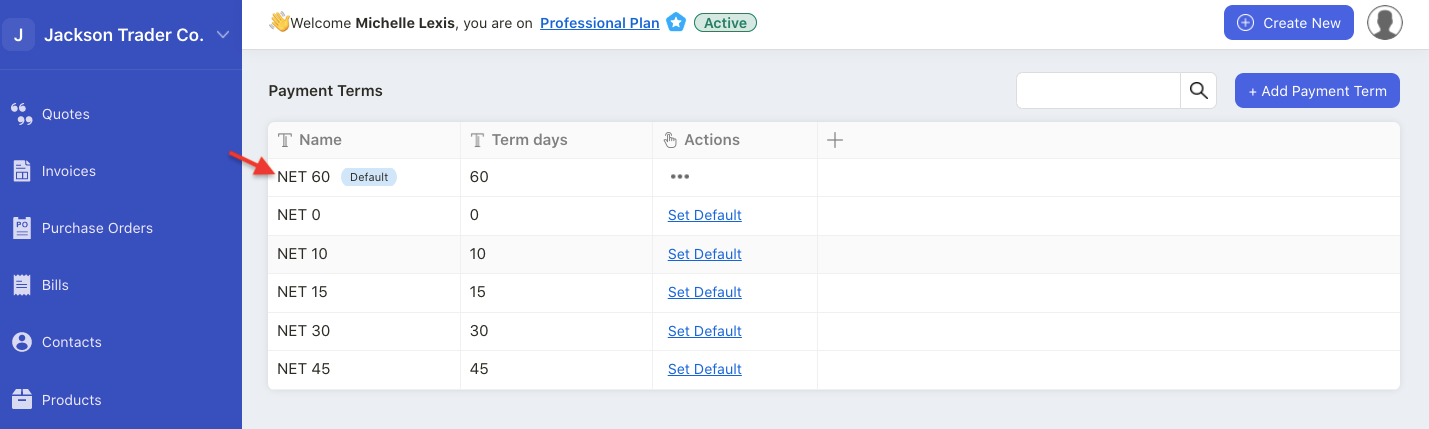
8. The new payment term will be reflected under Payment Term Summary List.
How can I apply the payment term?
To apply a payment term, follow the steps below:
- Go to Contact Module.
- Create a new contact. You can refer to this guide.
- Under the accounting tab, you can select the configured payment term here.
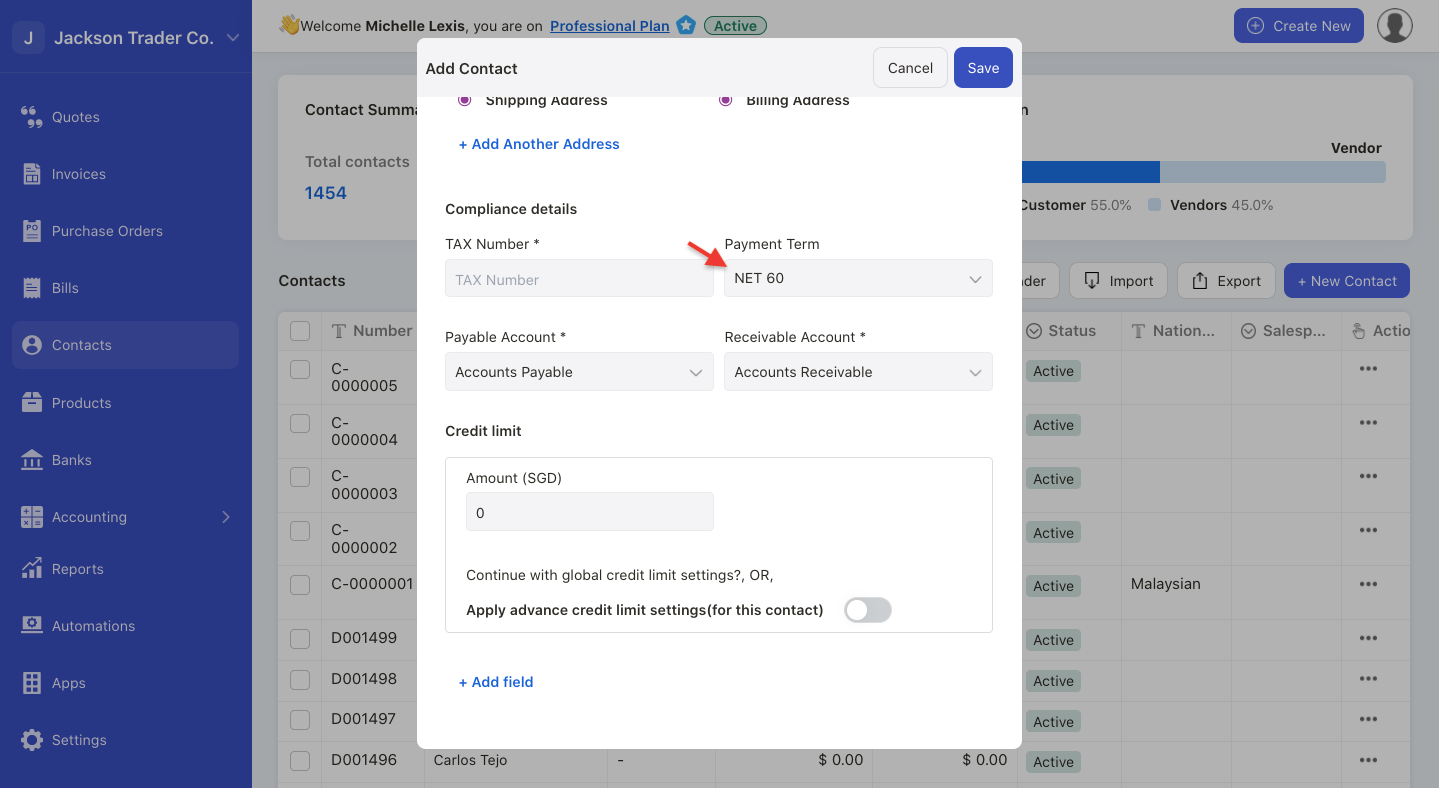
4. Also, you can choose to create a new payment term instantly on the Contact page by clicking on the Add Payment Term button.
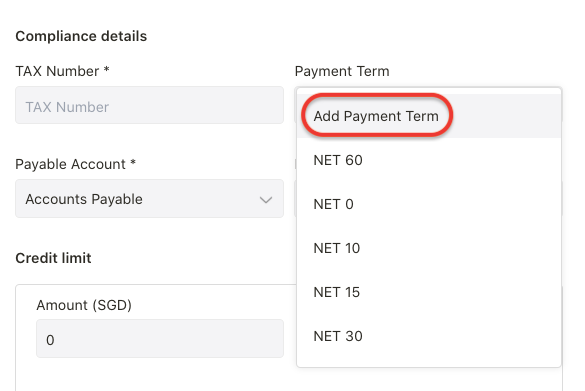
5. Once you have created a document against this contact name, the due date of the respective document will be auto-populated by the system.
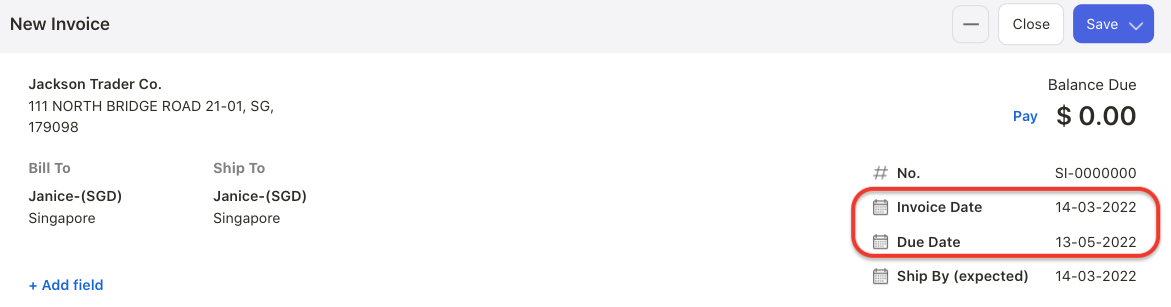
6. For instance, the due date for the invoice document tag against this contact will auto-populate 60 days from the invoice date.
How can I edit and delete the payment term?
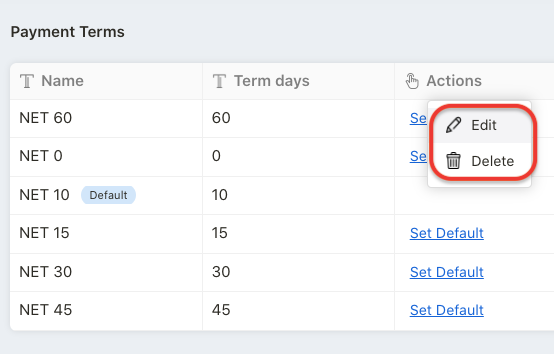
You can only edit and delete the payment term that you have created.
After editing the payment term, the latest changes will be reflected in your new documents only.
You cannot delete default payment terms in the system.

