SMTP stands for Simple Mail Transfer Protocol, a configuration that helps you send or relay outgoing mail between the email senders and recipients.
Suppose you send emails to your vendors or clients directly on Deskera Books +; in that case, you must configure the SMTP beforehand so that your recipients are aware that the email is coming from you.
To configure SMTP, follow the steps below:
- Login to your Books+ account.
- Go to Setting on the sidebar menu.
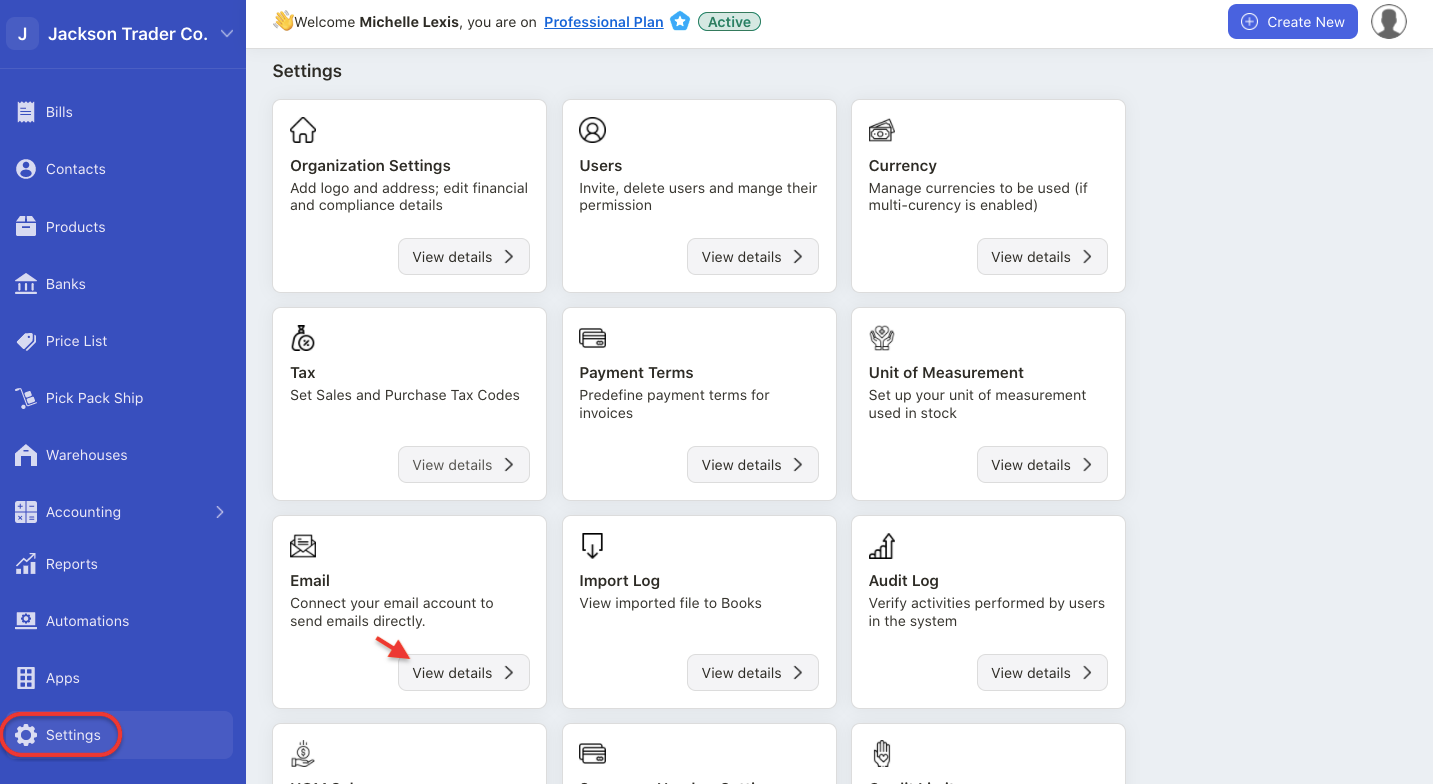
3. Select Emails.
4. When setting up your SMTP, fill in the fields below:

- Sender name - This can be your name
- Sender email - Your email address
- Username - You can use similar email address saved in the sender email box
- Password - Your email's password
- Server Host Name - Your email's host name
- Server Port Number - This should be in numerical format
- Server security - Tick the checkbox to allow SSL
5. Once you have entered all the information above, click on the Test Connection button.
6. Next, a pop-up will appear, asking you to send a test email for testing purposes. Click on the Send button after entering the recipient email.
7. Your recipient should be able to view your email address in their inbox.
What's my SMTP host name and port number?
We have compiled a few SMTP host names and port numbers for your reference.
You can refer to the table below.
Application | Server Host Name | Port Number |
Gmail | smtp.gmail.com | 587 |
Zoho | smtp.zoho.in smtp.zoho.sg **This varies depending on your location | 587 |
Outlook | smtp.office365.com | 587 |
Yahoo | smtp.mail.yahoo.com | 587 |
If you are unsure of your SMTP, please consult your IT team for further advice.
How to troubleshoot if I cannot connect to my Gmail SMTP?
You can configure your Gmail account with the configuration details given below.
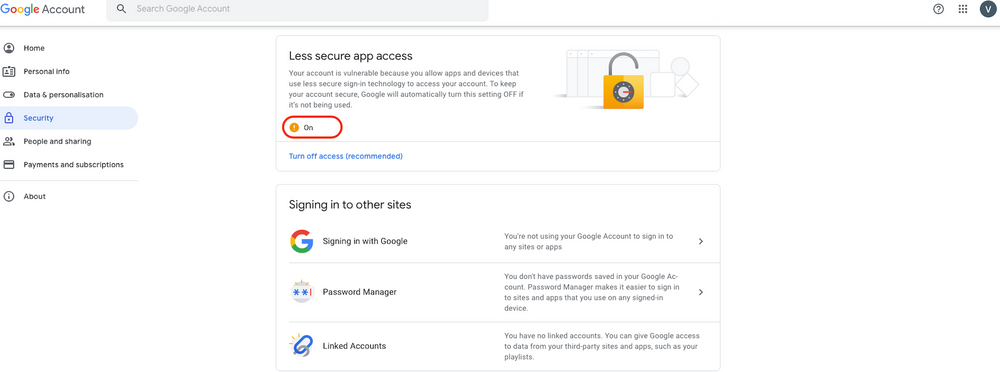
- Go to the Less secure app access section of your Google Account. You might need to sign in.
- Turn Allow less secure apps on.
- Alternatively, you can turn on the “2 factor authentication” and then generate App Password and use that for login.
How can I view the SMTP configured?
- Once you have setup the email configuration, you can send out email to your customers or vendors via the invoice or bill screen.
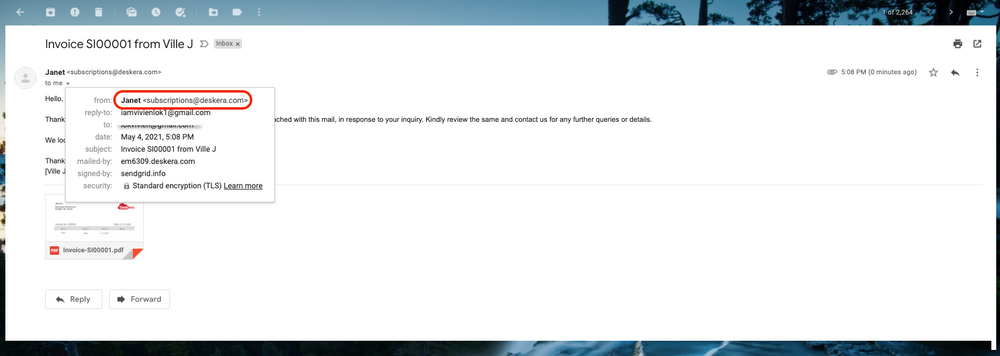
2. Before the email configuration, the recipient will receive the email from subscription@deskera.com, as per the image above.
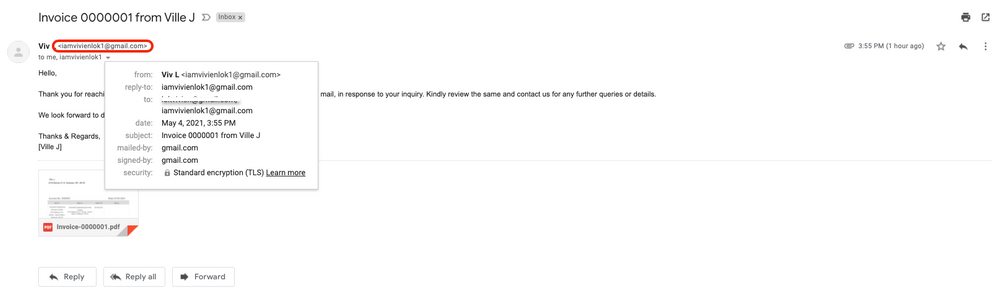
3. After the email configuration, the recipient will be able to view your email address from their end.

