Are you looking for making direct payment to your employees in US using Dwolla integration? If yes, then you are at the right place.
Deskera People has recently launched a feature where you can make direct deposits for US to your employees using Dwolla Payments.
Read more below as we cover the step-by-step process for making direct deposits for US.
Let's begin.
- To begin with the direct deposit payment, under the Employee Profile, you need to make sure that the payment method of the employees shall be selected as Direct deposits.

2. In the next step, under Company Settings Module, fill in the below mandatory information,

- Business Classification (Beta)* - Select the business classification option from the drop down list.
- Industry Type(Beta)* - Select the industry type option from the drop down list.
- Enable Auto-Payouts - Click on the enable auto-payouts toggle button to fill in the bank account details under the Bank section.
- Company Mail Id - Enter your company mail id to receive the emails.
- Company Signatory - Select the Company Signatory from the drop down list, who will be authorized for making the direct payments.
Note: Make sure, that the company signatory employee profile is filled in completely. Once the company signatory profile is filled in completely, you will receive the below email.
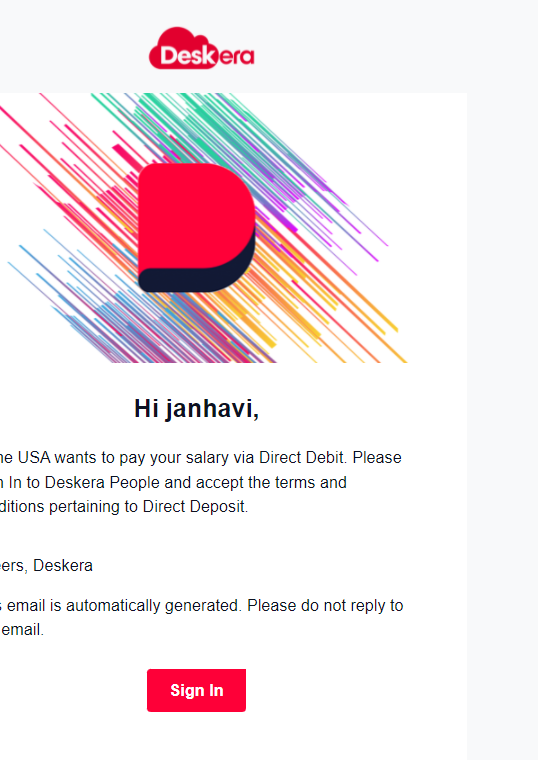
- Then click on the update button and a pop up will appear where it will ask you to confirm the Dwolla's terms and conditions to make Direct Debit Salary Payments.
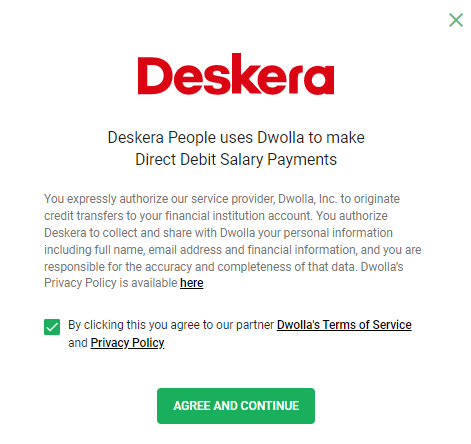
- Click on the tick box, to agree the Dwolla's T&C, and then click on Agree and Continue button. This will now allow you to make the direct payments through Dwolla system.
3. After the above details are filled, Go to the Tax Details module and fill in the below tax details,
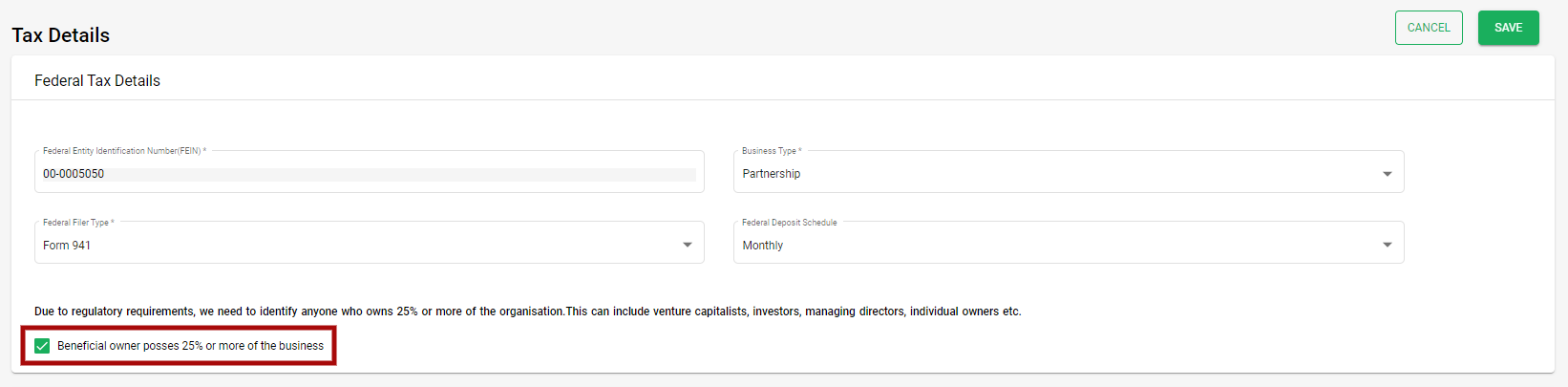
- Federal Entity Identification Number - Fill in the FEIN number.
- Business Type - Select the business type from the drop down list.
- Federal Filer Type - Select the filer federal type from the drop down.
- Federal Deposit Schedule - Select the federal schedule deposit from the drop down.
- If incase, anyone owns 25% or more of the organization, tick on the Check Box Beneficiary owner posses 25% or more of the business. After you enable this, you will get an option to add Beneficiary owner, who will also be also authorized to make the direct deposits.
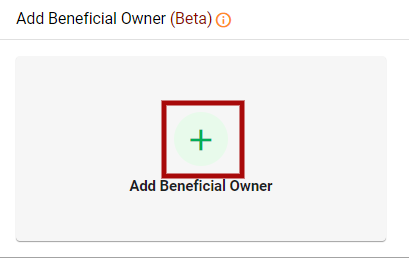
- To add a beneficiary, click on the + Add Beneficial Owner, and fill in the below Mandatory details,
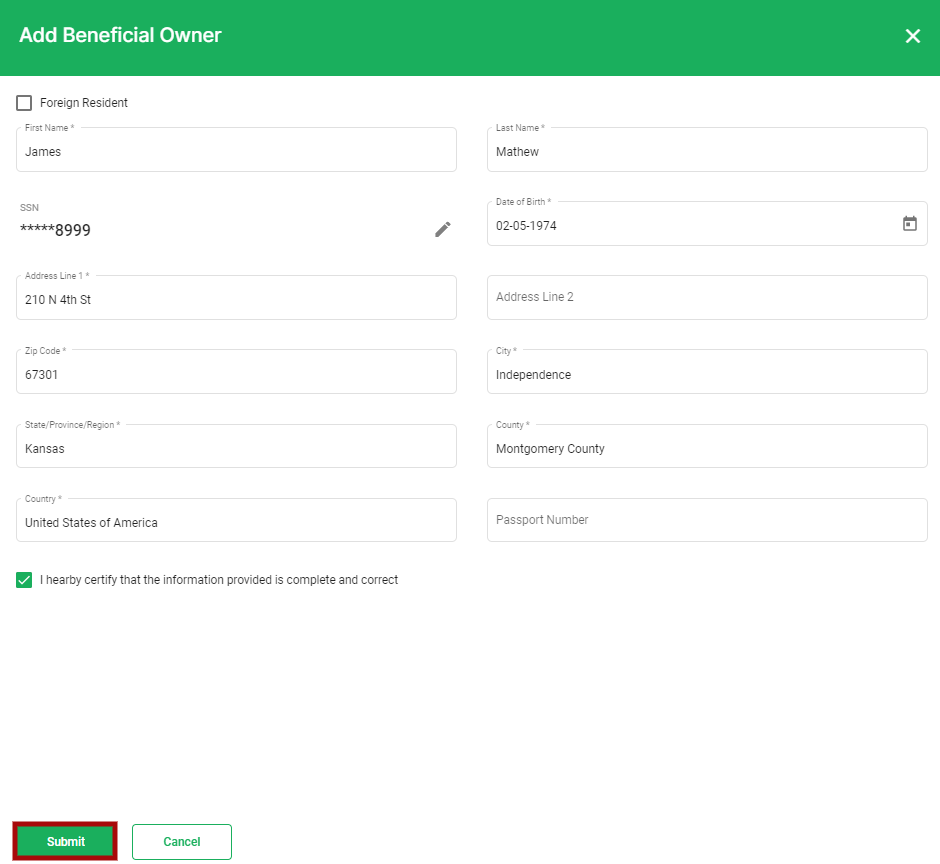
- If you are a non-resident, tick on the Foreign Resident Check-box
- First name
- Last Name
- SSN Number
- Date of Birth
- Address Line 1
- Zip Code
- City
- State/Province/Region
- Country
- Tick on the check-box to certify the information provided is complete and correct.
Once all the above mentioned information is filled in correctly, click on the Submit button and the beneficial owner will be added in the system.
Note: It will take 3 business days from the dwolla side to verify the the status of an added beneficial.
4. In the next step, you under the Bank Accounts Module, you will need to add the bank account from where the direct deposit payment needs to be made.
To do so follow the below steps,
- Go to Bank Accounts Module, a screen will appear,
- Click on +Add New button, and fill in the following information,
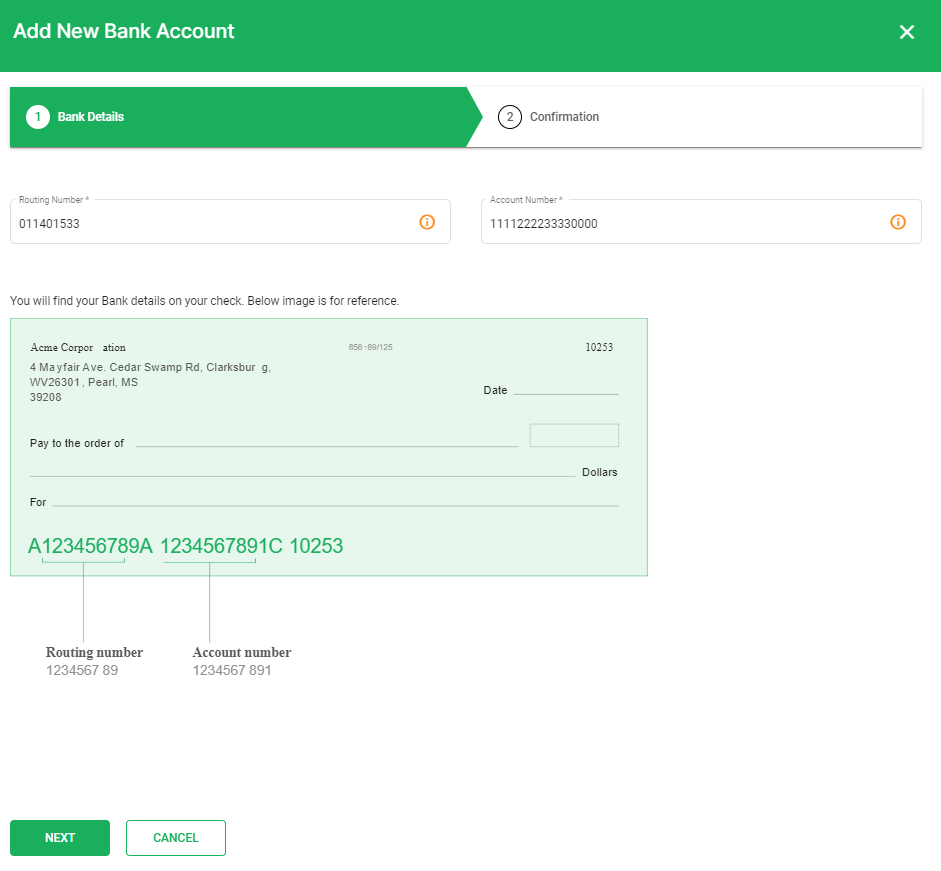
-Under Bank Details
- Fill in the Bank Routing Number and Account Number. Then click on the Next button. A below pop up message will appear , click on Get Started.
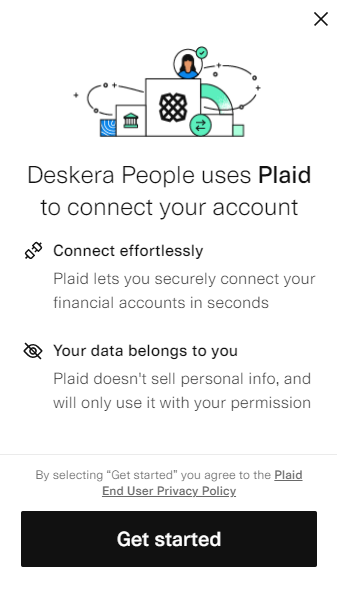
- Select the Bank from the list
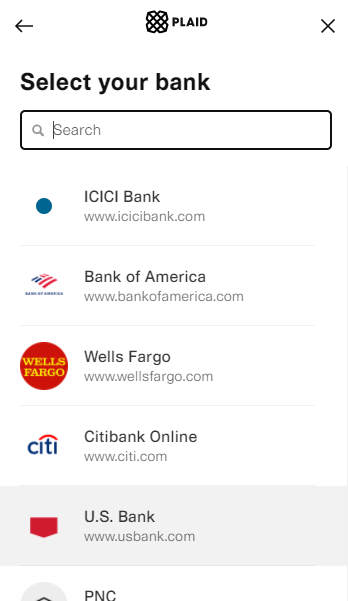
- Once the Bank is selected, enter the selected bank Username and Password, then click on Submit Button.
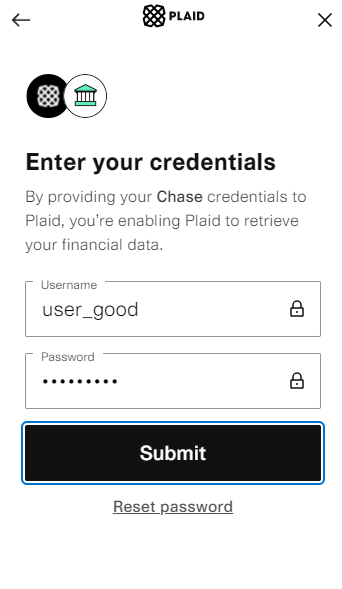
- A below message will pop up where you can see that your account has been successfully linked to Deskera People. Then, click on Continue button.
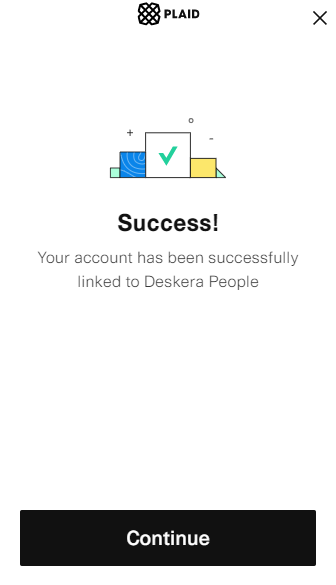
-- Clicking on the continue button will take you to the Confirmation Section of your Add New bank account screen,
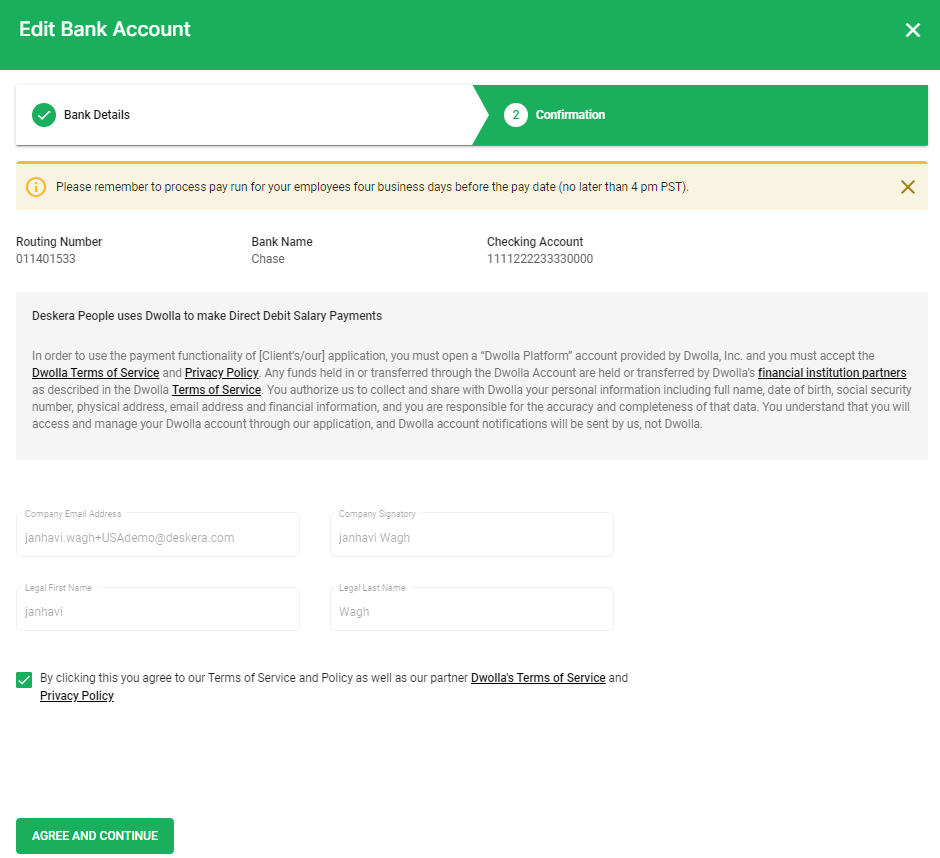
- Here, you need to reconfirm all your bank details, and when you click on the check-box it will ask you if you agree with the terms and policy of Dwolla, if you do agree then click on Agree and Continue Button, and successfully your Bank account will be added to Deskera People and Dwolla system, where now you can make direct deposits to your employees.
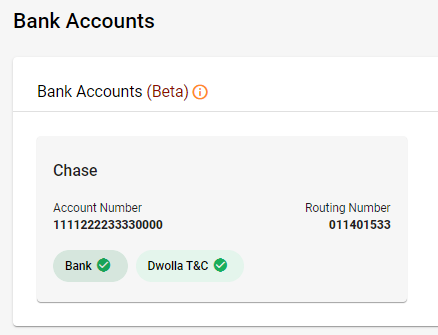
5. After the bank details are added, you need to go back to the the Company Settings module and under the Company Signatory , the status must be changed from Initiated to Verified

6. After all this process, you are now run the payrun from the Payroll module and make the direct deposits to your employees with Dwolla integration which will take 4 business working days for the final payout.

