Employers can configure their employees working hours with Deskera People Plus.
Let’s say your employees come to office from Monday to Friday, and they are not required to work on Saturday and Sunday, therefore Monday to Friday is their workweek.
Follow the steps below to configure working weeks and hours in Deskera People+:
- Login to your People Plus account.
- Click on Company Settings via the sidebar menu.
- Select Company Details.
- Scroll until the bottom of the company details page.
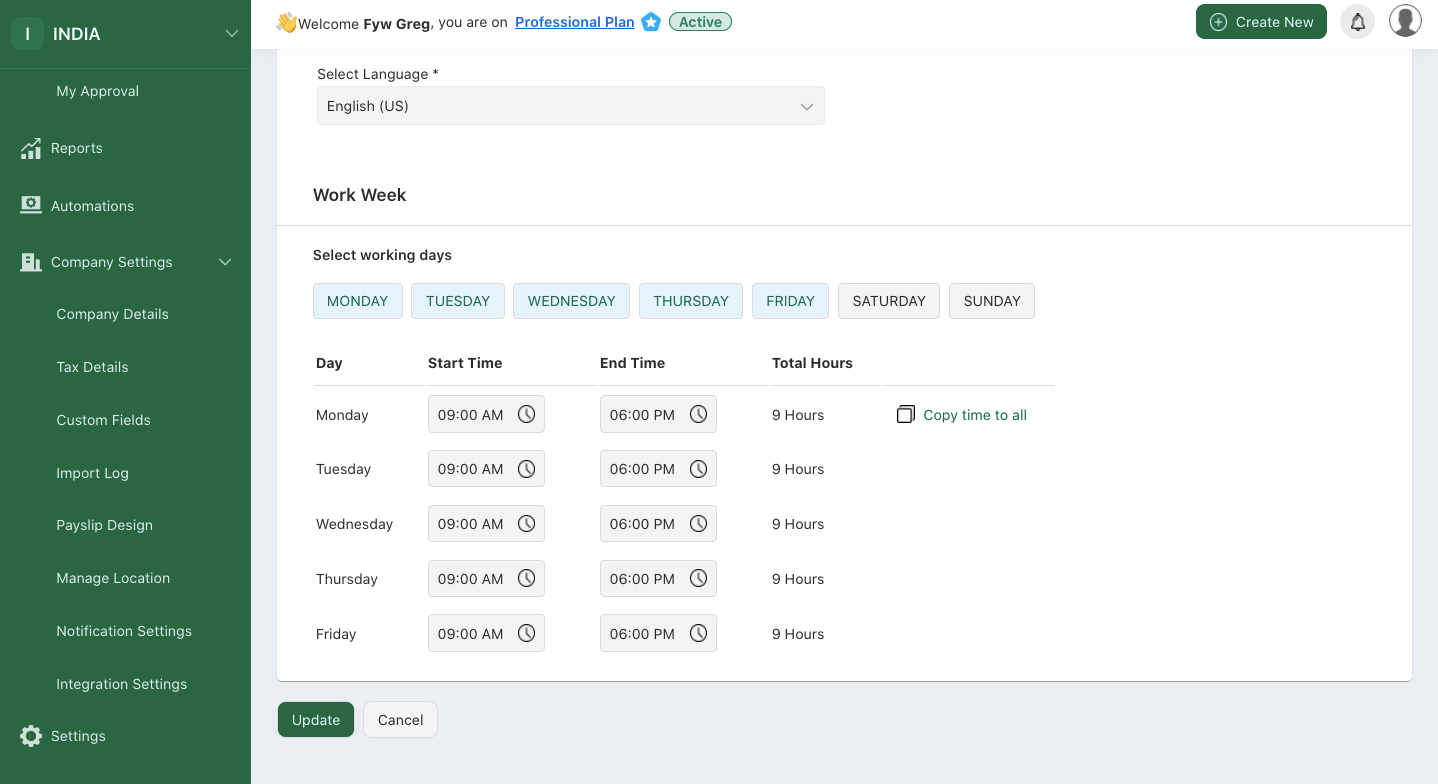
5. Under the work-week section, you can view the working days and hours. By default the work week selected is from Monday to Friday. But if you wish to change the work week, you can do so by just clicking on the respective work days.
6. As per the work days selected, below information will be displayed:
- Days : Selected work days will be reflected under the days column
- Start Time : Start time is the each work day's staring time
- End Time : End time is the each work day's ending time
- Total Hours: Total hours is the start time + End time for that particular work days
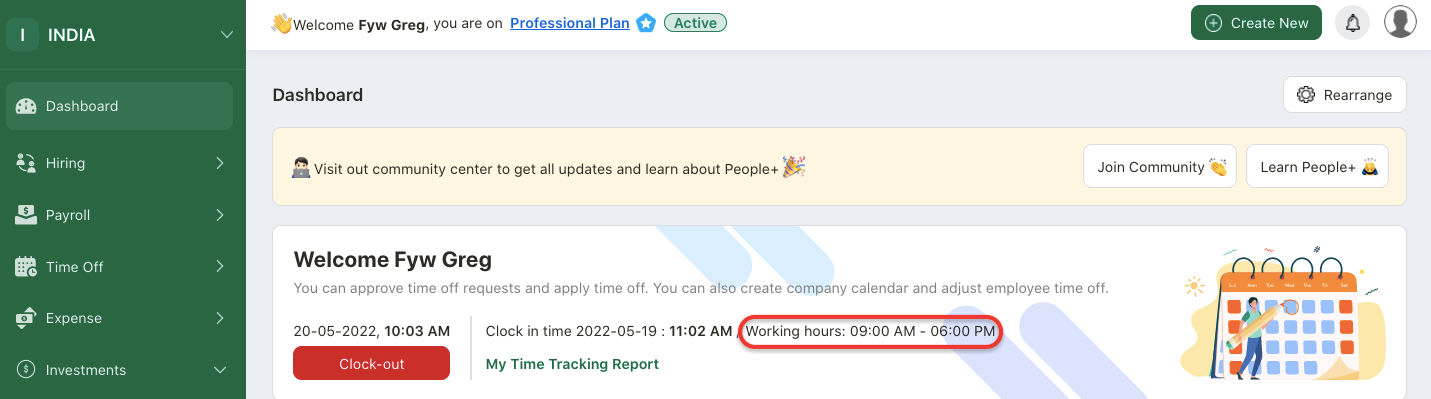
7. The working hours will be reflected on the users dashboard once they are logged in to their accounts.
How can I edit or copy the working hours?
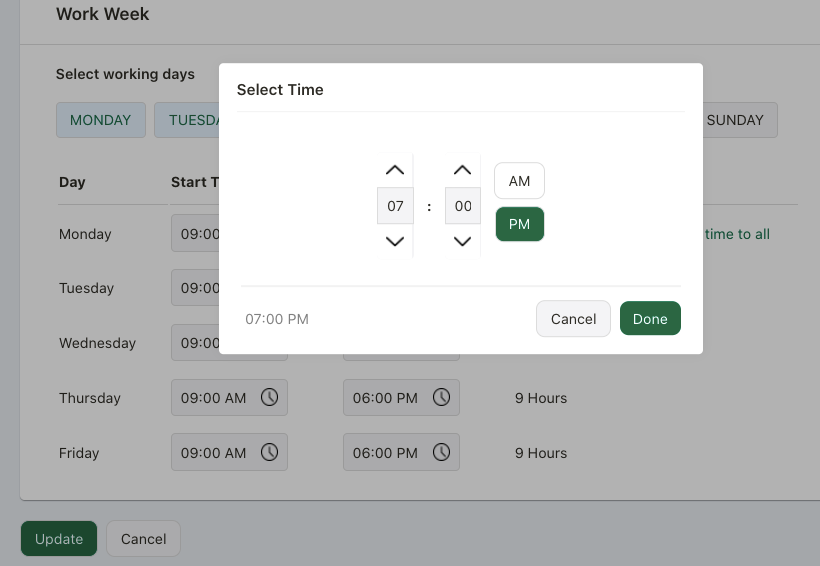
If you wish to make any changes in the work start and end date you can do so by just clicking on the Clock icon next to start time and end time box.
Edit the start time and end time. Click Done.
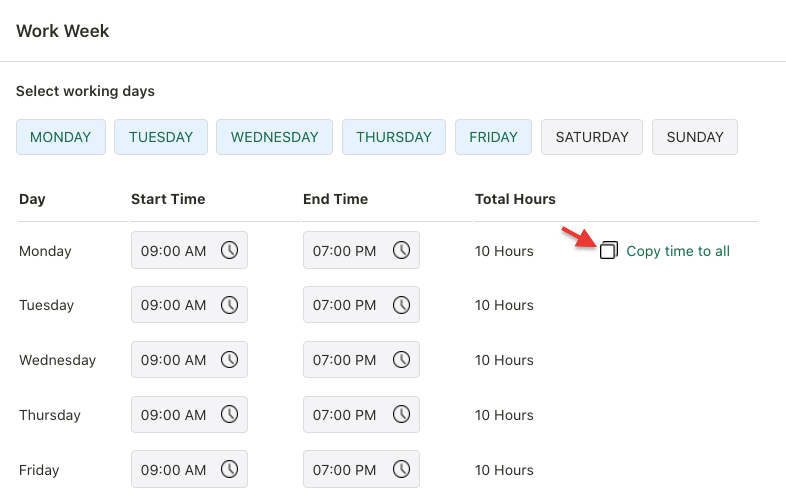
If you have made the changes in the start time or end time for Monday, and wish to apply it for remaining days, click on the Copy time to all which will auto update the time for other days.

