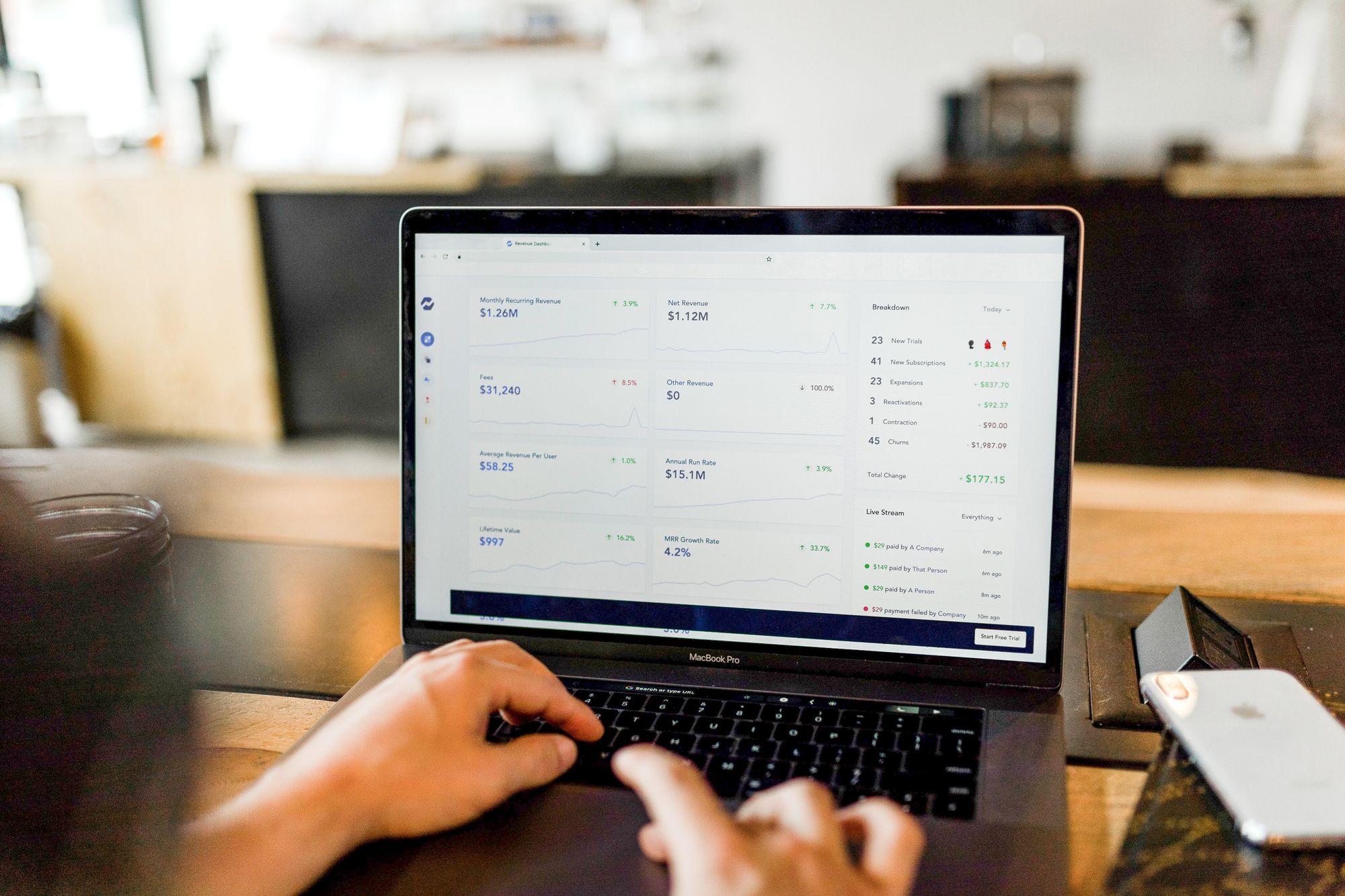The rounding off feature comes in handy when you need your invoice and bill documents to reflect as a whole number instead of decimal values.
With Deskera Books, you can round off the final amount reflected in your invoice and bill effortlessly.
How can I round off my bill and invoice amount?
Follow the steps mentioned below:
- Login to your Deskera Books account.
- Click on the Switch To button at the bottom left of the screen. Select Deskera Books.
- In Deskera Books' main dashboard, click on the Sell/Buy tab.
- Click on the Create New button. Select new quote/invoice/bill/order button.


5. Whenever you create the quote, bill, order, or invoice, you can always enter the rounding off figure by clicking on the field shown below.
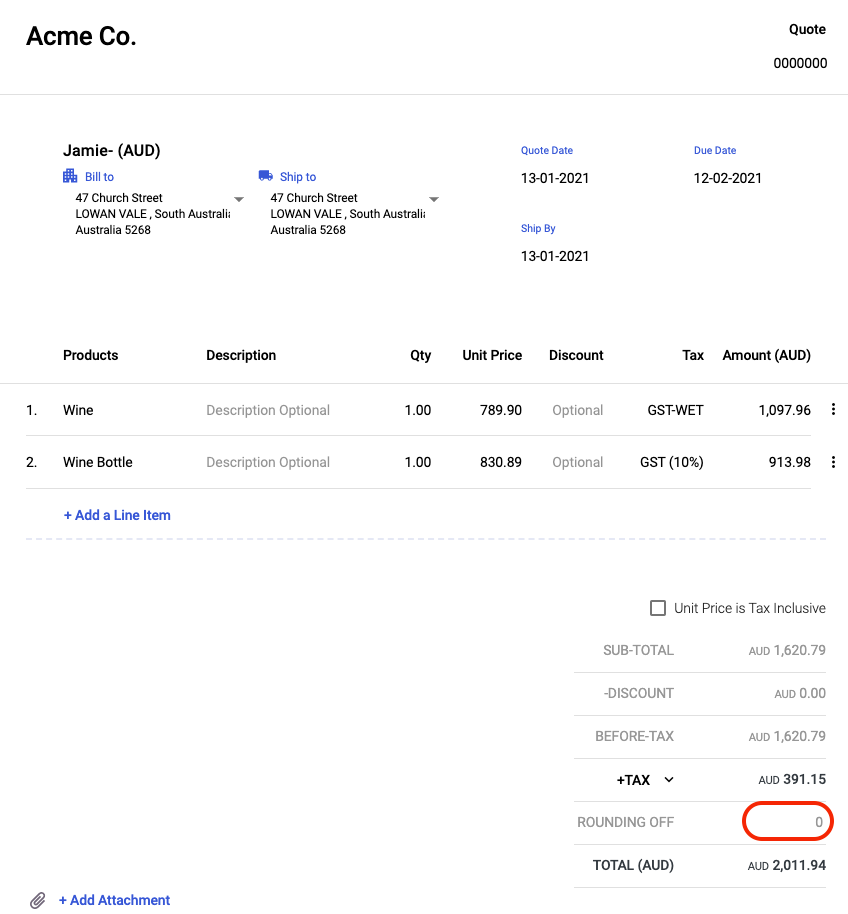
6. You can choose to either round-up, or round-down the figure. Put a minus symbol (-) if you wish to round-down the figure.
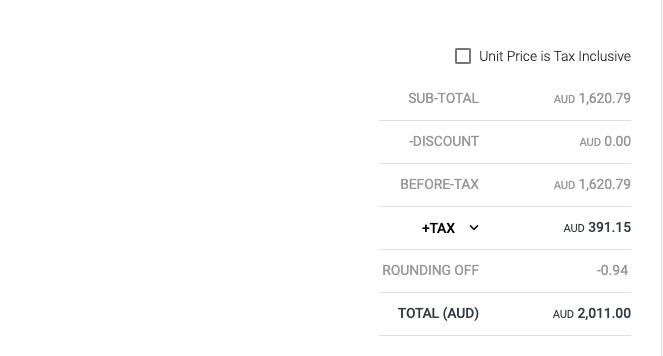
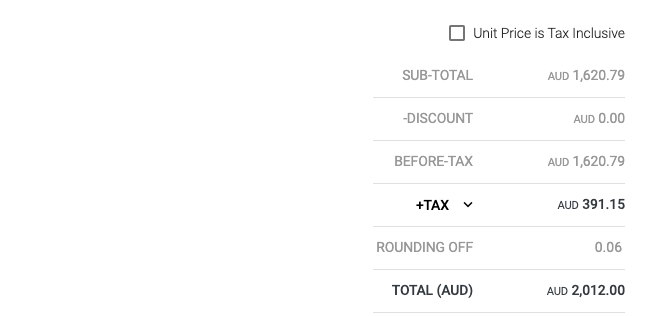
7. Click on the Save button.
8. You can always edit the rounding off figure, if you have not record any payment against the document.
9. Click on the three dots of the respective document and click on the Edit Button. Alternatively, you can also click on the edit button in the document itself to change the rounding off figure.
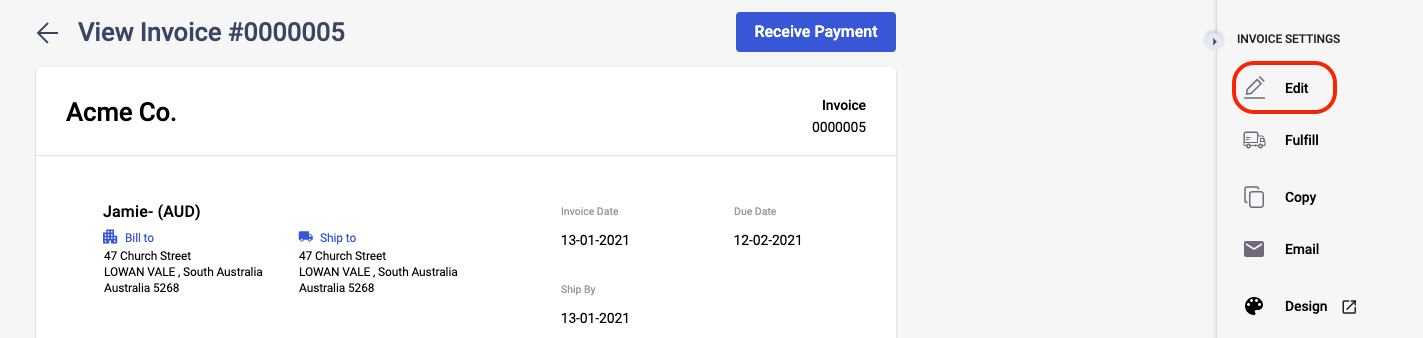
10. Edit the rounding off amount, if needed. Click on the Save Changes button.
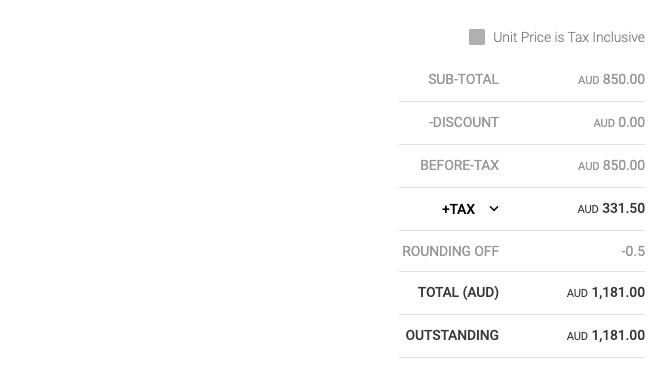
11. To view the rounding off posting on the Journal Entry, go to Accounting on the sidebar menu >> Click on Journal Entry.
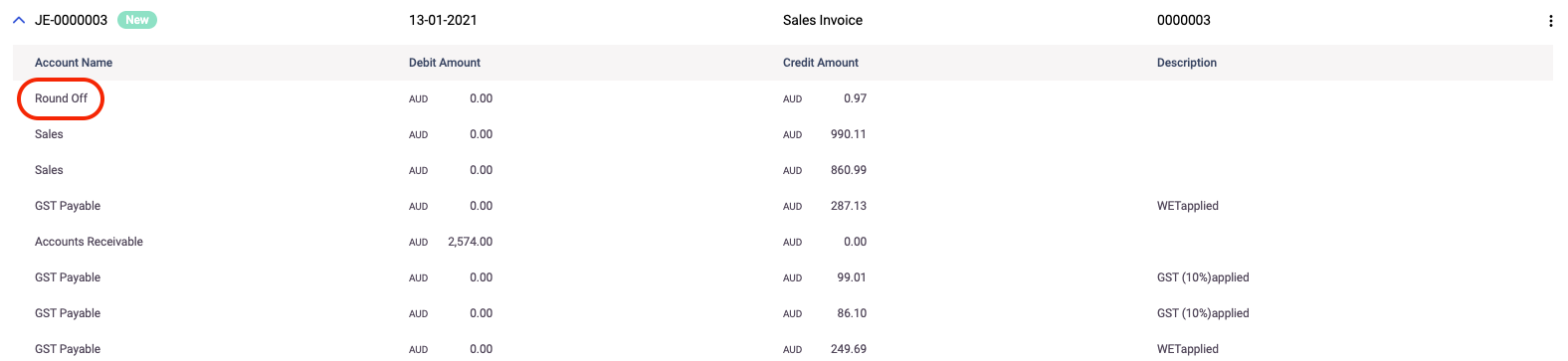
12. You can view the account posting for the rounding off action performed on the system.
Congratulations! You have learned how to round off your invoice/quote/bill/order documents using Deskera Books.