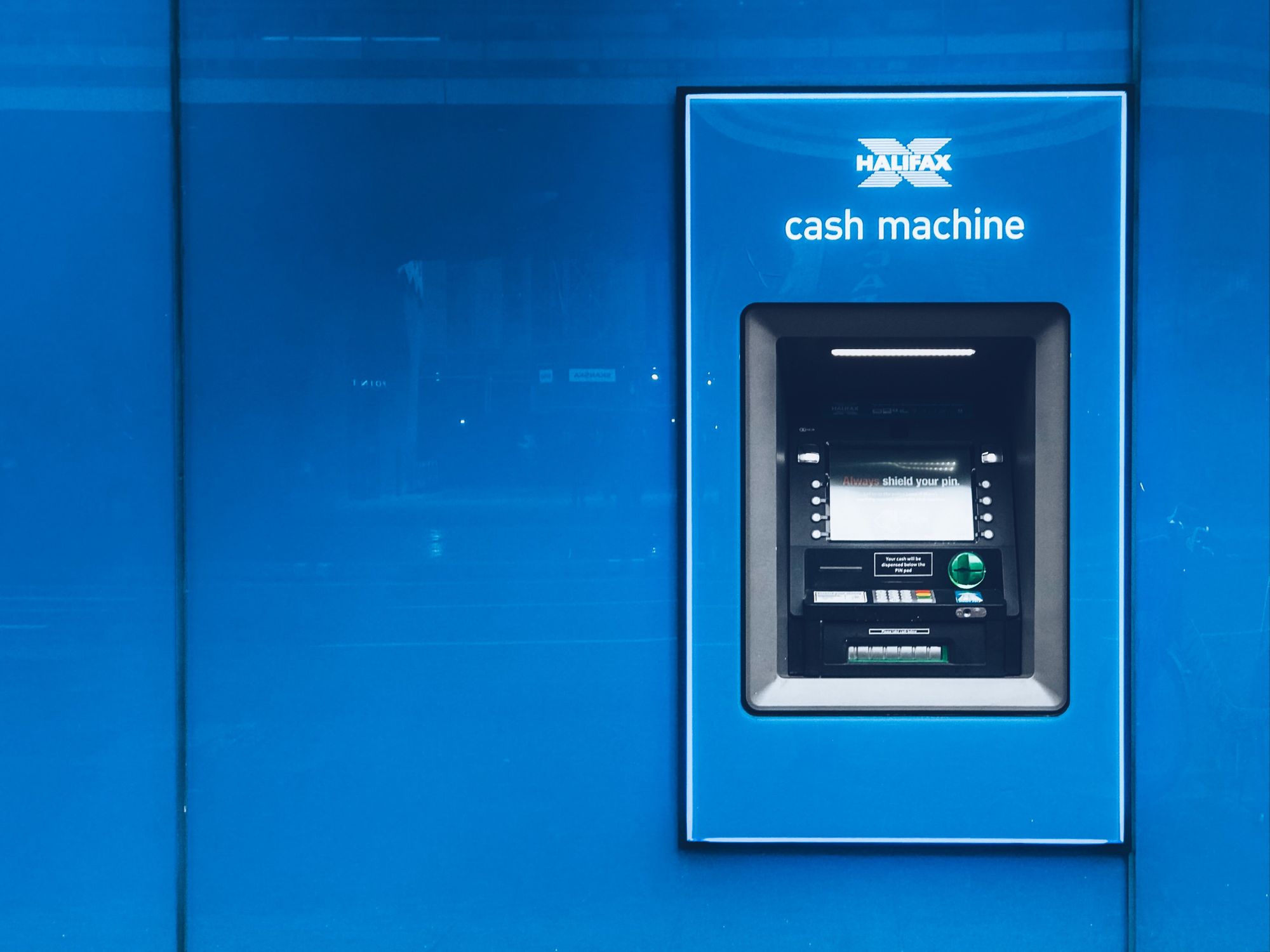You cannot make any changes or duplicate the deposits records that are mapped from the Sell Module. However, you can edit or change the details of the deposits accounts you have created manually on this page.
To change or edit the deposit record you’ve created manually:
- Go to the ‘Accounting’ tab on the sidebar menu.
- Click on the Deposits Tab. On this page, you can view the lists of deposits records you have made in the system.
- Search for the record you have created manually here.
- Click on the three vertical dots on one of the deposit records.
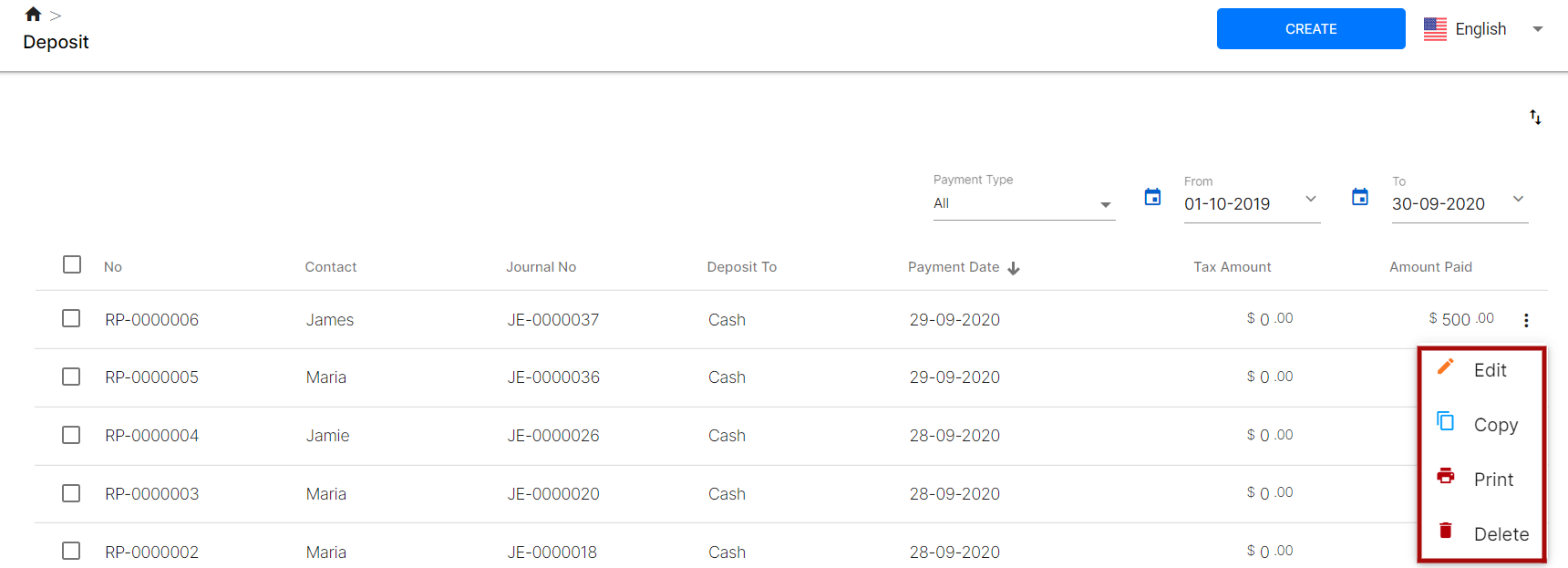
- Select the Edit button and make necessary changes to the fields on the deposit page; contact, pay to, payment mode, etc.
- Click on the ‘Save’ button.
All the changes will be captured in the system. Click on the Copy button to duplicate the deposit record. To print the document, select the Print button. If you want to remove the deposit record from the system click on Delete button.
If you wish to filter the deposit account, click on the drop-down arrow on the payment type. Select to view all, direct expense or prepayment based on your preferences.
Lastly, Deskera users are allowed to sort the deposit account based on the date range. All the records will be reflected based on the date selection you have input.