On Deskera Books, you can indicate if you have received Products or Services from your supplier. This allows you to keep track of the products and services you have received from your supplier
You can indicate whether you've received Products in both the Order stage and the Bill stage.
To indicate that you have received Products from your supplier, follow these steps:
- Go to the Buy Tab on the sidebar menu.
- Go to the document (Order/Bill) where you want to update the number of Products received.
- Click the Quick Actions button (3 grey dots) on the right-hand side of the document you wish to update and select Receive.
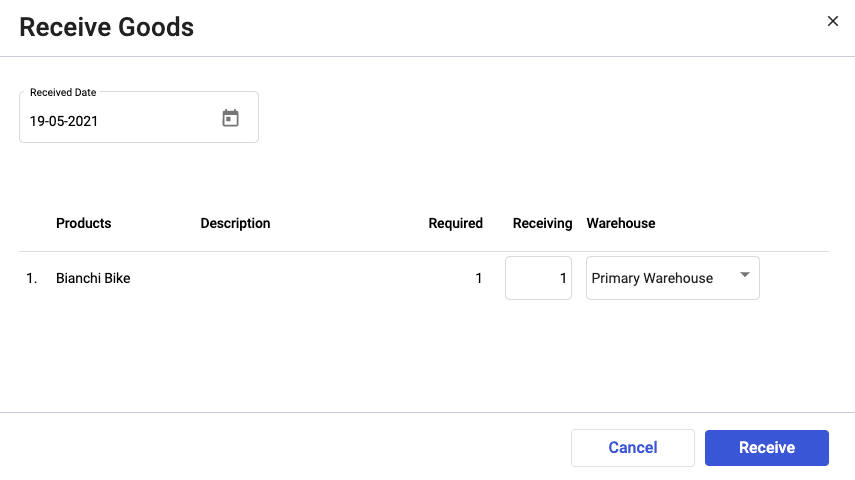
4. The Receive Goods popup will appear. In the popup, you can see the Products involved in the selected document and the Quantity Required.
5. You can also indicate Product receive date and Multiple Warehouse status
6. Option of multiple Warehouse where goods are received in.
7. You may indicate the amount you have received in the to Receive field.
8. Click Receive to update the document.
How can I print the goods receipt record?
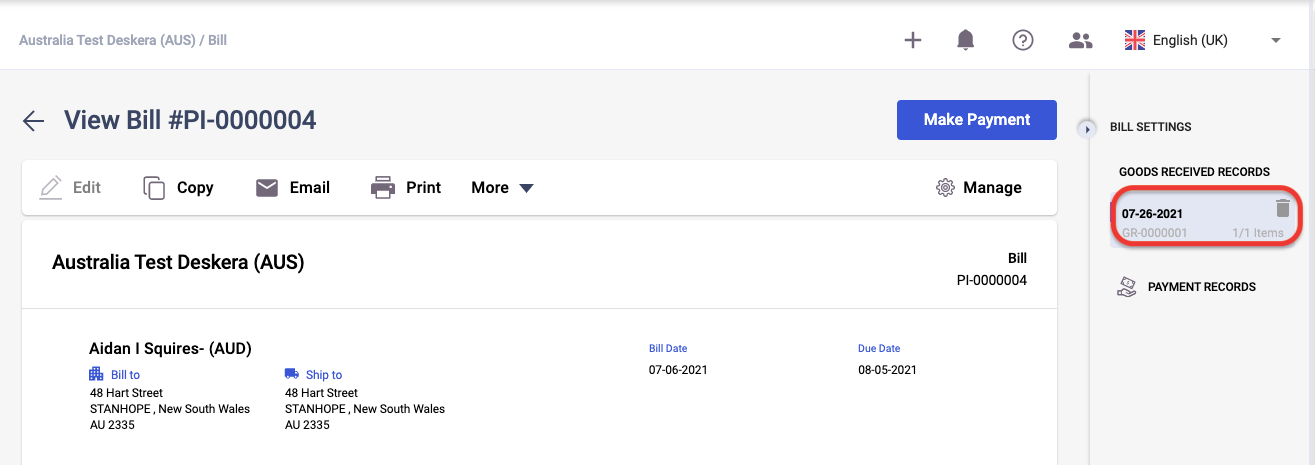
To print the goods receipt record, click on this record on the right-hand side panel.
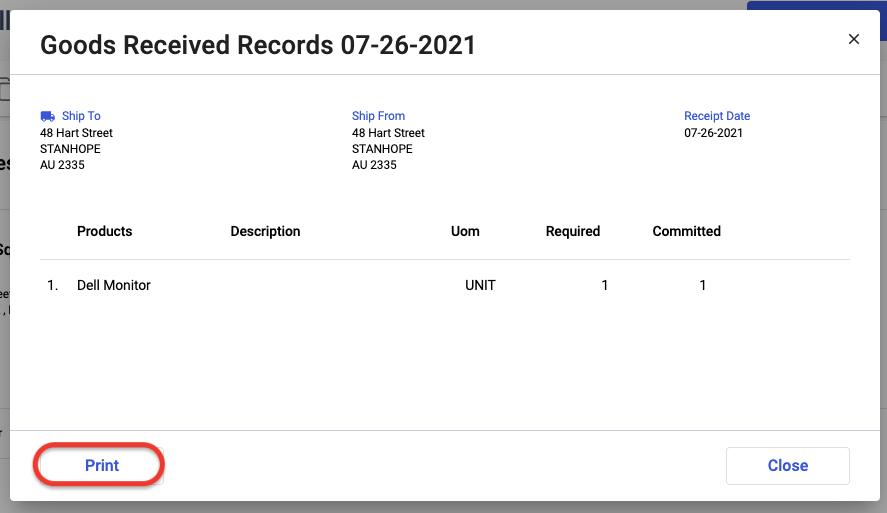
A pop-up will appear. Click on the Print button.
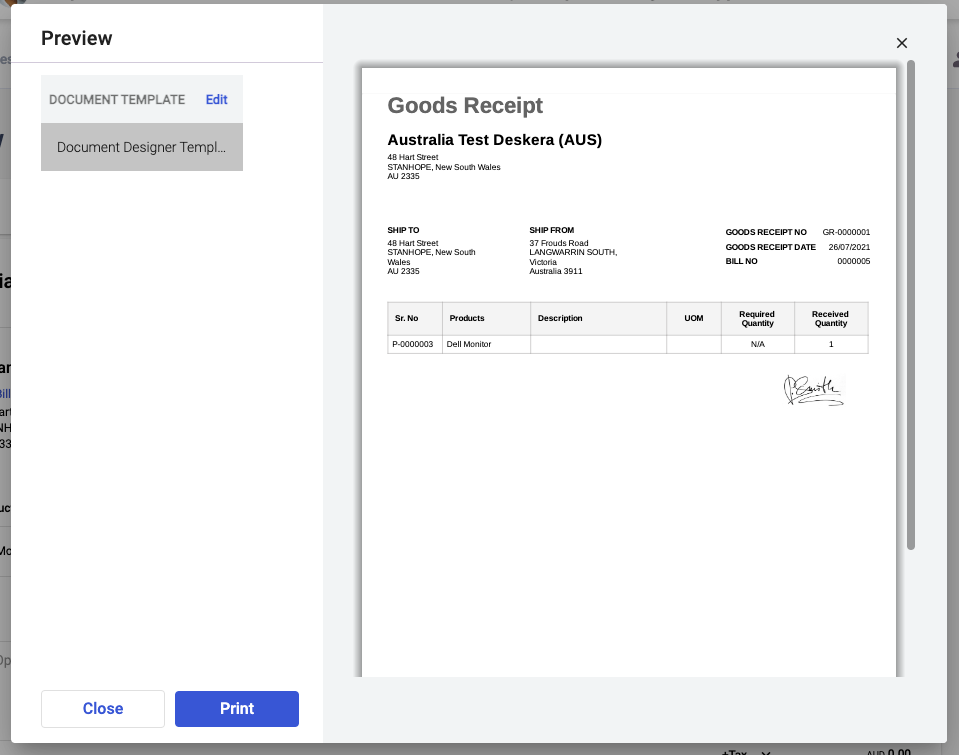
Preview the good receipts template and click on the Print button.

