Deskera users can now import the opening balance of their inventory, accounts, and contacts to migrate their data to the Books+ application.
To import the opening balance of inventory, accounts, and contacts, follow the steps mentioned below:
- Go to your Books+ account.
- Go to the Accounting tab on the sidebar menu >> Click on Opening Balance.
- You will see three different tabs on the page:
A. Accounts
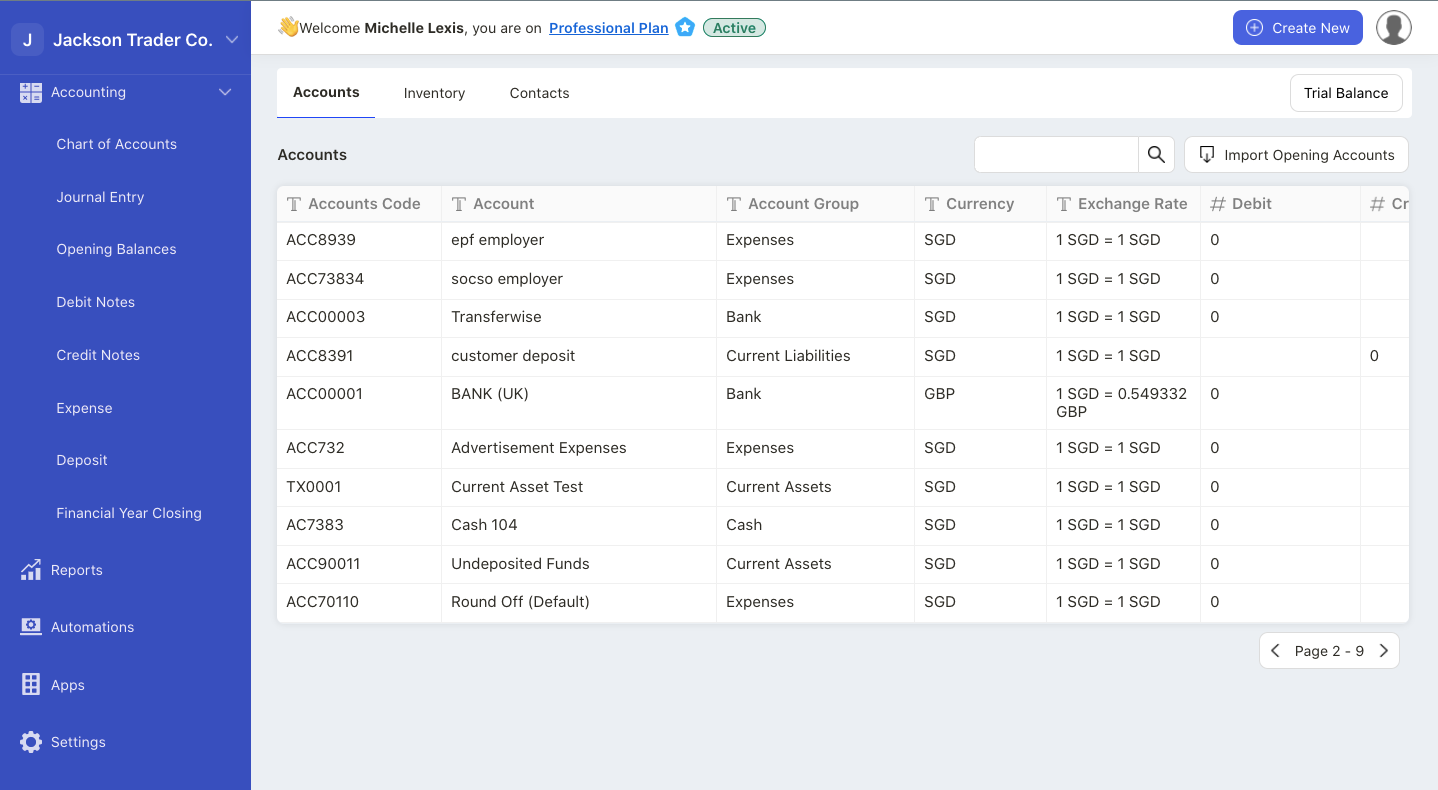
All your Chart of Accounts will be reflected here.
You can manually enter the opening balance of each account, either with a credit or debit balance on this page.
In addition, you can use the bulk import feature to bulk upload the data to the system.
B. Inventory
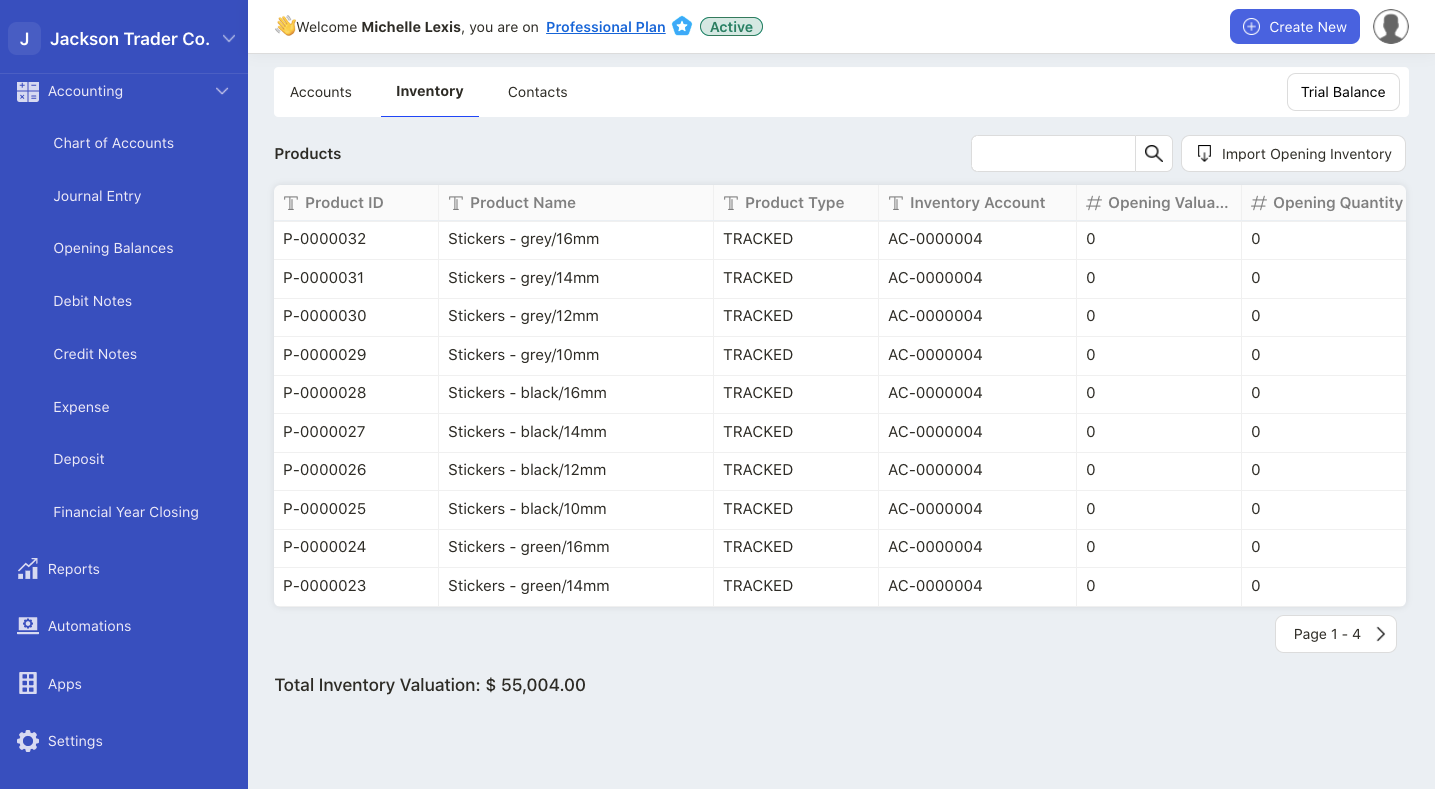
You can manually enter each product's opening valuation and opening quantity on this page.
Use the bulk import inventory to import the data to the system.
C. Contacts
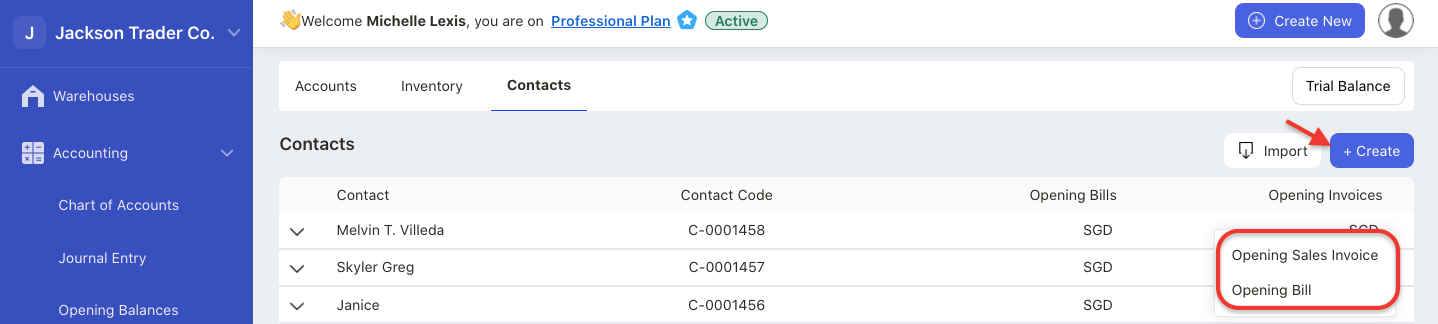
Here, you can create manual sales invoices and bill or bulk import the data to the system.
If you create the opening balance of sales invoice or bill manually, you will have to fill in the fields below:
- contact - choose the contact from your contact module
- currency - choose the currency involved
- order reference number - enter the order reference number
- exchange rate - if foreign currency is involved, enter the exchange rate here
- document number - enter the sales invoice and bill document number
- amount - enter the amount, without tax
- tax amount - enter the tax amount for the opening balance of invoice and bill
- document date - enter the document date
- due date - enter the document due date
- total amount - this amount is auto-populated (amount + tax amount)
- memo - enter a short description for this document
Once you have imported the opening balance of sales invoice and bill > Go to Invoice and Bill Tab > Change the date filter and you should be able to view the documents in this module.
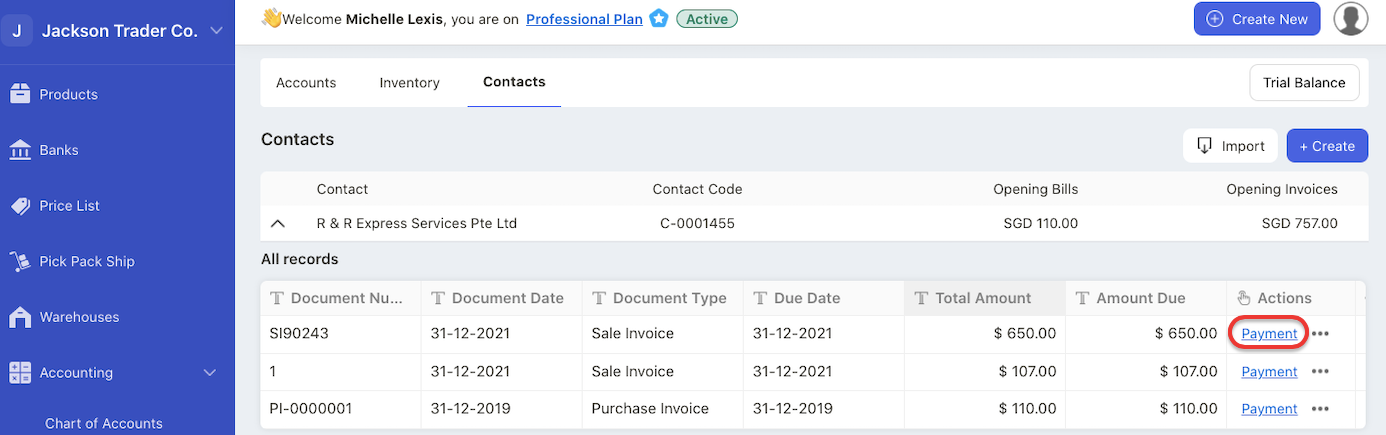
Alternatively, you can mark the payment directly on the opening balance > contact page itself.
A pop-up will appear.
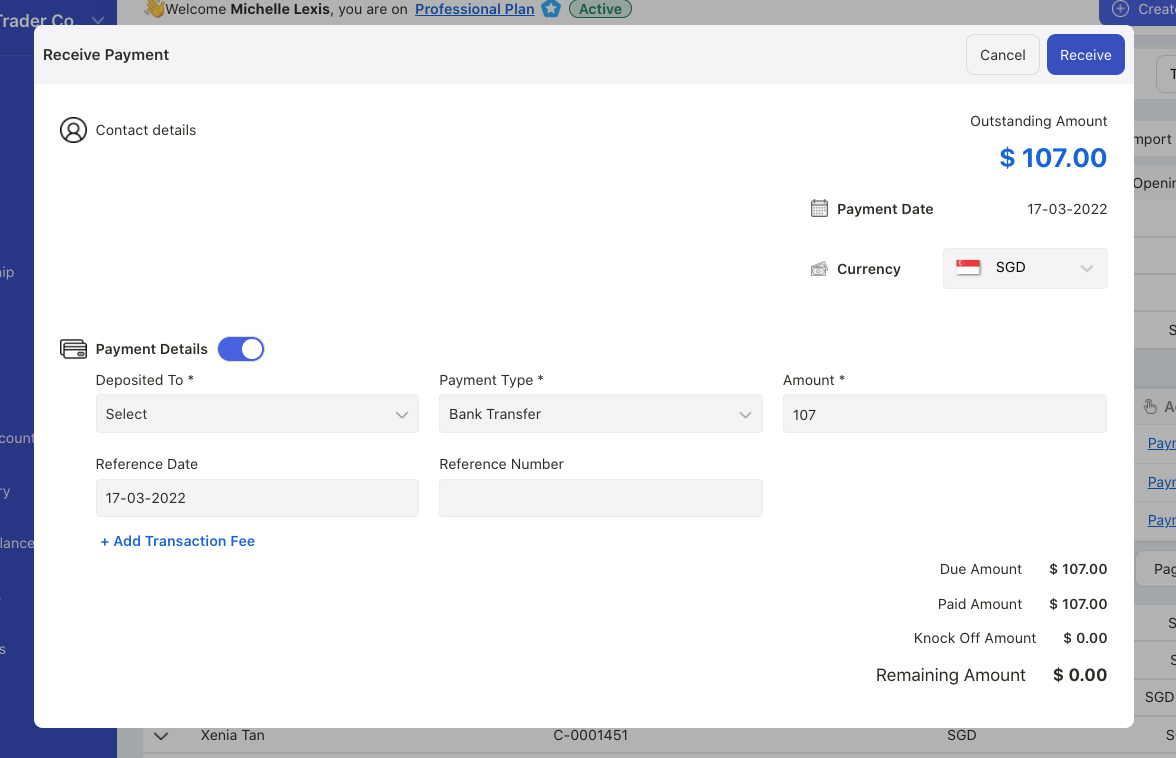
Fill in the information in the pop-up menu and save the payment record.
* You cannot delete opening balance of sales invoice and bill documents on you have created these documents.
How can I bulk upload the data?
In the respective tab, click on the Import button.
Choose to import opening account, opening inventory, opening sales invoice and opening bills.
There are three stages that you will need to complete before importing the data to the system;
Upload File Stage
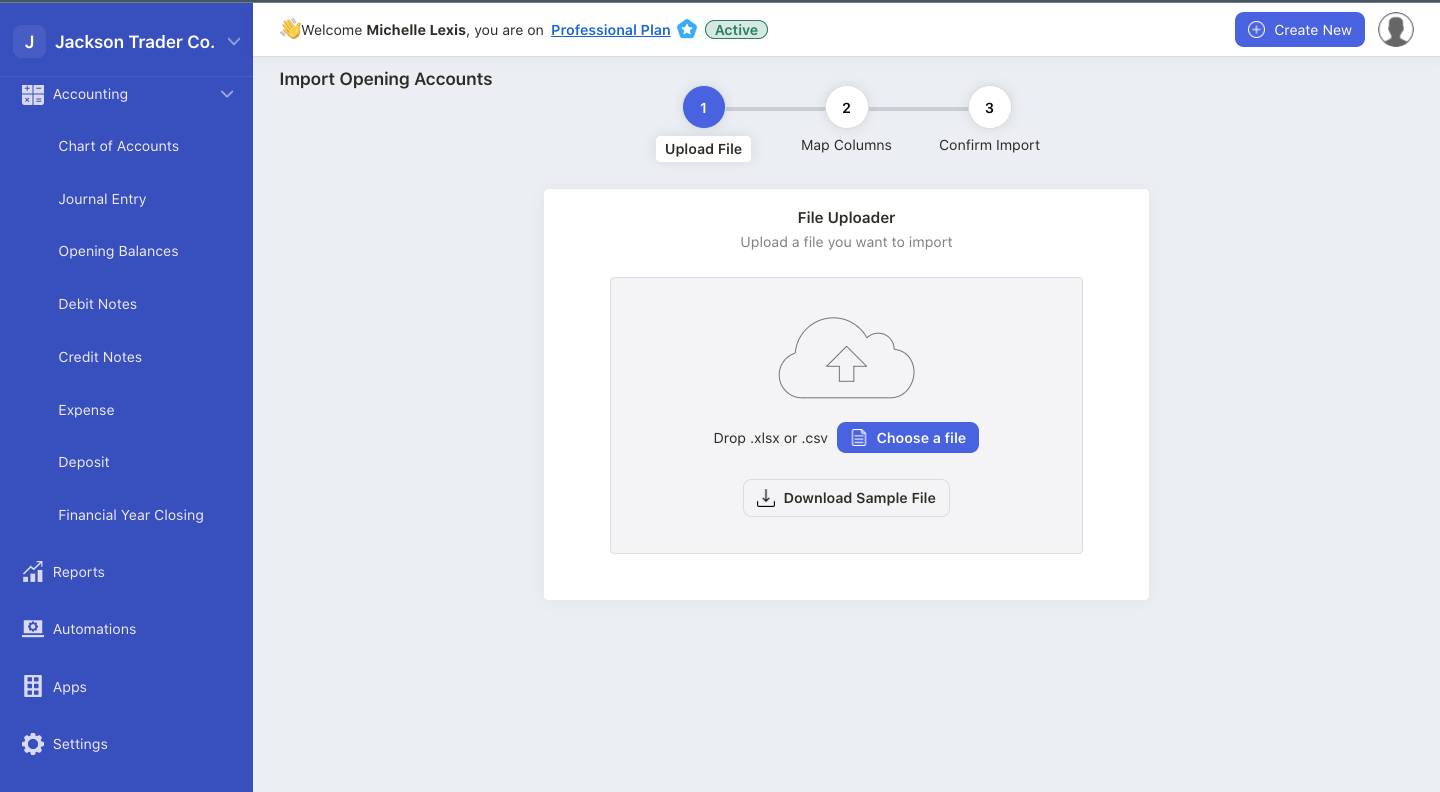
- On the upload file stage, download the system file here.
- It’s mandatory to use the sample file from the system.
- Once you have downloaded the file, fill in the fields in the file.
- Save the file and upload the file to the system.
Map Columns
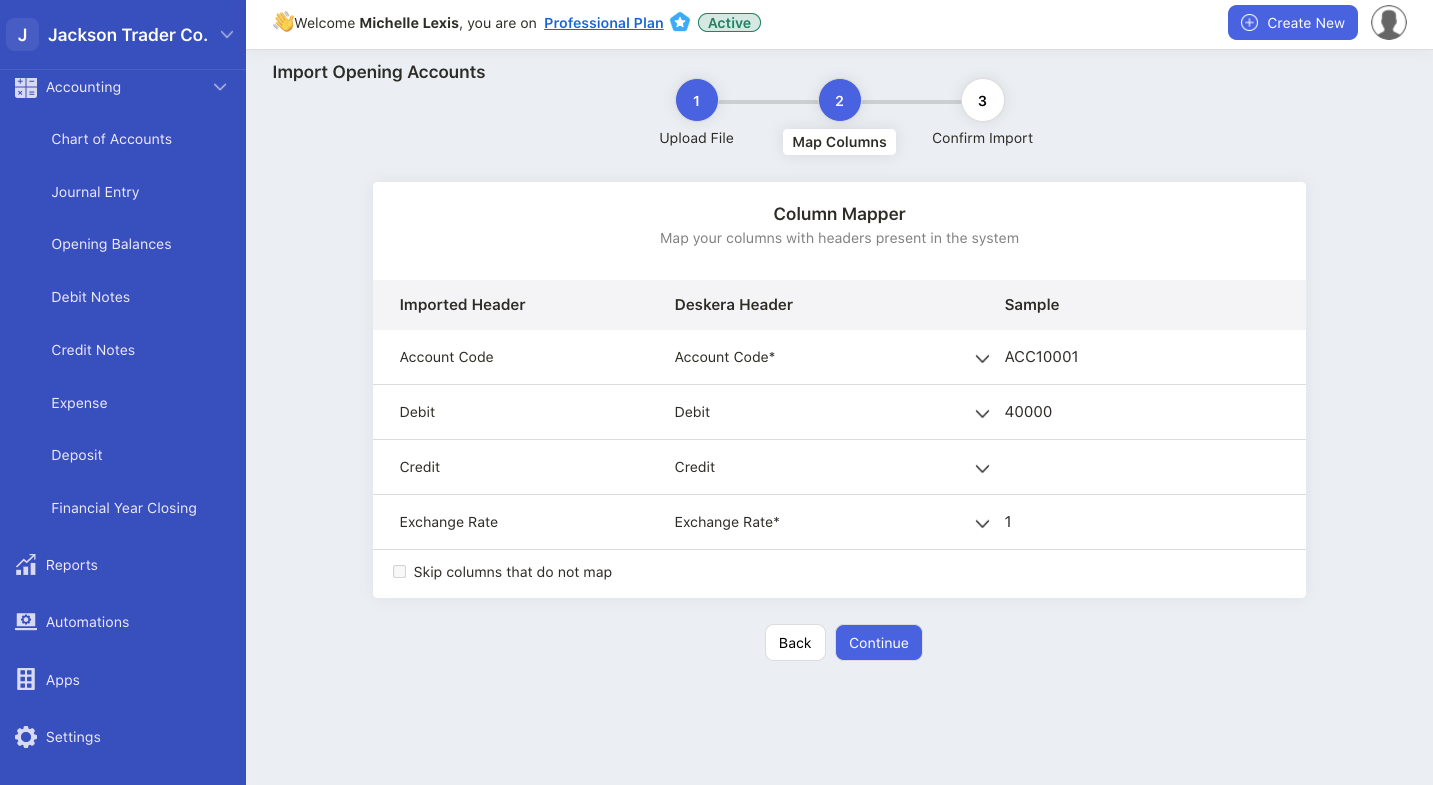
- On the second stage, you can view three headers - imported header, Deskera Header and Sample.
- You can change Deskera Header by clicking on the drop-down arrow. Make sure the header matches to the sample value.
- Enable the checkbox “skip columns that do not match” if you do not wish to map certain rows.
- Click on the continue button.
Confirm Import
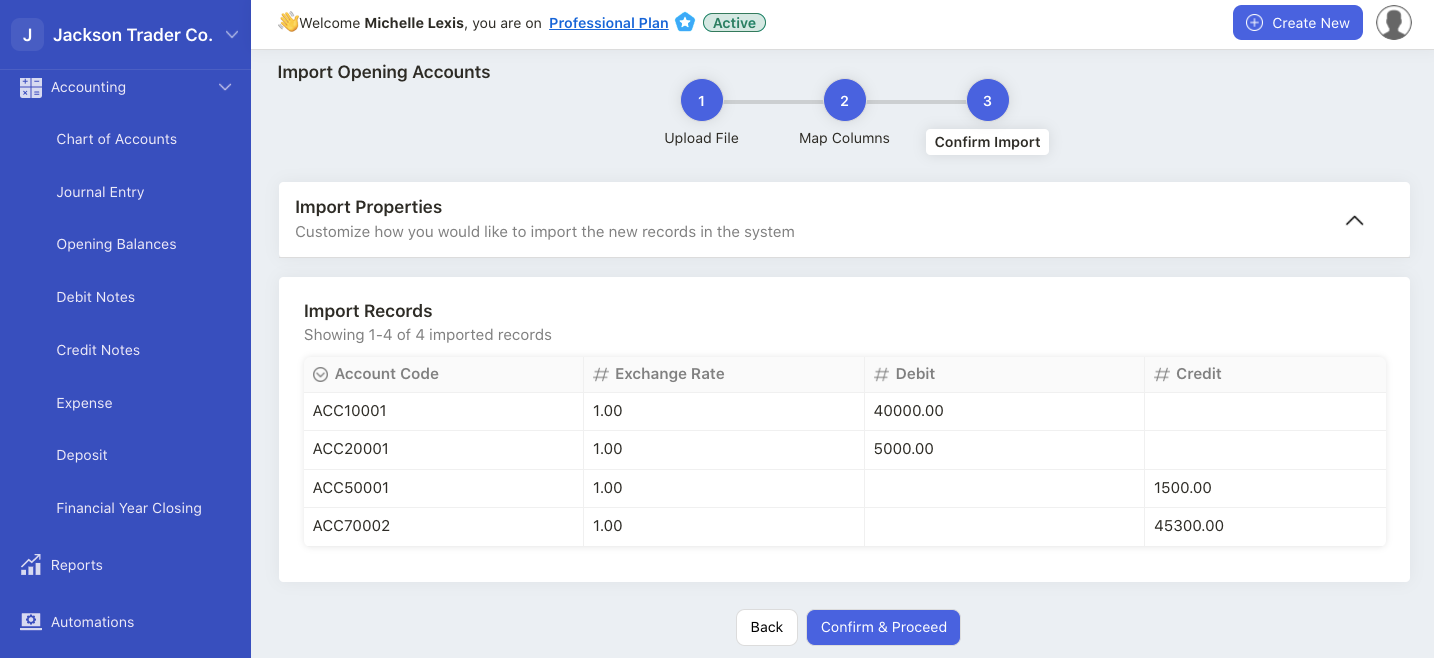
- During the final stage, you can view the data in table format.
- You can directly edit the values of each box on this stage.
- Once you have verified the information, click on the confirm and proceed button.
Note: You can only import 1500 records in one go.

