In the previous article you have read how to add a contractor. Now let us see how to process the Payrun for contractors separately using Deskera People with the below simple steps.
- Under Payrun Module>>Click on Contractor Payrun>> a window will appear>> click on Pay Contractor button>> a window will appear and you need to fill in the below details,

- Pay date : Select the Pay date from the calendar
- Applicable to : Using the toggle button you can either make this payment to all contractors or can select the contractors
Next click on the Proceed to Payroll button for the next steps to run the payroll,
2. Step 1 - Select Contractor
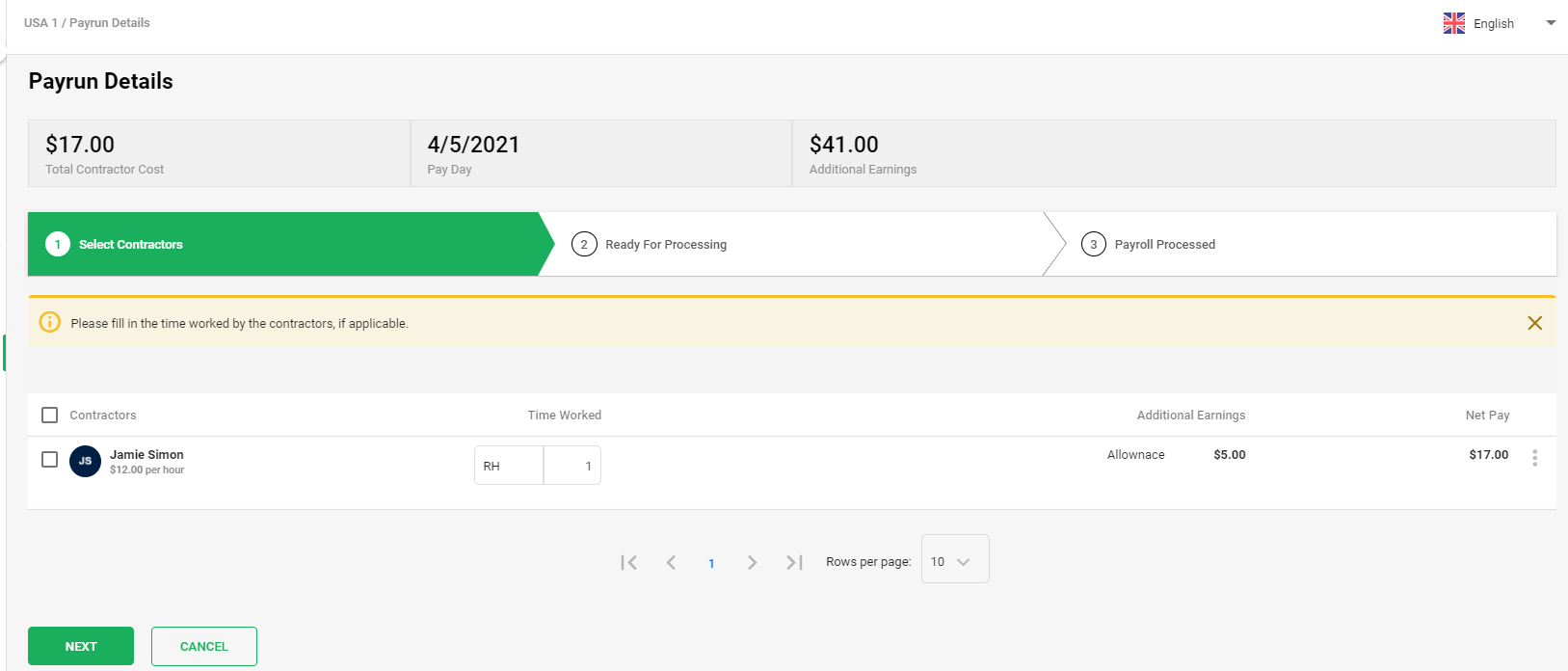
In this step you can view the list of contractors whose payment you need to make.
You can select the contractors from the list for whom you need to make the payment.
You can also view and add the Regular Hours for each contactor if needed.
Incase you have forgot to add the components for the contractors you can add it on this step by clicking on the three vertical dots. Click on edit button. A below window will appear,
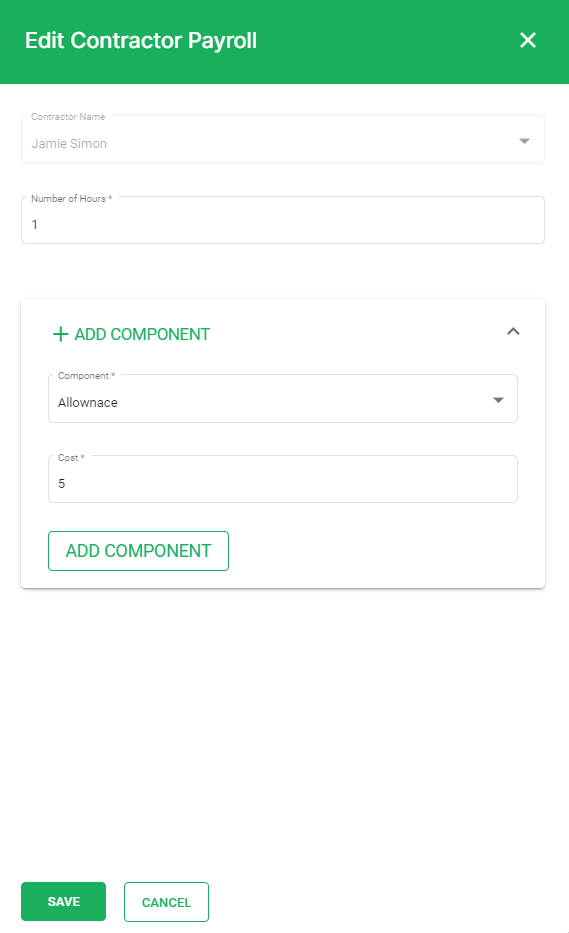
- Here you have an option to edit the Number of Hours
- By clicking on the +Add Component button can add the earning/ Deduction component if applicable. Click on ADD Component button to add this component details.
Once, these details are filled, click on the save button and these changes will be reflected in the payrun.
To proceed further, click on the Next button,
3. Step 2 - Ready for Processing
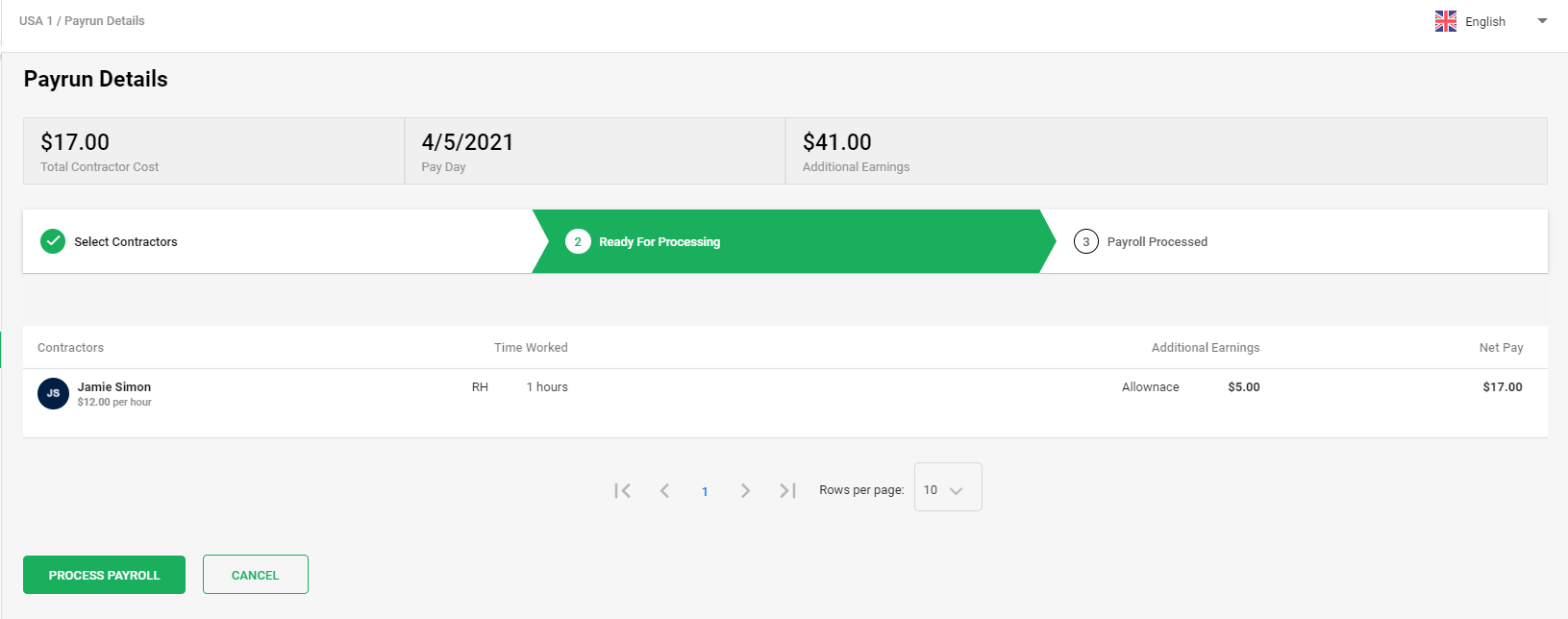
Under this stage, you can view the data and confirm if the data entered is all correct for further processing the payroll to next step.
After the data is validated, click on the Process Payroll.
A below message will pop up before you make the final payment,
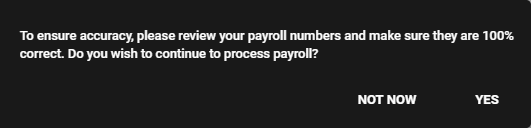
This message is a confirmation that you have reviewed the payroll information and it is 100% correct. If you are sure about this, click on the ‘YES’ button which will take you to the last stage, and the final payment will be paid to your employees.
4. Step 3 - Payroll Processed
Payroll processed is the last step in the payrun.
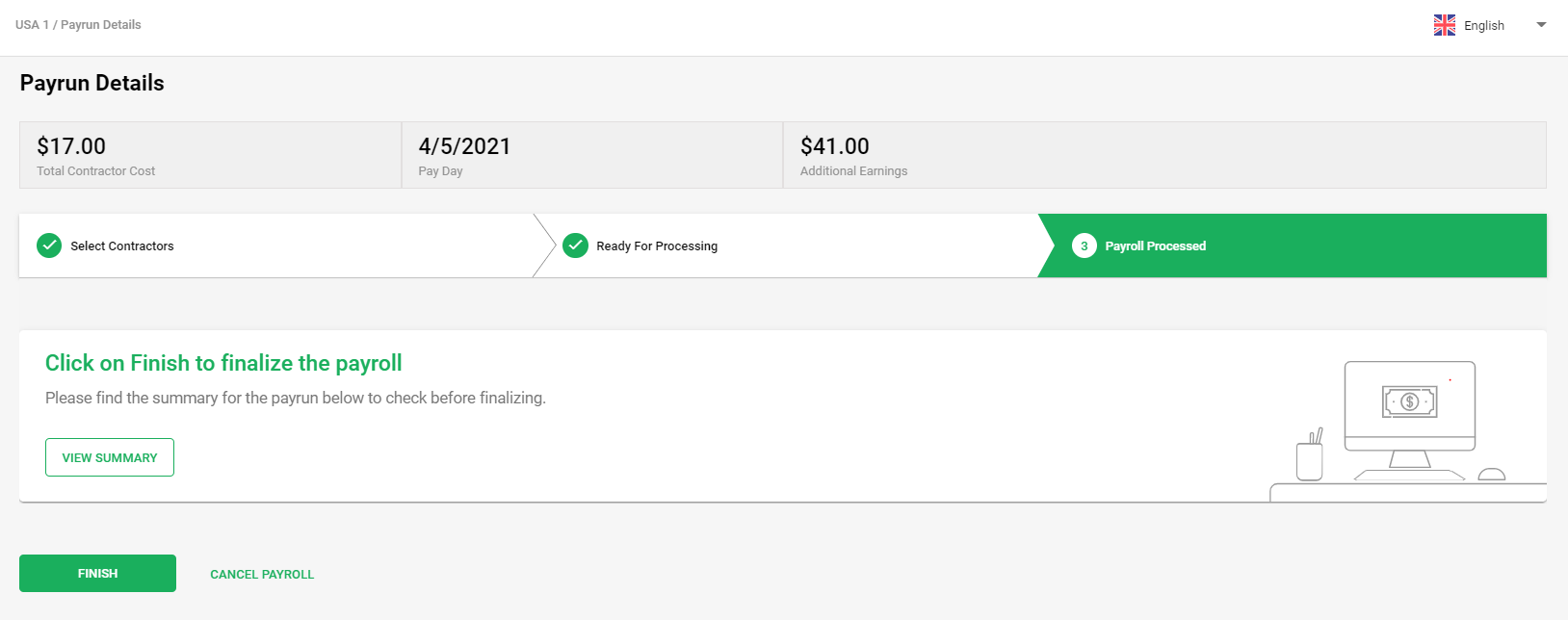
In this stage, you will be able to view the summary of payroll by clicking on the View Summary button.
After details are again verified, click on the ‘Finish’ button and the final payrun payment for contractors will be processed.
It Will redirect you to the main payrun dashboard where you can see the status changed to Processed and will also be able to view the summary for processed payroll.
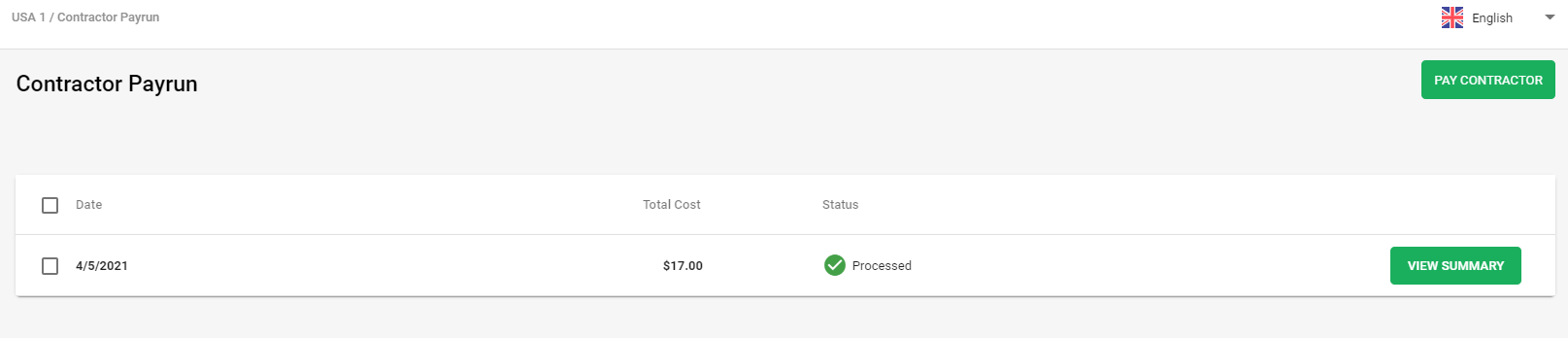
How to Generate Payslip for Contractors Using Deskera People?
After the payrun is processed, you can generate the Payslip for contractors with below simple steps,
- Go to employees>>Employee List>> under Contractors tab>> click on the contractor name>>under Recent Paystubs,
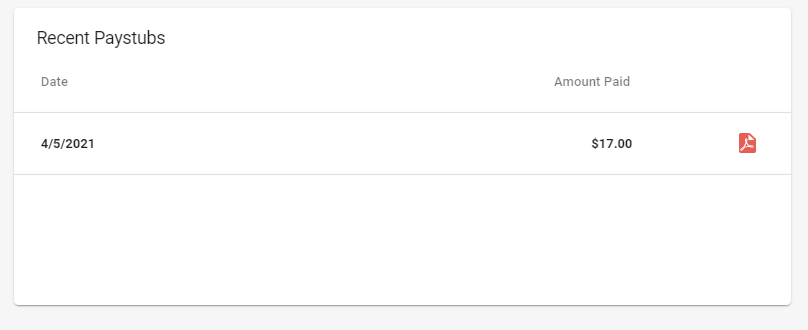
2. Click on the page icon to download the payslip in PDF format.

