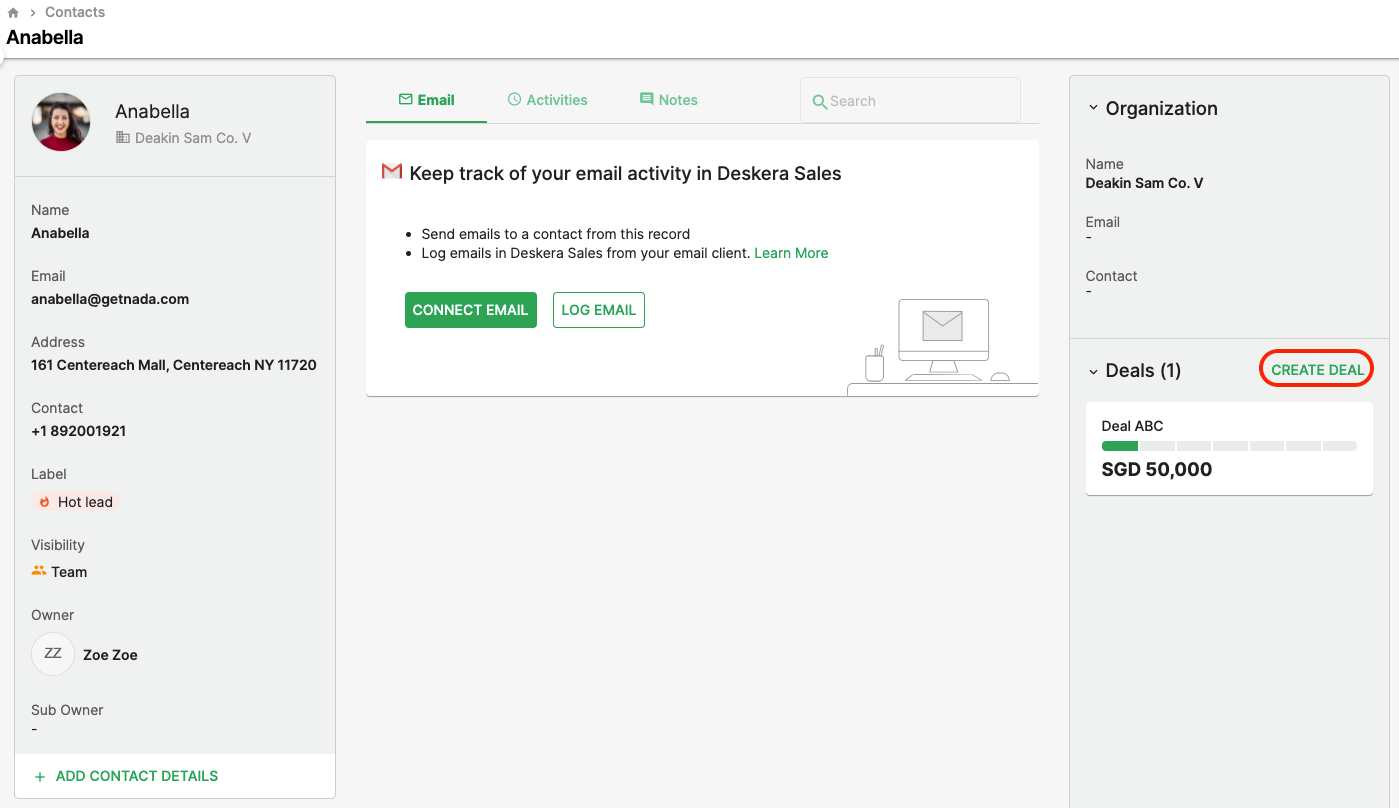
Follow the steps as stated below to convert a contact to a deal:
- Click on the Contact on the sidebar menu.
- You’ll see the contact list and click on the individual Contact.
- Next, you’ll be directed to their profile page.
- Click on the ‘Create Deal’ button on the right side of the page.
- The dialog box will appear and fill in all the fields accordingly.
- Lastly, click on the ‘Save’ button.
- Alternatively, you can also convert the Contact to a deal using the second method as shown:
- Click on the Deal on the sidebar menu.
- Next, on the top right of the page, select the ‘Create Deal’ button.
- Fill in the fields shown in the dialog box and you can select the contact in charge of this deal.
- Once done, you can click on the ‘Save’ button.
8. Finally, you have created your deals successfully, and each deal is assigned to the right pipelines as chosen
Note: You can drag and drop the deals to a different stage.

